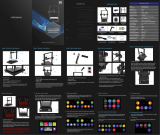Page is loading ...

USER’S GUIDE

Rockhopper 38 – User’s Guide
Page 2 AP-75038, Rev. 1.3 – 10/01/06

Rockhopper 38 – User’s Guide
Page 3 AP-75038, Rev. 1.3 – 10/01/06
COPYRIGHT NOTICE
COPYRIGHT © 2005 Mutoh Europe N.V. All rights reserved.
This document may not be reproduced by any means, in whole or in part, without written permission of the
copyright owner.
This document is furnished to support the Mutoh Rockhopper 38 printer Series. In consideration of the
furnishing of the information contained in this document, the party to whom it is given assumes its custody
and control and agrees to the following:
The information herein contained is given in confidence, and any part thereof shall not be copied or
reproduced without written consent of Mutoh Europe N.V.
This document or the contents herein under no circumstances shall be used in the manufacture or
reproduction of the article shown and the delivery of this document shall not constitute any right or license to
do so.
FCC-WARNING
This equipment complies with the requirements for a Class A computing device in the FCC rules, part 15,
subpart J.
Operation of this device in a residential area may interfere with television reception or operation of utilities.
Printers generate weak radio signals and may interfere with television reception and utilities. If the printer
does interfere with radio or TV reception, try the following:
¾ Change the direction of your radio and TV reception antenna or feeder.
¾ Change the direction of the printer.
¾ Move either the printer or the receiving antenna so there is more distance between them.
¾ Be sure the printer and the receiving antenna are on separate power lines.

Rockhopper 38 – User’s Guide
Page 4 AP-75038, Rev. 1.3 – 10/01/06

Rockhopper 38 – User’s Guide
Page 5 AP-75038, Rev. 1.3 – 10/01/06
Dear Customer,
As you know, Mutoh Europe’s core business is outdoor printing and sign making.
Developed at Mutoh Europe, the Rockhopper 38 is specifically targeted at smaller sign shops looking for an
affordable and versatile printer able to produce indoor and outdoor durable graphics on a selected range of
inexpensive uncoated PVC and banner media as well as on coated substrates such as paper, Tyvek,
backlit/front print film …
Offering a media width of 954 mm (37.55”) and a maximum print width of 934 mm (36.77”), Rockhopper 38
incorporates Mutoh’s proven Eco-Solvent Ultra ink concept to produce high quality, bright, vivid outdoor
durable images.
Rockhopper 38 integrates two heating elements, one fixer and one dryer. These heating elements will
promote durability (chemical, abrasion), dot gain as well as drying and will offer a wide media
compatibility. The heating elements are digitally controllable via a separate temperature control LCD.
Please find detailed information on how to handle the Mutoh’s Rockhopper 38 in this manual.
Happy printing!
Mutoh Europe N.V.

Rockhopper 38 – User’s Guide
Page 6 AP-75038, Rev. 1.3 – 10/01/06

Rockhopper 38 – User’s Guide
Page 7 AP-75038, Rev. 1.3 – 10/01/06
TABLE OF CONTENTS
1. SAFETY INSTRUCTIONS ............................................................................................................................ 9
1.1.
INTRODUCTION ......................................................................................................................................... 9
1.2.
WARNINGS, CAUTIONS AND NOTES............................................................................................................ 9
1.3. IMPORTANT SAFETY INSTRUCTIONS ............................................................................................................ 9
1.4. WARNING LABELS ................................................................................................................................... 12
2. PRODUCT OVERVIEW .............................................................................................................................. 15
2.1.
GETTING TO KNOW THE PRINTER PARTS AND COMPONENTS ...................................................................... 15
2.1.1 Explanation of fixer and dryer ........................................................................................................ 17
2.2.
GUIDED TOUR AROUND THE OPERATION PANEL......................................................................................... 18
2.2.1. Keyboard Concept ........................................................................................................................ 21
2.2.2. Menu Structure - overview............................................................................................................ 22
2.3.
HEATER SYSTEM OPERATION PANEL......................................................................................................... 23
3. SETTING UP THE UNIT ............................................................................................................................. 25
3.1.
INSTALLATION REQUIREMENTS: SELECTING AN ADEQUATE PLACE FOR SETTING UP YOUR EQUIPMENT .......... 25
3.2.
WHAT’S IN THE BOX? .............................................................................................................................. 26
3.3. UNPACKING YOUR ROCKHOPPER 38 PRINTER........................................................................................... 27
3.4.
PARTS LIST ............................................................................................................................................ 28
3.4.1. Contents of the stand box: ............................................................................................................ 28
3.4.2. Contents of the printer box: .......................................................................................................... 28
3.4.3. Contents of the accessories box:.................................................................................................. 29
3.5.
ASSEMBLING THE PRINTER ...................................................................................................................... 30
3.6. INSTALLATION OF THE WASTE BOTTLE ...................................................................................................... 33
4. PREPARING FOR A JOB........................................................................................................................... 35
4.1.
CONNECTING THE POWER CABLE ............................................................................................................. 35
4.2. CONNECTING THE INTERFACE CABLE........................................................................................................ 36
4.2.1. Tips to use high-speed ECP parallel communication ................................................................... 36
4.3.
LOADING ECO-SOLVENT ULTRA INK CASSETTES (FIRST TIME).................................................................... 37
4.4. LOADING MEDIA ...................................................................................................................................... 39
4.4.1. General recommendations with regard to printer media .............................................................. 39
4.4.2. Loading cut sheet media............................................................................................................... 39
4.4.3. Loading roll media......................................................................................................................... 42
4.4.4 Loading media in combination with the Roll Take-Up System. ..................................................... 47
4.4.5. Eco-Solvent Ultra Media List ........................................................................................................ 51
4.5.
ADJUSTING HEAD HEIGHT. ...................................................................................................................... 52
5. HANDLING THE PRINTER......................................................................................................................... 53
5.1.
OVERVIEW OPERATION PANEL FUNCTIONALITY.......................................................................................... 53
5.2.
DIRECT ACCESS KEYS OPERATIONS........................................................................................................ 53
5.2.1 Overview ........................................................................................................................................ 53
5.2.2. Media Selection ............................................................................................................................ 54
5.2.3. High quality / Standard / High speed selection............................................................................. 55
5.2.4. Resolution ..................................................................................................................................... 56
5.2.5. Head Cleaning .............................................................................................................................. 57
5.2.6. Job Cancel & Roll media cut......................................................................................................... 58
5.2.7. Vacuum ......................................................................................................................................... 59
5.3.
SHIFT KEY OPERATIONS ......................................................................................................................... 60
5.3.1 Overview ........................................................................................................................................ 60
5.3.2. Nozzle Check................................................................................................................................ 61
5.3.3. Generating a test print .................................................................................................................. 63
5.3.4. Generating a set-up sheet ............................................................................................................ 64
5.3.5. Roll media feed ............................................................................................................................. 65
5.3.6. Head fine adjustment .................................................................................................................... 66
5.4.
SETUP MENU. ......................................................................................................................................... 68
5.4.1. Command Setup ........................................................................................................................... 68

Rockhopper 38 – User’s Guide
Page 8 AP-75038, Rev. 1.3 – 10/01/06
5.4.2. Function Setup.............................................................................................................................. 76
5.4.4. Centronics Setup .......................................................................................................................... 90
5.4.5. Network Setup .............................................................................................................................. 92
5.4.6. Utility Setup................................................................................................................................... 94
5.5.
CONTROLLING THE HEATERS ................................................................................................................. 107
5.5.1 Mode selection menu................................................................................................................... 107
6. DAILY MAINTENANCE & TROUBLESHOOTING................................................................................... 109
6.1.
CLEANING THE PRINTER ........................................................................................................................ 109
6.2. REPLACING THE ECO-SOLVENT ULTRA INK CASSETTES .......................................................................... 111
6.3.
REPLACING THE CUTTING BLADE ............................................................................................................ 112
6.4 CLEANING THE WIPER AND THE BORDERS OF THE CAPS ........................................................................... 114
6.4.1 Cleaning the borders of the caps................................................................................................. 115
6.4.2 Cleaning the wiper ....................................................................................................................... 116
6.5
REPLACING THE SPONGES IN THE SPITTING BOX ...................................................................................... 117
6.6. EMPTYING THE WASTE BOTTLE .............................................................................................................. 119
6.7.
REPLACING THE BLADES........................................................................................................................ 120
6.8.
PERIODICAL SERVICE ............................................................................................................................ 121
6.8.1 Service by end-user ..................................................................................................................... 121
6.8.2. Service by authorised Mutoh technician ..................................................................................... 122
6.9.
TROUBLESHOOTING .............................................................................................................................. 123
6.10.
PRINTING HINTS .................................................................................................................................. 128
6.11. PRINTER STATUS DISPLAY .................................................................................................................. 130
6.12. ERRORS ............................................................................................................................................. 131
6.12.1. Operation Errors and Countermeasures................................................................................... 131
6.12.2. Data Errors and Countermeasures........................................................................................... 133
6.12.3. Command Errors and Countermeasures.................................................................................. 134
6.12.4. Errors requiring a Restart.......................................................................................................... 135
6.13
HEATER ERROR MESSAGES ................................................................................................................. 138
6.13.1 Automatic Check........................................................................................................................ 138
6.13.2 Error Messages.......................................................................................................................... 139
7. APPENDIX ................................................................................................................................................ 141
7.1.
PRINTER SPECIFICATIONS ..................................................................................................................... 141
7.2.
INTERFACE SPECIFICATIONS.................................................................................................................. 142
7.3. INSTALLATION OF NETWORK INTERFACE BOARD ...................................................................................... 145
7.4.
MEMORY EXTENSION ............................................................................................................................ 146

Rockhopper 38 – User’s Guide
Page 9 AP-75038, Rev. 1.3 – 10/01/06
1. SAFETY INSTRUCTIONS
1.1. INTRODUCTION
This chapter explains the meaning of safety terms for personnel who operate this equipment, important
safety instructions and the positions of the warning labels.
Important :
Be sure to follow all instructions and warnings on this manual when using the
equipment.
1.2. WARNINGS, CAUTIONS AND NOTES
Safety terms in this manual and the contents of warning labels attached to the printer are categorized into
the following three types depending on the degree of risk (or the scale of accident).
Read the following explanations carefully and follow the instructions in this manual.
Safety terms Details
Important Must be followed carefully to avoid death or serious bodily injury
Caution Must be observed to avoid bodily injury (moderately or lightly) or damage to your equipment
Notes Contains important information and useful tips on the operation of your printer
1.3. IMPORTANT SAFETY INSTRUCTIONS
General safety instructions that must be observed to use the equipment safely are explained below.
¾ Do not place the printer in the following areas. Doing so may result in the printer tipping or falling over
and causing injury.
o Unstable surfaces
o Angled place
o Areas subject to vibration by other equipment
¾ Do not stand on or place heavy objects on your printer. Doing so may result in the printer tipping or
falling over and causing injury.
¾ Do not cover the ventilation hole of your printer with cloth, such as a blanket or table cloth. Doing so
could obstruct ventilation and cause fire.
¾ Do not place the printer in humid and dusty areas. Doing so may result in electrical shock or fire.
¾ Do not use a damaged power cable. Doing so may result in electrical shock.
¾ Do not attempt to plug in electrical plugs with wet hands. Doing so may result in electrical shock.

Rockhopper 38 – User’s Guide
Page 10 AP-75038, Rev. 1.3 – 10/01/06
¾ Do not connect earth cables in the following areas.
• Gas pipes → doing so may cause fire or an explosion.
• Earth terminals for telephone line or lightening rod → doing so may cause a large flow of voltage if
lightening occurs.
• Water pipes or faucets → if there is a plastic part in the pipe, the earth will not work properly.
¾ Do not insert or drop metal or inflammable objects into openings, such as ventilation outlets. Doing so
may result in electrical shock and fire.
¾ Stop using your printer if a liquid is spilled into it. This may cause electrical shock or fire. Turn the
printer off as soon as possible, unplug the power cord, and contact your local MUTOH dealer.
¾ Be sure to use the attached cable. Otherwise, electrical shock or fire may occur.
¾ Be sure to use the specified voltage (AC 100 V to 120V, or AC 220V to 240V). Otherwise, electrical
shock or fire may occur.
¾ Use electricity directly from a power outlet (AC 100 V to 120V, or AC 220V to 240V). Do not put many
loads on one electrical output. Otherwise, heat may be generated and cause fire.
¾ Be sure to use an outlet with an earth terminal and use the terminal correctly. Otherwise, electrical
shock or fire may occur.
¾ Follow the instructions below when handling the power cable.
o Do not modify the cable.
o Do not put heavy objects on the cable.
o Do not bend, twist or pull the cable.
o Do not wire the cable near equipment that generates heat.
¾ Follow the instructions below when handling the power plug. Otherwise, fire may occur.
o Wipe away dust and any other residue before inserting the plug.
o Ensure that the plug is firmly inserted as far as it will go.
¾ When handling ink cassettes, be careful that ink does not get in your eyes or on your skin. However, if
this happens, flush immediately with water. Otherwise, your eyes may become congested or inflamed
slightly. If you feel discomfort, consult a doctor immediately.
¾ Do not disassemble ink cassettes. Otherwise, ink may get in your eyes or on your skin.
¾ Be careful not to pinch your fingers when opening and closing the front cover.
¾ Follow the instructions below when connecting the network interface cable. Otherwise, electrical shock
or fire may occur.
o Do not touch the connector.
o Do not connect the network cable connector that is not the same specification to the interface board.
¾ When cutting the roll media, be careful of the following. Incorrect handling can result in injury to the
hands and fingers from the razor blade.
o When holding the media, do not place fingers over the media cut groove.
o Move the razor blade slowly along the media cutting groove.
¾ Do not use thinner, benzene, alcohol or other active agents. Doing so may result in damage or paint
peeling from the casing.
¾ Be careful not to spill water inside the printer. Doing so may result in a short circuit.
¾ Be careful not to touch the heaters during or after operation. Doing so may result in burns.
¾ Only use Eco-Solvent Ultra ink and appropriate Eco-Solvent cleaning liquid. Using other ink (e.g. dye
or pigment) will cause permanent damage to the printer.
¾ Never open the covers fixed with screws. Doing so may result in electrical shock or a malfunctioning in
the printer.
¾ Do not touch the cutter blade. Doing so may result in bodily injury.

Rockhopper 38 – User’s Guide
Page 11 AP-75038, Rev. 1.3 – 10/01/06
¾ Do not cut hard objects or drop the cutter. Doing so may damage or chip the cutter blade.
¾ Do not bend or pull the waste fluid tube. Doing so may cause that the waste fluid will leak out and
malfunction in the product.
¾ Do not touch the cleaning wiper or the head cap unit while cleaning the cleaning wiper. Doing so may
result in poor head cleaning because of oil on your hands.
¾ Do not tilt the printer, stand it against a wall or turn it upside down. Doing so may cause ink to leak
inside the printer. Movement after transport is also not covered by the warranty.
¾ When installing options, do not touch the elements on the circuit board. The elements on the boards
can be very hot and can cause burns.
¾ Have two or more people unpack and assemble the printer.
¾ When lifting the printer out of the packing box, be sure to remove the vinyl cover first, and then grab the
holding grips on the sides of the printer. Lifting the printer with the vinyl cover on may cause your
hands to slip and drop or damage the printer.
¾ Have two or more people transport the printer.
¾ Ensure that the plug has been disconnected from the power socket when it is not to be used for a long
time.
¾ Earth wires must be connected to wires or terminals that fulfil the conditions below.
o Earth terminals of power sockets
o Earth wires with copper morsel that is at least 650 mm under the ground
¾ Earth wires must be connected to wires or terminals that fulfil the conditions below.
¾ When setting roll media, place it on top of a desk or other flat surface. Setting roll media with the
scroller standing up may damage them.
¾ Keep the printer horizontal during transportation.
¾ Be sure to do the following before attaching options.
o Turn the printer off.
o Unplug the power cord from the socket.
o Unplug cables connected to the printer. Otherwise, damage to the printer or your computer may
occur.
o Remove electrostatic charge from your clothes and body by touching the metal parts of the printer.
o Electronic components such as the memory may malfunction if exposed to an electrostatic charge.

Rockhopper 38 – User’s Guide
Page 12 AP-75038, Rev. 1.3 – 10/01/06
1.4. WARNING LABELS
Be sure to note the following when handling the labels.
Notes :
Make sure that all labels can be recognized. If text or illustrations cannot be seen
clearly, either clean or replace the label.
When cleaning labels, use a cloth with water or neutral detergent. Do not use a solvent
or gasoline.
If a warning label is damaged, lost or cannot be recognized, replace the label. When
replacing warning labels, contact your local MUTOH dealer.
Safety Labels are attached to the internal and external area of the printer to alert you to potentially
hazardous situations or conditions. The following safety labels are used in and on the printer:
La partie externe et interne de l’imprimante porte des symboles de sécurité destinés à attirer votre attention
sur des sources potentielles de danger ou des conditions pouvant être dangereuses. Les symboles de
sécurité suivants sont utilisés à l’intérieur et à l’extérieur de l’imprimante:
Auf der Innen- und Außenseite des Druckers sind Sicherheitssymbole angebracht, die Sie auf potentielle
Gefahrenquellen oder potentiell gefährliche Bedingungen hinweisen sollen. Im und auf dem Drucker werden
die nachfolgend aufgeführten Sicherheitssymbole verwendet:

Rockhopper 38 – User’s Guide
Page 13 AP-75038, Rev. 1.3 – 10/01/06
1
2
3
4

Rockhopper 38 – User’s Guide
Page 14 AP-75038, Rev. 1.3 – 10/01/06
5
6
7
8
9

Rockhopper 38 – User’s Guide
Page 15 AP-75038, Rev. 1.3. – 10/01/06
2. PRODUCT OVERVIEW
2.1. GETTING TO KNOW THE PRINTER PARTS AND
COMPONENTS

Rockhopper 38 – User’s Guide
Page 16 AP-75038, Rev. 1.3 – 10/01/06
N° Part Description
1 Cover
The protective cover protects the action environment. Opening the
cover immediately pauses printing which resumes when the cover is
closed.
2 Operation Panel
Positive touch keyboard with integrated LCD-Display.
3 Media Hold Lever
Lowers / releases pressure rolls to load / unload media.
4 Power switch
ON / OFF Power Switch.
Full shut down takes about 5 seconds.
5 Heater Displays
Displays the heater settings and temperatures.
6 Print Plate
The print plate is a firm, flat base which supports the media during
printing.
7 Waste bottle
Collects Eco-Solvent Ultra ink flow resulting from: purging, cleaning.
8
9
Paper Guide
The Paper Guide supports the media and incorporates the fixer (8;
heater element below printhead) and dryer (9; heater element)
10 Paper Basket
Media collecting basket prevents finished prints to fall on the floor
when they are sheet-off.
11 Eco-Solvent Ultra ink
cassette slots
Hold / detect the Eco-Solvent Ultra ink cassettes which are in use.
12 Scroller
Feeds through the roll media core to hold the media.
13 Scroller receiver
Set of 4 wheels which keep the scroller into place.
14 Slip Ring
Prevent that Scroller to slip.
Caution:
Do not put anything on the cover.

Rockhopper 38 – User’s Guide
Page 17 AP-75038, Rev. 1.3. – 10/01/06
2.1.1 Explanation of fixer and dryer
Nr. Description
1 Print Head
2 Media Direction
3 Fixer (Direct Heater)
4 Post Heater (dryer)
The FIXER will make it possible
:
• To overcome the temperature gap between the room and the target printing temperature.
• To establish fast and immediate anchorage of the Eco-Solvent Ultra inks onto/into the uncoated
substrate
• To optimize dot gain control on a wide media range
• To limit ink coalescence effect
The DRYER will make it possible
:
• To finalize the fixation process.
• Helps to make the prints touch-dry.

Rockhopper 38 – User’s Guide
Page 18 AP-75038, Rev. 1.3 – 10/01/06
2.2. GUIDED TOUR AROUND THE OPERATION PANEL
Your printer is equipped with a direct access operation panel; meaning that all frequently used functions can
be addressed directly from the keyboard.
Nr. Key Description
1. Data LED :
The DATA LED monitors DATA status :
¾ LED ON
indicates data is being received.
¾ LED FLASHING
means data is being processed.
2. Error LED :
The ERROR LED is ON
after an ERROR has occurred, to indicate
a possible hazardous situation. The LED will go out if the error is
corrected or after pressing the [CANCEL] key.
3. Cancel Key :
The [CANCEL] key is a special key, controlling both the CANCEL
FUNCTION as well as the ROLL MEDIA sheet-off function.
Printer Condition Result by pressing CANCEL
Idle Status Roll media is cut at the current position
Receiving Status Process stops
Process Status Buffer is cleared
Printing Status Print is cancelled, buffer is cleared.
To request a sheet-off, press cancel for 2 seconds and confirm
with [ENTER].

Rockhopper 38 – User’s Guide
Page 19 AP-75038, Rev. 1.3. – 10/01/06
4. Cleaning :
¾ Pressing for 2 seconds initiates the cleaning
procedure.
¾ When pressed together with the [SHIFT] key
, (9) it
initiates the head adjustment procedure.
¾ Go to the Previous Menu, when in menu-mode
operation.
¾ For advanced Cleaning Control, enter the menu
system and select submenu [Utility] – option
[Clean].
5. Quality / Speed :
Pressing QUALITY / SPEED
will change the output quality and
speed. Each time the key is pressed you will notice the LED
indicator showing the current status: High quality, Normal and High
Speed.
¾ The set-up can only be changed in idle status.
¾ When pressed together with [SHIFT] key
(9)
outputs the Test Print.
¾ Go to the Next menu option, or increase a
parameter value when in menu-mode
operation.
¾ The LED indication is also influenced by data
coming from the RIP/driver software.
6. Resolution :
¾ Pressing RESOLUTION
will change the output
resolution between 360 DPI, 720 DPI or 1440 DPI.
The set-up can only be changed in idle status.
¾ When pressed together with the [shift] key
(9) it
allows reverse manual roll feed.
¾ Select the previous menu option and decrease a
parameter value when in menu mode
operation.
¾ If both LEDs are ON simultaneously the plotter
operates in one of the 3 available 1440 dpi modes
(horizontal, vertical or diagonal).
¾ The LED indication is also changed by data
coming from the RIP software.
7. Media:
¾ Allows selection among roll, cut-sheet or media
take-up system support.
¾ When pressed together with the [shift] key
(9),
generates a nozzle check print.
¾ Accept a new setting when in menu mode
or enter
a lower menu level.
8. Menu Mode Operation : The Menu Mode Operation is used to change printer settings and
parameters. Menu Mode related buttons are enclosed in the
yellow area.

Rockhopper 38 – User’s Guide
Page 20 AP-75038, Rev. 1.3 – 10/01/06
9. Shift-button :
¾ Shift button
to activate Head Adjustment, manual
roll feed (forward or reverse), Nozzle check print,
Test print or Set-Up List.
¾ Back out of menu levels or switch back to ONLINE
level from top level (Menu mode operation).
10. Menu :
¾ The Menu Mode Operation is used to change
printer settings and parameters.
¾ Press the [MENU] key to switch from ONLINE
status to menu mode operation.
¾ When pressed together with the [shift] key
(9) it
allows forward manual roll feed.
11. Liquid Crystal Display :
16 characters LCD display which displays messages, shows
settings / values and allows menu-wise control.
12. Vacuum :
¾ The Vacuum key allows you to reduce the fan
power when using very light media such as
synthetic paper or uncoated paper lighter than 70
g/m².
¾ When pressed together with the [SHIFT] key
, (9) it
initiates a Set-up List and an adjustment
parameter plot.
Note :
When the data light is ON (receiving) or blinking (processing), all the keys are disabled,
except the head cleaning key.
The keys will be operational in case of receiving data while you are in the setup menu.
The setting changes, however, will then only be valid for the next printing job.
Panel set up from the printer is only possible when no printing data or processing data is
sent through the printer.
In menu mode operation, the shift key functions are not usable.
/