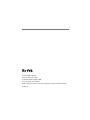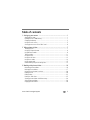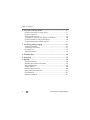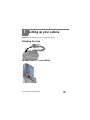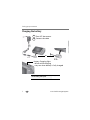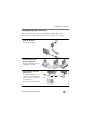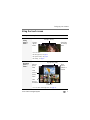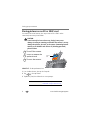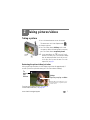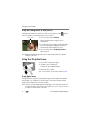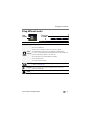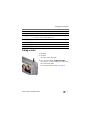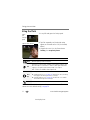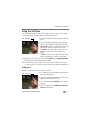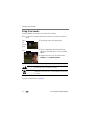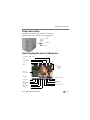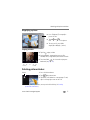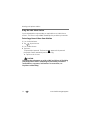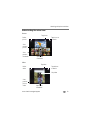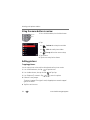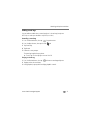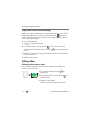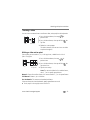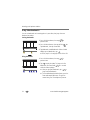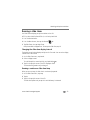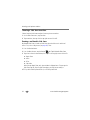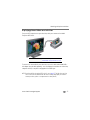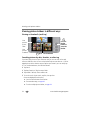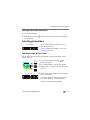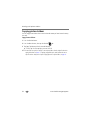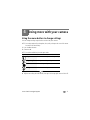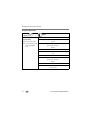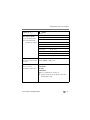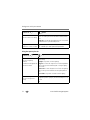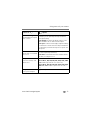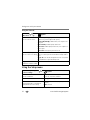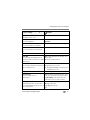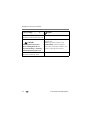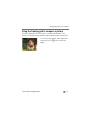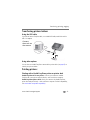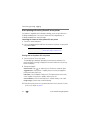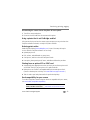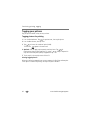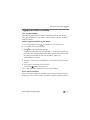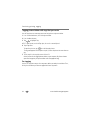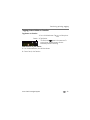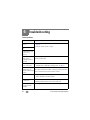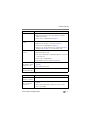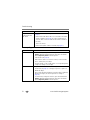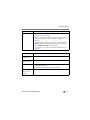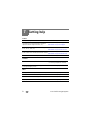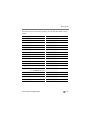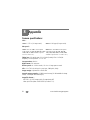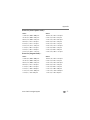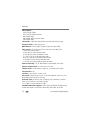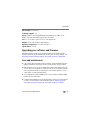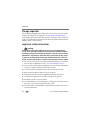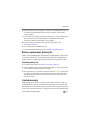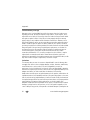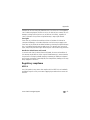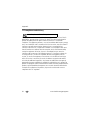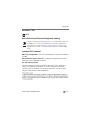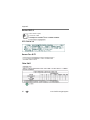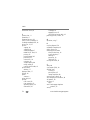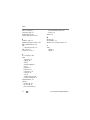Kodak EasyShare V1273 User manual
- Category
- Bridge cameras
- Type
- User manual

Eastman Kodak Company
Rochester, New York 14650
© Eastman Kodak Company, 2008
All screen images are simulated.
Kodak, EasyShare, and Perfect Touch are trademarks of Eastman Kodak Company.
4F8045_en

Product features
www.kodak.com/go/support
i
Front view
1 Microphone 4 Flash
2 Shutter button 5 Self-timer/AF assist light
3 Power button/Battery charging light 6 Lens/Cover
5
3
1
6
4
2

ii www.kodak.com/go/support
Product features
Back view
1 LCD/Touch screen 6
Slot for optional SD or SDHC card
2 Zoom control 7 Battery compartment
3 Strap post 8 Tripod socket
4 Review, Menu, Info buttons 9 Speaker
5
DC-In, for optional 5V AC adapter
10 USB, A/V Out/Dock connector
5
7
6
3
4
1
optional
2
10
8
9

www.kodak.com/go/support iii
Table of contents 1
1 Setting up your camera .........................................................................1
Attaching the strap .......................................................................................1
Loading the KLIC-7004 battery......................................................................1
Charging the battery .....................................................................................2
Using the touch screen..................................................................................5
Storing pictures on an SD or SDHC card.........................................................6
2 Taking pictures/videos ...........................................................................7
Taking a picture ............................................................................................7
Using the 3X optical zoom ............................................................................8
Using different modes ...................................................................................9
Taking a video ............................................................................................11
Using the flash............................................................................................12
Using the self-timer.....................................................................................13
Using focus modes......................................................................................14
Using camera Help......................................................................................15
Understanding the picture-taking icons........................................................15
3 Working with pictures/videos ..............................................................16
Reviewing pictures/videos ...........................................................................16
Deleting pictures/videos ..............................................................................17
Using the menu button in review.................................................................20
Editing pictures ...........................................................................................20
Editing videos .............................................................................................22
Running a slide show ..................................................................................25
Viewing pictures/videos in different ways.....................................................28
Selecting picture/videos...............................................................................29
Copying pictures/videos...............................................................................30

iv www.kodak.com/go/support
Table of contents
4 Doing more with your camera .............................................................31
Using the menu button to change settings...................................................31
Using the Setup menu.................................................................................36
Taking panoramic pictures...........................................................................39
Using exposure compensation to adjust picture brightness...........................40
Using the histogram to view picture brightness............................................40
Using the framing grid to compose a picture................................................41
5 Transferring, printing, tagging ............................................................42
Installing the software.................................................................................42
Transferring pictures/videos.........................................................................43
Printing pictures..........................................................................................43
Tagging your pictures..................................................................................46
6 Troubleshooting ..................................................................................50
7 Getting help ........................................................................................54
8 Appendix .............................................................................................56
Camera specifications .................................................................................56
Upgrading your software and firmware........................................................59
Care and maintenance ................................................................................59
Storage capacities.......................................................................................60
Important safety instructions .......................................................................60
Battery replacement, battery life..................................................................61
Limited warranty .........................................................................................61
Regulatory compliance ................................................................................63

www.kodak.com/go/support 1
1 Setting up your camera
IMPORTANT:
For package contents, see your product package.
Attaching the strap
Loading the KLIC-7004 battery

Setting up your camera
www.kodak.com/go/support
3
Charging using other accessories
First, turn OFF the camera. Charge until the Battery Charging light stays on.
For accessories, see www.kodak.com/go/v1073accessories, v1273accessories.
Kodak 5V AC adapter
(May be sold separately.)
Kodak EasyShare camera,
printer, or HDTV dock
(May be sold separately.) For dock
compatibility, see page 45.
Kodak USB cable and a USB
computer port
Ensure that the USB cable is
connected to a powered USB port
and the computer is turned on (not
in sleep mode). See
www.kodak.com/go/USBcharging.
or

4 www.kodak.com/go/support
Setting up your camera
Turning on the camera
Setting the language and date/time
NOTE: To change language in the future, see page 37. To change date & time, see page 37.
The camera turns on in Smart Capture mode.
Press the Power button.
2
1
Tap +/- to increase/decrease.
Tap a field (Month, Day, or Year).
Tap Set Date & Time.
2
1 to scroll.
Language:
Date/Time:
X
Tap your language, then tap X.
Tap X to accept the settings.
Tap

Setting up your camera
www.kodak.com/go/support
5
Using the touch screen
When you are Tap the screen to
Taking
pictures,
videos...
For more about:
■ Taking pictures, see page 7.
■ Capture modes, see page 9.
■ Settings, see page 9.
Reviewing
pictures,
videos...
For more about reviewing pictures, see page 16.
Open/close
the Settings
panel
Change a setting
Change
capture
modes
Tag a
picture,
video as a
favorite
Delete a
picture,
video
Tag a picture, video
View
previous
picture,
video
Open/close
thumbnails
View
previous
thumbnails

6 www.kodak.com/go/support
Setting up your camera
Storing pictures on an SD or SDHC card
Your camera has internal memory. You can purchase an SD or SDHC card to
conveniently store more pictures/videos.
CAUTION:
A card can only be inserted one way; forcing it may cause
damage. Inserting or removing a card while the camera is on may
damage the pictures, the card, or the camera. Formatting internal
memory or an SD/SDHC card deletes all (including protected)
pictures/videos.
IMPORTANT:
For best performance, format the card in the camera before taking pictures.
1 Press the Menu button, then tap the Setup tab.
2 Tap , then tap Format.
3 Tap Memory Card, then follow the on-screen prompts.
Purchase accessories www.kodak.com/go/v1073accessories
www.kodak.com/go/v1273accessories
optional
card
1
Turn off the camera.
2
Insert or remove the
optional card.
3
Turn on the camera.

www.kodak.com/go/support 7
2 Taking pictures/videos
Taking a picture
1 Press the Power button to turn on the camera.
The camera turns on in Smart Capture mode.
2 Compose a picture.
3 Press the Shutter button halfway to focus and
set exposure. When the framing marks turn green,
press the Shutter button completely down.
NOTE: You can repeatedly press Info to turn on/off controls
and status icons. When you press the Shutter button halfway
down, the framing marks remain locked on the face or the
in-focus object, even if you move the camera. To use other
capture modes, see page 9.
Reviewing the picture/video just taken
After you take a picture/video, the LCD displays a quickview for approximately 5
seconds. (To exit the quickview sooner, press the Shutter button halfway.)
To review pictures/videos anytime, see page 16.
For more about bookmarks, see page 24.
Framing
marks
To
delete,
tap
Delete.
Tap Play to play a video.
During playback, tap anywhere to access
Fast Forward, Pause, Stop, Rewind, and
Volume controls.
Videos:

8 www.kodak.com/go/support
Taking pictures/videos
Using the framing marks to take pictures
Framing marks indicate the camera focus area. In Smart Capture mode (and in
some SCN modes), the camera attempts to focus on faces.
1 Press the Shutter button halfway.
When the framing marks turn green, focus is
accomplished.
2 If the camera is not focusing on the desired subject
(or if the framing marks disappear), release the
Shutter button and recompose the scene.
3 Press the Shutter button completely down to
take the picture.
NOTE: Multiple framing marks may appear when faces are detected. Framing marks do not appear in
Landscape or Video mode.
Using the 3X optical zoom
1 Use the LCD to frame your subject.
2 To zoom in, press Telephoto (T).
To zoom out, press Wide Angle (W).
3 Take the picture or video.
NOTE: For focus distances, see Specifications starting on page 56.
Using digital zoom
Use digital zoom in any picture-taking mode to get up to 5X magnification beyond
optical zoom. Press Telephoto (T) until the slider is at the top of the optical zoom
range. Release Telephoto (T), then press it again.
NOTE: You may notice decreased image quality when using digital zoom. The slider pauses and turns red
when the picture quality reaches the limit for an acceptable 4 x 6-in. (10 x 15 cm) print. You cannot
use digital zoom in Smart Capture or video mode.
Framing marks

Taking pictures/videos
www.kodak.com/go/support
9
Using different modes
Use this mode For
Smart
Capture
General picture taking—it offers excellent image quality and ease of use.
■ Faces are detected.
■ The scene is analyzed for other content and for lighting.
■ Kodak Perfect Touch technology is applied, for better pictures.
You can choose the best picture size and aspect ratio for your needs—just
press the Menu button and choose Picture Size.
■ 3:2 (the best choice when making 4 x 6 prints)
■ 16:9 (wide screen)
■ 4:3 (the default setting)
Scene
Point-and-shoot simplicity when taking pictures in practically any
situation. (See page 10.)
Program
The most creative control over your pictures. Enjoy access to all
picture-taking settings.
Video
Capturing video with sound. (See page 11.)
Tap
Mode.
Then tap
a mode.

10 www.kodak.com/go/support
Taking pictures/videos
Using Scene (SCN) modes
Choose a Scene mode—for great pictures in practically any situation!
1 Tap Mode.
The capture modes are displayed.
2 Tap SCN.
3 Tap a SCN mode to view its description. (Tap
to view other SCN modes.) When you’ve chosen the
desired SCN mode, tap OK.
Tap
Mode.
SCN mode For
Portrait Full-frame portraits of people.
Sport Subjects that are in motion.
Landscape Distant scenes.
Close-up Close range. Use available light instead of flash, if possible.
Night Portrait Reduces red eye of people in night scenes or low-light conditions.
Night Landscape Distant scenery at night. Flash does not fire.
Snow Bright snow scenes.
Beach Bright beach scenes.
Text Documents. Place the camera on a steady surface or tripod.
Fireworks Fireworks. Place the camera on a steady surface or tripod.
Flower Close-ups of flowers or other small subjects in bright light.
Manner/Museum Quiet occasions, like a wedding or lecture. Flash and sound are
disabled. Place the camera on steady surface or tripod.
Self-Portrait Close-ups of yourself. Assures proper focus and minimizes red eye.
High ISO People indoors, in low-light scenes.
Children Action pictures of children in bright light.

Taking pictures/videos
www.kodak.com/go/support
11
Taking a video
1 Tap Mode.
2 Tap Video.
The camera enters Video mode.
3 Press the Shutter button completely down,
then release it. To stop recording, press and release
the Shutter button again.
To review and work with videos, see page 16.
Backlight Subjects in shadow or “backlit” (when light is behind the subject).
Panning Shot Shooting a fast-moving subject. The background gives the sense of
movement, while the subject appears still.
Candle Light Subjects illuminated by candle light.
Sunset Subjects at dusk.
Panorama L-R, R-L See page 39.
Blur Reduction Reducing blur caused by camera shake or subject motion.
SCN mode For

12 www.kodak.com/go/support
Taking pictures/videos
Using the flash
1 In any Still mode, open the Settings panel.
2 Tap Flash repeatedly, until the desired setting
appears at the bottom of the LCD. (See the table,
below.)
3 Compose the scene. Press the Shutter button
halfway, then completely down.
Your camera saves the flash setting, even after you turn off the camera. To make the
camera return to its default settings, see page 38.
O
pen
the
Settings
panel
T
ap t
h
e
Fl
as
h
sett
i
ng
Flash modes Flash fires
Auto When the lighting conditions require it.
Fill
Every time you take a picture, regardless of the lighting conditions. Use
when the subject is in shadow or is “backlit” (when light is behind the
subject). In low light, hold the camera steady or use a tripod.
NOTE: Fill flash is not available in Smart Capture mode.
Red
Eye
In Red Eye flash:
■ If Red Eye Preflash is on (see page 37
)
, the flash fires twice, shrinking
the eye pupil and reducing the chance of red eye.
■ If Red Eye Preflash is off (see page 37
),
the flash fires once and the
camera firmware helps remove red eye
.
Off Never
view single picture.

Taking pictures/videos
www.kodak.com/go/support
13
Using the self-timer
Use the self-timer when you want to be included in a picture, or to ensure a steady
Shutter button press. Place the camera on a tripod or flat surface.
1 In any Still mode, tap Settings to open the Settings
panel.
2 Tap Self-Timer/Burst repeatedly, until the desired
Self-timer icon appears at the bottom of the LCD:
10 seconds—A picture is taken after a 10-second
delay (so you have time to get into the scene).
2 seconds—A picture is taken after a 2-second
delay (for a steady, auto-shutter release on a
tripod).
2 shot—The first picture is taken after a 10-second
delay. A second picture is taken 8 seconds later.
3 Compose the scene. Press the Shutter button halfway, then completely down.
The camera takes the picture/pictures after the delay.
NOTE: In Panoramic modes (page 39), only the 2- and 10-second options are available. Use the same
procedure to take a 2- or 10-second self-timer video, but press the Shutter button completely down.
Using burst
Use burst to take up to 3 pictures in quick succession.
1 In P mode (or in some SCN modes), tap Settings to
open the Settings panel.
2 Tap Self-Timer/Burst repeatedly, until the Burst icon
appears at the bottom of the LCD.
3 Press the Shutter button halfway to focus and set
exposure.
4 Press the Shutter button completely down and
hold it to take pictures.
Self-timer/Burst
Self-timer/Burst

14 www.kodak.com/go/support
Taking pictures/videos
Using focus modes
For more flexibility, you can adjust the camera’s focus distance.
NOTE: Focus modes are not available in Smart Capture mode because focus distance is automatically
selected.
1 Tap Settings to open the Settings panel.
2 Tap Focus repeatedly, until the desired setting
appears at the bottom of the LCD. (See the table,
below.)
3 Compose the scene. Press the Shutter button
halfway, then completely down.
For Focus System/Distances, see page 58.
O
pen
the
Settings
panel
Focus
Use this focus mode For
Infinity Far-away scenes. The camera uses infinity auto-focus. Auto-focus
framing marks are not available in Landscape.
Macro Close range. The camera automatically sets the focus distance
depending on the zoom position. Use available light instead of flash,
if possible.
Page is loading ...
Page is loading ...
Page is loading ...
Page is loading ...
Page is loading ...
Page is loading ...
Page is loading ...
Page is loading ...
Page is loading ...
Page is loading ...
Page is loading ...
Page is loading ...
Page is loading ...
Page is loading ...
Page is loading ...
Page is loading ...
Page is loading ...
Page is loading ...
Page is loading ...
Page is loading ...
Page is loading ...
Page is loading ...
Page is loading ...
Page is loading ...
Page is loading ...
Page is loading ...
Page is loading ...
Page is loading ...
Page is loading ...
Page is loading ...
Page is loading ...
Page is loading ...
Page is loading ...
Page is loading ...
Page is loading ...
Page is loading ...
Page is loading ...
Page is loading ...
Page is loading ...
Page is loading ...
Page is loading ...
Page is loading ...
Page is loading ...
Page is loading ...
Page is loading ...
Page is loading ...
Page is loading ...
Page is loading ...
Page is loading ...
Page is loading ...
Page is loading ...
Page is loading ...
Page is loading ...
Page is loading ...
Page is loading ...
Page is loading ...
Page is loading ...
Page is loading ...
-
 1
1
-
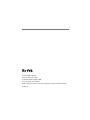 2
2
-
 3
3
-
 4
4
-
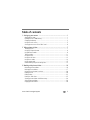 5
5
-
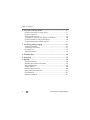 6
6
-
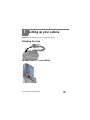 7
7
-
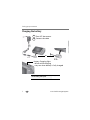 8
8
-
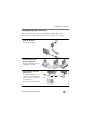 9
9
-
 10
10
-
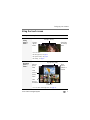 11
11
-
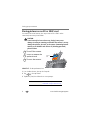 12
12
-
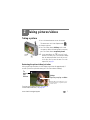 13
13
-
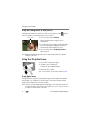 14
14
-
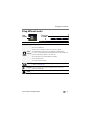 15
15
-
 16
16
-
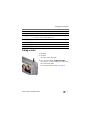 17
17
-
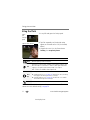 18
18
-
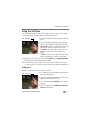 19
19
-
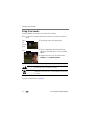 20
20
-
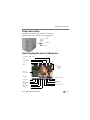 21
21
-
 22
22
-
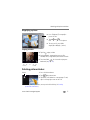 23
23
-
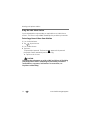 24
24
-
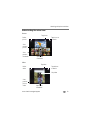 25
25
-
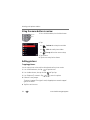 26
26
-
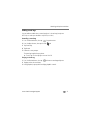 27
27
-
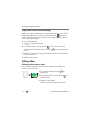 28
28
-
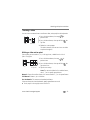 29
29
-
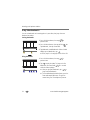 30
30
-
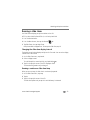 31
31
-
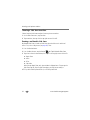 32
32
-
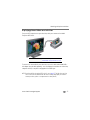 33
33
-
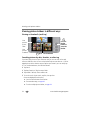 34
34
-
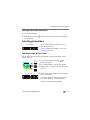 35
35
-
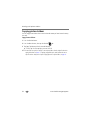 36
36
-
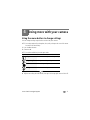 37
37
-
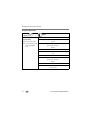 38
38
-
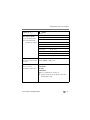 39
39
-
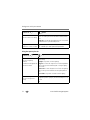 40
40
-
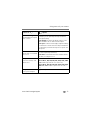 41
41
-
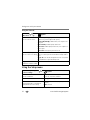 42
42
-
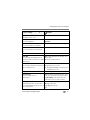 43
43
-
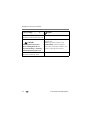 44
44
-
 45
45
-
 46
46
-
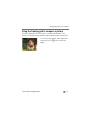 47
47
-
 48
48
-
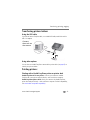 49
49
-
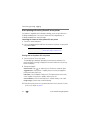 50
50
-
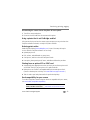 51
51
-
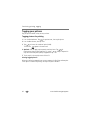 52
52
-
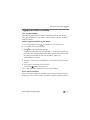 53
53
-
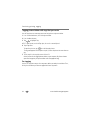 54
54
-
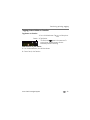 55
55
-
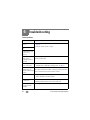 56
56
-
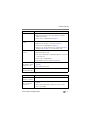 57
57
-
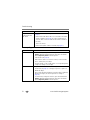 58
58
-
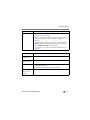 59
59
-
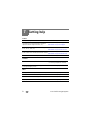 60
60
-
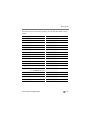 61
61
-
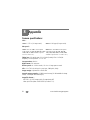 62
62
-
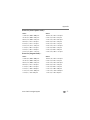 63
63
-
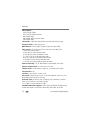 64
64
-
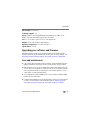 65
65
-
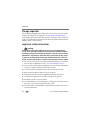 66
66
-
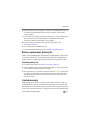 67
67
-
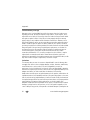 68
68
-
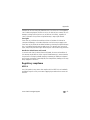 69
69
-
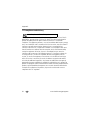 70
70
-
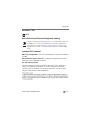 71
71
-
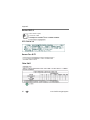 72
72
-
 73
73
-
 74
74
-
 75
75
-
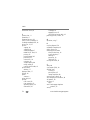 76
76
-
 77
77
-
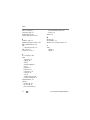 78
78
Kodak EasyShare V1273 User manual
- Category
- Bridge cameras
- Type
- User manual
Ask a question and I''ll find the answer in the document
Finding information in a document is now easier with AI
Related papers
-
Kodak LS755 User manual
-
Kodak M873 User manual
-
Kodak M381 User manual
-
Kodak M873 User manual
-
Kodak EasyShare Z5010 Extended User Manual
-
Kodak EasyShare Z5010 Owner's manual
-
Kodak EasyShare V610 User manual
-
Kodak EasyShare Z1485 IS User guide
-
Kodak EasyShare V610 User manual
-
Kodak EasyShare Z1085 IS User manual