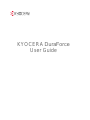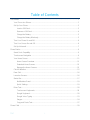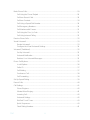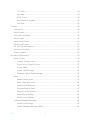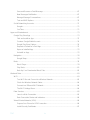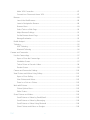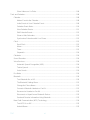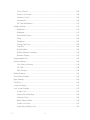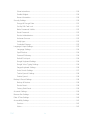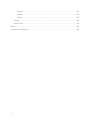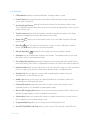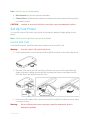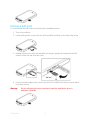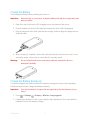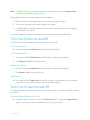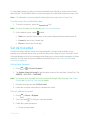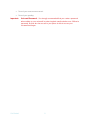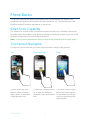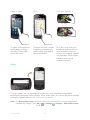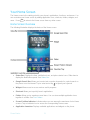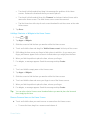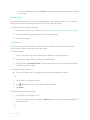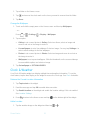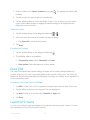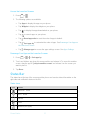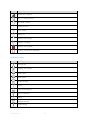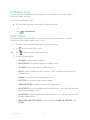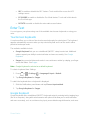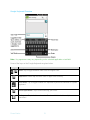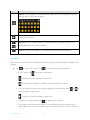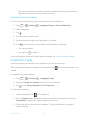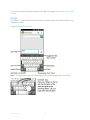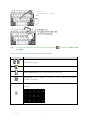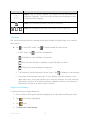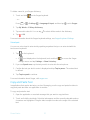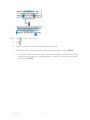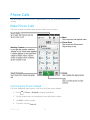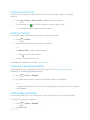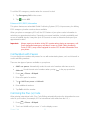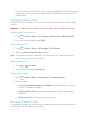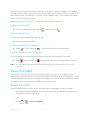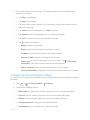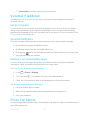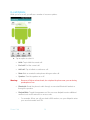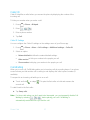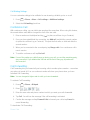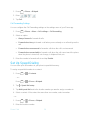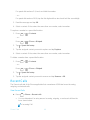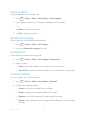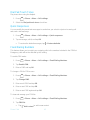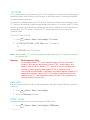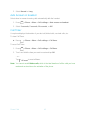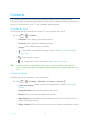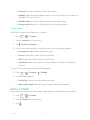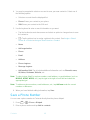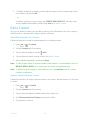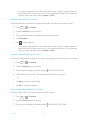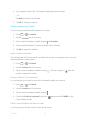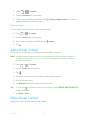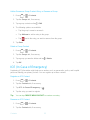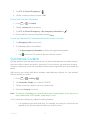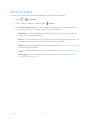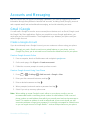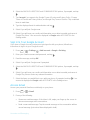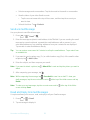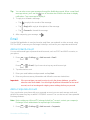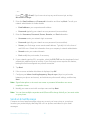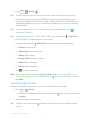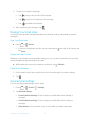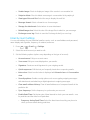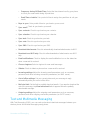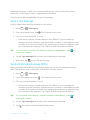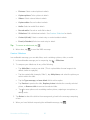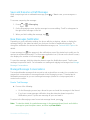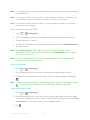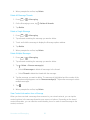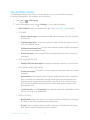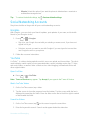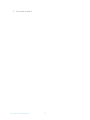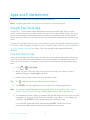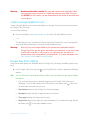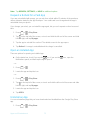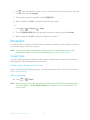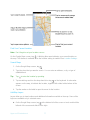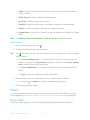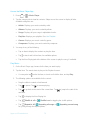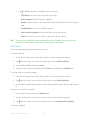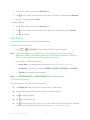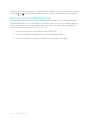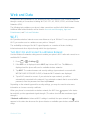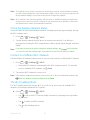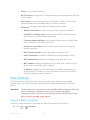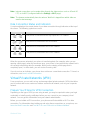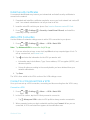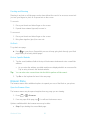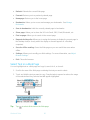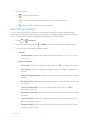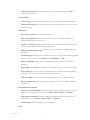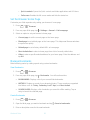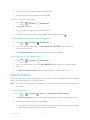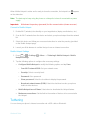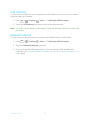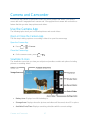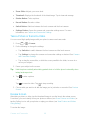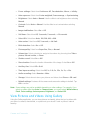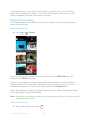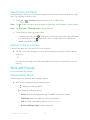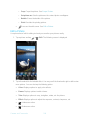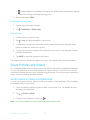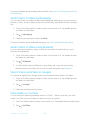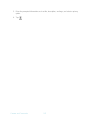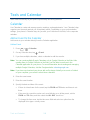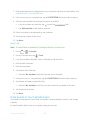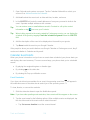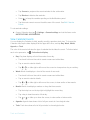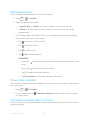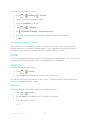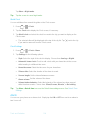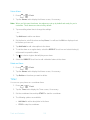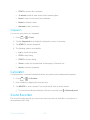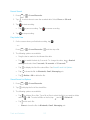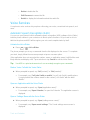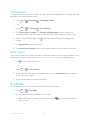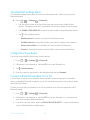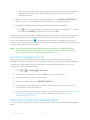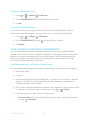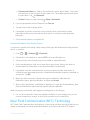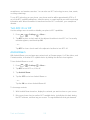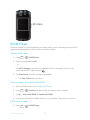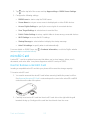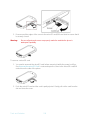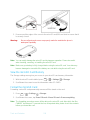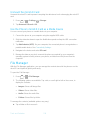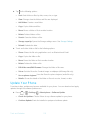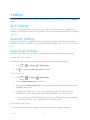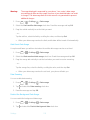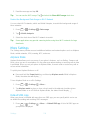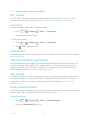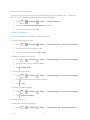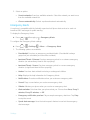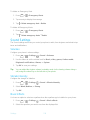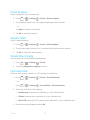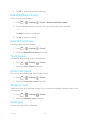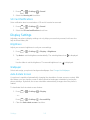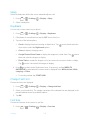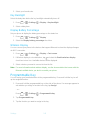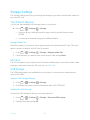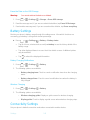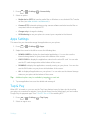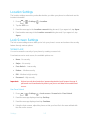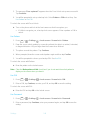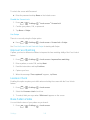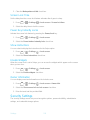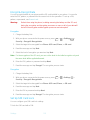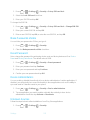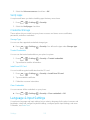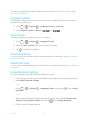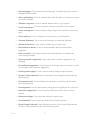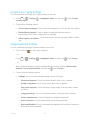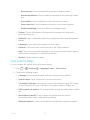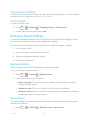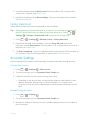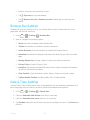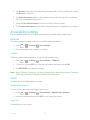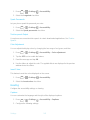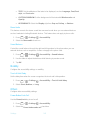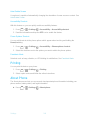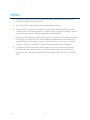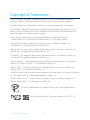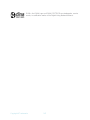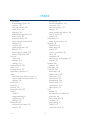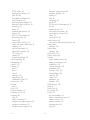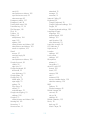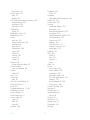KYOCERA DuraForce
Us
er Guide

Table of Contents
Get Started ................................................................................................................................ 1
Your Phone at a Glance ...................................................................................................... 1
Set Up Your Phone ............................................................................................................. 3
Insert a SIM Card......................................................................................................... 3
Remove a SIM Card .................................................................................................... 4
Charge the Battery ....................................................................................................... 5
Charge the Battery Wirelessly ..................................................................................... 5
Turn Your Phone On and Off .............................................................................................. 6
Turn Your Screen On and Off ............................................................................................. 6
Set Up Voicemail ................................................................................................................ 7
Phone Basics ............................................................................................................................. 9
Smart Sonic Capability ........................................................................................................ 9
Touchscreen Navigation ..................................................................................................... 9
Your Home Screen ............................................................................................................11
Home Screen Overview ..............................................................................................11
Extended Home Screens ............................................................................................12
Manage the Home Screens ........................................................................................12
Clock & Weather ................................................................................................................15
Dura Grid ...........................................................................................................................16
Launcher Screens ..............................................................................................................16
Status Bar ..........................................................................................................................17
Notifications Panel ......................................................................................................19
Quick Settings ............................................................................................................19
Enter Text ..........................................................................................................................20
Touchscreen Keyboards .............................................................................................20
Google Keyboard ........................................................................................................20
Google Voice Typing ..................................................................................................23
Swype .........................................................................................................................24
Copy and Paste Text ..................................................................................................27
Phone Calls ..............................................................................................................................29
TOC i

Make Phone Calls ..............................................................................................................29
Call Using the Phone Dialpad .....................................................................................29
Call from Recent Calls ................................................................................................30
Call from Contacts ......................................................................................................30
Call Using a Speed Dial Number ................................................................................30
Call Emergency Numbers ...........................................................................................30
Call Numbers with Pauses ..........................................................................................31
Call Using the Plus (+) Code .......................................................................................31
Call Using Internet Calling ..........................................................................................32
Receive Phone Calls ..........................................................................................................32
Visual Voicemail ................................................................................................................33
Review Voicemail .......................................................................................................33
Configure the Visual Voicemail Settings .....................................................................34
Voicemail (Traditional) .......................................................................................................35
Set Up Voicemail ........................................................................................................35
Voicemail Notification .................................................................................................35
Retrieve Your Voicemail Messages ............................................................................35
Phone Call Options ............................................................................................................35
In-call Options .............................................................................................................36
Caller ID .....................................................................................................................37
Call Waiting ................................................................................................................37
Conference Call ..........................................................................................................38
Call Forwarding ..........................................................................................................38
Set Up Speed Dialing .........................................................................................................39
Recent Calls ......................................................................................................................40
Call Settings ......................................................................................................................41
Phone Ringtone ..........................................................................................................42
Vibrate When Ringing .................................................................................................42
Incoming Call ..............................................................................................................42
Voicemail Settings ......................................................................................................42
Dial Pad Touch Tones ................................................................................................43
Quick Responses........................................................................................................43
Fixed Dialing Numbers ...............................................................................................43
TOC ii

TTY Mode ...................................................................................................................44
Auto-retry ....................................................................................................................44
DTMF Tones ...............................................................................................................44
Auto Answer on Headset ............................................................................................45
Call Timer ...................................................................................................................45
Contacts....................................................................................................................................46
Contacts List ......................................................................................................................46
Add a Contact ....................................................................................................................47
Save a Phone Number .......................................................................................................48
Edit a Contact ....................................................................................................................49
Add a Group Contact .........................................................................................................52
Edit a Group Contact .........................................................................................................52
ICE (In Case of Emergency) ..............................................................................................53
Synchronize Contacts ........................................................................................................54
Share a Contact .................................................................................................................55
Accounts and Messaging ..........................................................................................................56
Gmail / Google ...................................................................................................................56
Create a Google Account ............................................................................................56
Sign In to Your Google Account ..................................................................................57
Access Gmail ..............................................................................................................57
Send a Gmail Message ..............................................................................................58
Read and Reply to Gmail Messages ...........................................................................58
Email .................................................................................................................................59
Add an Email Account ................................................................................................59
Add a Corporate Account ............................................................................................59
Send an Email Message .............................................................................................60
View and Reply to Email .............................................................................................61
Manage Your Email Inbox ...........................................................................................62
General Email Settings ...............................................................................................62
Email Account Settings ...............................................................................................63
Text and Multimedia Messaging.........................................................................................64
Send a Text Message .................................................................................................65
Send a Multimedia Message (MMS) ...........................................................................65
TOC iii

Save and Resume a Draft Message ...........................................................................67
New Messages Notification .........................................................................................67
Manage Message Conversations ................................................................................67
Text and MMS Options ...............................................................................................70
Social Networking Accounts ...............................................................................................71
Google+ ......................................................................................................................71
YouTube .....................................................................................................................71
Apps and Entertainment ............................................................................................................73
Google Play Store App ......................................................................................................73
Find and Install an App ...............................................................................................73
Create a Google Wallet Account .................................................................................74
Google Play Store Options .........................................................................................74
Request a Refund for a Paid App ...............................................................................75
Open an Installed App ................................................................................................75
Uninstall an App .........................................................................................................75
Navigation ..........................................................................................................................76
Google Maps ..............................................................................................................76
Music .................................................................................................................................78
Music Player ...............................................................................................................78
Play Music ..................................................................................................................81
Back Up Your Downloaded Music Files ......................................................................82
Web and Data ...........................................................................................................................83
Wi-Fi ..................................................................................................................................83
Turn Wi-Fi On and Connect to a Wireless Network ......................................................83
Check the Wireless Network Status ............................................................................84
Connect to a Different Wi-Fi Network ..........................................................................84
The Wi-Fi Settings Menu ............................................................................................84
Data Services ....................................................................................................................85
Launch a Web Connection ..........................................................................................85
Data Connection Status and Indicators .......................................................................86
Virtual Private Networks (VPN) ..........................................................................................86
Prepare Your Phone for VPN Connection ...................................................................86
Install Security Certificates ..........................................................................................87
TOC iv

Add a VPN Connection ...............................................................................................87
Connect to or Disconnect from a VPN ........................................................................87
Browser .............................................................................................................................88
Launch the Web Browser............................................................................................88
Learn to Navigate the Browser ...................................................................................88
Browser Menu ............................................................................................................89
Select Text on a Web Page ........................................................................................90
Adjust Browser Settings ..............................................................................................91
Set the Browser Home Page ......................................................................................93
Manage Bookmarks ....................................................................................................93
Mobile Hotspot ...................................................................................................................94
Tethering ...........................................................................................................................95
USB Tethering ............................................................................................................96
Bluetooth Tethering ....................................................................................................96
Camera and Camcorder ............................................................................................................97
Use the Camera App .........................................................................................................97
Open or Close the Camera App ..................................................................................97
Viewfinder Screen.......................................................................................................97
Take a Picture or Record a Video ...............................................................................98
Review Screen ...........................................................................................................98
Camera and Camcorder Settings ..................................................................................... 100
View Pictures and Videos Using Gallery .......................................................................... 101
Open or Close Gallery .............................................................................................. 102
View Pictures and Videos ......................................................................................... 103
Zoom In or Out on a Picture ...................................................................................... 103
Work with Pictures ........................................................................................................... 103
Picture Options Menu ............................................................................................... 103
Edit a Picture ............................................................................................................ 104
Share Pictures and Videos............................................................................................... 105
Send Pictures or Videos by Email/Gmail ................................................................... 105
Send Pictures or Videos by Messaging ..................................................................... 106
Send Pictures or Videos Using Bluetooth ................................................................. 106
Share Pictures and Videos on Google+ .................................................................... 106
TOC v

Share Videos on YouTube ........................................................................................ 106
Tools and Calendar ................................................................................................................. 108
Calendar .......................................................................................................................... 108
Add an Event to the Calendar ................................................................................... 108
Invite Guests to Your Calendar Event ....................................................................... 109
Calendar Event Alerts ............................................................................................... 110
View Calendar Events .............................................................................................. 111
Edit Calendar Events ................................................................................................ 112
Show or Hide Calendars ........................................................................................... 112
Synchronize Calendars with Your Phone .................................................................. 112
Clock ............................................................................................................................... 113
Desk Clock ............................................................................................................... 113
Alarm ........................................................................................................................ 114
Timer ........................................................................................................................ 115
Stopwatch ................................................................................................................. 116
Calculator ........................................................................................................................ 116
Sound Recorder ............................................................................................................... 116
Voice Services ................................................................................................................. 118
Automatic Speech Recognition (ASR) ...................................................................... 118
Text-to-Speech ......................................................................................................... 119
Voice Search ............................................................................................................ 119
Eco Mode ........................................................................................................................ 119
Bluetooth ......................................................................................................................... 120
Turn Bluetooth On or Off........................................................................................... 120
The Bluetooth Settings Menu .................................................................................... 121
Change the Phone Name ......................................................................................... 121
Connect a Bluetooth Headset or Car Kit ................................................................... 121
Reconnect a Headset or Car Kit ............................................................................... 122
Disconnect or Unpair from a Bluetooth Device .......................................................... 122
Send and Receive Information Using Bluetooth ........................................................ 123
Near Field Communication (NFC) Technology ................................................................. 124
Turn NFC On or Off .................................................................................................. 125
Android Beam ........................................................................................................... 125
TOC vi

DiXiM Player .................................................................................................................... 126
microSD Card .................................................................................................................. 127
Insert or Remove a microSD Card ............................................................................ 127
View the microSD Card Memory ............................................................................... 129
Format the microSD Card ......................................................................................... 129
Unmount the microSD Card ...................................................................................... 130
Use the Phone’s microSD Card as a Media Device .................................................. 130
File Manager .................................................................................................................... 130
Update Your Phone ......................................................................................................... 131
Settings ................................................................................................................................... 132
Wi-Fi Settings .................................................................................................................. 132
Bluetooth Settings ............................................................................................................ 132
Data Usage Settings ........................................................................................................ 132
More Settings................................................................................................................... 134
Airplane Mode .......................................................................................................... 134
Default SMS App ...................................................................................................... 134
NFC Settings ............................................................................................................ 135
Tag History ............................................................................................................... 135
Android Beam ........................................................................................................... 135
Tethering & Mobile Hotspot Settings ......................................................................... 135
VPN Settings ............................................................................................................ 135
Mobile Networks Settings ......................................................................................... 135
Emergency Alerts ..................................................................................................... 137
Sound Settings ................................................................................................................ 138
Volumes ................................................................................................................... 138
Vibrate Intensity ........................................................................................................ 138
Music Effects ............................................................................................................ 138
Phone Ringtone ........................................................................................................ 139
Vibrate Pattern .......................................................................................................... 139
Vibrate When Ringing ............................................................................................... 139
Persistent Alerts ....................................................................................................... 139
Default Notification Sound ........................................................................................ 140
Dial Pad Touch Tones .............................................................................................. 140
TOC vii

Touch Sounds .......................................................................................................... 140
Screen Lock Sound .................................................................................................. 140
Vibrate on Touch ...................................................................................................... 140
Hearing Aid ............................................................................................................... 140
SD Card Notifications ............................................................................................... 141
Display Settings ............................................................................................................... 141
Brightness ................................................................................................................ 141
Wallpaper ................................................................................................................. 141
Auto-Rotate Screen .................................................................................................. 141
Sleep ........................................................................................................................ 142
Daydream ................................................................................................................. 142
Change Text Font ..................................................................................................... 142
Font Size .................................................................................................................. 142
Key Backlight ............................................................................................................ 143
Display Battery Percentage ...................................................................................... 143
Wireless Display ....................................................................................................... 143
Programmable Key .......................................................................................................... 143
Storage Settings .............................................................................................................. 144
Your Phone's Memory .............................................................................................. 144
SD Card .................................................................................................................... 144
USB Storage ............................................................................................................. 144
Battery Settings ............................................................................................................... 145
Connectivity Settings ....................................................................................................... 145
Apps Settings................................................................................................................... 146
Tap & Pay ........................................................................................................................ 146
Location Settings ............................................................................................................. 147
Lock Screen Settings ....................................................................................................... 147
Screen Lock.............................................................................................................. 147
Improve Face Matching ............................................................................................ 149
Liveness Check ........................................................................................................ 149
Make Pattern Visible ................................................................................................. 149
Screen Lock Time ..................................................................................................... 150
Power Key Instantly Locks ........................................................................................ 150
TOC viii

Show Instructions ..................................................................................................... 150
Enable Widgets ........................................................................................................ 150
Owner Information .................................................................................................... 150
Security Settings .............................................................................................................. 150
Encrypt & Decrypt Data ............................................................................................ 151
Set Up SIM Card Lock .............................................................................................. 151
Make Passwords Visible ........................................................................................... 152
Reset Password ....................................................................................................... 152
Device Administrators ............................................................................................... 152
Unknown Sources..................................................................................................... 152
Verify Apps ............................................................................................................... 153
Credential Storage .................................................................................................... 153
Language & Input Settings ............................................................................................... 153
Language Settings .................................................................................................... 154
Spell Checker ........................................................................................................... 154
Personal Dictionary ................................................................................................... 154
Default Text Input ..................................................................................................... 154
Google Keyboard Settings ........................................................................................ 154
Google Voice Typing Settings ................................................................................... 156
Swype Keyboard Settings ......................................................................................... 156
Voice Search Settings .............................................................................................. 157
Text-to-Speech Settings ........................................................................................... 158
Pointer Speed ........................................................................................................... 158
Backup & Reset Settings ................................................................................................. 158
Backup & Restore ..................................................................................................... 158
Device Reset ............................................................................................................ 158
Factory Data Reset ................................................................................................... 159
Accounts Settings ............................................................................................................ 159
Browser Bar Settings ....................................................................................................... 160
Date & Time Settings ....................................................................................................... 160
Accessibility Settings ....................................................................................................... 161
Services .................................................................................................................... 161
Vision........................................................................................................................ 161
TOC ix

Hearing ..................................................................................................................... 162
Mobility ..................................................................................................................... 163
Others ....................................................................................................................... 163
Printing ............................................................................................................................ 164
About Phone .................................................................................................................... 164
Notes ...................................................................................................................................... 165
Copyright & Trademarks ......................................................................................................... 166
TOC x

Get Started
The following topics give you all the information you need to set up your phone and the service
the first time.
Your Phone at a Glance
The following illustration outlines your phone’s primary external features and keys.
Get Started 1

Key Functions
●
LED
Indicator
displays a phone notification, charging status, or alert.
●
Front Camera
takes pictures and records videos while facing the screen, and allows
you to video conference.
●
Proximity/Light Sensor
detects how close an object is to the surface of the screen.
This is typically used to detect when your face is pressed up against the screen, such as
during a phone call.
●
Touchscreen
displays all the information needed to operate your phone. Use finger
gestures to navigate and interact with items on the screen.
●
Home Key
returns you to the Home screen. Press and hold to open the Google
search app.
●
Back Key
lets you return to the previous screen, or close a dialog box, options
menu, the Notifications panel, or onscreen keyboard.
●
Recent Apps Key
displays the list of apps you have recently accessed.
●
Speakers
let you hear different ringtones and sounds. The speakers also let you hear
the caller’s voice in speakerphone mode.
●
Secondary Microphone
suppresses background noise improving audio quality for t
he
ot
her party during voice calls. In speakerphone mode, it is used as the main microphone.
●
Power/Lock Key
lets you turn the phone on or off or turn the screen on or off, restart the
phone,
or switch your phone to silent mode, vibration mode, or Airplane Mode.
●
Speaker Key
lets you place or receive calls in speakerphone mode or turn the
speakerphone on and off during a call.
●
Audio Jack
allows you to plug in an optional headset for convenient, hands-fr
ee
conversations or for listening to music.
●
Primary Microphone
transmits your voice for phone calls and is used for voice-
activated functions. It is disabled in speakerphone mode.
●
Micro USB Charging Port
allows you to connect the phone and the USB cable for use
with the charger adapter or other compatible accessories.
●
Volume Key
allows you to adjust the ringtone or media volume when you are not on
a
c
all or adjust the voice volume during a call.
●
Programmable Key
allows you to assign your favorite behavior to it.
●
microSD Card/SIM Card Slots
allows you to insert a SIM card and a microSD card.
Get Started 2

Note:
microSD card is sold separately.
●
Back Camera
lets you take pictures and videos.
●
Camera Flash
helps illuminate subjects in low-light environments when taking a picture
or recording a video.
CAUTION!
Inserting an accessory into the incorrect jack or port may damage the phone.
Set Up Your Phone
You need to insert a SIM card to your phone and charge the battery to begin setting up your
phone.
Note:
A SIM card is inserted into your phone by default.
Insert a SIM Card
If not already inserted, follow the instructions below to insert your SIM card.
Warning:
Use only a Nano SIM card for this phone.
1. Locate and open the cover to the microSD card/SIM card slots on the side of the phone.
2. Place the SIM card on the SIM card tray so that the cut corner of the card follows the
shape of the tray. Holding the card and the tray with your fingers, insert them into the
SIM card slot on the left and close the cover.
3. Press around the edges of the cover to the microSD card/SIM card slots to ensure that it
is securely closed.
Warning:
Be sure all ports and covers are properly sealed to maintain the phone's
waterproof capability.
Get Started 3

Remove a SIM Card
You can remove the SIM card to use it with other compatible phones.
1. Turn off your phone.
2. Locate and open the cover to the microSD card/SIM card slots on the side of the phone.
3. Holding the tab on the SIM card tray with your fingers, gently pull the tray and the SIM
card out of the slot and close the cover.
4. Press around the edges of the cover to the microSD card/SIM card slots to ensure that it
is securely closed.
Warning:
Be sure all ports and covers are properly sealed to maintain the phone's
waterproof capability.
Get Started 4

Charge the Battery
Fully charge the battery before powering the phone on.
Important:
Before turning on your phone, charge the battery fully with the charger that came
with your phone.
1. Open the cover to the micro USB charging port on the bottom of the phone.
2. Plug the smaller end of the USB cable into the phone’s micro USB charging port.
3. Plug the other end of the USB cable into the charger, and then plug the charger into an
electrical outlet.
4. When charging is complete, remove the cable from the port and close the cover. Press
around the edges of the cover to ensure that it is securely closed.
Warning:
Be sure all ports and covers are properly sealed to maintain the phone's
waterproof capability.
Charge the Battery Wirelessly
Your phone supports the PMA standard via a wireless charging accessory (sold separately).
Follow the steps below to charge the battery wirelessly.
Important:
Use only the wireless chargers that are approved by the manufacturer of your
phone.
1. Press >
Settings
>
Battery
>
Wireless charging guide
.
2. Following the guidance on the screen, align the logo displayed on the screen with t
he
i
ndicator found on the wireless charger.
Get Started 5

Note:
To display the guide screen when wireless charging stops, select the
Display guide
check box on the Battery settings screen.
Before starting wireless charging, please note the following:
● Make sure there is nothing between your phone and wireless charger.
● Your phone may become hot while charging the battery.
● If charging doesn’t start after positioning your phone correctly, please use the charger
that came with your phone.
For more information on wireless charging, see your wireless charger documentation.
Turn Your Phone On and Off
The instructions below explain how to turn your phone on and off.
Turn Your Phone On
► Press and hold the
Power/Lock
key until the screen lights up.
Turn Your Phone Off
1. Press and hold the
Power/Lock
key until the phone options are displayed.
2. Tap
Power off
>
OK
to turn the phone off.
Restart Your Phone
1. Press and hold the
Power/Lock
key until the phone options are displayed.
2. Tap
Restart
>
OK
to restart the phone.
Hard Reset
► Press and hold the
Power/Lock
key and the volume up key together for more than ten
s
econds. The phone will shut down and automatically start up.
Turn Your Screen On and Off
Your phone allows you to quickly turn the screen off when not in use and to turn it back on when
you need it.
Turn the Screen Off When Not in Use
► To quickly turn the screen off, press the
Power/Lock
key. Pressing the
Power/Lock
key
ag
ain or receiving an incoming call will turn on your phone screen.
Get Started 6

To save battery power, the phone screen automatically turns off after a certain period of time
when left idle. You will still be able to receive messages and calls while the phone screen is off.
Note:
For information on how to adjust the time before the screen turns off, see Sleep.
Turn the Screen On and Start with Swipe
1. To turn the screen on, press the
Power/Lock
key.
Note:
To set up a screen lock for security, see Lock Screen Settings.
2. On the default screen, swipe toward:
Start
to access the Home screen or the screen displayed before it was turned off.
Camera
to launch the Camera app.
Phone
to launch the Phone app.
Set Up Voicemail
Your phone comes with the Visual Voicemail application. Visual Voicemail allows you to
manage your voicemail directly from your phone rather than calling in to your voicemail. Visual
Voicemail displays a list of your messages and allows you to choose which message(s) to listen
or delete. You can also choose the traditional voicemail service. See Visual Voicemail and
Voicemail (Traditional).
Set Up Visual Voicemail
1. Press > >
Visual Voicemail
.
2. Tap
Update Visual Voicemail
to get the latest version of the app from Google Play. Tap
UPDATE
>
ACCEPT
>
CONTINUE
.
Note:
You need to have a Google Account to access the Google Play Store app. See Gmail /
Google and Google Play Store App for details.
3. Read the message and tap
Call Voicemail
.
4. Follow the onscreen instructions to complete the setup.
Set Up Traditional Voicemail
1. Press >
Phone
>
Dialpad
.
2. Touch and hold to dial your voicemail number.
3. Follow the system prompts to:
Create your password.
Get Started 7

Record your name announcement.
Record your greeting.
Important: Voicemail Password
– It is strongly recommended that you create a password
when setting up your voicemail to protect against unauthorized access. Without a
password, anyone who has access to your phone is able to access your
voicemail messages.
Get Started 8

Phone Basics
Your phone is packed with features that simplify your life and expand your ability to stay
connected to the people and information that are important to you. The following topics will
introduce the basic functions and features of your phone.
Smart Sonic Capability
The Smart Sonic receiver inside your phone transmits sound by way of vibrations throughout
the entire area of the display screen. Adjust the position of the phone screen to your ear to find
the best hearing point in the surrounding environment.
Note:
Do not cover the microphones during a call as it may compromise the hearing quality.
Touchscreen Navigation
Your phone’s touchscreen lets you control actions through a variety of tap gestures.
Tap
Touch and Hold
Drag
Tap the screen with your
finger to select or launch a
menu, option, or application.
A light tap works best.
To open the available options
for an item (for example, a
keyboard), t
ouch and hold the
item.
Touch and hold your finger
before you start to move it.
Do not release your finger
until you have reached the
target position.
Phone Basics 9
Page is loading ...
Page is loading ...
Page is loading ...
Page is loading ...
Page is loading ...
Page is loading ...
Page is loading ...
Page is loading ...
Page is loading ...
Page is loading ...
Page is loading ...
Page is loading ...
Page is loading ...
Page is loading ...
Page is loading ...
Page is loading ...
Page is loading ...
Page is loading ...
Page is loading ...
Page is loading ...
Page is loading ...
Page is loading ...
Page is loading ...
Page is loading ...
Page is loading ...
Page is loading ...
Page is loading ...
Page is loading ...
Page is loading ...
Page is loading ...
Page is loading ...
Page is loading ...
Page is loading ...
Page is loading ...
Page is loading ...
Page is loading ...
Page is loading ...
Page is loading ...
Page is loading ...
Page is loading ...
Page is loading ...
Page is loading ...
Page is loading ...
Page is loading ...
Page is loading ...
Page is loading ...
Page is loading ...
Page is loading ...
Page is loading ...
Page is loading ...
Page is loading ...
Page is loading ...
Page is loading ...
Page is loading ...
Page is loading ...
Page is loading ...
Page is loading ...
Page is loading ...
Page is loading ...
Page is loading ...
Page is loading ...
Page is loading ...
Page is loading ...
Page is loading ...
Page is loading ...
Page is loading ...
Page is loading ...
Page is loading ...
Page is loading ...
Page is loading ...
Page is loading ...
Page is loading ...
Page is loading ...
Page is loading ...
Page is loading ...
Page is loading ...
Page is loading ...
Page is loading ...
Page is loading ...
Page is loading ...
Page is loading ...
Page is loading ...
Page is loading ...
Page is loading ...
Page is loading ...
Page is loading ...
Page is loading ...
Page is loading ...
Page is loading ...
Page is loading ...
Page is loading ...
Page is loading ...
Page is loading ...
Page is loading ...
Page is loading ...
Page is loading ...
Page is loading ...
Page is loading ...
Page is loading ...
Page is loading ...
Page is loading ...
Page is loading ...
Page is loading ...
Page is loading ...
Page is loading ...
Page is loading ...
Page is loading ...
Page is loading ...
Page is loading ...
Page is loading ...
Page is loading ...
Page is loading ...
Page is loading ...
Page is loading ...
Page is loading ...
Page is loading ...
Page is loading ...
Page is loading ...
Page is loading ...
Page is loading ...
Page is loading ...
Page is loading ...
Page is loading ...
Page is loading ...
Page is loading ...
Page is loading ...
Page is loading ...
Page is loading ...
Page is loading ...
Page is loading ...
Page is loading ...
Page is loading ...
Page is loading ...
Page is loading ...
Page is loading ...
Page is loading ...
Page is loading ...
Page is loading ...
Page is loading ...
Page is loading ...
Page is loading ...
Page is loading ...
Page is loading ...
Page is loading ...
Page is loading ...
Page is loading ...
Page is loading ...
Page is loading ...
Page is loading ...
Page is loading ...
Page is loading ...
Page is loading ...
Page is loading ...
Page is loading ...
Page is loading ...
Page is loading ...
Page is loading ...
Page is loading ...
Page is loading ...
Page is loading ...
Page is loading ...
Page is loading ...
Page is loading ...
-
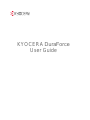 1
1
-
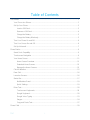 2
2
-
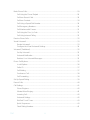 3
3
-
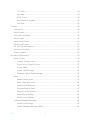 4
4
-
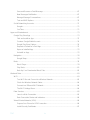 5
5
-
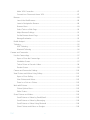 6
6
-
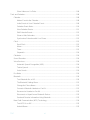 7
7
-
 8
8
-
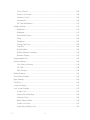 9
9
-
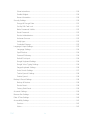 10
10
-
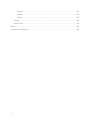 11
11
-
 12
12
-
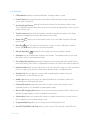 13
13
-
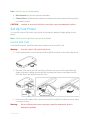 14
14
-
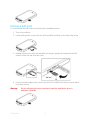 15
15
-
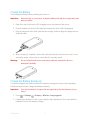 16
16
-
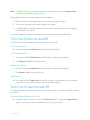 17
17
-
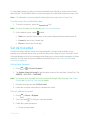 18
18
-
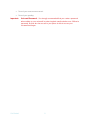 19
19
-
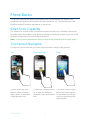 20
20
-
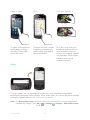 21
21
-
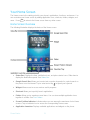 22
22
-
 23
23
-
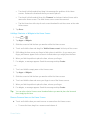 24
24
-
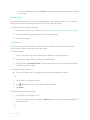 25
25
-
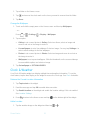 26
26
-
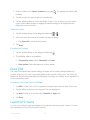 27
27
-
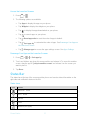 28
28
-
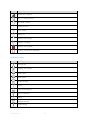 29
29
-
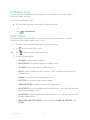 30
30
-
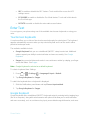 31
31
-
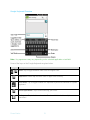 32
32
-
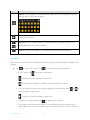 33
33
-
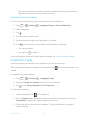 34
34
-
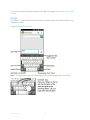 35
35
-
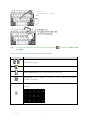 36
36
-
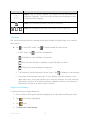 37
37
-
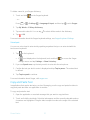 38
38
-
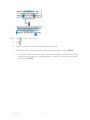 39
39
-
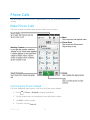 40
40
-
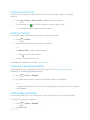 41
41
-
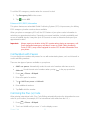 42
42
-
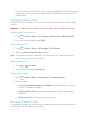 43
43
-
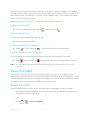 44
44
-
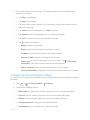 45
45
-
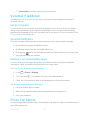 46
46
-
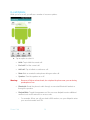 47
47
-
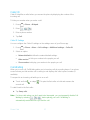 48
48
-
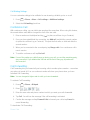 49
49
-
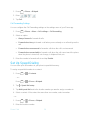 50
50
-
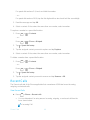 51
51
-
 52
52
-
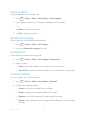 53
53
-
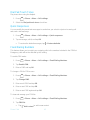 54
54
-
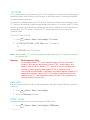 55
55
-
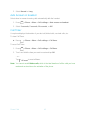 56
56
-
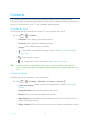 57
57
-
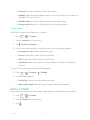 58
58
-
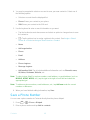 59
59
-
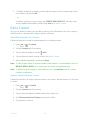 60
60
-
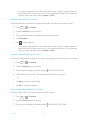 61
61
-
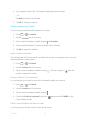 62
62
-
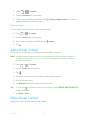 63
63
-
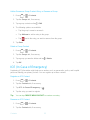 64
64
-
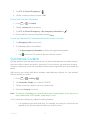 65
65
-
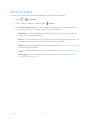 66
66
-
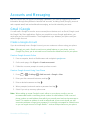 67
67
-
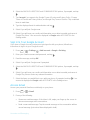 68
68
-
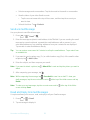 69
69
-
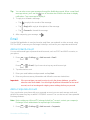 70
70
-
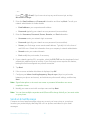 71
71
-
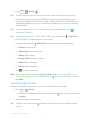 72
72
-
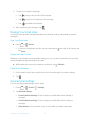 73
73
-
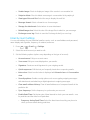 74
74
-
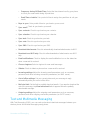 75
75
-
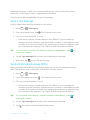 76
76
-
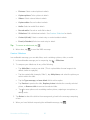 77
77
-
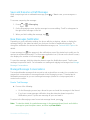 78
78
-
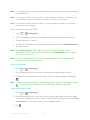 79
79
-
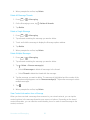 80
80
-
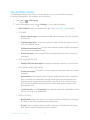 81
81
-
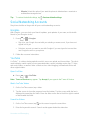 82
82
-
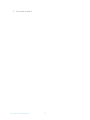 83
83
-
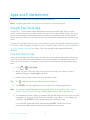 84
84
-
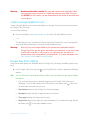 85
85
-
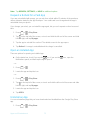 86
86
-
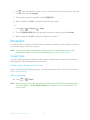 87
87
-
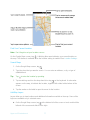 88
88
-
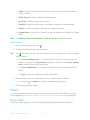 89
89
-
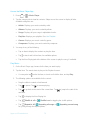 90
90
-
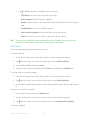 91
91
-
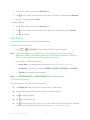 92
92
-
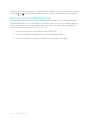 93
93
-
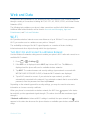 94
94
-
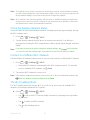 95
95
-
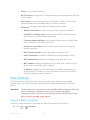 96
96
-
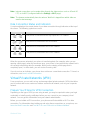 97
97
-
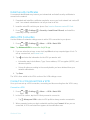 98
98
-
 99
99
-
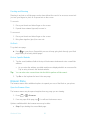 100
100
-
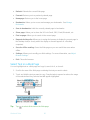 101
101
-
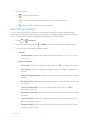 102
102
-
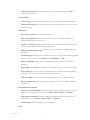 103
103
-
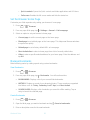 104
104
-
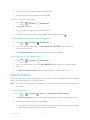 105
105
-
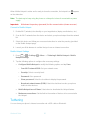 106
106
-
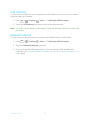 107
107
-
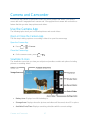 108
108
-
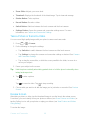 109
109
-
 110
110
-
 111
111
-
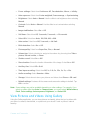 112
112
-
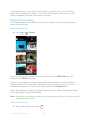 113
113
-
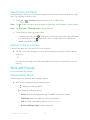 114
114
-
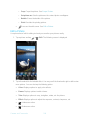 115
115
-
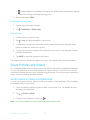 116
116
-
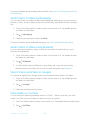 117
117
-
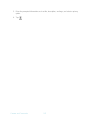 118
118
-
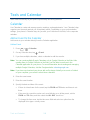 119
119
-
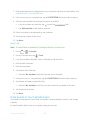 120
120
-
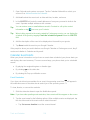 121
121
-
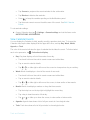 122
122
-
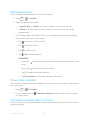 123
123
-
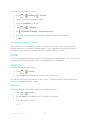 124
124
-
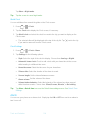 125
125
-
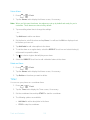 126
126
-
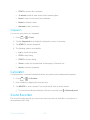 127
127
-
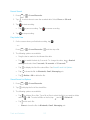 128
128
-
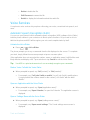 129
129
-
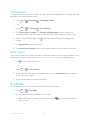 130
130
-
 131
131
-
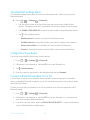 132
132
-
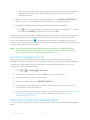 133
133
-
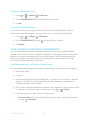 134
134
-
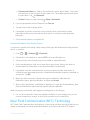 135
135
-
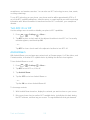 136
136
-
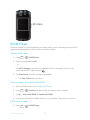 137
137
-
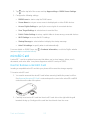 138
138
-
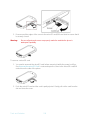 139
139
-
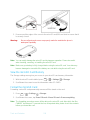 140
140
-
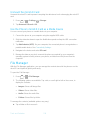 141
141
-
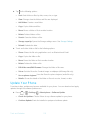 142
142
-
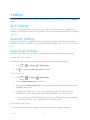 143
143
-
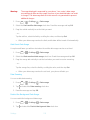 144
144
-
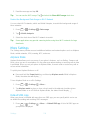 145
145
-
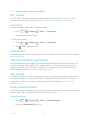 146
146
-
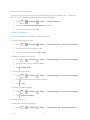 147
147
-
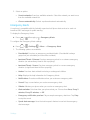 148
148
-
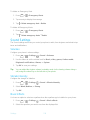 149
149
-
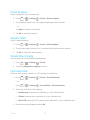 150
150
-
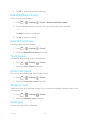 151
151
-
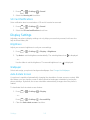 152
152
-
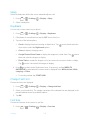 153
153
-
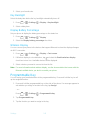 154
154
-
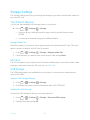 155
155
-
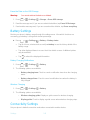 156
156
-
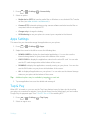 157
157
-
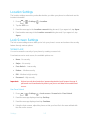 158
158
-
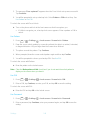 159
159
-
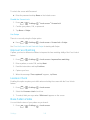 160
160
-
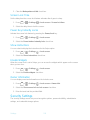 161
161
-
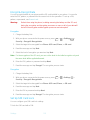 162
162
-
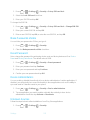 163
163
-
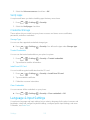 164
164
-
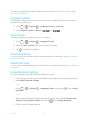 165
165
-
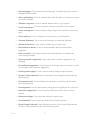 166
166
-
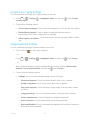 167
167
-
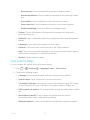 168
168
-
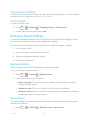 169
169
-
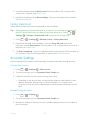 170
170
-
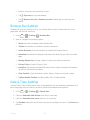 171
171
-
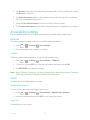 172
172
-
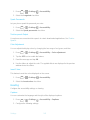 173
173
-
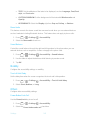 174
174
-
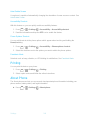 175
175
-
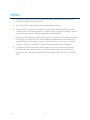 176
176
-
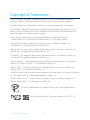 177
177
-
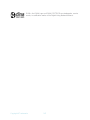 178
178
-
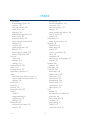 179
179
-
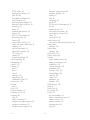 180
180
-
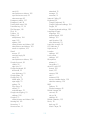 181
181
-
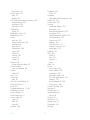 182
182
-
 183
183
Ask a question and I''ll find the answer in the document
Finding information in a document is now easier with AI
Related papers
-
KYOCERA DuraForce User manual
-
KYOCERA DuraScout User guide
-
KYOCERA C5171 Cricket Wireless User guide
-
KYOCERA Hydro Plus User manual
-
KYOCERA DuraForce User guide
-
KYOCERA DuraForce User manual
-
KYOCERA Kyocera DuraForce Pro Phone User manual
-
KYOCERA Hydro Life T-Mobile User manual
-
KYOCERA Verizon Brigadier User manual
-
KYOCERA Verizon Brigadier User manual
Other documents
-
Alcatel Cameo X Operating instructions
-
Alcatel idealXCITE Operating instructions
-
Alcatel 5044R User guide
-
Alcatel A574BL TracFone User manual
-
Alcatel Zip LTE A576BL TracFone User guide
-
 Alcate ONETOUCH A464BG User manual
Alcate ONETOUCH A464BG User manual
-
T-Mobile REVVL 6 Pro 5G SmartPhone User manual
-
T-Mobile REVVL 6 Pro 5G SmartPhone User manual
-
Alcatel A621BL User manual
-
 Unimax U693CL User manual
Unimax U693CL User manual