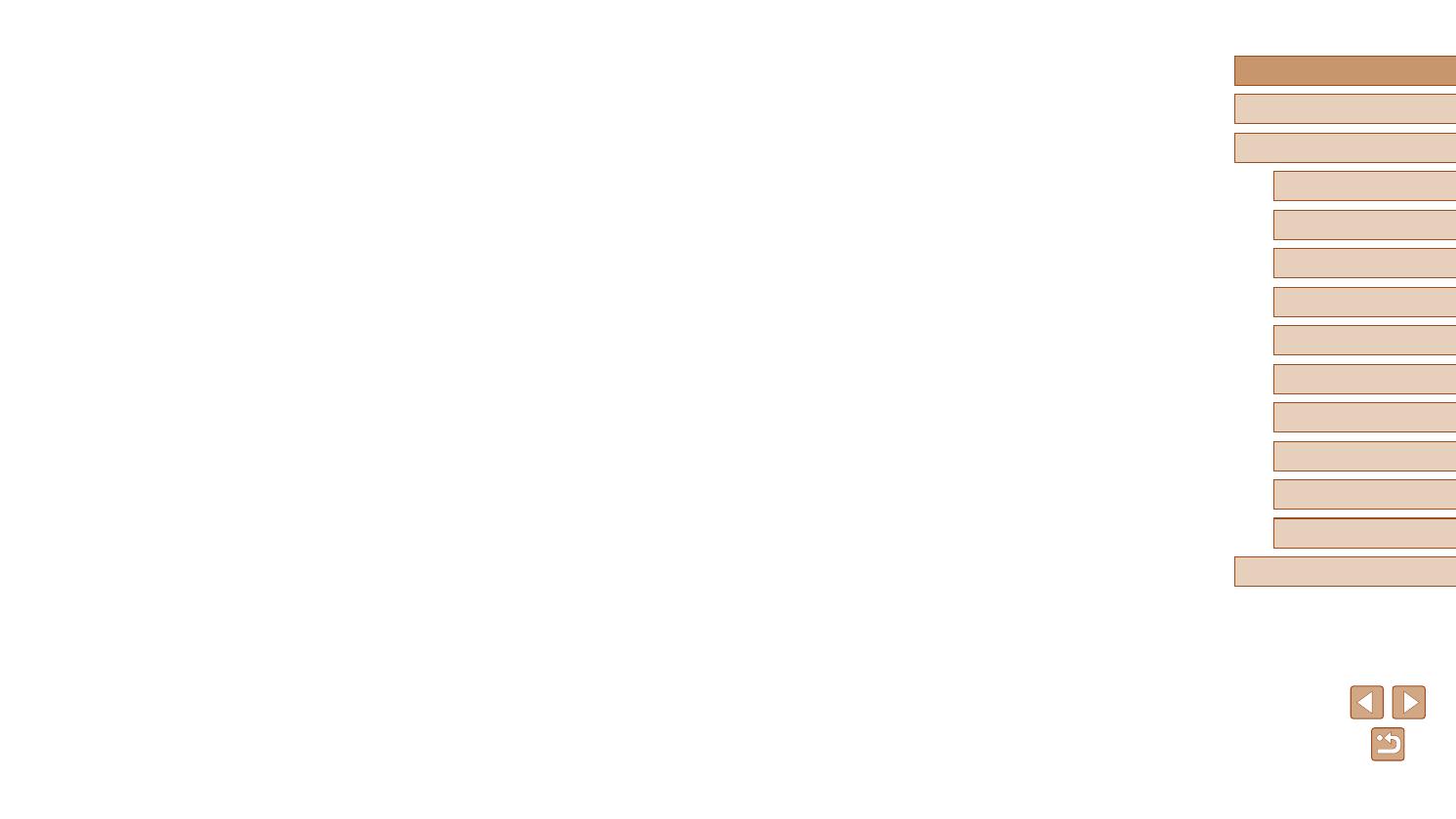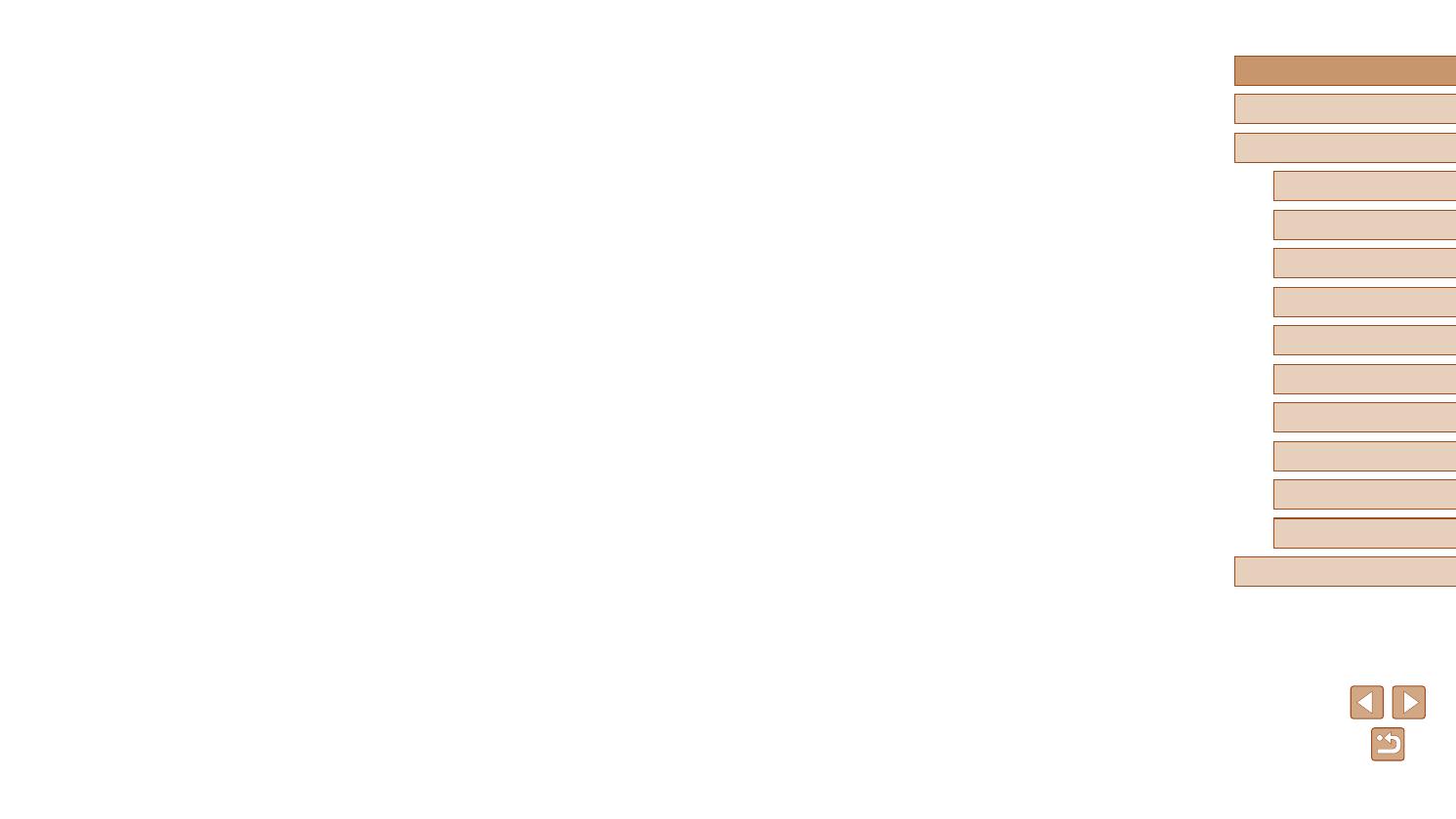
7
Basic Guide
Advanced Guide
1
Camera Basics
2
Creative Shot Mode
3
Auto Mode / Hybrid Auto
Mode
4
Other Shooting Modes
6
Playback Mode
7
Wi-Fi Functions
8
Setting Menu
9
Accessories
10
Appendix
Index
5
P Mode
Before Use
Using Touch Actions Functions ..................................................76
Changing Touch Actions Functions ...........................................76
Assignable Functions ............................................................76
Editing Still Images ................................................................. 77
Correcting Red-Eye ...................................................................77
Editing Movies ........................................................................ 78
Reducing File Sizes ................................................................... 79
Editing Short Movies ..................................................................79
7 Wi-Fi Functions..........................................................80
Available Wi-Fi Features ........................................................ 80
Sending Images to a Smartphone .......................................... 81
Sending to a Smartphone Assigned to the Button ....................81
Adding a Smartphone Using the Wi-Fi Menu ............................83
Using Another Access Point ......................................................85
Previous Access Points .............................................................86
Saving Images to a Computer ................................................ 86
Preparing to Register a Computer ............................................. 86
Checking Your Computer Environment .................................86
Installing the Software ...........................................................86
Conguring the Computer for a Wi-Fi Connection (Windows
Only) ...................................................................................... 88
Saving Images to a Connected Computer .................................88
Conrming Access Point Compatibility .................................. 88
Using WPS-Compatible Access Points .................................89
Connecting to Listed Access Points ......................................91
Previous Access Points .........................................................92
Sending Images to a Registered Web Service ....................... 92
Registering Web Services .........................................................92
Registering CANON iMAGE GATEWAY ................................92
Registering Other Web Services ...........................................94
Uploading Images to Web Services ..........................................95
Histogram ..............................................................................65
GPS Information Display .......................................................65
Viewing Short Movies Recorded in Creative Shot Mode
(Creative Shot Movies) .............................................................. 65
Viewing Short Movies Created When Shooting Still Images
(Digest Movies) ..........................................................................66
Viewing by Date .....................................................................66
Checking People Detected in Face ID .......................................66
Browsing and Filtering Images ............................................... 67
Navigating through Images in an Index ..................................... 67
Operating by the Zoom Ring .................................................67
Finding Images Matching Specied Conditions .........................67
Viewing Individual Images in a Group .......................................68
Editing Face ID Information .................................................... 69
Changing Names ....................................................................... 69
Erasing Names ..........................................................................70
Image Viewing Options .......................................................... 70
Magnifying Images ....................................................................70
Double-Touch Magnication ..................................................71
Operating by the Zoom Ring .................................................71
Viewing Slideshows ................................................................... 71
Starting Slideshows ............................................................... 71
Erasing Images ...................................................................... 72
Erasing Multiple Images at Once ...............................................72
Choosing a Selection Method ...............................................72
Choosing Images Individually ................................................73
Specifying All Images at Once ...............................................73
Rotating Images ..................................................................... 74
Deactivating Auto Rotation ........................................................74
Tagging Images as Favorites ................................................. 75
Using the Menu .........................................................................75
Convenient Control: Touch Actions ........................................ 76