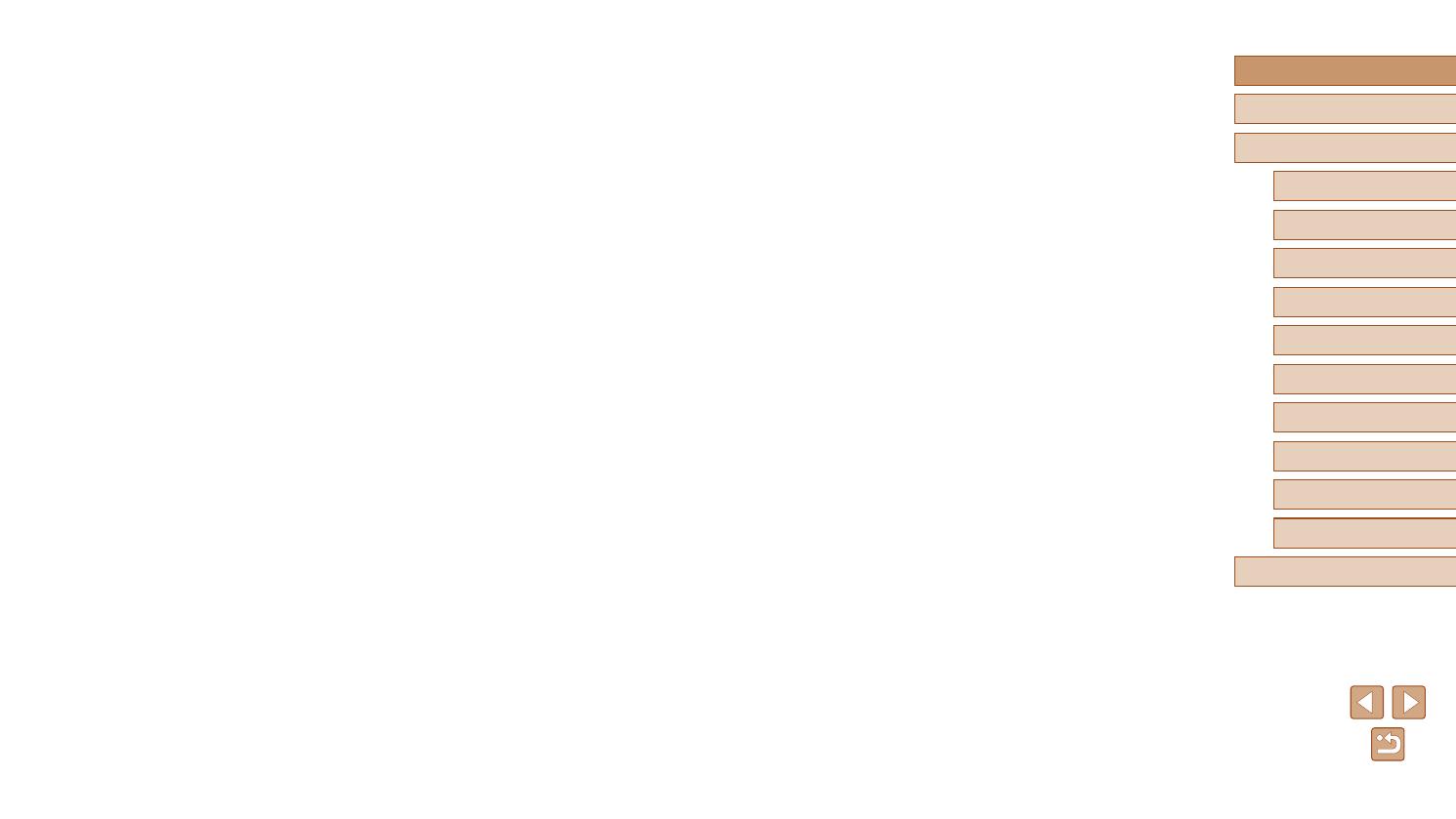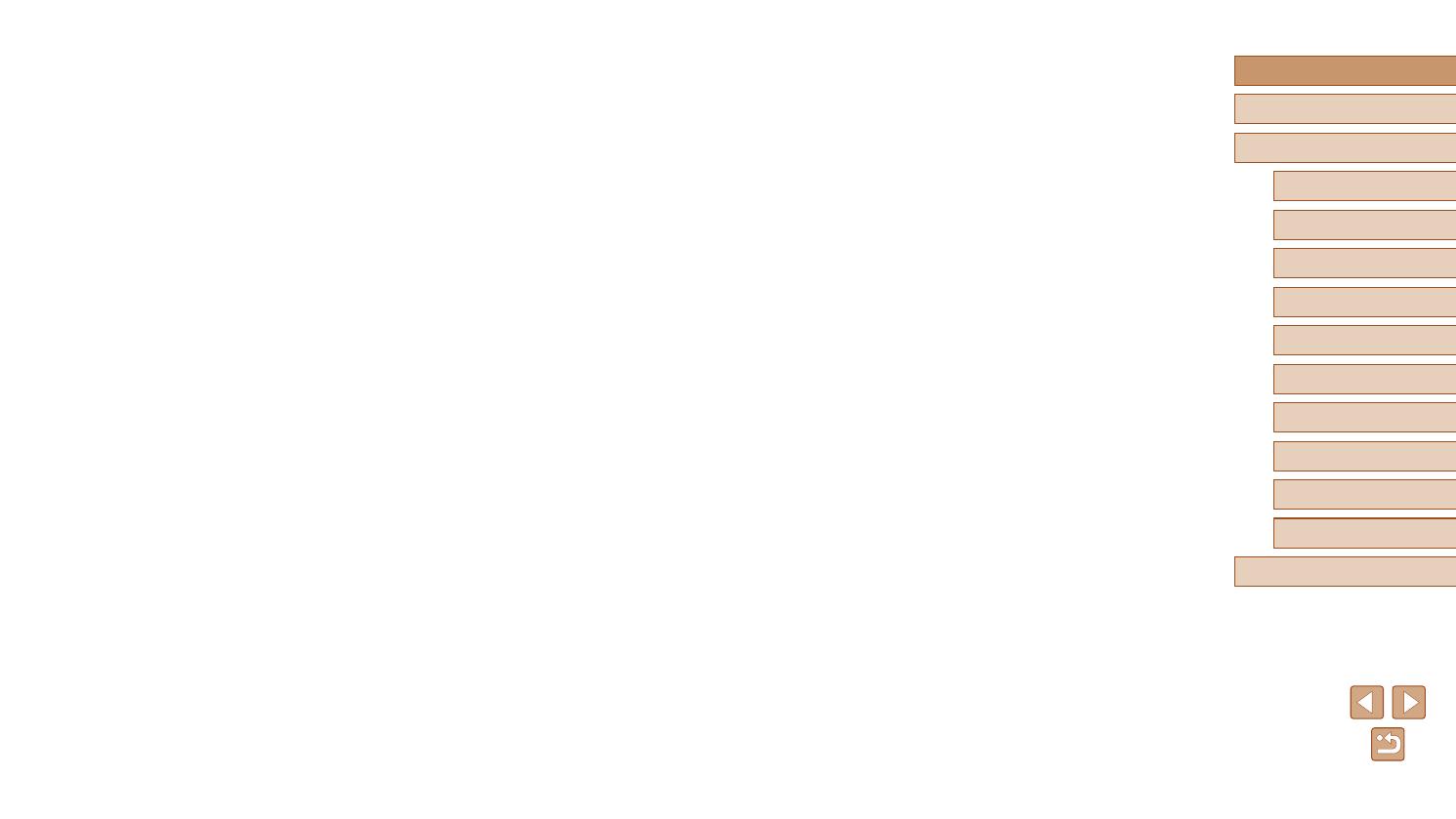
9
Before Use
Basic Guide
Advanced Guide
1
Camera Basics
2
Auto Mode /
Hybrid Auto Mode
3
Other Shooting Modes
4
P Mode
6
Playback Mode
7
Wi-Fi Functions
8
Setting Menu
9
Accessories
10
Appendix
Index
5
Tv, Av, and M Mode
Checking Your Computer Environment ...............................105
Installing the Software .........................................................105
Conguring the Computer for a Wi-Fi Connection
(Windows Only) ...................................................................106
Saving Images to a Connected Computer ...............................107
Conrming Access Point Compatibility ................................ 107
Using WPS-Compatible Access Points ...............................107
Connecting to Listed Access Points ....................................109
Previous Access Points ....................................................... 110
Sending Images to a Registered Web Service ......................111
Registering Web Services ....................................................... 111
Registering CANON iMAGE GATEWAY .............................. 111
Registering Other Web Services ......................................... 113
Uploading Images to Web Services ........................................113
Printing Images Wirelessly from a Connected Printer ........... 114
Sending Images to Another Camera .....................................116
Image Sending Options ......................................................... 117
Notes on Sending Images ....................................................... 117
Choosing the Image Resolution (Size) ....................................117
Adding Comments ...................................................................118
Sending Images Automatically (Image Sync) ........................ 118
Initial Preparations ...................................................................118
Preparing the Camera ......................................................... 118
Preparing the Computer ...................................................... 119
Sending Images .......................................................................119
Using a Smartphone to View Camera Images and Control
the Camera........................................................................... 120
Geotagging Images on the Camera ........................................120
Shooting Remotely ..................................................................121
Editing or Erasing Wi-Fi Settings.......................................... 122
Editing Connection Information ...............................................122
Changing a Device Nickname .............................................122
Erasing Images ...................................................................... 88
Erasing Multiple Images at Once ...............................................88
Choosing a Selection Method ...............................................88
Choosing Images Individually ................................................89
Selecting a Range .................................................................89
Specifying All Images at Once ...............................................89
Rotating Images ..................................................................... 90
Using the Menu .........................................................................90
Deactivating Auto Rotation ........................................................90
Tagging Images as Favorites ................................................. 91
Using the Menu .........................................................................91
Editing Still Images ................................................................. 92
Resizing Images ........................................................................92
Cropping ....................................................................................92
Changing Image Color Tones (My Colors) ................................93
Correcting Image Brightness (i-Contrast) .................................. 94
Correcting Red-Eye ...................................................................94
Editing Movies ........................................................................ 95
Editing Digest Movies ................................................................ 96
7 Wi-Fi Functions..........................................................97
Available Wi-Fi Features ........................................................ 97
Sending Images to a Smartphone .......................................... 98
Sending Images to an NFC-Compatible Smartphone ...............98
Connecting via NFC When Off or in Shooting Mode ............. 98
Connecting via NFC in Playback Mode ............................... 100
Sending to a Smartphone Assigned to the Button ...................101
Adding a Smartphone Using the Wi-Fi Menu ..........................102
Using Another Access Point ....................................................104
Previous Access Points ...........................................................105
Saving Images to a Computer .............................................. 105
Preparing to Register a Computer ........................................... 105