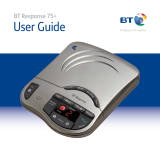Page is loading ...

Response 75 – Edition 7 – 26th October ’00 – 3370
User Guide
Digital Answering Machine
Response 75 Plus
This product is intended for connection to analogue public switched telephone
networks and private switchboards in the United Kingdom.

Response 75 – Edition 7 – 26th October ’00 – 3370
Please open this page for an ‘at a glance’
guide to your Response 75

Message Counter
Indicates when the
machine is on or off,
how many messages
have been left or when
the memory is full.
Battery Low
Lights up if the
battery is not
installed or the
back-up battery
needs replacing.
Ans. Mode
Lets you change
answer mode to
Answer Only so
callers are unable
to leave messages.
Microphone
For recording your
outgoing message
or memo.
1
At a glance
Response 75 – Edition 7 – 26th October ’00 – 3370
VIP on-off
Announces your VIP
code and allows you to
turn the VIP feature
on or off.
Stop
Stops message
playback and any
other operation.
Answer on-off
Switches the answer
machine on and off.
OGM
Use to record and
check your personal
outgoing message.
1471 on-off
To set the 1471
feature to on or off.
Delete
Lets you delete
individual messages,
all messages or your
OGM.
Skip
Use to skip
backwards through
your messages and
for setting the time.
Also used to switch
the audible message
alert on or off.
Skip
Use to skip
forwards through
your messages
and for setting
the time and ring
delay.
Play/memo
Use to play
messages and
memos. Also lets
you record memo
messages.
Pause
Lets you pause a
message or memos.
Volume –/+
Adjusts the volume of
message playback, OGM
and voice prompts.
Answer
on/off
Stop
Pause
memo
Play
Time
Used to set and
check the day
and time.

2
Key features
Response 75 – Edition 7 – 26th October ’00 – 3370
36 minutes recording capacity
Offers the benefits of digital recording.
Voice prompts
Helps you to follow instructions
more easily.
VIP feature
Sets your answering machine to answer
calls silently but allows designated
callers to alert you with a beep tone.
Call return 1471
After each incoming message the
machine will dial 1471 and record the
announcement that gives you the
telephone number of your caller
whether they leave a message or not.
Audible Message Alert
Audible message alert beeps to let you
know when you have new messages.
This can be switched on and off.
Remote access
You can ring your Response 75 from
another phone and switch it on or
operate it to play back your messages.
Time saver
You can set your Response 75 so that it
will answer after 2 rings if messages have
been left. If there are no new messages
it will answer after 6 rings. During
remote access this allows you to hang
up before your Response 75 answers,
therefore avoiding the cost of a call.
Message counter
Allows you to see if the machine is on
or off, how many messages have been
left, or when the memory is full.
Time & day stamp
Announces the time and day each
message was received.
Answer delay
Allows you to set the number of rings
before calls are answered.
8 step electronic volume control
Lets you set the loudspeaker volume
for message playback, outgoing message
and voice prompts.
Note
On the underside of the unit you will find
a quick reference guide which you can
swing out, giving you instructions on some
of the products most useful features.

3
In this guide
Response 75 – Edition 7 – 26th October ’00 – 3370
At a glance 1
Key features 2
Introduction 4
Setting up 5
Safety instructions 8
Using your Response 75 9
Answering machine controls 9
Outgoing message 11
Receiving messages 13
Audible message alert 14
Call screening 15
VIP feature 15
1471 feature 16
Remote access 18
Your security code 18
Menu for remote access 19
Help 21
Guide to the display 23
General information 24
Guarantee 24
Technical information 25
Switchboard compatibility 25
Wall mounting template 27
Index 29

Response 75 – Edition 7 – 26th October ’00 – 3370
4
For your records
For warranty purposes, proof of
purchase is required, so please keep
your receipt.
Keep a reference of your Remote
access Security Code here:
See ‘Remote Access’, page 18.
Date of purchase:
Place of purchase:
Serial number (on the underside of the unit):
Purchase price:
Introduction
Your Response 75 has been designed for ease of use and made to
the high standards set by BT
You can expect your Response 75 to give
you many years of trouble-free service.
Please read the instructions carefully
before use and keep this User Guide for
future reference.
Unpacking your Response 75
If anything is missing, please contact
your place of purchase immediately.
●
Response 75 digital
answering machine
with telephone line
cable attached.
●
Plug mounted,
13 amp mains
adaptor.
●
Screws and
wall plugs for
wall mounting.

The display will flash for 38 seconds.
It will then show the normal ‘no
messages’ display. The display will flash
slowly until any button is pressed.
3 Plug the adaptor into
a mains power socket
Response 75 – Edition 7 – 26th October ’00 – 3370
5
Setting up
Follow these steps to set up your Response 75 ready for use
Plan the location of your
Response 75
Situate your Response 75 close enough
to the phone and mains power sockets
so that the cables will reach.
To prevent the mains cable being
pulled out accidentally, place the cable
behind the clip on the back of the unit.
If you do not have a modern phone
socket, call
Freephone 0800 800 150
and ask for a BT engineer to come and
fit the correct socket.
This is a chargeable service.
1 Check your telephone
wall socket
2 Plug the mains power
cord into the back of the
machine

Response 75 – Edition 7 – 26th October ’00 – 3370
6
Before inserting the back-up battery
you must ensure that your unit is
connected to the mains power.
The back-up battery (9V alkaline not
supplied) ensures that all settings and
messages are saved for up to six hours
in the event of a power cut.
If the back-up battery runs out, or no
battery is fitted, then in the event of a
power failure your Response 75 will
revert to its original settings and
messages will be lost.
If the battery is low the “Battery Low”
light will come on.
Insert a 9V alkaline battery into the
battery compartment.
You will now be able to use your
telephone as normal.
Your Response 75 is now ready to use.
4 Insert the back-up battery
6 You can now plug your
telephone line cord into
your Response 75
Please note
Your Response 75 Plus battery low light,
located beside the display, indicates
back-up battery strength.
The LED will light up when the battery
is low. It also remains lit when no
back-up battery is inserted.
BATTERY
5 Plug your Response 75
into the telephone socket

7
Response 75 – Edition 7 – 26th October ’00 – 3370
Use the template on page 27 to drill
holes in the wall. Leave a small gap
between the screw heads and the wall.
Place your Response 75 over the screw
heads and slide down.
WALL
WALL PLUG
SCREW
72 mm
7 Wall mounting your
Response 75
72 mm

Response 75 – Edition 7 – 26th October ’00 – 3370
8
Safety instructions
• Simply clean your Response 75 with
a damp (not wet) cloth, or an
antistatic wipe. Never use household
polish as this may damage the
product. Never use a dry cloth as
this may cause static shock.
• Only use the power supply included
with the product. Using an
unauthorised power supply unit will
invalidate your guarantee and may
damage the answer machine. The item
number for the power supply unit is
872300.
• Do not open the Response 75. This
could expose you to high voltages or
other risks.
• This product should not be used
near emergency/intensive care
medical equipment and should not
be used by people with pacemakers.
• Never dispose of batteries in a fire.
There is a serious risk of explosion
and/or the release of highly toxic
chemicals.
• Do not expose to direct sunlight.
• The product may heat up. This
is normal. However, we recommend
that you do not place the product on
antique/veneered wood to avoid
damage.
• Do not stand your product on
carpets or other surfaces which
generate fibres, or place it in locations
preventing free flow of air over its
surfaces.
• Do not submerge any part of your
product in water and do not use it in
damp or humid conditions, such as
in bathrooms.
• Do not expose your product to fire,
explosive or other hazardous
conditions.
• There is a slight chance that your
phone could be damaged by an
electrical storm. We recommend that
you unplug the power and telephone
line cord for the duration of the storm
as damage is not covered by the
guarantee.
General Environmental

Response 75 – Edition 7 – 26th October ’00 – 3370
9
Using your Response 75
You can switch your answering
machine on and off or set it to
Answer Only mode so callers
are unable to leave messages.
Press buttons in the order shown
To switch the answering machine
on or off:
Press the Answer on/off button.
You will hear “Answer on” or
“Answer off”.
When off, the display shows a
single dash.
When on, the display shows
the number of messages
received e.g 5.
Press the
Answer on/off button
again to switch between on
and off.
To set the answering machine
to Answer Only mode:
Press the Ans. Mode button.
You will hear
“Answer Only on”
and the display will show .
Callers will not be able to leave
a message.
If you press the
Ans. Mode
button again you will hear
“Answer only off ”. Your
Response 75 will return to
Answer On mode and display
the number of messages
received.
Answering machine controls
The message playback volume
can be set to a level suitable
for you.
The original volume setting is
3 (mid-level).
To increase the volume.
To decrease the volume.
As you press, a beep sounds
at the level you are selecting.
When the volume is at its
highest or lowest level you will
hear 2 beeps.
To adjust the loudspeaker
volume
Answer
on/off
Answer
on/off
Volume
+
– Volume
Ans. mode
Ans. mode
To set the answering machine
Mode-Answer on/off or
Answer Only

Response 75 – Edition 7 – 26th October ’00 – 3370
10
Press and hold down the
Time button, your Response 75
announces the current hour
setting.
Whilst holding down the
Time button, press the Skip
or
Skip buttons to select the
correct hour.
Press and hold the
Skip
or
Skip buttons to move rapidly
through the hour settings.
When the hour setting you
require is announced, release
the
Time button.
Press and hold down the
Time button, your Response 75
announces the current minute
setting.
Whilst holding down the
Time button, press the Skip
or
Skip buttons to select the
correct minutes.
Press and hold the
Skip
or
Skip buttons to move rapidly
through the minute settings.
When the minute setting you
require is announced, release
the
Time button.
Your Response 75 will announce
the full day and time.
Time
Skip
Skip
Time
Time
Skip
Skip
Skip
Skip
Skip
Skip
Please note
The time on your Response 75 is
announced using the 12-hour clock.
Be sure to hold down the
or
buttons
long enough for your machine to say
whether it is am or pm.
Skip
Skip
Your Response 75 will store
the day and time an incoming
message or memo was
recorded. The Response 75
uses the 12 hour clock.
To check the time:
Press and release the Time
button, your Response 75 will
announce the day and time in
hours and minutes.
To set the time:
Press and hold down the
Time button, your Response 75
announces the current day
setting.
Whilst holding down the
TIME button, press the Skip
or
Skip buttons to select the
correct day.
When the day setting you
require is announced, release
the
Time button.
To set the time and day
Please note
If you alter the volume during playback
of a message, the beep does not sound
but the volume will change accordingly.
If the volume is below mid-volume,
it will automatically return to the
mid-volume setting when any buttons
are pressed (for example, if a message is
played back). The volume is unaffected
during remote access or call screening.
Time

Response 75 – Edition 7 – 26th October ’00 – 3370
11
The outgoing message is the message
a caller hears when your Response 75
answers a call.
Your Response 75 comes with 2
pre-recorded outgoing messages. When
set to Answer On your Response 75 will
announce, “Hello, your call cannot be
taken at the moment, so please leave your
message after the tone”.
When set to Answer Only your Response
75 will announce, “Hello, your call cannot
be taken at the moment and you cannot
leave a message, so please call later” and
they will not be able to leave a message.
You can use these outgoing messages
or you may prefer to record your own.
Outgoing message
Select the answer mode in
which you want to record your
own outgoing message:
Answer on/off
or
Answer Only.
Your 2 outgoing messages will
be stored separately and the
outgoing message played will
depend on the mode you have
selected.
You can record an outgoing
message of up to 2 minutes
long.
Press and hold the
OGM button.
Your Response 75 will beep
and the display will show r.
Keep holding down the
OGM
button and record your
message clearly about 15-30
cms from the microphone.
When you have finished
recording, release the
OGM
button. You will hear a long
beep and your message will be
played back to you. You will
then hear a long beep and
your Response 75 will return
to the answer mode selected.
To re-record your OGM repeat
this procedure.
To record your own outgoing
message
OGM
Please note
When set to Answer only, pressing
the Answer on/off button will not
function.
Please note
Your outgoing message may sound
something like this: ‘Hello, I’m sorry
I can’t take your call at present.
If you would like to leave a message,
please speak after the tone.’
Answer
on/off
Ans. mode

12
Response 75 – Edition 7 – 26th October ’00 – 3370
Call counter
The counter will display the
number of messages that have
been recorded in the memory.
If you have received 10 or
more messages the display
will flash 9 to indicate this.
Please see page 23 for a guide
to the display.
To set the answer delay
Please note
The Time Saver setting can avoid
you the cost of a call when accessing
your machine remotely from an
external telephone.
Your Response 75 is set to
answer calls after 4 rings
You can change the number of
rings before your Response 75
will answer a call. You have a
choice of between 2-9 rings
and Time Saver.
When set to Time Saver your
Response 75 will answer after
6 rings if no new messages
have been recorded, or 2 rings
if new messages have been
recorded (for more information
on remote access, see page 18).
Press and hold the
Skip
button.
To delete your outgoing
message
You can delete either of your
outgoing messages and return
to one of the pre-recorded
outgoing messages.
Ensure that you select the
correct outgoing message that
you want to delete. For example,
if you want to delete the
Answer Only outgoing message
make sure your Response 75
is set to Answer Only first.
Press the OGM button.
During playback of your
outgoing message press the
Delete button.
Your OGM will stop playing,
you will hear a short beep and
your Response 75 will return
back to the pre-recorded
outgoing message
OGM
Delete
Select the Answer mode in which
you want to check your OGM:
Answer on/off
or
Answer Only.
Press the OGM button.
Your outgoing message will be
played back to you.
To check your outgoing
message
OGM
Answer
on/off
Ans. mode
Skip

Your Response 75 announces
the current ring delay and the
message counter displays the
selected answer delay setting.
Keep holding the
Skip
button.
Your Response 75 announces
and displays the answer delay
options.
When you hear your desired
setting, release the
Skip
button. After 2 seconds your
Response 75 will announce the
new answer delay setting and
then return to ‘Answer On’
mode. The setting will be shown
on the display.
13
Response 75 – Edition 7 – 26th October ’00 – 3370
Receiving messages
To receive incoming messages
After following the set-up procedure
your Response 75 is ready to receive
messages.
To check the answer delay
setting
Press the Skip
button.
You Response 75 will announce
the current ring delay setting
and show the setting on the
display.
Skip
Your Response 75 will
automatically record an
incoming message when it
is connected to your phone
socket and is set to
‘Answer On’.
When your Response 75 has
received new messages (or
memos) it will beep
(see
‘Audible Message Alert to switch
off’) and the display will show
the number of messages
received. If you have more
than 9 messages, the display
will flash 9.
If the memory is full then it will
announce,
“Memory full, thank
you for calling” and disconnect
the line.
Your Response 75 can record
up to 30 messages and memos,
within a total recording time
of 36 minutes. If the memory
capacity is full, the display will
flash
F and your answering
machine will not record further
messages.
Please note
Two minutes is the maximum time
allowed for each incoming message.
If the maximum message length is
reached, your Response 75 will
announce, “Thank you for calling”
and disconnect the line.

To record a memo
Play
memo
Response 75 – Edition 7 – 26th October ’00 – 3370
14
You can use your Response 75
to record a memo which can
be played back by another user.
A memo can be of any length,
up to the maximum recording
time available (36 minutes).
Press and hold the
Play/memo
button.
Your Response 75 will beep and
the display flashes ‘
r
’
.
Keep holding the
Play/memo
button and record your memo
clearly, about 15-30 cms from
the microphone.
To end the recording release
the
Play/memo button.
Your Response 75 stores memos
and treats them in the same way
as incoming messages.
Please note
To play back, delete or skip forward or
backward through memos, follow the
instructions for playing back messages
(see below).
Press the Play/memo button.
Your Response 75 will announce
“You have X messages”.
Messages and memos are
announced and played back in
the order they were received.
During message playback the
message indicator shows the
number of the message being
played.
9 flashes if the
message is number 10 or more.
Press the
Skip
button to
skip forward to the beginning
of the next message.
Press the
Skip button once
to return to the start of the
current message or twice to go
back to the previous message.
Press the
Pause button to
pause playback. The display
will flash P. Press it again to
resume playback.
When all your messages have
been played, your Response 75
announces
“End of messages” and
the message indicator counts
down from 8 to 0.
Play
memo
Skip
Skip
Pause
To playback messages and
memos
Audible message alert
Press and hold
Skip to toggle
between on and off.
You can stop your Response 75 from
beeping to indicate new memos and
messages have been left.
Press and hold
Skip button.
Your Response 75 announces “Message
Alert off”.
To switch message alert on press and
hold the
Skip button again.
Your Response 75 announces “Message
Alert On”.

Response 75 – Edition 7 – 26th October ’00 – 3370
15
To delete all messages
Wait until playback of all
messages has finished and the
message counter begins to
count down from 8 to 0.
During this time, press the
Delete button. Your Response
75 announces “All messages
deleted”.
By pressing the
Stop button
during the 8 second countdown
your messages will be saved.
Delete
You can let your Response 75 answer
an incoming call and hear the caller’s
voice through the loudspeaker so you
can decide whether or not to take the
call in person.
Make sure that the volume is set to an
audible level and that the VIP feature
is off.
Allow the incoming call to be answered
by your Response 75 as normal. You will
hear the caller begin to leave a message.
If you want to talk to the caller in person,
pick up your handset and speak. Your
Response 75 will automatically stop
recording and reset to answer new calls.
Call screening
To switch VIP on and off
VIP is pre-set to OFF.
Press and hold the
VIP button,
while still holding the VIP
button, press the Answer on/off
button. VIP will switch on.
Repeat the procedure to switch
VIP off.
Your Response 75 has a VIP feature
which sets your answering machine to
answer calls silently (do not disturb)
but allows designated VIP callers to
alert you with a beep tone that they are
trying to contact you. The VIP feature
will only operate when the answering
machine is set to ‘Answer On mode’.
VIP feature
VIP
Answer
on/off
To delete individual messages
During message playback
press the Delete button.
Your Response 75 announces
“Message deleted”.
By pressing the
Stop button
during the 8 second countdown
at the end of all message play,
the messages selected for
deletion will be saved.
Delete
Stop

Response 75 – Edition 7 – 26th October ’00 – 3370
16
To switch the feature on/off
Press the 1471 button.
Your Response 75 will announce
“1471 on/off” as appropriate.
The 1471 feature is pre-set to on. After
each incoming message your Response
75 is set to dial the free 1471 service
and record the announcement that
gives you the telephone number of your
caller whether they leave a message or
not. On playing back messages you will
be given the caller’s number and time
of the call.
The display will show ‘
d’ when dialling
the 1471 service. The 1471 feature can
be switched off.
1471 feature
1471
To change the VIP code
Press and hold the VIP button.
Keep holding
VIP and press the
Skip
button to move forward
through numbers, or press
Skip to move backward.
The VIP code numbers range
from 00 to 59.
When you reach your desired
code number, release the
VIP
button. Your Response 75 will
announce the new VIP code.
To stop the VIP alert beeps
KEYPAD
Press the
#
button. Your
Response 75 will announce
“Please leave your message after
the tone”. Your caller can then
leave you a message.
To allow VIP callers to
alert you
Give your VIP callers the VIP
code. Your pre-set code is 40.
KEYPAD
Tell them to key in the code
when they hear your outgoing
message. VIP alert lasts for 30
seconds.
If callers wish to cancel the
KEYPAD
alert, they press the
#
button
on their phone. The unit will
give a long beep at the end of
the OGM, the caller can then
leave a message after the beep.
VIP
Skip
Skip
To check the VIP code and
setting
Press and release the VIP
button. Your Response 75 will
announce the 2 digit VIP code
and tell you if the VIP setting
is on or off.
VIP

Response 75 – Edition 7 – 26th October ’00 – 3370
17
To cancel any procedure
Pressing the Stop button will
cancel any procedure currently
in progress.
After pressing the
Stop button
your Response 75 will return to
‘Answer On’ mode.
Stop
Please note
The free 1471 service announces the
day and time that the call was left.
Your Response 75 will automatically
record this announcement immediately
after receiving a call. Consequently
the day of the call will be recorded as
‘today’. Therefore it is recommended
that you check your messages on a daily
basis. The free 1471 announcement
also asks if you wish to return the call.
In fact you are not able to do this.

18
Remote access
You can switch on and operate your answering machine from
another TouchTone phone to play back your messages and memos
Response 75 – Edition 7 – 26th October ’00 – 3370
To keep your messages private, your
Response 75 requires you to enter a
2-digit security code before you can
play back your messages.
For your security code, look at the swing
out label on the underside of the machine.
(You cannot change the security code).
Your security code
To operate your Response 75
remotely
Dial your Response 75 phone
number.
When you hear your outgoing
KEYPAD
message, press the
✱
button.
You will hear 2 beeps.
The message counter on your
Response 75 will flash ‘
A’.
KEYPAD
Key in the first digit of your
security code (within 8 seconds).
You will hear a beep.
KEYPAD
Key in the second digit of
your security code. You will hear
a beep.
If you enter the incorrect code,
your Response 75 will
announce
“Security code error.
Please enter again”
. If you
enter the wrong code again,
your Response 75 will
announce “Security code error.
Thank you for calling” and then
end the call.
Once you have entered the
correct security code, you can
operate your Response 75
remotely.
If you have no messages, your
Response 75 will announce
“You have no messages” and wait
for 8 seconds for you to enter
another remote instruction.
If you have new messages,
your Response 75 will announce
“You have ‘x’ message(s)”, and
then play them back to you. See
‘Menu for remote access’, page
19 for more remote functions.
To turn your Response 75 on
This is useful if you forgot to
turn on your answering machine
before going out.
Ring your Response 75. It will
answer the call after 20 rings.
When you hang-up, the
answering machine will be
switched on and will answer calls.
/