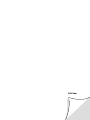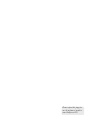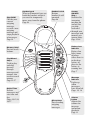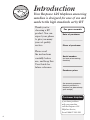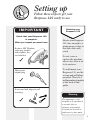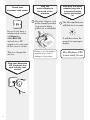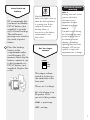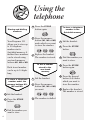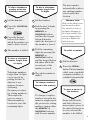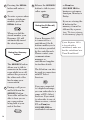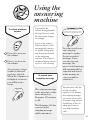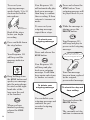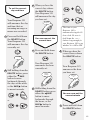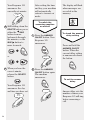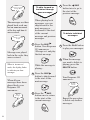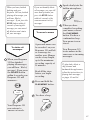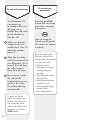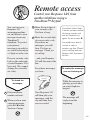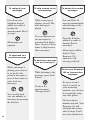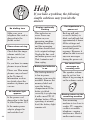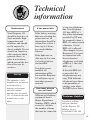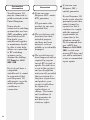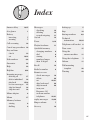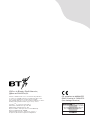BT Response 125 User manual
- Category
- Answering machines
- Type
- User manual
This manual is also suitable for

Userfriendly
Guide
Response 125

Lift flap

Please open this page for
an ‘At a glance’ guide to
your Response 125.

1
At a glance
Memory
buttons
Use to store
and dial one
touch
telephone
numbers.
Page 8
R
Recall button for use
with switchboards and
BT Select Services.
Page 10
Quickdial
Enables two
touch dialling
of up to 10
stored
numbers.
Page 8,9
Memory label
For one touch
buttons.
Secrecy
Allows you to
talk to
someone in
the same
room, without
the person on
the other end
of the line
hearing your
conversation.
Page 10
Store
Use when
storing one
touch and
Quickdial
telephone
numbers.
Page 8
Redial
Press to
redial the
last number
called or to
enter a pause
in the
memory.
Page 9

Play/Memo/
Skip >
Used to play
and skip
forward
through
messages and
memos, also
used to record
memos.
Page 13-17
Delete/Time
Deletes
messages and
sets time and
day.
Pages 12,13,14,
16,17
Message
Indicator
Lights up
when
messages
have been left.
Pages 12, 14
Volume
button
Adjusts the
volume for
message
and memo
playback.
Page 11
Microphone
For recording
outgoing
messages
Memory label
For two touch
buttons.
Answer
ON/OFF/
Skip <
Switches the
answering
machine on
and off, lets
you skip
backward
through your
messages and
memos, sets
answer delay.
Page 13-16
Stop/OGM
Checks your
current
outgoing
message,
records a new
outgoing
message and
stops playback
of messages.
Page 12
Handset catch
Retains
handset if wall
mounted.
Page 26
Handset park
When wall mounted you can
hook the handset on this if
you need to temporarily
move away from the phone.
Page 26
Battery Low
Indicator
Battery low
light comes
on when
either there is
no back-up
battery in
place or the
battery is
running low.
Page 7


3
Contents
At a glance 1
Introduction 4
Setting up 5
Using your telephone 8
Using the answering machine 11
Remote access 19
Help 22
Technical information 23
Index 25
Wall-mounting template 26
In this user guide, we’ve
included helpful tips and
useful notes. They are
shown in a white box
like this.
Hints and tips
boxes

4
Introduction
Your Response 125 telephone answering
machine is designed for ease of use and
made to the high standards set by BT
Thank you for
choosing a BT
product. You can
expect your phone
to give you many
years of quality
service.
Please read
the instructions
carefully before
use, and keep this
User Guide for
future reference.
Date of purchase:
Place of purchase:
Serial number:
(on base of answering
machine)
Purchase price:
(for warranty purposes,
proof of purchase is
required, so please keep
your receipt)
For your records
If you have problems
with your machine,
call the Response 125
Helpline Service,
Lo-call 08457 585 589.
Customer Helpline

5
Setting up
Follow these steps to get your
Response 125 ready to use
IMPORTANT
Check that your Response 125
is complete.
When you unpack you must have:
Response 125 Telephone
answering machine
with telephone line
cord attached
Mains power
adaptor plug
Screws and wall plugs for wall
mounting
✓
✓
✓
The apparatus is only
designed to be operated in
a normal office or
domestic environment.
It should not be used in
bathrooms or near water.
Warning
Situating your
Response 125
Situate your Response
125 close enough to a
mains power socket so
that the cables will
reach.
Do not cover or
enclose the machine;
allow a free flow of air
to its surfaces.
To wall mount your
Response 125, use the
screws and wall plugs
provided. There is a
wall-mounting template
at the back of this
guide.

6
Check your
telephone wall socket
If you do not have a
modern-style socket,
call Freefone
0800 800 150
and ask for a BT
engineer to come and
fit the correct socket.
This is a chargeable
service.
Plug your Response
125 telephone line
cord into the wall
socket
Plug the
mains adaptor in
the back of the
machine
Place the adaptor cord
in the channel provided
to prevent it being
pulled out accidentally.
Failure to use the adaptor
supplied may result in
damage to the product.
Now plug the mains
adaptor plug into a
convenient mains
socket and switch
on
The Message Indicator
will flash for 8 seconds.
It will then show the
normal ‘no messages’
display.
Your Response 125
is now ready for use.

Electrical storm
warning
Note 1
During electrical storms,
you are advised to
disconnect your
apparatus because
damage may occur.
Note 2
If a fault occurs during
the 12-month warranty
period and it is due to
accidental or wilful
damage (including
lightning and electrical
damage), BT will not
replace or repair the
equipment free of charge.
Your Response 125’s
battery low light comes on
when the back-up battery
is running low. It also
remains lit when no
back-up battery is
inserted or if the battery
compartment is not
fully closed.
7
Set the ringer
volume
The ringer volume
switch is located on
the underside of the
base unit.
There are 3 settings:
HI - a loud ring: your
Response 125 is
pre-set to this position.
LOW - a quiet ring.
OFF - no ring
Insert back-up
battery
BT recommends that
you insert an alkaline
PP3 9V battery (not
supplied) to provide
up to 6 hours back-up.
This will ensure
messages are saved in
the event of power
failure.
Place the back-up
battery in the
compartment under
your Response 125
memory label, clip the
battery connector cap
to the terminals of a
PP3 9V battery (not
supplied). Replace the
cover.
RINGER
HI
LOW
OFF

Storing and dialling
numbers
Your Response 125
allows you to store up
to 10 telephone
numbers in its
Quickdial memory. A
further three numbers
can be stored using
one-touch memory
buttons M1, M2 or M3.
Each stored number
can be up to 16 digits
long.
To store a telephone
number under the
memory buttons M1,
M2 and M3.
Lift the handset.
Press the STORE
button.
Dial the number you
want to store.
1
2
3
4
5
6
1
2
3
1
3
4
5
6
Using the
telephone
Press the STORE
button again.
Press the memory
button (M1, M2 or M3)
under which you want
to store the number.
Replace the handset.
The number is stored.
To dial a number
stored in the
one-touch
memory
Lift the handset.
Press the memory
button (M1, M2 or M3)
you want.
The number is dialled.
8
2
To store a telephone
number in the
Quickdial memory
Lift the handset.
Press the STORE
button.
Dial the number you
want to store.
Press the STORE
button again.
Press the keypad
button (1-0) under
which you want to
store the number.
Replace the handset.
The number is stored.

To dial a telephone
number using the
Quickdial memory
Lift the handset.
Press the
QUICKDIAL
button.
Press the keypad
button (1- 0) under
which the number you
want to dial is stored.
The number is dialled.
To store a telephone
number longer than
16 digits
Telephone numbers
longer than 16 digits
can be stored by
putting the first 16
digits in to one
memory location
(following
the same procedure
for storing numbers).
Then repeat the
process, using a
different memory
location to store the
remaining digits.
To dial a telephone
number longer than
16 digits
Lift the handset.
Dial the first 16 digits
by pressing the
MEMORY or
QUICKDIAL button
and then the keypad
button 0-9 under
which the first part of
the number is stored.
Dial the remaining
digits by pressing the
MEMORY or
QUICKDIAL button
and the keypad button
0-9 under which the
second part of the
number is stored.
The whole number is
dialled.
To change numbers
stored in the memory
To change or replace
numbers stored in the
memory, simply repeat
the process for storing
numbers (using either
the MEMORY or
QUICKDIAL buttons)
with the new number.
2
1
3
4
4
1
2
3
1
2
9
The new number
automatically replaces
any existing number
stored under that
location.
Memory label
Slide out the plastic cover
and the memory label.
Use a pencil to write in
the names belonging to
the stored numbers, then
you can change them if
necessary. Replace the
label and cover.
To redial a number
Lift the handset.
Press the REDIAL
button. The last number
called, even a quickdial
or memory number, is
redialled automatically.
To store a pause in
the memory
Some switchboards
and Select Services
may require a pause to
be entered between an
access code and the
number to be dialled.

10
Release the SECRECY
button to talk to your
caller again.
Using the R (Recall)
button
If your Response 125
is connected to a
switchboard, the R
button enables you to
use features provided
by the switchboards.
Please contact your
communications
manager or
switchboard supplier
for further details.
The R button can also
be used in connection
with BT Select
Services.
If you are connected
to a digital exchange,
you can subscribe to a
range of BT’s Select
Services. If you wish
to subscribe to any of
these services, contact
BT on Freefone
0800 800 152 for
residential customers
1
1
2
2
Pressing the REDIAL
button will enter a
pause.
To enter a pause when
storing a telephone
number, press the
REDIAL button.
When you dial the
stored number, your
Response 125 will
automatically insert
the stored pause.
Using the Secrecy
button
The SECRECY button
allows you to talk to
someone in the same
room whilst on a call,
without the person at
the other end of the
line hearing your
conversation.
During a call, press
and hold down the
SECRECY button.
Your caller will not be
able to hear you or
any conversation
being held at your
end of the line.
or Freefone
0800 800 154 for
business customers.
8am-6pm, Monday to
Friday.
If you are storing the
R button in the
memory, it must be
followed by a pause
(see ‘To store a pause
in the memory’ page 9).
If your Response 125 is
to be used with a
switchboard, make sure
that the switchboard uses
Timed Break Recall.

If you adjust the
volume during playback,
the beep does not sound,
but the volume changes
accordingly.
If you set the volume
below mid-level, it will
automatically return to
its middle setting when
any buttons are pressed
on the answering
machine. The volume is
unaffected during remote
access or call screening.
To record your
outgoing message
The outgoing message
is the message a caller
hears when your
Response 125 answers
a call.
The Response 125 has
a pre-recorded
outgoing message
which announces...
11
Using the
answering
machine
To adjust playback
volume
Press + to increase
the volume.
Press - to decrease
the volume.
As you press, a beep
sounds at the level
you have selected.
When the volume is at
its highest or lowest,
you will hear two
beeps.
You can record your
own outgoing
message to replace
the pre-recorded
message. If you
record your own
message, the
pre-recorded message
will automatically be
removed and stored
in the memory in
case you wish to
reinstate it.
Your Response 125 has
a total recording
capacity of 14 minutes.
Any outgoing message
you record can be up to
2 minutes long, but you
should keep it short to
allow more time for
recording incoming
calls.
Hello, your call cannot
be taken at the moment, so please
leave your message after the tone.
Beep!

To record your
outgoing message,
speak clearly, 15 to 20
cm from the built-in
microphone.
Read all the steps
before you begin
recording.
Press and hold down
the stop button.
Your Response 125
will beep and the
message indicator
flashes.
Keep holding down
the STOP button and
speak your message
into the microphone.
Located on the right-
hand side of the
base near the end
of the handset.
When you have
finished speaking,
release the STOP
button.
Your Response 125
will automatically play
back your message,
then beep to confirm
the recording. It then
returns to ‘answer on’
mode.
To re-record your
outgoing message,
repeat these steps.
To check your
outgoing message
Press and release the
STOP button
Your Response 125
will beep and play
back your outgoing
message. It will then
beep again and return
to ‘answer on’ mode.
To delete your
outgoing message
You can delete your
outgoing message and
reinstate the pre-
recorded outgoing
message.
Press and release the
STOP button. Your
outgoing message will
be played back to you.
While the message is
playing, press the
DELETE button.
Your Response 125
will beep and play its
pre-recorded outgoing
message.
Your own message
has now been replaced
by the original,
pre-recorded message.
To check the day and
time setting
Press and release the
DELETE button.
The currently set day
and time is announced.
12
1
2
1
2
Built-in
microphone
Hello, your call cannot
be taken at the moment, so please
leave your message after the tone.

To set the correct
day and time
Your Response 125
will announce the day
and time that an
incoming message or
memo was recorded.
Press and hold down
the DELETE button.
Your Response 125
will announce the day
currently set.
Still holding down the
DELETE button, press
either the
䊴
SKIP
button to move
backwards through
the days of the week,
or the SKIP
䊳
button
to move forwards.
or
1
2
3
+
+
1
2
When you hear the
correct day, release
the DELETE button.
Your Response 125
will announce the day
you have set.
You can now set the
current hour
Press and hold down
the DELETE button.
Your Response 125
announces the hour
currently set.
Still holding down the
DELETE button, press
either the
䊴
SKIP
button to move
backwards through
the hours, or the
SKIP
䊳
button to
move forwards.
or
The time on your
Response 125 is
announced using the 12
hour clock. Be sure to
hold down the < or >
buttons long enough for
your Response 125 to say
whether it is AM or PM.
When you hear the
correct hour, release
the DELETE button.
Your Response 125
announces the hour
you have set.
You can now set the
current minute
Press and hold down
the DELETE button.
1
3
+
+
Tw e l v e ,
Midday
Four pm
set
13
Friday set
Saturday

Your Response 125
announces the
currently set minute.
Still holding down the
DELETE button, press
either the
䊴
SKIP
button to move
backwards through
the minutes, or the
SKIP
䊳
button to
move forwards.
or
When you hear the
correct minute,
release the DELETE
button.
Your Response 125
announces the day
and time you have set.
14
After setting the time
and day, your machine
will automatically
return to ‘answer on’
mode.
To switch the
answering machine
on and off
Press the ANSWER
ON/OFF
button. Your
Response 125
announces...
Press the ANSWER
ON/OFF
button again.
The machine
announces...
2
1
2
3
+
+
Friday,
4.30pm
The display will flash
when messages are
recorded in the
memory.
To check the answer
delay setting
Press and hold the
ANSWER ON/OFF
button. When the
current delay setting
is announced release
the button.
To set the answer
delay
Answer delay sets the
number of times your
Response 125 will ring
before answering a
call.
0, One
Answer off
Answer on

Time saver
Your Response 125 is pre-
set to TIME SAVER. This
means that during remote
access, if any messages
have been recorded your
Response 125 will answer
after only 2 rings. If there
are no messages, it will
answer after 6 rings,
thereby allowing you the
option of hanging up
before your Response 125
answers, to avoid paying
for the call.
Press and hold down
the ANSWER ON/OFF
button. Your Response
125 will announce the
current answer delay
setting.
Keep holding down
the ANSWER ON/OFF
button. Your Response
125 announces the
answer delay options...
When you hear the
setting you want,
release the
ANSWER
ON/OFF
button. After
2 seconds the new
answer delay setting is
announced, before
your Response 125
returns to ‘answer on’
mode.
To receive incoming
messages
Your Response 125
will automatically
record an incoming
message when it is
connected to your
phone socket and is
set to ‘answer on’.
When your Response
125 has received new
messages, the display
light flashes.
15
Skip Skip
1
2
Time Saver
Time Saver,
2,3,4,5,6,7,8,9
Answer delay,
4 rings
Two minutes is the
maximum time available
for each incoming
message. If the maximum
message length is reached,
your Response 125
announces “Thank you
for calling” and
disconnects the line. If the
memory is full, then it
will announce, “Memory
full, thank you for calling”
and disconnects the line.
Your Response 125
has a recording
capacity of up to 14
minutes. If the
recording memory is
full, the LED flashes
rapidly and your
answering machine
will not record further
messages.
To play back
messages
Press the PLAY button.
Your Response 125
announces

16
To skip forward or
backward through
your messages
When playing back
messages, you can
skip forward to the
next message or
backward to the start
of the current
message and previous
messages.
Press the SKIP
䊳
button. Your Response
125 announces
‘Message one’ and play
the first message
While the message is
playing...
Press the SKIP
䊳
button to skip forward
to the start of the
next message.
Press the
䊴
SKIP
button once to return
to the start of the
current message.
1
2
3
4
1
2
The messages are then
played back, each one
has an announcement
of the day and time it
was received.
Messages are played
back in the order they
were received.
When in ‘answer on’
mode, the display flashes
to indicate you have
messages.
When all your
messages have been
played back, your
Response 125
announces...
You have x messages.
Message One
Message x, Sunday
2.13pm
End of
messages
Press the
䊴
SKIP
button twice to go to
the start of the
previous message
To delete individual
messages
Press the PLAY button
to play your messages.
When the message
you want to delete is
playing, press the
DELETE button.
Your Response 125
announces...
Repeat the procedure
to delete any further
messages.
Message
deleted
Page is loading ...
Page is loading ...
Page is loading ...
Page is loading ...
Page is loading ...
Page is loading ...
Page is loading ...
Page is loading ...
Page is loading ...
Page is loading ...
Page is loading ...
Page is loading ...
-
 1
1
-
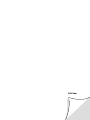 2
2
-
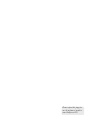 3
3
-
 4
4
-
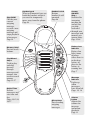 5
5
-
 6
6
-
 7
7
-
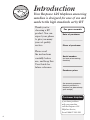 8
8
-
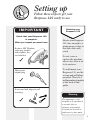 9
9
-
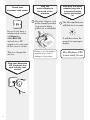 10
10
-
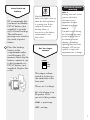 11
11
-
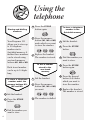 12
12
-
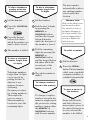 13
13
-
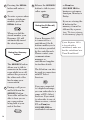 14
14
-
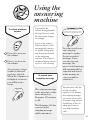 15
15
-
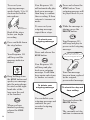 16
16
-
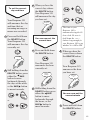 17
17
-
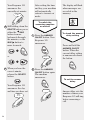 18
18
-
 19
19
-
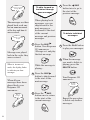 20
20
-
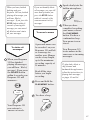 21
21
-
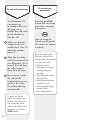 22
22
-
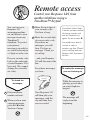 23
23
-
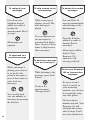 24
24
-
 25
25
-
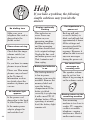 26
26
-
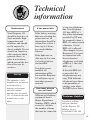 27
27
-
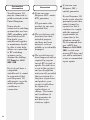 28
28
-
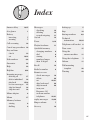 29
29
-
 30
30
-
 31
31
-
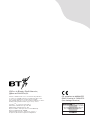 32
32
BT Response 125 User manual
- Category
- Answering machines
- Type
- User manual
- This manual is also suitable for
Ask a question and I''ll find the answer in the document
Finding information in a document is now easier with AI
Related papers
Other documents
-
Zevni Z-G7MNRVN2-4292 Operating instructions
-
Doro phone easy record 327cr Owner's manual
-
Motorola IT.6T Series User manual
-
Motorola IT.6.3T Owner's manual
-
 British Telecom 38561 Datasheet
British Telecom 38561 Datasheet
-
Amplicom PowerTel 980 Owner's manual
-
 British Telecom Duet 60 User guide
British Telecom Duet 60 User guide
-
Motorola DIGITAL WIRELESS TELEPHONE User manual
-
Telefunken TD 291 COLOMBO User guide
-
Oricom AM880 User manual