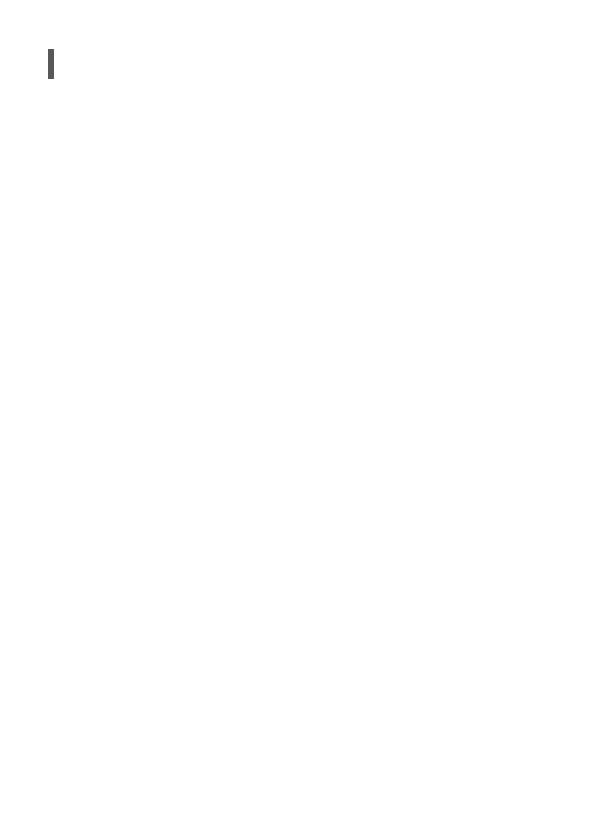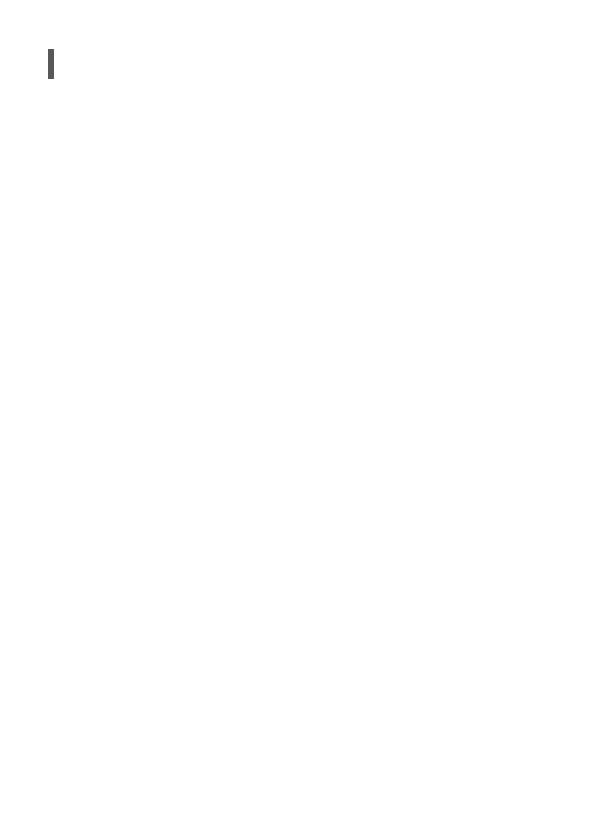
ILCE-6400
4-747-610-41(1)
GB
10
C:\compose for SPDF\4747610411_14lang\4747610411ILCE6400CEC\01GB_ILCE6400CEC\01GB.indd
DTP data saved: 2018/10/10 13:48
PDF file created: 2018/10/30 14:01
Notes on use
Refer to “Precautions“ in the “Help Guide”
as well.
Notes on handling the product
• This camera is designed to be dust-
and moisture-resistant, but is not
waterproof or dust-proof.
• Remove any dirt from the surface of
the flash. Dirt on the surface of the
flash may emit smoke or burn due to
heat generated by the emission of
light. If there is dirt/dust, clean it off
with a soft cloth.
• Do not leave the lens or the viewfinder
exposed to a strong light source such
as sunlight. Because of the lens’s
condensing function, doing so may
cause smoke, fire, or a malfunction
inside the camera body or the lens. If
you have to leave the camera exposed
to a light source such as sunlight,
attach the lens cap to the lens.
• When you shoot with backlighting,
keep the sun sufficiently far away
from the angle of view. Otherwise, the
sunlight may enter the focus inside the
camera and cause smoke or fire. Even if
the sun is slightly away from the angle
of view, it may still cause smoke or fire.
• Do not directly expose the lens to
beams such as laser beams. That may
damage the image sensor and cause
the camera to malfunction.
• Do not look at sunlight or a strong
light source through the lens when
it is detached. This may result in
unrecoverable damage to the eyes or
cause a malfunction.
• Do not leave the camera, the supplied
accessories, or memory cards within
the reach of infants. They may be
accidentally swallowed. If this occurs,
consult a doctor immediately.
Notes on the monitor and electronic
viewfinder
• The monitor and electronic viewfinder
are manufactured using extremely
high-precision technology, and over
99.99% of the pixels are operational
for effective use. However, there may
be some small black dots and/or
bright dots (white, red, blue or green
in color) that constantly appear on
the monitor and electronic viewfinder.
These are imperfections due to the
manufacturing process and do not
affect the recorded images in any way.
• When shooting with the viewfinder,
you may experience symptoms such as
eyestrain, fatigue, motion sickness, or
nausea. We recommend that you take a
break at regular intervals when you are
shooting with the viewfinder.
• If the monitor or electronic viewfinder
is damaged, stop using the camera
immediately. The damaged parts may
harm your hands, face, etc.
Notes on continuous shooting
During continuous shooting, the monitor
or viewfinder may flash between the
shooting screen and a black screen.
If you keep watching the screen in
this situation, you may experience
uncomfortable symptoms such as
feeling of unwellness. If you experience
uncomfortable symptoms, stop using
the camera, and consult your doctor as
necessary.
Notes on recording for long periods of
time or recording 4K movies
• The camera body and battery may
become warm with use – this is normal.
• If the same part of your skin touches
the camera for a long period of time
while using the camera, even if the
camera does not feel hot to you, it may
cause symptoms of a low-temperature
burn such as redness or blistering.
Pay special attention in the following
situations and use a tripod, etc.
- When using the camera in a high
temperature environment