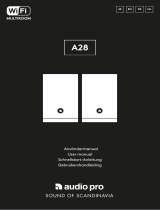Page is loading ...

English - 3
Table of Contents
Welcome ............................................................................................................................................................................................ 4
Guide to Features .............................................................................................................................................................................. 5
Front Panel ............................................................................................................................................................................... 5
Rear Panel ................................................................................................................................................................................. 6
WiFi Mode ..........................................................................................................................................................................................7
Setup ......................................................................................................................................................................................... 7
Creating a Zone ..................................................................................................................................................................... 10
Selecting Speaker or Speakers for a Zone ........................................................................................................................... 11
All Zones Page ....................................................................................................................................................................... 12
Zone Player Page ................................................................................................................................................................... 13
Zone Speaker List .................................................................................................................................................................. 14
Speaker Details Page............................................................................................................................................................. 14
Sources ................................................................................................................................................................................... 15
ConX over WiFi ...................................................................................................................................................................... 16
Music Screen .......................................................................................................................................................................... 18
Settings Page ......................................................................................................................................................................... 19
Devices Page .......................................................................................................................................................................... 19
Speaker Configuration Page ................................................................................................................................................. 20
Party Mode ............................................................................................................................................................................ 20
DDMS Mode .......................................................................................................................................................................... 21
Updating Firmware .......................................................................................................................................................................... 21
Care ................................................................................................................................................................................................. 23
Troubleshooting and FAQ .............................................................................................................................................................. 23
Troubleshooting ..................................................................................................................................................................... 23
FAQ ......................................................................................................................................................................................... 24

English - 4
Welcome
Thank you for your purchase! ConX makes it possible to connect your other devices with the ART by
Tivoli Audio collection. This Wi-Fi transmitter and receiving dongle allows any audio products to be-
come Wi-Fi ready and interact with the ART by Tivoli Audio speaker collection.
We know you are eager to begin listening to your new purchase, but in order to take full ad-
vantage of what it is capable of, please take a moment to read this owner’s manual and the safety
instructions. If you have any questions, please do not hesitate to contact your dealer or Tivoli Audio.
Please save the original packing should you ever need to ship your product.
Packed with your ConX you should find:
(1) External Power Supply and accompanying plugs
Please contact your dealer or Tivoli Audio if any of these items are missing.

English - 5
Guide to Features
Front Panel
A. POWER: Press to turn on the unit. Hold to turn off.
B. SETUP: Press to enable your speaker to be connected to your home network.
C. ADD/DROP: If the speaker is connected to a group, holding this button removes it from the
group. If the speaker is not connected to a group, pressing this button connects it to the next
available group. More information can be found in the “Add/Drop” section of this manual.
D. PARTY MODE: Hold to send the music from this speaker to all other connected speakers. More
information can be found in the “Party Mode” section of this manual.
E. Status LED: Tap to switch between audio sources. Audio source is indicated by the color of the
LED.
Red LED color – Standby
Blue LED color – OPTICAL IN is active
Green LED color – CONX is connected to WiFi and the LINE OUT is active, ready to
stream audio from the Tivoli Audio Wireless APP.
Purple LED Color – LINE IN is active . This is done by plugging your external device
into the line input jack and activating the CONX toggle switch, which can
be found in the sources list of the Tivoli Audio Wireless APP.
A B C D E
Guide to Features

English - 6
Rear Panel
A. POWER: Plug in your Tivoli power adapter to power your ConX. Use only the power supply
provided with this product. If the power supply becomes damaged or misplaced, use only a like
replacement. Any DC adapter used must be rated at 5VDC 1000mA. Replacement adapters
can be purchased from Tivoliaudio.com.
B. LINE IN: Use this input if you are using the ConX as a “master” to transmit an analog source (such
as the headphone output of a Model One) to other ART by Tivoli Audio products. The source
should be plugged into this input via a 3.5mm stereo cable.
C. LINE OUT: Use this output to connect to another speaker if the ConX is streaming a music service
from itself or another ART by Tivoli Audio speaker.
D. OPTICAL IN: Use this input if you are using the ConX as a “master” to transmit an optical source
(such as the optical output of a DAC) to other ART by Tivoli Audio products. The source should be
plugged into this input via an optical audio cable.
A B C D
Guide to Features

English - 7
WiFi Mode
Setup
Follow the following steps to connect your speaker to your home WiFi network.
1. Turn on your unit using the power button.
2. Download and open the Tivoli Audio Wireless App
3. Scroll left/right on the app to select the type of speaker you are setting up.
4. On the front of the unit, press the “Setup” button, then tap “I SEE GREEN LIGHT”.
WiFi Mode

English - 8
5. Select “Go To Settings” to go to your WiFi networks to connect to the unit.
6. Select “Tivoli_XXXXXX” in your WiFi settings. After your device has confirmed connection to the
Tivoli network, return to the Tivoli Audio Wireless App.
7. You should see that you are connected to the unit. Then select “Search for Speaker” to enter
your WiFi settings.
WiFi Mode

English - 9
8. In the dropdown menu, select the WiFi network you will be connecting the unit to, and then enter
in your password information. Please note this must be a 2.4GHz network; 5GHz networks
are normally labeled and are not compatible with Tivoli Audio products. After entering you
WiFi network information, select “Save Speaker”.
9. After you have saved your WiFi settings in the speaker, you are ready to set up a Zone. It may take
approximately 30 seconds for the speaker to connect to your WiFi network.
Note: If the set up is not complete and you receive a failed to connect message, please start over and
repeat steps 1-9.
WiFi Mode

English - 10
Creating a Zone
A. Creates a zone. A zone can consist of one or more speakers.
A
WiFi Mode

English - 11
Selecting Speaker or Speakers for a Zone
A. Saves changes
B. Names the zone
C. Goes to setup page to add an additional speaker
D. Select speakers to include in the zone
A
B
C
D
WiFi Mode

English - 12
All Zones Page
A. Creates a new zone
B. Select to open zone
C. See all zones (current screen)
D. See music locally stored on your phone or tablet to play on a zone
E. Select FM/DAB radio as a source for any zone that has a Model One Digital available.
F. Goes to Settings Page
G. Drag onto a zone to enable Party Mode. More information on party mode can be found on
page 20.
D
A
B
C
E F
G
WiFi Mode

English - 13
Zone Player Page
A. Changes the name of the zone
B. Activates Party Mode, joining all active speakers in playback
C. Goes to the zone speaker list.
D. Select music source to play on a zone. Please note, some in app available sources require
registered account login information
A
B
C
D
WiFi Mode

English - 14
Zone Speaker List
A. Tap a speaker to see its detail page.
B. Tap to add speakers to the zone.
Speaker Details Page
A. Change the speaker name
B. Adjust speaker volume
C. Set the speaker as Right Channel only, Left Channel only, or Stereo output
A
B
C
A
B
WiFi Mode

English - 15
Sources
Select music source to play on a zone. Please note, some in app available sources require
registered account login information.
A. When using the ConX as an input source, ensure that the ConX slider is enabled.
A
WiFi Mode

English - 16
ConX over WiFi
You can connect an external audio source such as a CD player or turntable to your ConX to
play it wirelessly over WiFi through your ART speakers.
1. Connect the desired audio source to the LINE IN input on the ConX.
2. Ensure the ConX is the master of the zone in use.
WiFi Mode

English - 17
3. In the Sources menu, enable the ConX slider.
4. Begin playback with your audio source. The app will display a 3.5mm plug icon.
You may now play content from your audio source through your ART speakers.
WiFi Mode

English - 18
Music Screen (only applies to local content)
Browse music that is stored locally, directly on your phone or tablet.
Note: After choosing a song for playback , if you have not selected a zone the app will prompt you to
do so.
WiFi Mode

English - 19
Settings Page
A. See all speakers that have been set up
B. Manage music service account logins
Devices Page
A. Setup a new speaker
B. See individual speaker’s information and configuration
A
B
A
B
WiFi Mode

English - 20
Speaker Configuration page
A. Select to save speaker name change
B. Select to rename the speaker
C. Select to check for new firmware or re-install existing firmware
Party Mode Button
The Party Mode button allows you to quickly send music to all of the ART by Tivoli
Audio products in your home. To enable party mode via the speaker, press and hold the Party Mode
button for three seconds on the unit that is playing the music you would like broadcasted by all
speakers. This is similar to the Party Mode function available in the App on the All Zones and Zone
Player screens.
Disable Party Mode in the app’s All Zones page by sliding the icon out of the highlighted zone.
A
B
C
WiFi Mode

English - 21
DDMS Mode
If you are using your ConX in an area where there is no internet connection but you wish to
play Local Content from your phone or tablet, you can connect to the ConX via DDMS mode.
1. On your speaker, press the SETUP button for three seconds.
2. Go to the Wireless Networks Settings screen on your phone or tablet, and select
“DIRECT-LBTivoli”.
3. If prompted for a password, enter “hello123”.
4. Be sure to restart your Tivoli Audio Wireless App after you have joined the “DIRECT-LBTivoli”
network.
5. You may now play local content from your phone or tablet on a single speaker. Note that music
streaming services or anything requiring an internet or data connection will not function.
Updating Firmware
Your ConX will have periodic software updates. It is best to check for these updates when you
first use the product, and about every 4 months after. The app will notify you of new firmware up-
dates, or you can check on the Speaker Configuration page.
To check for updates:
1. In your settings page, go to Devices.
2. Any units that need the latest firmware should be listed. Select the unit you would like to update
in the list.
3. Once you are in the unit’s page, select “Check for Updates”
WiFi Mode

English - 22
4. If the unit IS NOT up to date, the button will say “Update Firmware”. If the unit IS up to date, the
button will say “Re-Install Firmware”. It is not necessary to re-install firmware unless instructed to
do so by a customer service agent.
5. Confirm you would like to update your firmware.
Updating Firmware
/