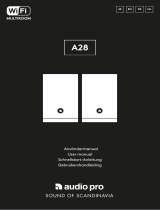English - 3
Table of Contents
Welcome ............................................................................................................................................................................................ 4
Guide to Features .............................................................................................................................................................................. 5
Front Panel ............................................................................................................................................................................... 5
Rear Panel ................................................................................................................................................................................. 6
WiFi Mode ..........................................................................................................................................................................................7
Setup .................................................................................................................................................................................................. 7
Creating a Zone ..................................................................................................................................................................... 10
Selecting Speaker or Speakers for a Zone ........................................................................................................................... 11
All Zones Page ....................................................................................................................................................................... 12
Zone Player Page ................................................................................................................................................................... 13
Zone Speaker List .................................................................................................................................................................. 14
Speaker Details Page............................................................................................................................................................. 15
Sources ................................................................................................................................................................................... 16
Radio Page ............................................................................................................................................................................. 17
Music Screen .......................................................................................................................................................................... 17
Settings Page ......................................................................................................................................................................... 18
Devices Page .......................................................................................................................................................................... 19
Speaker Configuration Page ................................................................................................................................................. 20
MOD Bezel Control ............................................................................................................................................................... 20
Party Mode ............................................................................................................................................................................ 20
DDMS Mode .......................................................................................................................................................................... 21
Bluetooth Mode .............................................................................................................................................................................. 21
Pairing ..................................................................................................................................................................................... 21
MOD Bezel Control ............................................................................................................................................................... 23
Bluetooth Over WiFi .............................................................................................................................................................. 23
Auxiliary Mode ................................................................................................................................................................................. 23
FM Mode .......................................................................................................................................................................................... 23
MOD Bezel Control ............................................................................................................................................................... 23
Preset Mode ........................................................................................................................................................................... 24
FM over WiFi .......................................................................................................................................................................... 24
DAB/DAB+/DMB Mode ................................................................................................................................................................ 25
MOD Bezel Control ............................................................................................................................................................... 25
Preset Mode ........................................................................................................................................................................... 25
DAB/DAB+/DMB Over WiFi ................................................................................................................................................. 26
Clock Set .......................................................................................................................................................................................... 26
Updating Firmware .......................................................................................................................................................................... 26
Display Contrast Settings ................................................................................................................................................................ 29
Care ................................................................................................................................................................................................. 29
Troubleshooting and FAQ .............................................................................................................................................................. 29
Troubleshooting ..................................................................................................................................................................... 29
FAQ ......................................................................................................................................................................................... 30
Table of Contents