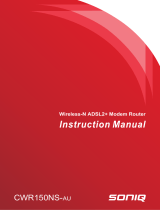Page is loading ...

CellPipe
®
7130 Residential Gateway
ADSL ROUTED GATEWAY WITH ETHERNET LAN INTERFACE
3Ae.A2010, 3Ae.A2011, 5Ae.A2010 | RELEASE 1.0
USER MANUAL
3FE-61830-AAAA-TCZZA
EDITION 01
MAY 2008

3FE-61830-AAAA-TCZZA Alcatel-Lucent ii
Edition 01 May 2008
Alcatel, Lucent, Alcatel-Lucent, the Alcatel-Lucent logo, and CellPipe are trademarks of Alcatel-Lucent. All other trademarks are the property of their
respective owners.
The information presented is subject to change without notice. Alcatel-Lucent assumes no responsibility for inaccuracies contained herein.
Copyright © 2008 Alcatel-Lucent. All rights reserved.
IMPORTANT NOTICE: This document contains confidential information that is proprietary to Alcatel-Lucent. No part of its contents may be used, copied,
disclosed or conveyed to any party in any manner whatsoever without prior written permission from Alcatel-Lucent.
www.alcatel-lucent.com

3FE-61830-AAAA-TCZZA Alcatel-Lucent iii
Edition 01 May 2008
Contents
About this document vii
1
Product overview 1-1
Overview................................................................................................................................................ 1-1
Hardware introduction ........................................................................................................................... 1-2
Safety precautions .................................................................................................................................. 1-2
Prerequisites ........................................................................................................................................... 1-3
Descriptions of LEDs and interfaces...................................................................................................... 1-3
CellPipe 7130 RG features..................................................................................................................... 1-6
2
Hardware installation 2-1
To install the CellPipe 7130 RG ............................................................................................................ 2-1
3
Accessing the CellPipe 7130 RG configuration tool 3-1
To access the CellPipe 7130 RG configuration tool .............................................................................. 3-1
4
Status 4-1
System.................................................................................................................................................... 4-2
LAN ....................................................................................................................................................... 4-4
WLAN.................................................................................................................................................... 4-5
WAN ...................................................................................................................................................... 4-7
Port Mapping.......................................................................................................................................... 4-8
Statistic................................................................................................................................................. 4-10
ARP Table............................................................................................................................................ 4-13
5
Wizard 5-1
To use the configuration wizard............................................................................................................. 5-1
6
LAN 6-1
LAN Settings.......................................................................................................................................... 6-1
DHCP Settings ....................................................................................................................................... 6-3
7
WLAN 7-1
Basic Settings ......................................................................................................................................... 7-2

Contents
iv Alcatel-Lucent 3FE-61830-AAAA-TCZZA
Edition 01 May 2008
Security .................................................................................................................................................. 7-6
Advance Settings ................................................................................................................................. 7-10
Access Control..................................................................................................................................... 7-12
WDS Settings....................................................................................................................................... 7-14
8
WAN 8-1
WAN Interface....................................................................................................................................... 8-1
ADSL Settings ..................................................................................................................................... 8-10
9
Advance 9-1
DNS ....................................................................................................................................................... 9-2
Firewall .................................................................................................................................................. 9-4
Virtual Server....................................................................................................................................... 9-11
Routing................................................................................................................................................. 9-14
IP QoS.................................................................................................................................................. 9-17
Anti-dos ............................................................................................................................................... 9-20
Port Mapping ....................................................................................................................................... 9-22
Other .................................................................................................................................................... 9-24
10
Admin 10-1
Remote Access..................................................................................................................................... 10-2
Commit/Reboot.................................................................................................................................... 10-4
Password .............................................................................................................................................. 10-5
Backup/Restore.................................................................................................................................... 10-7
Upgrade Firmware ............................................................................................................................... 10-8
Time Zone............................................................................................................................................ 10-9
System Log ........................................................................................................................................ 10-11
SNMP................................................................................................................................................. 10-12
TR069 ................................................................................................................................................ 10-13
ACL ................................................................................................................................................... 10-16
Logout................................................................................................................................................ 10-18
11
Diagnostic 11-1
Ping ...................................................................................................................................................... 11-2
ATM Loopback.................................................................................................................................... 11-2

Contents
3FE-61830-AAAA-TCZZA Alcatel-Lucent v
Edition 01 May 2008
ADSL ................................................................................................................................................... 11-4
Diagnostic ............................................................................................................................................ 11-6
Glossary 1


3FE-61830-AAAA-TCZZA Alcatel-Lucent vii
Edition 01 May 2008
About this document
Purpose
This document provides the hardware and software setup, configuration, and
administration information necessary to operate the ADSL routed residential gateway.
Reason for reissue
The following table shows the revision history of this document.
Revision Date Reason for reissue
Edition 01 May 2008 First release of this document.
Intended audience
This document is intended for users and administrators of the CellPipe 7130 RG
3Ae.A2010, 3Ae.A2011, and 5Ae.A2010.
Supported systems
The document supports the CellPipe 7130 ADSL routed residential gateway (CellPipe
7130 RG) family of routers, including the following models:
• 1-port Ethernet (3Ae.A2010)
• 4-port Ethernet (3Ae.A2011)
• 4-port Ethernet with wireless (5Ae.A2010)

About this document Overview
viii Alcatel-Lucent 3FE-61830-AAAA-TCZZA
Edition 01 May 2008
How to use this document
This introduces the CellPipe 7130 RG hardware, connections, and setup. It also covers
the Web configuration interface and provides parameter definitions for the fields on those
screens.
Conventions used
This guide uses the following typographical conventions:
Appearance Description
Italicized text • File and directory names.
• Emphasized information.
• Titles of publications.
• A value that the user supplies.
graphical user interface
text or key name
• Text that is displayed in a graphical user interface or in a
hardware label.
• The name of a key on the keyboard.
input text
Command names and text that the user types or selects as
input to a system.
output text
Text that a system displays or prints.
↵
Press the Return or Enter key on the keyboard.
Structure of hazard statements
Overview
For the safety of you and your equipment, this document contains hazard statements.
Hazard statements are given at points where there may be a risk of damage to personnel,
equipment, or operation. Failure to follow the directions in a safety statement may result
in personal harm, equipment damage, or network loss.
General structure
Hazard statements include the structural elements shown in the figure below.

Overview About this document
3FE-61830-AAAA-TCZZA Alcatel-Lucent ix
Edition 01 May 2008
Structure of hazard statements
Item Structure element Purpose
1 Personal injury symbol
Indicates the potential for personal injury
(optional).
2 Hazard type symbol Indicates hazard type (optional).
3 Signal word Indicates the severity of the hazard.
4 Hazard type
Describes the source of the risk of damage or
injury.
5 Damage statement Consequences if protective measures fail.
6 Avoidance message Protective measures to take to avoid the hazard.
7 Identifier The reference ID of the hazard statement (optional).

About this document Overview
x Alcatel-Lucent 3FE-61830-AAAA-TCZZA
Edition 01 May 2008
Signal words
The following table defines signal words that identify the hazard severity levels.
Signal words for hazard severity
Signal word Meaning
DANGER
Indicates an imminently hazardous situation (high risk) which, if not
avoided, will result in death or serious injury.
WARNING
Indicates a potentially hazardous situation (medium risk) which, if not
avoided, could result in death or serious injury.
CAUTION When used with the personal injury symbol:
Indicates a potentially hazardous situation (low risk) which, if not
avoided, may result in personal injury.
When used without the personal injury symbol:
Indicates a potentially hazardous situation (low risk) which, if not
avoided, may result in property damage, such as service interruption or
damage to equipment or other materials.
Related information
The documentation set accompanying this family of routers includes this User Manual
and a Quick Installation Guide.
Technical support
For technical support, contact your local Alcatel-Lucent customer support team. See the
Alcatel-Lucent Support website (
http://alcatel-lucent.com/support/
) for contact information.

3FE-61830-AAAA-TCZZA Alcatel-Lucent 1-1
Edition 01 May 2008
1 Product overview
Overview
Purpose
This chapter provides an introduction to the physical aspects of the CellPipe 7130 RG
3Ae.A2010, 3Ae.A2011, and 5Ae.A2010, including safety precautions and features.
All products are consolidated under the name CellPipe 7130 RG.
Contents
This chapter covers the following topics:
Hardware introduction 1-2
Safety precautions 1-2
Prerequisites 1-3
Descriptions of LEDs and interfaces 1-3
CellPipe 7130 RG features 1-6

Product overview Hardware introduction
1-2 Alcatel-Lucent 3FE-61830-AAAA-TCZZA
Edition 01 May 2008
Hardware introduction
The CellPipe 7130 RG supports multiple line modes. Using the high-speed ADSL
connection, the CellPipe 7130 RG provides users with broadband connectivity to the
Internet or an intranet. It provides downlink speeds of up to 24 Mb/s and uplink speeds of
up to 1 Mb/s.
The CellPipe 7130 RG 4-port wireless model provides wireless access to the Internet as a
WLAN access point or WLAN router. It is compliant with IEEE 802.11b/g specifications,
and complies with WEP, WPA, and WPA2 security specifications.
Safety precautions
Follow these recommendations to protect you and the CellPipe 7130 RG from harm:
• Use volume labels to mark the type of power.
• Use the power adapter provided with the CellPipe 7130 RG.
• Pay attention to the power load of the electrical outlet or extension cord. An
overburdened power outlet or damaged cords and plugs may cause electric shock or
fire. Check the power cords regularly. If you find any damage, replace the cord
immediately.
• Leave adequate space for heat dissipation to avoid any damage caused by overheating
the CellPipe 7130 RG. Do not cover the ventilation holes.
• Do not put the CellPipe 7130 RG near a heat source. Avoid placing the CellPipe 7130
RG in direct sunlight.
• Do not put the CellPipe 7130 RG in damp or wet locations. Do not spill any liquid on
the CellPipe 7130 RG.
• Do not connect the CellPipe 7130 RG to any PC or electronic product unless our
customer engineers or your ISP instructs you to do so; incorrect connections may
cause fires.
• Do not place the CellPipe 7130 RG on an unstable surface or support.

Prerequisites Product overview
3FE-61830-AAAA-TCZZA Alcatel-Lucent 1-3
Edition 01 May 2008
Prerequisites
Ensure that you have the following items before attempting to use the CellPipe 7130 RG:
• Internet services subscription
•
10/100Base-T Ethernet NIC installed in your PC
•
Optional: HUB or Switch (required to attach to several PCs through a single Ethernet
interface on the CellPipe 7130 RG)
•
Operating system: Windows 98SE, Windows 2000, Windows ME, Windows XP,
Microsoft Vista, or Mac OS
•
Internet Explorer V5.0, Netscape V4.0, or Mozilla Firefox 1.5 or higher
Descriptions of LEDs and interfaces
Figure 1-1 Front panel (4-port wireless model)
Figure 1-2 Front panel (1-port and 4-port model))

Product overview Descriptions of LEDs and interfaces
1-4 Alcatel-Lucent 3FE-61830-AAAA-TCZZA
Edition 01 May 2008
Table 1-1 Front panel LEDs
LED Color Status Descriptions
Off No power
Green
CellPipe 7130 RG
startup OK
Red
CellPipe 7130 RG
starting up
Power Green/Red
Flashing Red Firmware upgrade
Off Initial self-test failed
Flashing
CellPipe 7130 RG is
detecting itself
DSL (Link) Green
On
Initial self-test of the
CellPipe 7130 RG is
OK and the CellPipe
7130 RG is ready
Off Inactive
Flashing
WLAN data is
flowing
WLAN
1
Green
On Active
Off
Internet connection
failed
Flashing
Internet data is
flowing
Data
2
Green
On
Internet connection is
OK
1
4-port wireless model only.
2
1- and 4-port models only.

Descriptions of LEDs and interfaces Product overview
3FE-61830-AAAA-TCZZA Alcatel-Lucent 1-5
Edition 01 May 2008
LED Color Status Descriptions
Off No LAN link
Flashing LAN data flowing
Ethernet
Green
On
LAN link established
and active
Figure 1-3 Rear panel (1-port model)
Table 1-2 Rear panel (4-port model)
Figure 1-4 Rear panel (4-port wireless model)

Product overview CellPipe 7130 RG features
1-6 Alcatel-Lucent 3FE-61830-AAAA-TCZZA
Edition 01 May 2008
Table 1-3 Rear panel items
Items Usage
Line
Line RJ-11 port, used to connect the CellPipe 7130 RG to your ADSL (telephone)
line.
Reset Reset the CellPipe 7130 RG to its factory default settings.
Insert a small, blunt object (for example, a paper clip) into the hole while the
CellPipe 7130 RG is powered on. Press and hold the Reset button for 5 s to reset the
CellPipe 7130 RG.
Ethernet Ethernet RJ-45 port(s), used to connect the CellPipe 7130 RG to your PC(s).
Power on/ off
Power Power connector, used to connect the CellPipe 7130 RG to your electrical outlet.
CellPipe 7130 RG features
Table 1-4 Feature support by model
Feature supported
1-port
Ethernet
(3Ae.A2010)
4-port
Ethernet
(3Ae.A2011)
4-port
wireless
(5Ae.A2010)
Various line modes
✓ ✓ ✓
External PPPoE dial-up access
✓ ✓ ✓
Internal PPPoE/PPPoA dial-up access
✓ ✓ ✓
Leased line mode
✓ ✓ ✓
PPP IP extension
✓ ✓ ✓
1483B/1483R/MER access
✓ ✓ ✓

CellPipe 7130 RG features Product overview
3FE-61830-AAAA-TCZZA Alcatel-Lucent 1-7
Edition 01 May 2008
Feature supported
1-port
Ethernet
(3Ae.A2010)
4-port
Ethernet
(3Ae.A2011)
4-port
wireless
(5Ae.A2010)
Multiple PVCs (eight at most) and these PVCs can be isolated
from each other
✓ ✓ ✓
Single PVC with multiple sessions
✓ ✓ ✓
Multiple PVCs with multiple sessions
✓ ✓ ✓
Binding of the ports and the PVCs
✓ ✓ ✓
802.1Q and 802.1P protocols
✓ ✓ ✓
DHCP server
✓ ✓ ✓
NAT/NAPT
✓ ✓ ✓
Static route
✓ ✓ ✓
Firmware upgrade via Web, TFTP, FTP
✓ ✓ ✓
Reset to factory default via hardware and software
✓ ✓ ✓
DNS relay
✓ ✓ ✓
Virtual server
✓ ✓ ✓
DMZ functions
✓ ✓ ✓
Two-level passwords and usernames
✓ ✓ ✓
Web interface
✓ ✓ ✓
Telnet CLI
✓ ✓ ✓
System status display
✓ ✓ ✓
PPP session PAP/CHAP
✓ ✓ ✓
IP filter function
✓ ✓ ✓
IP QoS function
✓ ✓ ✓

Product overview CellPipe 7130 RG features
1-8 Alcatel-Lucent 3FE-61830-AAAA-TCZZA
Edition 01 May 2008
Feature supported
1-port
Ethernet
(3Ae.A2010)
4-port
Ethernet
(3Ae.A2011)
4-port
wireless
(5Ae.A2010)
Remote access control
✓ ✓ ✓
Line connection status test
✓ ✓ ✓
Remote management (Telnet, HTTP)
✓ ✓ ✓
Configuration file backup and restore function
✓ ✓ ✓
Ethernet supported such as Crossover Detection & Auto-
Correction and polarity correction
✓ ✓ ✓
UPnP
✓ ✓ ✓
SIP ALG
✓ ✓ ✓
1 Ethernet port, 10/100Base-T Auto MDI/MDIX
✓
4 Ethernet ports, 10/100Base-T Auto MDI/MDIX
✓ ✓
24 Mb/s downstream 1 Mb/s upstream
✓ ✓ ✓

3FE-61830-AAAA-TCZZA Alcatel-Lucent 2-1
Edition 01 May 2008
2 Hardware installation
Overview
Purpose
This chapter provides the instructions to install the CellPipe 7130 RG hardware.
Contents
This chapter covers the following topic:
To install the CellPipe 7130 RG 2-1
To install the CellPipe 7130 RG
Supplies
• Twisted pair category 5 Ethernet cable
• POTS splitter (Optional)
• CellPipe 7130 RG
• RJ-11 telephone cables
• Power adapter

Hardware installation To install the CellPipe 7130 RG
2-2 Alcatel-Lucent 3FE-61830-AAAA-TCZZA
Edition 01 May 2008
Before you begin
Caution
Potential for equipment or personal harm
Before installing the CellPipe 7130 RG, ensure you have thoroughly read the Safety
precautions in chapter 1.
Procedure
1 Connect the splitter, if necessary. The splitter has three RJ-11 ports:
• LINE - Connects to a telephone jack.
• ROUTER - Connects to the DSL jack of the CellPipe 7130 RG.
• PHONE - Connects to a telephone.
a. Connect the incoming telephone line to the LINE port of the splitter with a telephone
cable; see Figure 2-1.
b. Connect the DSL port of the CellPipe 7130 RG and the ROUTER port of the splitter
with a telephone cable.
c. Connect the telephone to the PHONE port of the splitter with a telephone cable.
Figure 2-1 shows how to connect of the CellPipe 7130 RG, splitter, and telephone.
/