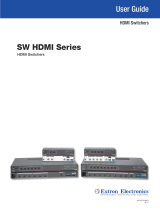2
68-2784-50 Rev. A
04 16
Extron Headquarters
+800.633.9876 Inside USA/Canada Only
Extron USA - West Extron USA -
East
+1.714.491.1500 +1.919.850.1000
+1.714.491.1517 FAX +1.919.850.1001 FAX
Extron Europe
+800.3987.6673
Inside Europe Only
+31.33.453.4040
+31.33.453.4050 FAX
Extron Asia
+65.6383.4400
+65.6383.4664 FAX
Extron Japan
+81.3.3511.7655
+81.3.3511.7656 FAX
Extron China
+86.21.3760.1568
+86.21.3760.1566 FAX
Extron Middle East
+971.4.299.1800
+971.4.299.1880 FAX
Extron Australia
+61.8.8351.2188
+61.8.8351.2511 FAX
Extron India
1800.3070.3777
(Inside India Only)
+91.80.3055.3777
+91.80.3055.3737
FAX
© 2016 Extron Electronics All rights reserved. All trademarks mentioned are the property of their respective owners. www.extron.com
C
HDMI Input Signal LED (see figure 3) – This LED illuminates green when a signal is detected at the HDMI input.
D
Input HDCP LED – This LED illuminates green if the source requires HDCP and has been authenticated with the HDMI input.
E
HDMI Output LED – This LED illuminates green when a display or other output device is connected to the HDMI output.
F
Output HDCP LED – This LED illuminates green if the signal is encrypted and the HDMI output is authenticated with the
connected display.
G
EDID Store Status LED – One green LED illuminates when power is available and the rotary switch is in positions D, E, or
F. It blinks when reading and storing an EDID setting from a connected output device, returning to solid green when EDID
storing is complete.
LED
(
G
)
Rotary
Switch
(
I
)
Store Button (
H
)
Description
Off 0-C Non-functional EDID storing is not possible on the selected rotary switch position.
Solid D-F N/A EDID storing is possible on the selected rotary position.
Blinking D-F Button pressed and
released
After the Store button is pressed, the EDID is written to the user slot
selected by the rotary switch. When the EDID is stored, the LED turns
solid green.
H
EDID Store Button – One recessed push-button initiates both reading and storing an EDID from the connected display.
Press the Store button to read the EDID of the connected device and store it to a user slot selected by the rotary switch. Up
to three EDID files (switch positions D through F) can be stored.
I
EDID Selection Rotary Switch – One 16-position rotary switch allows the selection of a user stored or Extron factory EDID.
See the table below to determine the rotary switch position for the desired EDID. Position 8 is the default. Position C reads
the EDID of a connected display.
Switch
Position
Resolution Refresh
(Hz)
Audio Switch
Position
Resolution Refresh
(Hz)
Audio
0 1280x800 60 2-Ch 8 720p 60 2-Ch
1 1440x900 60 2-Ch 9 1080p 50 2-Ch
2 1600x900 60 2-Ch A 1080p 60 2-Ch
3 1680x1050 60 2-Ch B 4K/UHD 30 2-Ch
4 1920x1200 60 2-Ch C Output Automatically populated
with the connected
display EDID
5 2560x1440 60 2-Ch D User Slot 1
6 2560x1600 60 2-Ch E User Slot 2
7 720p 50 2-Ch F User Slot 3
Connect and Power the EDID 101H 4K
1. Set the rotary switch (see gure 3,
I
on page 1) for the desired resolution.
2. Connect an HDMI cable from the source to the EDID 101H 4K Input (see gure 1,
B
on page 1).
3. Connect an HDMI cable from the EDID 101H 4K Output (
C
) to the display or distribution system.
4. Turn on the video display.
5. Connect the power supply to the EDID101H 4K (
A
).
6. Connect AC power to the power supply. The EDID 101H 4K power LED lights green.
7. Turn on the video source. The video source reads the EDID from the EDID101H 4K.