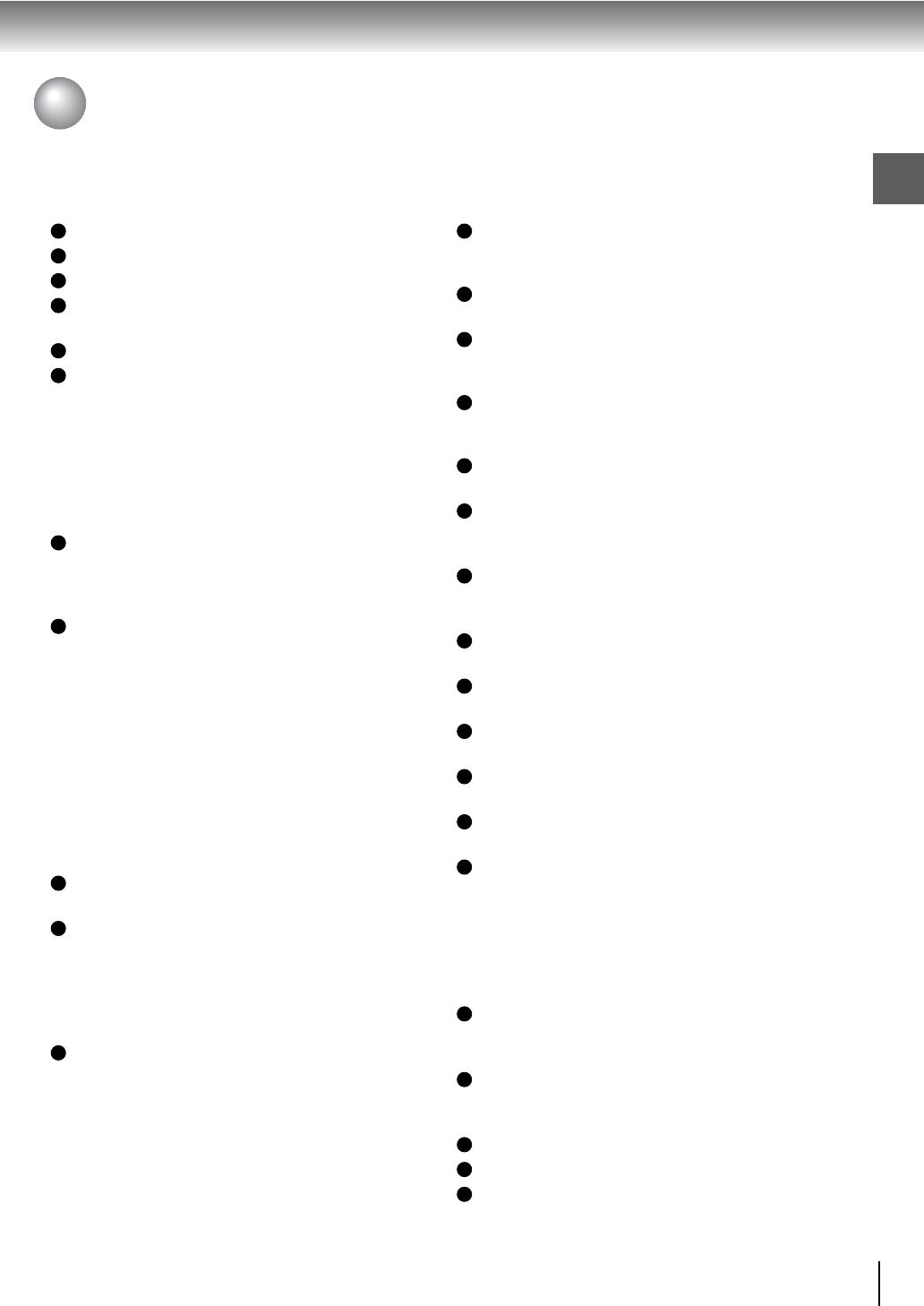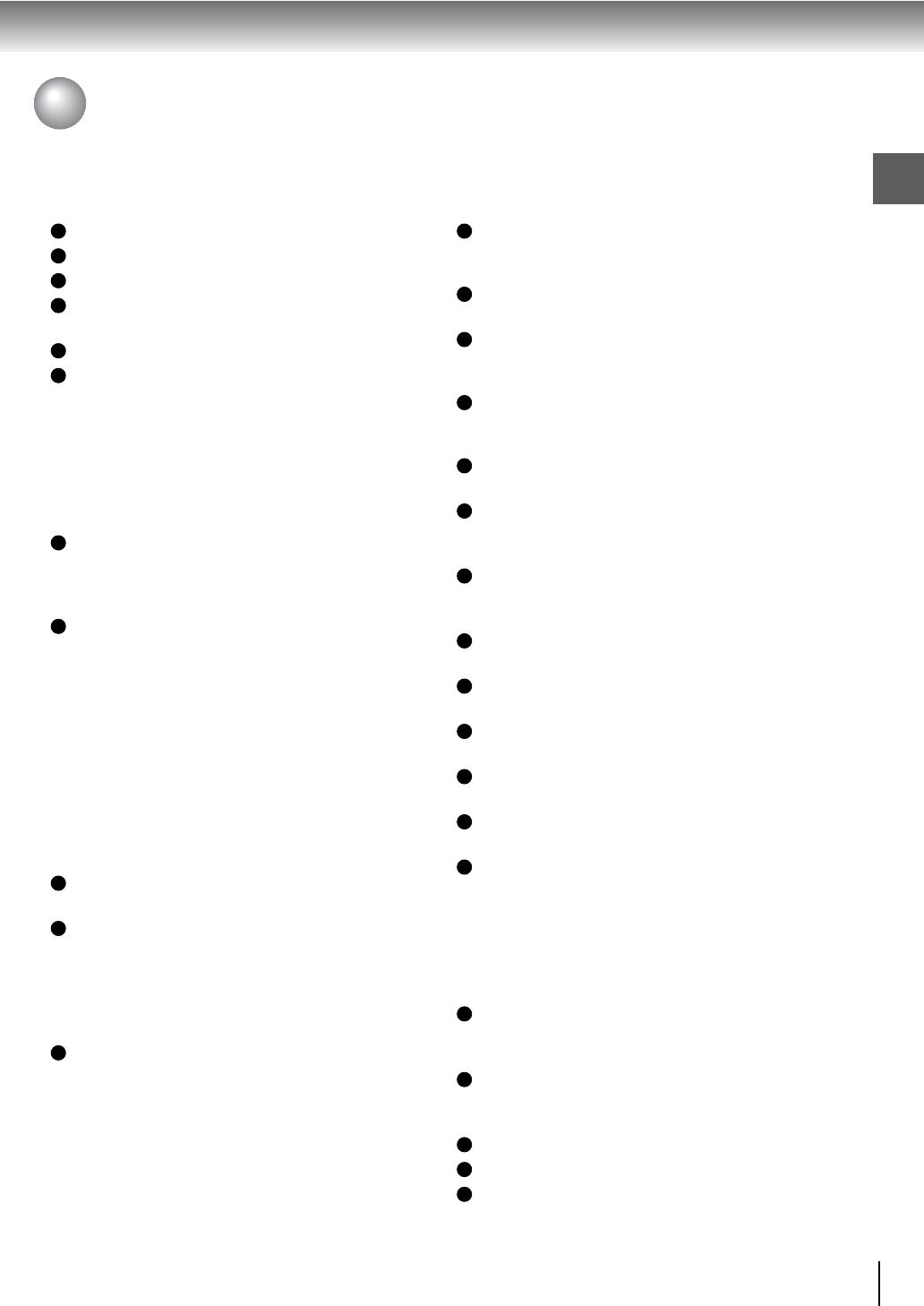
11
Introduction
Table of Contents
Introduction
SAFETY PRECAUTIONS .......................... 2
IMPORTANT SAFETY INSTRUCTIONS .... 4
Precautions................................................ 8
Notes on Discs........................................... 9
Notes on region numbers............................... 10
Table of Contents ..................................... 11
Identification of Controls........................... 12
Front panel ..................................................... 12
Rear panel......................................................13
Remote control ...............................................14
Loading batteries ........................................... 15
Operating with the remote control ..................15
Connections
Connecting to a TV .................................. 18
Connecting to a TV.........................................18
Connecting to an audio system and TV
equipped with component video inputs ....... 19
Connecting to Optional Equipment........... 20
Connecting to an amplifier equipped with a
Dolby Digital decoder...................................21
Connecting to an amplifier equipped with
Dolby Surround Pro Logic............................21
Connecting to an amplifier equipped with a
DTS decoder................................................ 22
Connecting to an amplifier equipped with an
MPEG2 audio decoder................................. 22
Connecting to an amplifier equipped with a
digital audio input......................................... 23
Basic playback
Playing a Disc .......................................... 26
Basic playback ............................................... 26
Variable Speed Playback ......................... 28
Playing in fast reverse or fast forward
directions...................................................... 28
Playing frame by frame .................................. 28
Playing in slow-motion ................................... 29
Resuming playback from the same location .. 29
Locating a Desired Section ...................... 30
Locating a title using the top menu ................ 30
Locating a desired section by entering the
corresponding number .................................31
Locating a specific chapter or track ...............31
Advanced playback
Accessing a Specific Location Directly........
34
Entering the time counter of the desired
location......................................................... 34
Repeating a Specific Segment ................. 34
Repeating a specific segment ........................34
Playing in a Varied Order.......................... 35
Playing titles, chapters or tracks in a varied
order.............................................................35
Playing in a Favorite Order....................... 36
Setting titles, chapters, or tracks in a favorite
order.............................................................36
Zooming a Picture .................................... 37
Zooming a picture ..........................................37
Selecting the Picture Enhancement
(E.P.M.) .................................................... 38
Selecting the picture enhancement................ 38
Selecting the Sound Enhancement
(E.A.M.).................................................... 39
Selecting the sound enhancement.................39
Selecting the Camera Angle..................... 40
Changing the camera angle ...........................40
Selecting Subtitles.................................... 41
Selecting a subtitle language ......................... 41
Selecting a Language .............................. 42
Selecting a playback audio setting................. 42
On-screen Display Operation ................... 44
On-screen display operation .......................... 44
Playing MP3/WMA Files........................... 48
Playing MP3/WMA files.................................. 48
Viewing JPEG Files.................................. 50
Starting from a thumbnail view.......................50
Viewing a single image ..................................53
Playing slide show.......................................... 55
Selecting a folder ........................................... 56
Function setup
Customizing the Function Settings........... 60
Setting procedure........................................... 60
Setting details.................................................62
Table of Languages.................................. 70
Others
Before Calling Service Personnel............. 72
Specifications........................................... 73
LIMITED WARRANTY DVD VIDEO
PLAYER ................................................... 74