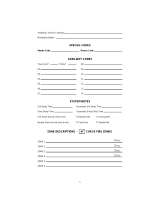1
About Your Security System
Your DSC Security System has been designed to provide you with the greatest possible flexibility and
convenience. Read this manual carefully and have your installer instruct you on your system's opera-
tion and on which features have been implemented in your system. All users of this system should be
equally instructed in its use. Fill out the “System Information” page with all of your zone information
and access codes and store this manual in a safe place for future reference.
NOTE: The PowerSeries security system includes specific false alarm reduction features and is
classified in accordance with ANSI/ SIA CP-01-2000 Control Panel Standard - Features for False
Alarm Reduction. Please consult your installer for further information regarding the false alarm
reduction features built into your system as all are not covered in this manual.
Fire Detection
This equipment is capable of monitoring fire detection devices such as smoke detectors and provid-
ing a warning if a fire condition is detected. Good fire detection depends on having adequate num-
ber of detectors placed in appropriate locations. This equipment should be installed in accordance
with NFPA 72 (N.F.P.A., Batterymarch Park, Quincey MA 02269). Carefully review the Family Escape
Planning guidelines in this manual.
NOTE: Your installer must enable the fire detection portion of this equipment before it becomes
functional.
Testing
To insure that your system continues to function as intended, you must test your system weekly.
Please refer to the “Testing your System” section in this manual. If your system does not function
properly, call your installing company for service.
Monitoring
This system is capable of transmitting alarms, troubles & emergency information to a central station. If you
initiate an alarm by mistake, immediately call the central station to prevent an unnecessary response.
NOTE: The monitoring function must be enabled by the installer before it becomes functional.
SIA NOTE: There is a communicator delay of 30 seconds in this control panel. It can be removed,
or it can be increased up to 45 seconds, at the option of the end-user by consulting with the installer.
Maintenance
With normal use, the system requires minimum maintenance. Note the following points:
• Do not wash the security equipment with a wet cloth. Light dusting with a slightly moistened cloth
should remove normal accumulations of dust.
• Use the system test described in “Testing Your System” to check the battery condition. We recom-
mend, however, that the standby batteries be replaced every 3-5 years.
• For other system devices such as smoke detectors, passive infrared, ultrasonic or microwave motion
detectors or glassbreak detectors, consult the manufacturer’s literature for testing and maintenance
instructions.
General System Operation
Your security system is made up of a DSC control panel, one or more keypads and various sensors
and detectors. The control panel will be mounted out of the way in a utility closet or in a basement.
The metal cabinet contains the system electronics, fuses and standby battery.
NOTE: Only the installer or service professional should have access to the control panel.
All the keypads have an audible indicator and command entry keys. The LED keypads have a group
of zone and system status lights. The LCD keypad has an alphanumeric liquid crystal display (LCD).
The keypad is used to send commands to the system and to display the current system status. The
keypad(s) will be mounted in a convenient location inside the protected premises close to the entry/
exit door(s).
The security system has several zones of area protection and each of these zones will be connected
to one or more sensors (motion detectors, glassbreak detectors, door contacts, etc.). A sensor in
alarm will be indicated by the corresponding zone lights flashing on a LED keypad or by written mes-
sages on the LCD keypad.
Additional features of the PC1616/PC1832/PC1864 Security System are an Automatic Inhibit
(Swinger Shutdown) for Alarm, Tamper and Trouble signals after 3 occurrences in a given set period.
There is also a Programmable Keypad Lockout option.