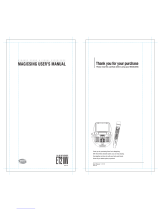Page is loading ...

Model: XH-TK9035Q(XH-TK9035Q, SH93TA-S/C/W)
Unique Features
P/NO : MFL37200126
5.1ch ez Set-up
Listen sound from TV, DVD
and Digital Device with vivid
5.1ch mode.
Go to page 15
Full HD up-scaling
(1080p)
View Full HD picture quality
with simple setup.
Go to page 10
USB Direct Recording
Record music from CD to
your USB device.
Go to page 17
Portable In
Listen to music from your
portable device (MP3,
Notebook, etc).
Go to page 17
The working life of this product is 7 years since the date of purchase
Internet address ; http://ua.lge.com
Customer Information Center LG ; (380-44) 490-7777, 8-800-303-0000
.
HT903TA-XK_DUKRLLK_ENG_ 7/24/08 3:28 PM Page 1

2
CAUTION: TO REDUCE THE RISK OF ELECTRIC SHOCK DO NOT REMOVE
COVER (OR BACK) NO USER-SERVICEABLE PARTS INSIDE REFER SERVICING
TO QUALIFIED SERVICE PERSONNEL.
This lightning flash with arrowhead symbol within an equilateral triangle is
intended to alert the user to the presence of uninsulated dangerous voltage
within the product’s enclosure that may be of sufficient magnitude to consti-
tute a risk of electric shock to persons.
The exclamation point within an equilateral triangle is intended to alert the
user to the presence of important operating and maintenance (servicing)
instructions in the literature accompanying the product.
WARNING: TO PREVENT FIRE OR ELECTRIC SHOCK HAZARD, DO NOT
EXPOSE THIS PRODUCT TO RAIN OR MOISTURE.
WARNING: Do not install this equipment in a confined space such as a book case or
similar unit.
CAUTION: Do not block any ventilation openings. Install in accordance with the man-
ufacturer's instructions.
Slots and openings in the cabinet are provided for ventilation and to ensure reliable
operation of the product and to protect it from over heating. The openings should be
never be blocked by placing the product on a bed, sofa, rug or other similar surface.
This product should not be placed in a built-in installation such as a bookcase or rack
unless proper ventilation is provided or the manufacturer's instruction has been
adhered to.
CAUTION: This product employs a Laser System.
To ensure proper use of this product, please read this owner’s
manual carefully and retain it for future reference. Should the
unit require maintenance, contact an authorized service center.
Use of controls, adjustments or the performance of procedures
other than those specified herein may result in hazardous radiation exposure.
To prevent direct exposure to laser beam, do not try to open the enclosure. Visible
laser radiation when open. DO NOT STARE INTO BEAM.
CAUTION: The apparatus should not be exposed to water (dripping or splashing) and
no objects filled with liquids, such as vases, should be placed on the apparatus.
CAUTION concerning the Power Cord
Most appliances recommend they be placed upon a dedicated circuit;
That is, a single outlet circuit which powers only that appliance and has no additional
outlets or branch circuits. Check the specification page of this owner's manual to be
certain.
Do not overload wall outlets. Overloaded wall outlets, loose or damaged wall outlets,
extension cords, frayed power cords, or damaged or cracked wire insulation are dan-
gerous. Any of these conditions could result in electric shock or fire. Periodically
examine the cord of your appliance, and if its appearance indicates damage or deteri-
oration, unplug it, discontinue use of the appliance, and have the cord replaced with
an exact replacement part by an authorized service center.
Protect the power cord from physical or mechanical abuse, such as being twisted,
kinked, pinched, closed in a door, or walked upon. Pay particular attention to plugs,
wall outlets, and the point where the cord exits the appliance.
To disconnect power from the mains, pull out the mains cord plug. When installing the
product, ensure that the plug is easily accessible.
Disposal of your old appliance
1. When this crossed-out wheeled bin symbol is attached to a product it
means the product is covered by the European Directive 2002/96/EC.
2. All electrical and electronic products should be disposed of separately from
the municipal waste stream via designated collection facilities appointed by
the government or the local authorities.
3. The correct disposal of your old appliance will help prevent potential nega-
tive consequences for the environment and human health.
4. For more detailed information about disposal of your old appliance, please
contact your city office, waste disposal service or the shop where you pur-
chased the product.
Safety Precaution
CAUTION
RISK OF ELECTRIC SHOCK
DO NOT OPEN
HT903TA-XK_DUKRLLK_ENG_ 7/24/08 3:28 PM Page 2

3
Contents
Setting up . . . . . . . . . . . . . . . . . . . . . . . . . . . . . . . . .4
Hooking up the unit . . . . . . . . . . . . . . . . . . . . . . . . .5-6
Remote control . . . . . . . . . . . . . . . . . . . . . . . . . . . . .7
Main Unit . . . . . . . . . . . . . . . . . . . . . . . . . . . . . . . . . .8
OSD Initial language settings . . . . . . . . . . . . . . . . . . .9
Initial Setting the Area Code . . . . . . . . . . . . . . . . . . . .9
Adjust the settings . . . . . . . . . . . . . . . . . . . . . . . . .9-11
Setting the sound mode . . . . . . . . . . . . . . . . . . . . . .11
Displaying Disc Information . . . . . . . . . . . . . . . . . . .12
Playing a disc or file . . . . . . . . . . . . . . . . . . . . . .12-14
Viewing photo files . . . . . . . . . . . . . . . . . . . . . . . . . .14
Listening to the radio . . . . . . . . . . . . . . . . . . . . . . . .15
5.1ch ez Set-up . . . . . . . . . . . . . . . . . . . . . . . . . . . .15
Listening to music from your USB device . . . . . . . . .16
Recording music from CD to your USB device . . . . .17
Listening to music from your portable player . . . . . . .17
Karaoke Basic Playback . . . . . . . . . . . . . . . . . . . . . .18
Reserving the Song . . . . . . . . . . . . . . . . . . . . . . . . .19
Karaoke Menu Playback . . . . . . . . . . . . . . . . . . .19-20
Language Codes . . . . . . . . . . . . . . . . . . . . . . . . . . .21
Area Codes . . . . . . . . . . . . . . . . . . . . . . . . . . . . . . .21
Troubleshooting . . . . . . . . . . . . . . . . . . . . . . . . . . . .22
Types of Playable Discs . . . . . . . . . . . . . . . . . . . . . .23
Specifications . . . . . . . . . . . . . . . . . . . . . . . . . . . . . .24
What is SIMPLINK?
Some functions of this unit are controlled by TV’s remote control when this unit and
LG TV with SIMPLINK are connected through HDMI connection.
• Controllable functions by LG TV’s remote control; Play, Pause, Scan, Skip, Stop,
Power Off, etc.
• Refer to the TV owner’s manual for the details of SIMPLINK function.
• LG TV with SIMPLINK function has the logo as shown above.
• Use a higher version cable than 1.2A HDMI cable.
Welcome to your new DVD Receiver
HT903TA-XK_DUKRLLK_ENG_ 7/24/08 3:28 PM Page 3

4
Setting up
Connect the red end of each wire to the
terminals marked +(plus) and the black
end to the terminals marked - (minus).
cc
Connect the wires to the speakers.
Connect the other end of each wire to the correct speaker according to
the colour coding
:
To connect the cable to the speakers, press each plastic finger pad to open the
connection terminals on the base of each speaker. Insert the wire and release
the finger pad.
Be careful of the following
Be careful to make sure children do not put their hands or any objects into the
*speaker duct.
*Speaker duct: A hall for plentiful bass sound on speaker cabi-
net(enclosure).
Do not fix the speaker cables in the hole on the speakers
Attaching the speakers to the DVD receiver
aa
You will have received six speaker cables.
Each one is colour-coded by a band near each end and connects one of
the six speakers to the DVD receiver.
bb
Connect the wires to the DVD receiver.
Match each wire’s coloured band to the same coloured connection termi-
nal on the rear of the DVD receiver. To connect the cable to the DVD
receiver, press each plastic finger pad to open the connection terminal.
Insert the wire and release the finger pad.
Grey
Blue
Green
Orange
Red
White
Rear
Rear
Centre
Sub Woofer
Front
Front
Behind you and to your right.
Behind you and to your left.
Above screen, directly in front of you.
In front of you, to the right of
the screen.
In front of you, to the left of
the screen.
POSITION
SPEAKER
COLOUR
1 Draw the speaker cord through the hole on the speaker.
2 Attach the speakers to the speaker stands by rotating the screw.
The speakers are detached from the speaker stands.
Assembling the Speakers
HT903TA-XK_DUKRLLK_ENG_ 7/24/08 3:28 PM Page 4

5
Hooking up the unit
a Connect jacks on the unit and your TV (DVD player or Digital Device etc.) using the cables.
b Plug the power cord into the power source.
Audio In connection
The unit’s Audio jacks are
colour coded (red for right
audio and white for left
audio). If your TV has only
one input for audio (mono),
connect it to the left (white)
audio jack on the unit.
SCART connection
Connect the TO TV jack on
the unit and your TV using
the SCART cable.
AM/FM connection
AM - Connect the AM loop
aerial to the DVD receiver.
FM - Connect the FM aerial.
The reception will be its best
when the two loose ends of
the aerial are in a straight and
horizontal line.
Video Out connection
Connect the VIDEO OUT-
PUT (MONITOR) jack on the
unit to the corresponding
input jack on your TV using a
Video cable.
Component Video connection
Connect the COMPONENT
VIDEO (PROGRESSIVE
SCAN) OUTPUT jacks on
the unit to the corresponding
input jacks on your TV using
a Y PB PR cable.
HT903TA-XK_DUKRLLK_ENG_ 7/24/08 3:28 PM Page 5

6
Hooking up the unit
Hooking up the unit - more you
can do
Resolution Setting
You can change the resolution for component video
and HDMI output.
To change the resolution using setup menu to select
the desired resolution - Auto, 480i(576i), 480p(576p),
720p, 1080i, 1080p.
Available resolution according to connection
[HDMI OUT]: Auto, 1080p, 1080i, 720p and 480p (or
576p)
[COMPONENT VIDEO OUT]: 480p (or 576p) and 480i
(or 576i)
[VIDEO OUT]: 480i (or 576i)
[SCART]: 576i
Notes on HDMI Out connection
• If your TV does not accept your resolution setting,
abnormal picture appears on the screen.
Please read owner’s manual for TV, and then set
the resolution that your TV can accept.
• Use the HDMI cable within 5 meters
• If the volume bar is not displayed on TV screen,
when you select Simplink to off on TV, restart the
unit.
Enjoying audio from an external source
You can enjoy audio from an external source through
your unit.
Press INPUT repeatedly to select the desired input
source. - AUX, AUX OPT, TV-AUDIO, PORTABLE,
USB
Digital Audio in connection
Connect the unit’s OPTICAL
IN jack to the optical out to
jack on your TV (or Digital
Devicae etc.)
HDMI Out connection
Connect the HDMI OUTPUT jack
on the unit to the HDMI input jack
on a HDMI compatible TV using a
HDMI cable.
HT903TA-XK_DUKRLLK_ENG_ 7/24/08 3:28 PM Page 6

7
a
INPUT :
Changes the input source
(
AUX, AUX OPT, TV-
AUDIO, PORTABLE, USB
)
SLEEP :
Sets the System to turn off automatically at a
specified time. (Dimmer : Dims the LED (Light-emitting
diode) of front panel by half in power-on status.)
POWER: Switches the unit ON or OFF.
FUNCTION : Selects the function (DVD/CD
,
FM
,
AM)
TITLE : If the current DVD title has a menu, the title menu
appears on the screen. Otherwise, the disc menu may not
appear.
DISPLAY: Accesses On-Screen Display.
MENU : Accesses the menu on a DVD disc.
SETUP : Accesses or removes setup menu
b
PRESET(v / V): Selects programme of Radio.
TUN.(-/+): Tunes in the desired radio station.
b / B / v / V (left/right/up/down):Used to navigate
on-screen displays.
ENTER : Acknowledges menu selection.
RETURN (O): Press to move back wards in the menu.
REC (z) : USB Direct Recording
c
STOP (x): Stops playback or recording.
PLAY (B): Starts playback. Mono/Stereo(St.)
PAUSE/STEP (X): Pause playback
SKIP(
..
/
>>
): Go to next or previous chapter/ track.
SCAN(bb/BB) : Search backward or forward.
TEMPO(-/+)
:
This function enable you to fast paly or slow
the music speed in KARAOKE mode.
KEY CON.( b/ #
):
This function can change the key to
suit your vocal range.
d
TV
tt
HT SPK (5.1Ch Ez Set-Up ): Press TV
t
HT SPK to
select the AUX OPT directly
MUTE : Press MUTE to mute your unit. You can mute your
unit in order, for example, to answer the telephone.
VOLUME (+/-) : Adjusts speaker volume.
EQ
: You can choose 6 (or 7) fixed sound impressions.
VSM : Press VSM to set the Dolby Pro Logic II or VIRTU-
AL sound.
REPEAT: Repeats a Chapter/ Track/ Title/ all.
SUBTITLE: During playback, SUBTITLE repeatedly to
select a desired subtitle language .
0-9 numerical buttons: Selects numbered options in a
menu.
TONE CONTROL( ) :Adjusts man’s or woman’s key in
the karaoke mode.
SHADOW : If Video CD caption and the song’s subtitle are
mixed up, the song’s subtitle may be invisible. In this case,
to highlight the song’s subtitle, press SHADOW.
- It will be highlighted by background shadow image.
e
TV Control buttons : Controls the TV. (LG TV only)
PROG./MEMO. : Accesses or removes Program menu.
CLEAR: Removes a track number on the Program List.
f
ECHO VOL. : Adjusts echo volume.
MIC VOL. : Adjusts microphone volume.
VOCAL FADER : You can enjoy the function as karaoke,
by reducing singer vocal of music in the various source.
(MP3/WMA/CD/DD etc.) except for Karaoke mode.
Put the batteries into the remote control
Make sure that the + (plus) and – (minus) on the batter-
ies match those on the remote control
.
Controlling the TV.
You can control the sound level, input source, and
power switching of LG TVs as well. Hold POWER (TV)
and press PR (+/–) button repeatedly until the TV turns
on or off.
Remote control
a
b
c
d
e
f
HT903TA-XK_DUKRLLK_ENG_ 7/24/08 3:28 PM Page 7

8
Play/Pause, Function
Press and hold down this button for
about 3 seconds then press repeat-
edly to select other function.
Stop
Tuning (-/+)
Skip / Search
VSM
Selects the Dolby Pro Logic II
or Virtual sound.
Volume
Control the volume when using any function.
Open/Close
DVD/CD Disc Drawer
PORT. IN port
The PORT. In port means you can connect
an audio device to play trough the surround
sound speakers.
USB port
The USB port allows you can connect a
memory device to your DVD player.
Power
Turn the unit on and off.
MIC 1/MIC 2
Connect a microphone to MIC 1 or MIC 2 to both sockets.
Main Unit
HT903TA-XK_DUKRLLK_ENG_ 7/24/08 3:28 PM Page 8

Adjust the settings - more you can do
Adjust the language settings
OSD – Select a language for the Setup menu and on-screen display.
There is displayed as “-” or other error mark on display when you
change OSD.
- Restart the unit
- Change function
- Disconnect and connect USB device.
Disc Menu/Audio/Subtitle – Select a language for the Menu/Audio/Subtitle.
[Original]: Refers to the original language in which the disc was recorded.
[Others]: To select another language, press number buttons then ENTER to
enter the corresponding 4-digit number according to the language code list in
the reference chapter (see page 21). If you make a mistake before pressing
ENTER, press CLEAR.
[OFF] (for Disc Subtitle): Turn off Subtitle.
9
Adjust the settings
ON REMOTE
1Display setup menu : SETUP
2 Select a desired option on the first level:
vv VV
3 Move to second level:
BB
4 Select a desired option on the second level:
vv VV
5 Move to third level:
BB
6 Change the setting:
vv VV
, ENTER
OSD Initial language settings
1Turn the power on:
Appear the language list display window POWER
2Select the language: vV b B
3 Press: ENTER
4To confirm press:
bB and ENTER
Before using the unit for the first time, you have to adjust OSD initial
language
ON REMOTE
Initial Setting the Area Code
1Display setup menu: SETUP
2Select LOCK menu on the first level: v V
3 Move to second level:
Appears the activated Area code on the
second level.: B
4 Move to third level: B
5Enter the new password: numerical buttons
(0-9) and ENTER
6 Recheck entered new password:
numerical buttons
(0-9) and ENTER
7 Select a code for a geographic area:
After select, Rating and Passward will be
activated.(page21) vV b B
8To confirm press: ENTER
After factory setting, To set the Area code you have to as below.
ON REMOTE
HT903TA-XK_DUKRLLK_ENG_ 7/24/08 3:28 PM Page 9

10
Adjust the display settings
TV Aspect – Select which screen aspect to use based on the shape of your TV
screen.
[4:3]: Select when a standard 4:3 TV is connected.
[16:9]: Select when a 16:9 wide TV is connected.
Display Mode – If you selected 4:3, you’ll need to define how you would like
widescreen programs and films to be displayed on your TV screen.
[Letterbox]: This displays a widescreen picture with black bands at the top
and bottom of the screen.
[Panscan]: This fills the entire 4:3 screen, cropping the picture as necessary.
TV Output Select – Select an option according to the TV connection type.
[YPbPr]: When your TV is connected with the COMPONENT/PROGRESSIVE
SCAN jacks on the unit.
[RGB]: When your TV is connected with the SCART jack.
Video Resolution - Use vV to select the desired resolution then press ENTER
to confirm your selection.
You can set 1080p video resolution to enjoy Full HD picture quality.
(Full HD up-scaling)
The number in 480p (or 576p), 720p, 1080p and 1080i indicates the number of
lines of video. The “i” and “p” indicate interlaced and progressive scan, respec-
tively.
[Auto] If your HDMI jack is connected to TVs providing display information
(EDID), automatically selects the resolution best suited to the connected TV
(1080p, 1080i, 720p or 480p (or 576p)). (only for HDMI connection)
[1080p] Outputs 1080 lines of progressive video. (only for HDMI connection)
[1080i] Outputs 1080 lines of interlaced video.(only for HDMI connection)
[720p] Outputs 720 lines of progressive video.(only for HDMI connection)
[480p (or 576p)] Outputs 480 (or 576) lines of progressive video.
[480i (or 576i)] Outputs 480 (or 576) lines of interlaced video.
Notes on Video Resolution
• Only resolutions supported by the TV are available.
• Depending on your TV, certain HDMI output resolutions may not work.
• If your TV does not accept your resolution setting, an abnormal picture
appears on the screen. Please read TV’s owner’s manual then set the resolu-
tion that your TV can accept.
• If the HDMI jack is connected for TVs providing display information (EDID),
you can not select resolutions that the TV does not accept.
• If the picture does not appear on the screen, change the TV’s input source.
• If you turn off the TV or disconnect the HDMI cable during playback of the
device, playback will pause. You have to click on the play button to play back
again. For some TVs, when you change the TV mode, such condition speci-
fied above may happen.
Adjust the audio settings
5.1 Speaker Setup - Adjust 5.1 Speaker Setup menu for amplifier’s output.
[Speaker]: Select a speaker that you want to adjust.
[Size]: Since the speaker settings are fixed, you cannot change the settings.
[Volume]: Adjust the output level of the selected speaker. (-5dB ~ 5dB)
[Distance]: If you connected speakers to your DVD/CD Receiver, setting the
Distance lets the speakers know how far the sound has to travel to reach
your set listening point. This allows the sound from each speaker to reach
the listener at the same time.
Press b / B to adjust the Distance of the selected speaker. (You can’t adjust
front / Woofer speakers)
[Test]: Press b / B to test the signals of each speaker. Adjust the volume to
match the volume of test signals memorized in the system.
DRC (Dynamic Range Control) – Make the sound clear when the volume is
turned down (Dolby Digital only). Set to [On] for this effect.
Vocal – Select [On] to mix karaoke channels into normal stereo. This function is
effective for multi-channel karaoke DVDs only.
HD AV Sync - Sometimes Digital TV encounters a delay between picture and
sound. If this happens you can compensate by setting a delay on the sound so
that it effectively ‘waits’ for the picture to arrive: this is called HD AV Sync. Use vV
to scroll up and down through the delay amount, which you can set at anything
between 0 and 300m sec.
The delay will vary depending on which digital TV channel you are on. If you
change channel you may need to readjust the HD AV Sync.
Adjust the lock settings
To access the lock options, you must enter the 4-digit password. If you have not
yet entered a password you are prompted to do so. Enter a 4-digit password.
Enter it again to verify. If you make a mistake while entering number, press
CLEAR to delete numbers.
If you forget your password you can reset it. Press SETUP to display the Setup
menu. Input ‘210499’ and press ENTER. The password has now been cleared.
Rating – Select a rating level. The lower the level, the stricter the rating. Select
[Unlock] to deactivate the rating.
Password – Sets or changes the password for lock settings.
[New]: Enter a new 4-digit password using the numerical buttons then press
ENTER. Enter the password again to confirm.
[Change]: Enter the new password twice after entering the current password.
Area code – Select a code for a geographic area as the playback rating level.
This determines which area’s standards are used to rate DVDs controlled by the
parental lock. See the Area Codes on page 21.
HT903TA-XK_DUKRLLK_ENG_ 7/24/08 3:28 PM Page 10

11
Adjust the others settings
DivX(R) Registration – We provide you with the DivX
®
VOD (Video On
Demand) registration code that allows you to rent and purchase videos using
the DivX
®
VOD service.
For more information, visit www.divx.com/vod.
Press ENTER when [Select] icon is highlighted and you can view the registra-
tion code of the unit.
Semi Karaoke – When a chapter / title / track is fully finished, this function
shows the score in the screen with a fanfare sound.
Available discs for the Semi Karaoke function: DVD discs / DVD Karaoke Discs
[On]: When you finished singing a score will appear on the screen.
[Off]: Fanfare and score do not appears on the screen.
- This function operate on the DVD/CD mode.
-
The Semi Karaoke function is available only when a microphone is connected.
- When you watching movies, “off ” the Semi Karaoke at the SETUP menu or
enjoy it without connecting the MIC if the fanfare or score appears during
changing a chapter.
Bit Rate – You can set the quality of the recorded file.
SSR (Real Time Score) - This function will be show the Score to real time by
checking interval and beat during sing a song in the karaoke mode only.
Select the [On] : Score bar shows 41 level while checking the interval and
beat.
Select the[Off] :Score bar are not display on the screen.
-This function is not supported the Semi karaoke mode.
Setting the sound mode
VSM (VIRTUAL SOUND MATRIX) and Dolby Pro Logic II
You can select the Dolby Pro Logic II or Virtual sound. Press VSM to set the vir-
tual sound or to change sound mode repeatedly.
[BYPASS] mode : Software with multichannel surround audio signals is played
according to the way it was recorded.
2Ch source
[PL II MOVIE] mode: The Movie mode is for use with stereo television shows
and all programs encoded in Dolby Surround. The result is enhanced sound
field directionality that approaches the quality of discrete 5.1-channel sound.
[PL II MUSIC] mode: The Music mode is for use with any stereo music
recordings.
[PL II MATRIX] mode: The Matrix mode is the same as the Music mode
except that the directional enhancement logic is turned off. It may be used to
enhance mono signals by making them seem “larger.” The Matrix mode may
also find use in auto systems, where the fluctuations from poor FM stereo
reception can otherwise cause disturbing surround signals from a logic
decoder. The ultimate “cure” for poor FM stereo reception may be simply to
force the audio to mono.
[ON STAGE] mode: Simulates a large Concert hall
[VIRTUAL] mode:
Realtime 3D positioned sound rendering technology
with stereo sources, optimized for stereo speakers. Listeners may expe-
rience amazing virtual surround effects with their own multimedia play-
ers.
5.1Ch source
[VIRTUAL] mode:
The Multichannel sound changes the sound in 5.1 ch
into a virtual one in the 10.1 ch so that it provides such a feeling that
you listen to the sound simultaneously from the right and left speakers
and center speaker.
Set a pre-programmed sound field
This system has a number of pre-set surround sound fields. Select the one
which best suits the programme you are watching by pressing EQ repeatedly to
cycle through the options: NORMAL, NATURAL, AUTO EQ, POP, CLASSIC,
ROCK, JAZZ
[AUTO EQ]: AUTO EQ operates only in the MP3/ WMA files which include
the information. (ID3 Tag is operated ver.1 only.) WMA file operates to Normal
EQ regardless of Tag information.
HT903TA-XK_DUKRLLK_ENG_ 7/24/08 3:28 PM Page 11

12
Displaying Disc Information - more you can do
You can select an item by pressing vV and change or select the setting by
pressing bB.
Current title (or track)
number/total number of titles (or tracks)
Current chapter number/total number of chapters
Elapsed playing time
Selected audio language or channel
Selected subtitle
Selected angle/total number of angles
Selected sound mode
Symbol Used in this Manual
All discs and file listed below MP3 files
DVD and finalized DVD±R/RW WMA files
DivX files
Audio CDs
Playing a Disc or file - more you can do
Playing a DVD that has a menu
Most DVD now have menus which load first before the film begins to play. You
can navigate these menus using vV b B to highlight an option.
Press ENTER to select.
Skip to the next/previous chapter/track
Press SKIP (>) to move to the next chapter/track.
Press SKIP (.) to return to the beginning of the current chapter/track.
Press SKIP (.) twice briefly to step back to the previous chapter/track.
Pause playback
Press PAUSE/STEP (X) to pause playback. Press PLAY (B) to continue play-
back.
Frame-by-Frame playback
Press PAUSE/STEP (X) repeatedly to play title Frame-by-Frame.
Playing repeatedly
Press REPEAT repeatedly to select an item to be repeated. The current title,
chapter or track will be played back repeatedly. To return to normal playback,
press REPEAT repeatedly to select [OFF].
ALL
DivXDVD
ALL
ALL
DVD
ACDDivX
WMA
DVD
MP3ALL
Displaying Disc Information
1 Press DISPLAY: DISPLAY
2Select a item:
vv VV
3 Adjust the Display menu settings:
bb BB
4To return the exit: DISPLAY
ON REMOTE
Playing a Disc or file
ON REMOTE
1 Open the disc tray: (On unit:
ZZ
)-
2 Insert a Disc: (On unit) -
3 Close the disc tray: (On unit:
ZZ
)-
4 Adjust the menu settings:
vV b B
or Select a file from the menu:
vv VV
5Start the Disc playing: B PLAY
6To stop the Disc playing:
xx
STOP
1/6
4/26
D
1 ENG
3/2.1CH
1 KOR
1/3
HT903TA-XK_DUKRLLK_ENG_ 7/24/08 3:28 PM Page 12

13
Fast forward or fast reverse
Press SCAN (m or M) to play fast forward or fast reverse during playback.
You can change the playback speed by pressing SCAN (m or M) repeated-
ly. Press PLAY (B) to continue play at normal speed.
Selecting a subtitle language
During playback, press SUBTITLE ( ) repeatedly to select a desired subtitle
language.
Slow down the playing speed
While playback is paused, press SCAN (bb or BB) to slow down forward or
reverse playback. You can change the various playback speed by pressing
SCAN (m or M) repeatedly. Press PLAY (B) to continue play at normal
speed.
Watch and listen 1.5 times faster
Press PLAY when a DVD is already playing to watch and listen to a DVD 1.5
times faster than normal playback speed. B x1.5 will appear in the top right cor-
ner of the screen. Press PLAY again to return to normal playback speed.
Viewing the Title menu
Press TITLE to display the disc's title menu, if available.
Viewing the DVD MENU
Press MENU to display the disc menu, if available.
Starting play from selected time
Searches for the starting point of entered time code. Press DISPLAY during
playback and select the time clock icon. Input the required start time in hours,
minutes, and seconds, and press ENTER. If you enter the wrong number, press
CLEAR to enter again.
Last Scene Memory
This unit memorizes the last scene from the last disc that is viewed. The last
scene remains in memory even if you remove the disc from the player or switch
off(Stand-by mode) the unit. If you load a disc that has the scene memorized,
the scene is automatically recalled.
Mixed disc or USB Flash Drive – DivX, MP3/WMA and JPEG
When playing a disc or USB Flash Drive containing with DivX, MP3/WMA and
JPEG files together, you can select which menu of files you would like to play
by pressing TITLE
Changing the character set to display DivX
®
subtitle correctly
If the subtitle does not display properly during playback, press and hold SUBTI-
TLE for about 3 seconds then press SUBTITLE to select another language
code until the subtitle is displayed properly
DivX file requirement
DivX disc compatibility with this player is limited as follows:
•Available resolution size: 800x600 (W x H) pixel
• The file name of the DivX subtitle is available by 45 characters.
• If there is impossible code to express in the DivX file, it may be displayed as
" _ " mark on the display.
• If the number of the screen frame is over 30 per 1 second, this unit may not
operate normally.
• If the video and audio structure of recorded files are not interleaved, either
video or audio is outputted.
• If the name of movie file is different from that of the subtitle file,during play-
back of a DivX file, subtitle may not be display..
•
MPEG4 file extensions: “.avi”, “.mpg”, “.mpeg”
• Playable DivX subtitle: SubRip (.srt / .txt), SAMI (.smi),
SubStation Alpha(.ssa/.txt), MicroDVD (.sub/.txt), VobSub (.sub)
SubViewer 2.0 (.sub/.txt), TMPlayer(.txt), DVD Subtitle System(.txt)
(Files (VobSub(.sub)) included with USB device is not supported)
• Playable Codec format: “DIVX3.xx”, “DIVX4.xx “, “DIVX5.xx”, “MP43”, “3IVX”
• Playable Audio format: “AC3”, “DTS”, “PCM”, “MP3”, “WMA”
• Sampling frequency: within 32 - 48 kHz (MP3), within 24 - 48kHz (WMA)
• Bit rate: within 32 - 320kbps (MP3), 40 - 192kbps (WMA)
• CD-R/RW, DVD±R/RW Format: ISO 9660
• Maximum Files/Disc: Less than 999 (total number of files and folders)
DivX
DivX
DVD
DivXDVD
DVD
DVD
WMAMP3ACDDVD
DVD
DivXDVD
ALL
HT903TA-XK_DUKRLLK_ENG_ 7/24/08 3:28 PM Page 13

14
Creating your own program
You can play the contents of a disc in the order you want by arranging the order
of the music files on the disc. The program is cleared when the disc is removed.
Select a desired music file then press PROG./MEMO. or select “ “ and then
press ENTER to add the music file to the program list. To add all music files on
the disc, select “ ” and then press ENTER. Select a music file from the pro-
gram list then press ENTER to start programmed playback.To clear a music file
from the program list, select the music file you want to clear then press CLEAR
or select “
”
icon and then press ENTER. To clear all music files from the
program list, select " " then press ENTER.
Displaying file information (ID3 TAG )
While playing an MP3 file containing file information, you can display the infor-
mation by pressing DISPLAY repeatedly.
MP3/WMA music file requirement
MP3/WMA compatibility with this unit is limited as follows:
• File extensions: “.mp3”, “.wma”.
• Sampling frequency: within 32 - 48 kHz (MP3), within 24 - 48kHz (WMA)
• Bit rate: within 32 - 320kbps (MP3), 40 - 192kbps (WMA)
• CD-R/RW, DVD±R/RW Format: ISO 9660
• Maximum Files/Disc: Less than 999 (total number of files and folders)
Screen Saver
The screen saver appears when you leave the unit in Stop mode for about five
minutes.
System Select
You must select the appropriate system mode for your TV system. If “NO DISC”
appears in the display window, press and hold PAUSE/STEP (X) for more than
five seconds to be able to select a system
VOCAL FADER
You can enjoy the function as karaoke, by rducing singer vocal of music in the
various source.( MP3/WMA/CD/ DTS/DD etc.) except for Karaoke mode.
- This function available to use only when a microphone is connected.
Press VOCAL FADER button then you can see “FADE ON”or “FADE OFF” on
the front display.
- This function supports for 2 channel or more.
Viewing photo files - more you can do
Viewing photo files as a slide show
Use vV b B to highlight ( ) icon then press ENTER to start slide show.
You can change slide show speed using bBwhen ( ) icon is highlighted.
Skip to the next/previous photo
Press SKIP (. or >) to view the previous/next photo.
Rotate a photo
Use vV b B to rotate the photo in full screen mode.
Pause a slide show
Press PAUSE/STEP (X) to pause a slide show. Press PLAY (B) to continue the
slide show.
Photo file requirement
JPEG file compatibility with this unit is limited as follows:
• File extensions: “.jpg”
• Photo size: Less than 2MB recommended
• CD-R/RW, DVD±R/RW Format: ISO 9660
• Maximum Files/Disc: Less than 999 (total number of files and folders)
MP3
WMAMP3ACD
Viewing photo files
ON REMOTE
1 Open the disc tray: (On unit:
ZZ
)-
2 Insert a disc: (On unit) -
3 Close the disc tray: (On unit:
ZZ
)-
4 Select a photo file:
vv VV
5Display the selected file in full screen: ENTER
6To return to the menu:
xx
STOP
HT903TA-XK_DUKRLLK_ENG_ 7/24/08 3:28 PM Page 14

Listening to the radio - more you can do
Look for radio stations automatically
Press and hold TUN.-/TUN.+ for more than a second. The tuner will scan auto-
matically and stop when it finds a radio station.
Choose a preset number for a radio station
When storing a radio station, the preset number can be chosen. When the
player automatically shows a preset number, press PRESET v / V to change it.
Press PROG./MEMO. to save your chosen number.
Delete all the saved stations
Press and hold PROG./MEMO. for two seconds. ERASE ALL will flash up on
the DVD receiver display. Press PROG./MEMO. to erase all saved radio sta-
tions.
Improve poor FM reception
Press PLAY (B) (MONO/ST). This will change the tuner from stereo to mono
and usually improve the reception.
15
Listening to the radio
1Turn the power on: POWER
2Select either FM or AM: FUNCTION
3 Select a radio station: TUN-/+
4To ‘save’ a radio station:
A preset number will show in the display. PROG/MEMO.
5To select a ‘saved’ station input the preset
number:
Up to 50 radio stations can be saved. PRESET
vv
/
VV
6To confirm press: PROG/MEMO.
Be sure that both FM and AM aerials are connected.
ON REMOTE
5.1ch ez Set-up
1 Connect the unit’s OPTICAL IN jack to jack on
optical out of your TV (or Digital Device etc.)
.:-
2 Select the AUX OPT:
To select the AUX OPT directly TV
tt
HT SPK
3 Listen sound with 5.1ch speaker.: -
4To escape from AUX OPT: FUNCTION or INPUT
Listen to sound from TV, DVD and Digital Device with vivid 5.1ch mode.
Even in power off mode, if you press TVtHT SPK, then power is on and
automatically changed to AUX OPT mode.
ON REMOTE
HT903TA-XK_DUKRLLK_ENG_ 7/24/08 3:28 PM Page 15

16
Listening to music from your USB device -
more you can do
Compatible USB Devices
• Devices which require additional program installation when you have con-
nected it to a computer, are not supported.
• MP3 Player : Flash type MP3 player.
T
he MP3 player requiring installation of a driver is not supported.
• USB Flash Drive : Devices that support USB2.0 or USB1.1. (In case USB 2.0
is inserted in the the player, if operates at the same speed
as that of USB 1.1)
USB device requirement
• Do not extract the USB device while in operation.
•To prevent data loss, back up all data.
• If you use a USB extension cable or USB hub, the USB device might not be
recognized.
•Adevice using NTFS file system is not supported. (Only FAT (16/32) file sys-
tem is supported.)
• The USB function of this unit does not support all USB devices.
• Digital camera and mobile phone are not supported.
• This unit is not supported when the total number of files is 1000 or more.
• If the connected USB device has two or more folders, a drive folder is dis-
played on the screen. If you want to move to the previous menu after you
select a folder, press RETURN.
Listening to music from your
USB device
1 Connect the USB device to the unit
using a USB cable (not supplied).:-
2 Select the USB function: INPUT
3 Select a file from the menu:
vv VV
4Start your music playing: B
5 Before disconnecting the portable USB
device, change to any other function by
pressing: FUNCTION or INPUT
6 Remove the USB device:-
The advantage of connecting your portable USB player through the sys-
tem’s USB port is that the USB device can be controlled from the system.
ON REMOTE
HT903TA-XK_DUKRLLK_ENG_ 7/24/08 3:28 PM Page 16

Recording music from CD to your USB
device - more you can do
Record Audio CD source to USB
One track recording - If the USB recording is played during playback of the
CD, the only track would be recording into the USB
All track recording - If the REC button is pressed at the CD stop, all track
would be recording.
Program list recording - USB Records after selecting the tracks pressing the
PROG./MEMO. button if you want to record the track you want.
When you are recording, look out for the following
• When you start the USB direct recording, you can check the Recording per-
centage rate for the USB record on the display window during the recording.
• During the recording is no sound and not operate for volume .
• When you stop recording during playback, the file that has been recorded at
that time will be stored
• If you disconnect the USB without STOP button while recording, the file can
not delete in the PC.
• It is impossible to record from “ MIC IN”
• Playable USB REC. Bit rate : 96/128kbps (Refer to the SET UP page)
• During USB record can not operate Pause key for Audio CD only.
• Card reader device can not be use for USB record.
• USB port of the unit can not be connected to PC. The unit can not be used
as a storage device.
• If the USB can not record appears “NO USB”.“ERROR”,“USB FULL”,
“NO REC” on the display window.
• File will be stored to CD_REC folder in a format “TRK-001.mp3”.
• In the state CD-G, DTS disc USB Record is not operated.
• If you record more 999 files on CD_REC folder appears “ERROR” on the
display.
• New files are numbered in numeric sequence. if the total number of the files
are more than 999, delete some or store some in PC.
• External HDD,Card reader, Locked device and MP3 player is not supported.
The making of unauthorized copies of copy-protected material, including
computer programs, files, broadcasts and sound recordings, may be an
infringement of copyrights and constitute a criminal offense. This equip-
ment should not be used for such purposes.
Be responsible
Respect copyrights
17
Recording music from CD to
your USB device
ON REMOTE
1 Connect the USB device to the unit:-
2 Select a mode (DVD/CD) in which you want
to record: FUNCTION
3Start the recording:
zz
If you want to record desired music file in
Disc to USB. Select a file after start the
recording:
vv VV
and
zz
4To stop a recording:
xx
STOP
Listening to music from your
portable player
1 Connect the portable player by plugging the
unit into PORT. IN on the front of the player.:-
2Turn the power on: POWER
3 Select the PORTABLE function: INPUT
4Turn the portable player on and start it
playing: -
The player can be used to play the music from many types of portable
player
ON REMOTE
HT903TA-XK_DUKRLLK_ENG_ 7/24/08 3:28 PM Page 17

18
Karaoke Basic Playback
ON REMOTE
1. Check if the system is connected. (page 5)
2. Turn on the power of TV and DVD Karaoke.
3. Open the disc tray and insert supplied
karaoke disc. (On unit:
ZZ
)
4. Close the disc tray: (On unit:
ZZ
)
5.
To enter to the karaoke mode
6. Connect the microphone to the MIC jacks.
7. Press the melody number you want. If you
cancel the selected melody number, press the
CLEAR.
8. To start Press
9. To stop press
11
POWER
FUNCTION
NUMERIC No. 0 ~ 9
ENTER or
BB
STOP x
Note:
The selected melody number is played.
Sing in tone with microphone.
After melody ends, it is stopped automatically and score appears.
Karaoke Advanced Playback - more you can do
You can change the key to suit your vocal range withKey Control .
You can adjust the key to 13 steps (6steps higher, 6steps lower and the
original key).
- The setting appears on the screen.
Press KEY CON. (b/#) repeatedly on the remote control to find the
key that suits your vocal range.
•To flatten the key one by one, press the KEY CON. (b) repeatedly dur-
ing playback.
•To sharp the key one by one, press the KEY CON. (#) repeatedly during
playback.
•To return to the original key, press the KEY CON. (b/#) repeatedly to
appear the original key.
To adjust ECHO Volume
You can give an echo effect to the sound from the microphones.
Press the ECHO VOL. (
VV
/
vv
) on the remote control to increase the
echo volume or decrease it. (MIN,1 - 14, MAX steps)
Note:
After the one song finishes its playback, the next song will be playback
automatically.
To adjust the Tone Control
If you want to adjust the tone of song in the karaoke mode
Press TONE CONTROL
()
button repeatedly to change MAN’s or
WOMEN’s tone
- Every time the button press, will move alternately between man’s tone-
and woman’s tone.
Tempo Change
You can use this function when you want to play fast or slow.
• Press TEMPO + repeatedly during singing to play faster.
• Press TEMPO - repeatedly during singing slower.
Shadow Function
If KARAOKE CD caption and the song’s subtitle are mixed up, the song’s
subtitle may be invisible. In this case, to highlight the song’s subtitle, press
SHADOW.
- It will be highlighted by background shadow image.
HT903TA-XK_DUKRLLK_ENG_ 7/24/08 3:28 PM Page 18

19
Karaoke MENU Playback
ON REMOTE
1. Open the disc tray: (On unit:
ZZ
)
2. Insert a Karaoke Disc: (On unit)
3. Close the disc tray: (On unit:
ZZ
)
4. Appears the main menu on the screen:
5. Select “1. SET UP ” item from the menu,
and press
6. Select desired option for each of item as
below, and press.
vv VV
and ENTER
bb BB
and ENTER
SETUP OPTION
1.SCORE ON/OFF( )
: When singing by selection of melody, song score comes out after
one piece of song is ended.
2.FANFARE ON/OFF ( )
: In condition of POWER ON, scoring fanfare
operates. The fanfare sound comes out after singing finished.
3.LYRIC ON/OFF ( )
: When singing by selection of melody, song lyric
appears on the TV screen.
4.CHORUS ON/OFF ( )
: When singing by selection of melody, song
chorus is heard a sound.
To cancel it, select the .
Note:
To move to the main menu, press MENU.
To move the previous mode, select the by pressing the
vv VV
, then press
ENTER
.
Çäã
Çäã
Çäã
Çäã
Çõäã
Reserving the Song
When you want to make a reservation of next melody, you can enjoy the
most 8 melodies reservation Without waiting.
1. To reserve melody number you want in the
karaoke disc play mode.Melody number
appears on the TV screen.
2. To reserve The melody number is reserved.
3. Repeat steps 1-2. You can reserve 8 songs.
NUMERIC No. 0 ~ 9
PROG./MEMO.
ON REMOTE
Note:
After the one song finishes its playback, the next song will be playback
automatically.
To cancel the reserved song
Each time you press CLEAR, the reserved song will be cancelled one by
one.
To cancel or change the wrong reserved song
Press the PROG./MEMO. to move to the desired position, then press the
CLEAR to cancel the reserved song.
Çäã Çõäã
Çäã Çõäã
Çäã Çõäã
Çäã Çõäã
1.SETUP ()
HT903TA-XK_DUKRLLK_ENG_ 7/24/08 3:28 PM Page 19

20
Karaoke MENU Playback
Karaoke MENU Playback
1.When the main menu appear on the screen,select
“4.CHALLANGE” item from the menu, and press.
2. Select .
3. To select the winner’s number.
4. Select
.
5. To select the success score select one of 60,70,80,or
90 and then press.
6. Press and select number to sing along
with the accompanyment. Repeat step 6.to change
the team of red team or blue team alternately.
7. Whether you keep going the song game or not,
select or
.
Karaoke MENU Playback
1. When the main menu appear on the
screen,select “3.RANDOM” item from the menu,
and press.
2. Press.
ON REMOTE
vv VV
and ENTER
vv VV
and ENTER
vv VV
and ENTER
1. When the main menu appear on the screen,
select “2.MUSIC LIST ” item from the menu,
and press
2. Select one among
1.LOCAL SONG
(
)
,
2.POP SONG
()
or
3.CLASSIC
()items
from the menu, and press.
3.-
1 If you select the LOCAL SONG or POP SONG,
appear the 1.SONG LIST
()and
2.SINGER LIST
().on the
TV screen.
3-
2.If you select the CLASSIC appear the 1.CLAS-
SIC LIST
()and 2.COM-
POSER LIST
() on the
TV screen.
4. Select the 1.SONG LIST or 1.CLASSIC LIST
5. Select initial of song title you want.
6. Select the song title you want.
7. Select the 2.SINGER LIST or 2.COMPOSER
LIST.
8. Select initial of the singer or composer you
want.
9. Select the SINGER or COMPOSER you want
10. Select the song title of the singer or composer
2.MUSIC LIST ()
3.RANDOM ()
It has a function which enjoy a song Randomly.
4.CHALLANGE ()
It has a function which enjoy a song game dividing by two
teams of red team & blue team.
Note: When reaching the targeted winning number, the
will be shown on the TV screen.
vv VV
ENTER
vv VV
and
ENTER
vv VV
bb BB
and
ENTER
vv VV
vv VV
and
ENTER
HT903TA-XK_DUKRLLK_ENG_ 7/24/08 3:28 PM Page 20
/