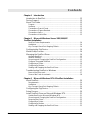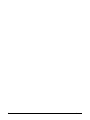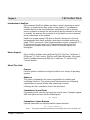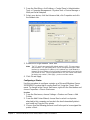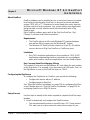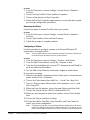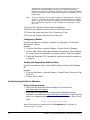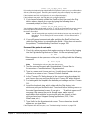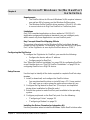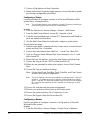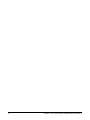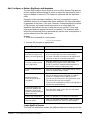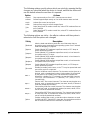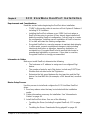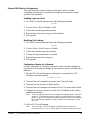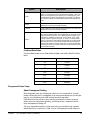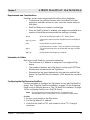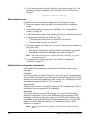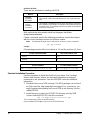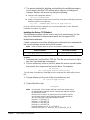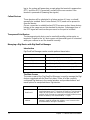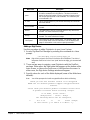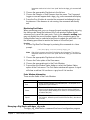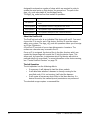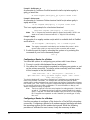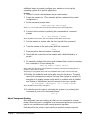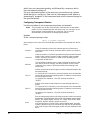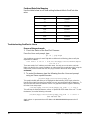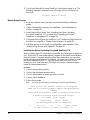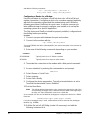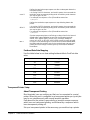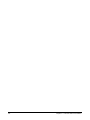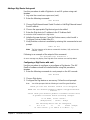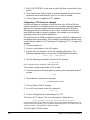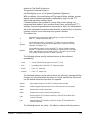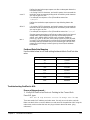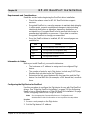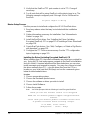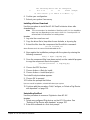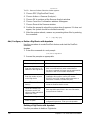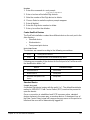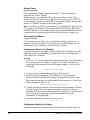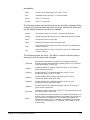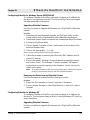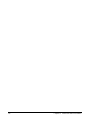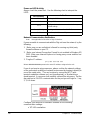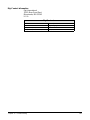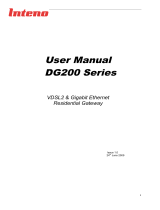Digi ConnectPort X2 - DigiMesh 900 - Ethernet User guide
- Category
- Modems
- Type
- User guide

RealPort Installation
for the following operating systems:
Microsoft Windows Operating Systems,
SCO OpenServer, SCO UnixWare,
LINUX, Solaris, AIX, and
HP-UX
User’s Guide
90000630_D

Digi International Inc. 2005. All Rights Reserved
The Digi logo, Connectware, PortServer, RealPort are trademarks or registered trademarks of Digi International Inc. All other brand
and product names are the trademarks of their respective holders.
The OpenSSL toolkit stays under a dual license, i.e. both the conditions of the OpenSSL License and the original SSLeay license apply
to the toolkit. See below for the actual license texts. Actually both licenses are BSD-style Open Source licenses. In case of any license
issues related to OpenSSL please contact openssl-core@openssl.org. OpenSSL License --------------
====================================================================
Copyright (c) 1998-2003 The OpenSSL Project. All rights reserved. * * Redistribution and use in source and binary forms, with or
without modification, are permitted provided that the following conditions are met:
1. Redistributions of source code must retain the above copyright notice, this list of conditions and the following disclaimer.
2. Redistributions in binary form must reproduce the above copyright notice, this list of conditions and the following disclaimer in the
documentation and/or other materials provided with the distribution.
3. All advertising materials mentioning features or use of this software must display the following acknowledgment: "This product
includes software developed by the OpenSSL Project for use in the OpenSSL Toolkit. (http://www.openssl.org/)"
4. The names "OpenSSL Toolkit" and "OpenSSL Project" must not be used to endorse or promote products derived from this software
without prior written permission. For written permission, please contact openssl-core@openssl.org.
5. Products derived from this software may not be called "OpenSSL" nor may "OpenSSL" appear in their names without prior written
permission of the OpenSSL Project.
6. Redistributions of any form whatsoever must retain the following acknowledgment: "This product includes software developed by
the OpenSSL Project for use in the OpenSSL Toolkit (http://www.openssl.org/)"
THIS SOFTWARE IS PROVIDED BY THE OpenSSL PROJECT ``AS IS'' AND ANY EXPRESSED OR IMPLIED WARRANTIES,
INCLUDING, BUT NOT LIMITED TO, THE IMPLIED WARRANTIES OF MERCHANTABILITY AND FITNESS FOR A
PARTICULAR PURPOSE ARE DISCLAIMED. IN NO EVENT SHALL THE OpenSSL PROJECT OR ITS CONTRIBUTORS BE
LIABLE FOR ANY DIRECT, INDIRECT, INCIDENTAL, SPECIAL, EXEMPLARY, OR CONSEQUENTIAL DAMAGES
(INCLUDING, BUT NOT LIMITED TO, PROCUREMENT OF SUBSTITUTE GOODS OR SERVICES; LOSS OF USE, DATA, OR
PROFITS; OR BUSINESS INTERRUPTION) HOWEVER CAUSED AND ON ANY THEORY OF LIABILITY, WHETHER IN
CONTRACT, STRICT LIABILITY, OR TORT (INCLUDING NEGLIGENCE OR OTHERWISE) ARISING IN ANY WAY OUT OF
THE USE OF THIS SOFTWARE, EVEN IF ADVISED OF THE POSSIBILITY OF SUCH DAMAGE.
====================================================================
This product includes cryptographic software written by Eric Young ([email protected]). This product includes software written by
Tim Hudson (tjh@cryptsoft.com).
Original SSLeay License -----------------------
Copyright (C) 1995-1998 Eric Young (eay@cryptsoft.com)
All rights reserved.
This package is an SSL implementation written by Eric Young ([email protected]). The implementation was written so as to conform
with Netscape’s SSL.
This library is free for commercial and non-commercial use as long as the following conditions are adhered to. The following
conditions apply to all code found in this distribution, be it the RC4, RSA, lhash, DES, etc., code; not just the SSL code. The SSL
documentation included with this distribution is covered by the same copyright terms except that the holder is Tim Hudson
(tjh@cryptsoft.com).
Copyright remains Eric Young's, and as such any Copyright notices in the code are not to be removed. If this package is used in a
product, Eric Young should be given attribution as the author of the parts of the library used. This can be in the form of a textual
message at program startup or in documentation (online or textual) provided with the package. Redistribution and use in source and
binary forms, with or without modification, are permitted provided that the following conditions are met:
1. Redistributions of source code must retain the copyright notice, this list of conditions and the following disclaimer.
2. Redistributions in binary form must reproduce the above copyright notice, this list of conditions and the following disclaimer in the
documentation and/or other materials provided with the distribution.

3. All advertising materials mentioning features or use of this software must display the following acknowledgement: "This produ
ct
includes cryptographic software written by Eric Young (eay@cryptsoft.com)"The word 'cryptographic' can be left out if the routines
from the library being used are not cryptographic related:-).
4. If you include any Windows specific code (or a derivative thereof) from the apps directory (application code) you must include an
acknowledgement: "This product includes software written by Tim Hudson ([email protected])
"THIS SOFTWARE IS PROVIDED BY ERIC YOUNG ``AS IS'' AND ANY EXPRESS OR IMPLIED WARRANTIES,
INCLUDING, BUT NOT LIMITED TO, THE IMPLIED WARRANTIES OF MERCHANTABILITY AND FITNESS FOR A
PARTICULAR PURPOSE ARE DISCLAIMED. IN NO EVENT SHALL THE AUTHOR OR CONTRIBUTORS BE LIABLE FOR
ANY DIRECT, INDIRECT, INCIDENTAL, SPECIAL, EXEMPLARY, OR CONSEQUENTIAL DAMAGES (INCLUDING, BUT
NOT LIMITED TO, PROCUREMENT OF SUBSTITUTE GOODS OR SERVICES; LOSS OF USE, DATA, OR PROFITS; OR
BUSINESS INTERRUPTION) HOWEVER CAUSED AND ON ANY THEORY OF LIABILITY, WHETHER IN CONTRACT,
STRICT LIABILITY, OR TORT (INCLUDING NEGLIGENCE OR OTHERWISE) ARISING IN ANY WAY OUT OF THE USE OF
THIS SOFTWARE, EVEN IF ADVISED OF THE POSSIBILITY OF SUCH DAMAGE.
The licence and distribution terms for any publicly available version or derivative of this code cannot be changed; i.e. this code cannot
simply be copied and put under another distribution licence [including the GNU Public Licence.] */

Contents 4
Chapter 1 Introduction
Introduction to RealPort.......................................................................12
Device Support....................................................................................12
About This Guide.................................................................................12
Purpose .................................................................................................... 12
Audience...................................................................................................12
Conventions: Special Fonts......................................................................12
Conventions: Square Brackets ................................................................. 12
Conventions: Italics................................................................................... 13
Conventions: Vertical Bar .........................................................................13
Chapter 2 Microsoft Windows Server 2003/2000/XP
RealPort Installation
RealPort Driver Requirements..................................................................14
Limitations.................................................................................................14
Key Concept: About Port Mapping Offsets...............................................14
Configuring the Digi Device.................................................................14
Master Setup Process.........................................................................14
Managing the RealPort Driver.............................................................14
Upgrade RealPort.....................................................................................15
Remove RealPort .....................................................................................15
Accessing and Changing the RealPort Configuration...............................15
Configure Encrypted RealPort..................................................................15
Configuring a Printer.................................................................................16
Configuring a Modem ...............................................................................17
Starting and Stopping the RealPort Driver................................................17
Troubleshooting RealPort in Windows: ..............................................17
None of the Ports work:............................................................................17
Some of the Ports do not work: ................................................................18
Chapter 3 Microsoft Windows NT 4.0 RealPort Installation
About RealPort....................................................................................20
Requirements ...........................................................................................20
Limitations.................................................................................................20
Key Concept: About Port Mapping Offsets...............................................20
Configuring the Digi Device.................................................................20
Setup Process.....................................................................................20
Install RealPort Driver on Microsoft Windows NT4..............................21
Update RealPort on Microsoft Windows NT4...........................................21
Accessing and Changing the RealPort Configuration...............................21
Removing the Driver.................................................................................22
Configuring a Printer.................................................................................22
Configuring a Modem ...............................................................................23
Starting and Stopping the RealPort Driver................................................23
Contents

5 Contents
Troubleshooting RealPort in Windows: ..............................................23
If none of the ports work:..........................................................................23
If some of the ports do not work: ..............................................................24
Chapter 4 Microsoft Windows 9x/Me RealPort Installation
Requirements ...........................................................................................26
Limitations.................................................................................................26
Key Concept: About Port Mapping Offsets...............................................26
Configuring the Digi Device.................................................................26
Setup Process.....................................................................................26
Installing the Driver: Download or Integration Kit......................................26
Installing the Driver: CD............................................................................27
Upgrade RealPort on Microsoft Windows 98 or
Microsoft Windows Me..............................................................................28
Accessing and Changing the RealPort Configuration .........................28
Configuring a Printer.................................................................................29
Configuring a Modem ...............................................................................29
Starting and Stopping the RealPort Driver................................................30
Removing the Driver.................................................................................30
Troubleshooting RealPort in Windows: ..............................................30
If none of the ports work:..........................................................................30
If some of the ports do not work: ..............................................................31
Chapter 5 SCO OpenServer RealPort Installation
Requirements and Considerations......................................................34
Information to Gather...........................................................................34
Configure the Digi Device....................................................................35
Access the Root Prompt...........................................................................35
Set the IP Address....................................................................................35
Set Device Type .......................................................................................35
Reboot Unit...............................................................................................36
Setting Altpin .......................................................................................36
Master Setup Process.........................................................................36
Installing the Driver: Download or Integration Kit......................................36
Installing the Driver: CD............................................................................37
Uninstalling RealPort...........................................................................37
Add, Configure, or Delete a Digi Device with drpadmin ......................38
Create RealPort Devices ..........................................................................38
Device Name Format................................................................................39
Standard Device.......................................................................................39
Modem Device..........................................................................................39
Transparent Print Devices ........................................................................40
Configuring a Device for a Terminal .........................................................40
Configuring a Device for a Printer............................................................. 40
Configuring a Device for a Modem ...........................................................41
Deleting a Digi Device with drpadmin.......................................................42
Transparent Printer Setup...................................................................42
About Transparent Printing.......................................................................42
Configuring Transparent Printers..............................................................42

Contents 6
Setup Examples for Transparent Printing.................................................43
Setting TTY Options............................................................................44
Fastbaud Data Rate Mapping...................................................................46
Troubleshooting RealPort in SCO OpenServer 5: ..............................47
If none of the ports work:..........................................................................47
If some of the ports do not work: ..............................................................47
Chapter 6 SCO UnixWare RealPort Installation
Requirements and Considerations......................................................48
Information to Gather...........................................................................48
Master Setup Process.........................................................................48
Installing the Driver (Including Encrypted RealPort): CD.......................... 49
Installing the Driver: Downloaded Using pkgadd......................................49
Installing the Driver: Downloaded Using SCO Admin...............................50
Adding a Digi Device...........................................................................50
Configuring the Digi Device for RealPort.................................................50
Uninstalling RealPort ................................................................................ 51
General SCO UnixWare Device Configuration....................................51
General SVR4 Device Configuration...................................................52
Enabling Login on a Port .......................................................................... 52
Modifying Port Settings.............................................................................52
Configuring a Device for a Terminal .........................................................52
Configuring a Device for a Modem ...........................................................53
Configuring a Device for a Printer............................................................. 53
Setting TTY Options............................................................................55
Introduction...............................................................................................55
Syntax.......................................................................................................55
Descriptions.............................................................................................. 55
Options .....................................................................................................56
Fastbaud Data Rates................................................................................58
Transparent Printer Setup...................................................................58
About Transparent Printing.......................................................................58
Configuring Transparent Printers..............................................................59
Troubleshooting RealPort in SCO UnixWare 7: .................................60
If none of the Ports work:..........................................................................60
If some of the ports work: .........................................................................60
Chapter 7 LINUX RealPort Installation
Requirements and Considerations......................................................62
Information to Gather...........................................................................62
Configuring the Digi Device for RealPort.............................................62
Master Setup Process.........................................................................63
RealPort Driver Configuration: Introduction.........................................63
Installing the Driver (Including Encrypted RealPort): CD.......................... 64
Installing the Driver: RPM Methods ..........................................................64
Standard Installation Procedure..........................................................65
LINUX OS Versions..................................................................................66

7 Contents
Custom Installation Procedure............................................................67
Installing the Driver: TGZ Method.............................................................68
Uninstalling the Driver .........................................................................69
Uninstalling with RPM............................................................................... 69
Uninstalling from a TGZ Archive...............................................................69
Create RealPort Devices.....................................................................70
Standard TTY Devices ........................................................................70
Callout Devices....................................................................................71
Transparent Print Devices...................................................................71
Managing a Digi Device with Digi RealPort Manager..........................71
Introduction...............................................................................................71
The Main Screen ......................................................................................71
Adding a Digi Device ................................................................................72
Deleting a Digi Device ..............................................................................73
Starting a RealPort Daemon.....................................................................73
Stopping a RealPort Daemon...................................................................73
Monitoring Port Status ..............................................................................74
Ports Window Information.........................................................................74
Managing a Digi Device with dgrp_cfg_node......................................74
About the RealPort ID...............................................................................75
The Init Operation.....................................................................................75
The Uninit Operation.................................................................................76
The Stop Operation ..................................................................................76
The Start Operation..................................................................................77
Device Configuration Overview...........................................................77
ditty-rp....................................................................................................... 77
Configuring a Port for a:............................................................................78
Miscellaneous Topics ...............................................................................78
Configuring a Device for a Terminal .........................................................78
Configuring a Device for a Printer............................................................. 79
Configuring a Device for a Modem ...........................................................79
About Transparent Printing..................................................................80
Configuring Transparent Printers..............................................................81
Setting TTY Options............................................................................82
Fastbaud Data Rate Mapping...................................................................85
Troubleshooting RealPort in Linux: ....................................................85
If none of the ports work:..........................................................................85
If some of the ports do not work: ..............................................................86
Chapter 8 Solaris RealPort Installation
Requirements and Considerations......................................................88
Information to Gather...........................................................................88
Configuring Digi Device for RealPort...................................................88
Master Setup Process.........................................................................89
Installing the Driver (Including Encrypted RealPort): CD.......................... 89
Installing the Driver: Download or Integration Kit......................................90
Uninstalling the Driver...............................................................................90
Adding a Digi Device with drpadmin......................................................... 90

Contents 8
Deleting a Digi Device with drpadmin.......................................................91
Create RealPort Devices.....................................................................91
Standard Device.......................................................................................92
Modem Device..........................................................................................92
Transparent Print Devices ........................................................................93
Setting Device Options with ditty.........................................................93
Configuring a Device with admintool...................................................93
Configuring a Device for a Terminal .........................................................93
Configuring a Device for a Printer............................................................. 94
Configuring a Device for a Modem ...........................................................95
Setting TTY Options............................................................................96
Fastbaud Data Rate Mapping...................................................................98
Transparent Printer Setup...................................................................98
About Transparent Printing.......................................................................98
Configuring Transparent Printers..............................................................99
Troubleshooting RealPort in Solaris: ................................................100
If none of the ports work:........................................................................100
If some of the ports do not work: ............................................................100
Chapter 9 AIX RealPort Installation
Requirements and Considerations....................................................102
Information to Gather.........................................................................102
Configuring a Digi Device..................................................................102
Master Setup Process.......................................................................103
Installing the Driver (Including Encrypted RealPort): CD........................103
Installing the Driver: Download...............................................................103
Uninstalling RealPort ..............................................................................104
Start the RealPort Daemon ...............................................................105
Creating and Configuring TTYs.........................................................105
Adding a Digi Device Using smit .......................................................106
Configuring a Digi Device with smit ........................................................ 106
Setting TTY Device Options with stty-ncxa and chdev......................107
Configuring a TTY Device for a Terminal ...............................................107
Configuring a TTY Device for a Printer...................................................108
Configuring a TTY Device for a Modem .................................................109
Transparent Printer Setup.................................................................110
About Transparent Printing.....................................................................110
Configuring Transparent Printers............................................................ 110
Setting TTY Options..........................................................................111
Fastbaud Data Rate Mapping.................................................................114
Troubleshooting RealPort in AIX: .....................................................114
If none of the ports work -.......................................................................114
If some of the ports do not work - ........................................................... 115

9 Contents
Chapter 10 HP-UX RealPort Installation
Requirements and Considerations....................................................116
Information to Gather.........................................................................116
Configuring the Digi Device for RealPort...........................................116
Master Setup Process.......................................................................117
Installing the Driver (Including Encrypted RealPort): CD........................117
Installing a Driver: Download.................................................................. 118
Uninstalling RealPort ..............................................................................118
Add, Configure, or Delete a Digi Device with drpadmin ....................119
Deleting a Digi Device with drpadmin.....................................................119
Create RealPort Devices ........................................................................ 120
Standard Device.....................................................................................120
Modem Device........................................................................................121
Transparent Print Device........................................................................121
Configuring a Device for a Terminal ....................................................... 121
Configuring a Device for a Printer...........................................................121
Configuring a Device for a Modem .........................................................122
Setting TTY Options..........................................................................123
Fastbaud Data Rate Mapping.................................................................125
Troubleshooting RealPort in HP-UX: ................................................126
If none of the ports work -.......................................................................126
If some of the ports do not work: ............................................................126
Chapter 11 EtherLite RealPort Installation
Configuring Etherlite for Windows Server 2003/2000/XP..................128
Upgrading Etherlite Firmware.................................................................128
Removing the Driver from an EtherLite System .....................................128
Configuring Etherlite for Windows NT ...............................................128
Upgrading Etherlite Firmware.................................................................128
Removing the Driver...............................................................................129
Configuring Etherlite for Windows 9x/Me ..........................................129
Upgrading Etherlite Firmware.................................................................129
Removing the Driver...............................................................................130
Configuring EtherLite for SCO OpenServer ......................................130
Assigning an IP Address.........................................................................130
Using dgipserv to Assign an IP Address.................................................130
Configuring EtherLite for SCO UNIXWare.........................................131
Assigning an IP Address.........................................................................131
Using dgipserv to Assign an IP Address.................................................131
Configuring EtherLite for LINUX........................................................131
Assigning an IP Address.........................................................................131
Using dgipserv to Assign an IP Address.................................................132
Configuring EtherLite for Solaris........................................................132
Assigning an IP Address.........................................................................132
Using dgipserv to Assign an IP Address.................................................132
Configuring EtherLite for AIX.............................................................133
Assigning an IP Address.........................................................................133
Using dgipserv to Assign an IP Address.................................................133

Contents 10
Configuring EtherLite for HP-UX .......................................................133
Assigning an IP Address.........................................................................134
Using dgipserv to Assign an IP Address.................................................134
Chapter 12 Digi CM RealPort Installation
RealPort Support...............................................................................136
Requirements .........................................................................................136
Enabling RealPort...................................................................................136
Chapter 13 Troubleshooting
Troubleshooting Overview.................................................................138
Digi Network Device Does Not Power On:........................................138
Power and LED Activity: ........................................................................139
Network Communication Verification:.....................................................139
Serial Port Problems..........................................................................140
Make sure that the port server is configured correctly............................140
Check for stuck processes:.....................................................................141
Make sure that the RealPort host can reach the Digi Device: ................141
Conducting a Loopback Test (All UNIX and Microsoft Windows
Operating Systems):..........................................................................141
Loopback plug pin-out information:
http://www.digi.com/support....................................................................142
Trouble Accessing Port:..........................................................................142
Cabling:................................................................................................... 142
Digi Contact Information....................................................................144

11 Contents

Chapter 1 Introduction 12
Introduction to RealPort
Digi’s patented RealPort software provides a virtual connection to serial
devices, no matter where they reside on the network. The software is
installed directly on the host and allows applications to talk to devices
across a network as though the devices were directly attached to the host.
In actuality, the devices are connected to a Digi device server or terminal
server somewhere on the network.
RealPort is unique among COM port re-directors because it is the only
implementation that allows multiple connections to multiple ports over a
single TCP/IP connection. Other implementations require a separate TCP/
IP connection for each serial port. Unique features also include full
hardware and software flow control, as well as tunable latency and
throughput.
Device Support
Digi's RealPort software works with the Digi CM, Digi One, PortServer II,
PortServer TS, Digi Connect, DigiFlex, and EtherLite families. Encrypted
RealPort software works with Digi One, PortServer TS, and the Digi
Connect families.
About This Guide
Purpose
Use this guide to install and configure RealPort on a variety of operating
systems.
Audience
This guide is intended for the person responsible for installing and
configuring RealPort. This person should have experience configuring
network devices and be familiar with networking concepts.
Following are the conventions used in this document:
Conventions: Special Fonts
A typewriter font is used for any input you need to enter. Examples appear
after descriptive text as in the the following text:
set config
Conventions: Square Brackets
Optional parameters are displayed within square brackets.
set config [dhcp=on]
Note: The square brackets themselves are not actually part of the command, and
Chapter 1
Introduction

13 Chapter 1 Introduction
should not be entered.
Conventions: Italics
Variables are displayed in italics.
set config ip=ip-address
Note: Substitute an appropriate IP address for ip-address in the above command.
Conventions: Vertical Bar
A vertical bar character (|) is used to denote a choice (logical "or").
set flow=on|off
Note: The above command would be entered as either:
set flow=on or set flow=off

Chapter 2 Microsoft Windows Server 2003/2000/XP RealPort Installation 14
RealPort Driver Requirements
• 2 MB free hard disk memory
• 400 KB memory per device
Limitations
Only TAPI-compliant applications or those written to COM 32 API
(application programming interface) standards can use intelligent ports,
which means only these applications can use RealPort ports.
Key Concept: About Port Mapping Offsets
The number of local ports on the Windows Server 2003/2000/XP host
offsets the port number on the Digi device. For example, if you have two
local COM ports, Port 1 of the Digi device is seen by the RealPort software
as COM 3. Once the RealPort driver has been installed, you can modify the
COM port numbering scheme.
Configuring the Digi Device
To configure the Digi device for RealPort, you must do the following:
• Configure the device with an IP address.
• Configure ports for RealPort.
Master Setup Process
Use this topic to identify all the tasks required to complete RealPort setup.
Procedure
1. Configure the Digi device for RealPort.
See "EtherLite RealPort Installation" on page 128 for configuring
RealPort on an Etherlite device or "Digi CM RealPort Installation" on
page 136 for configuring RealPort on a Digi CM device.
2. Install (or download) and configure the RealPort driver.
• You may download the driver or install it from a CD. Some product
CDs may have a script or wizard to perform these steps for you.
3. Configure peripherals on RealPort ports. See the following:
• "Configuring a Printer" on page 16
• "Configuring a Modem" on page 17
Managing the RealPort Driver
Managing the RealPort driver involves either upgrading, removing,
accessing or changing the RealPort Configuration. Use the following
procedure to upgrade the RealPort driver. It is assumed that you have
already downloaded the driver files or installed them from a CD. Some
Chapter 2
Microsoft Windows Server 2003/2000/XP
RealPort Installation

15 Chapter 2 Microsoft Windows Server 2003/2000/XP RealPort Installation
product CDs may have a script or wizard to perform these steps for you.
Use this procedure to upgrade a Digi RealPort device driver that is installed
in your system. Digi drivers may be delivered on a CD-ROM or downloaded
from the Digi Support Web (http://www.digi.com/support).
Upgrade RealPort
There are two CDs that ship with the RealPort driver and depending on
your product, you will receive one or the other. The Software and
Documentation CD has the set up wizard, select Cancel and click
Software. The Access Resource CD asks for your Operating System,
Hardware, and Software.
1. Select RealPort.
2. Select Install RealPort driver.
3. Select Update Digi RealPort Software.
4. Follow the wizard.
5. Click Finish to complete the wizard.
Remove RealPort
1. From the CD, cancel the set up wizard and select Software.
2. Select Install RealPort driver.
3. Select Remove an Existing Device.
4. Follow the wizard.
5. Click Finish to complete the wizard.
Accessing and Changing the RealPort Configuration
Use these procedures to access and/or change the RealPort configuration.
Configuration changes might include adding or removing ports or changing
port attributes.
Procedure
1. Right click My Computer.
2. Choose Properties > Hardware > Device Manager.
3. Locate Multi-port Serial Adapters and expand the list if necessary.
4. Choose the Digi terminal server device, right click and then choose
Properties > Advanced.
5. Use the Digi device's Properties utility and the online help for aid in
making configuration changes.
Configure Encrypted RealPort
Encrypted RealPort is a security measure to maintain data integrity. In
other words, prevent unauthorized changes in data including intentional
destruction or alteration, tampering, duplication, or accidental loss.
Encrypted RealPort also prevents disclosure to unauthorized individuals or
processes. If your data is sensitive, Encrypted RealPort is strongly
recommended. To implement Encrypted RealPort use the following
procedure:

Chapter 2 Microsoft Windows Server 2003/2000/XP RealPort Installation 16
1. From the Start Menu, click Settings > Control Panel > Administrative
Tools > Computer Management > System Tools > Device Manager >
Multi-port Serial Adapters
2. Select your device, click the Advanced tab, click Properties and click
the Network tab.
3. Enable the Encrypt Network Traffic box.
Note: The TCP port for encrypted traffic default setting is 1027. This must agree
with the device TCP port setting which can be configured through the web
interface by entering the IP address in URL address bar. Under Network >
Network Services Settings > Select Enable Encrypted RealPort and verify the
port number as 1027. (The Encrypted RealPort TCP port number must match
the device port number.) Click Apply - you do not need to reboot.
4. Click Ok and Apply.
Configuring a Printer
Use this procedure to configure a printer on a Microsoft Windows Server
2003/2000/XP system that is running RealPort. Using the Classic Start
menu. To change to the Classic Start menu, right-click the Start button and
choose Properties > Classic Start menu.
Procedure
1. From the Start menu, choose Settings > Printers and Faxes > Add
Printer.
2. From the Add Printer Wizard, choose Next > select Local printer
attached to this computer and uncheck the box Automatically detect
and install my Plug and Play printer.
3. Choose Use the following port and scroll to the port to be assigned the
printer > Next.

17 Chapter 2 Microsoft Windows Server 2003/2000/XP RealPort Installation
4. From the Install Printer Software screen, choose the printer attached to
the RealPort port > Next.
5. Accept the default name or enter a name for the printer > choose
whether to make it the default printer or not > Next.
6. Choose Yes to print a test page > Next > Finish. The system does not
need to be rebooted.
Configuring a Modem
Use this procedure to configure a modem on a Digi terminal server port
using the Classic Start menu. To change to the Classic Start menu, right-
click the Start button and choose Properties > Classic Start menu.
Procedure
1. From the Start Menu, choose Settings > Control Panel > Phone and
Modem Options.
2. Choose the Modem tab and then Add. From the Install New Modem
screen choose to have Windows detect the modem or to select the
modem from a list.
3. If the Windows Server 2003/2000/XP system does not autodetect the
proper modem, select the correct modem.
4. Follow the Windows Server 2003/2000/XP prompts to install and set up
the modem on a Digi port.
Starting and Stopping the RealPort Driver
Use this procedure to start or stop the RealPort driver on Microsoft
Windows Server 2003/2000/XP.
Procedure
1. Right-click on My Computer, choose Properties > Hardware tab >
Device Manager.
Expand the Multi-port Serial Adapters list if necessary and select the
terminal server.
2. Right-click and choose Disable to stop the service or Enable to start the
RealPort driver.
Troubleshooting RealPort in Windows:
None of the Ports work:
1. Make sure the RealPort driver available on our web site at
http://www.digi.com/support.
2. Make sure the Digi Device/Terminal Server is running the latest
firmware version available on our website at http://www.digi.com/
supportTo verify the Digi Device/Terminal Server is configured properly,
from a command prompt (or Start > Run), type:
telnet [IP_of_digi_unit] 20xx
Where 20XX would be replaced by 2000+[Port Number]. For example, to connect to port
#1, type:

Chapter 2 Microsoft Windows Server 2003/2000/XP RealPort Installation 18
telnet [IP_of_digi_unit] 2001
By inserting the loopback plug shipped with the Digi Device/Terminal
Server into the port, you will be able to view any data being typed.
Removing the loopback plug will not display any data typed.
If the loopback test fails, the Digi Device/Terminal Server is not configured
properly.
If the loopback test works, the Digi Device/Terminal Server is configured
properly.
3. If you haven’t already verified the RealPort host can reach the Digi
Device/Terminal Server above, please do so now by typing the following
from a command prompt (or Start > Run):
telnet [IP_of_digi_unit] 771
You should get a blank window with a cursor. If you do not, then RealPort
cannot connect to the Digi Device/Terminal Server because the socket it
uses to communicate (771) is in use, being blocked or fire walled.
Note: You will not be able type anything in this window, but you may see two line “||”
that repeat. This is nothing to be concerned with. It is the drivers built in
keepalive.
4. If you still cannot communicate after verifying the RealPort host can
reach the Digi Device/Terminal Server, try reinstalling the driver. If this
does not resolve the problem, see "Troubleshooting Overview" on page
138.
Some of the Ports do not work:
1. Check for active processes that maybe running on that port by logging
into the Digi Device/Terminal Server via Telnet. At the root prompt,
type:
#> who
If there appears to be a process on the port, try killing it with the following
command:
#> kill tty=#
Note: Rebooting the unit can also clear the process.
2. Test the non-working port with Hyperterminal: Choose Start >
Accessories > Communications > Hyperterminal.
3. Type in a name, and choose an icon. It really doesn't matter what you
choose for a name or icon. Choose OK when finished.
4. In the “Connect To” dialog box go to the connect using drop down list
and choose the com port you wish to test. Choose OK when finished.
5. For testing with the loopback the defaults port settings are fine. Choose
OK.
6. Insert the loopback plug, which ships with the Digi Device/Terminal
Server,into whichever port you decided to test. You should see a
blinking cursor on the main Hyperterminal screen. If you get a
"Unable to open comX" message, this means the port is already open,
make sure all applications that might be accessing the port are closed,

19 Chapter 2 Microsoft Windows Server 2003/2000/XP RealPort Installation
or their services have been stopped (faxing applications, RAS, Citrix
MetaFrame, etc.).
7. Type Hello! on the Hyperterminal screen. These characters should
appear as you type them.
If the loopback test does not pass, see "Troubleshooting Overview" on
page 138.
8. Test your serial device on a standard COM port (i.e. COM1/COM2)
If the loopback test passed and the serial device works on a standard COM
port (i.e. COM1/COM2), verify the following:
a. Cabling:
http://www.digi.com/support
b. Check Advanced Serial Settings: The RealPort driver supports an
additional set of advanced features, each of which can be enabled or
disabled from the Advanced properties of the Digi Device driver.
Note: For more information on what these specific settings can be found in the
Release Notes. Read through them to determine if any of these options
should be enabled.
If you have not resolved your problem at this point, please write down how
far you were able to get in the above procedure (and the results) to
describe your problem. See "Troubleshooting Overview" on page 138 for
contact information and additional troubleshooting recommendations.

Chapter 3 Microsoft Windows NT 4.0 RealPort Installation 20
About RealPort
RealPort software can be installed on one or more host servers to provide
local serial port functionality. RealPort can be used to provide standard
system COM, AIO or TTY interfaces to control baud rate, parity, stop bits,
and flow control of local serial ports. Any system utility or user application
that works with a locally attached serial port should work with a Digi
RealPort port.
Digi's RealPort software works with all the Digi One RealPort, Digi
Connect, PortServer and EtherLite products.
Requirements
• The RealPort driver for Microsoft Windows NT requires between
one and two MB of memory on the Windows NT system.
• The Windows NT RealPort driver requires a 10-pin RJ-45 cable to
connect devices to Digi One RealPort or PortServer ports.
Limitations
• Only TAPI-compliant applications or those written to COM 32 API
(application programming interface) standards can use intelligent
ports, which means only these applications can use RealPort ports.
Key Concept: About Port Mapping Offsets
The number of local ports on the Windows NT host offsets the port number
on the Digi device. For example, if you have two local COM ports, Port 1 of
the Digi device is seen by the RealPort driver as COM 3.
Configuring the Digi Device
To configure the Digi device for RealPort, you must do the following:
• Configure the device with an IP address.
• Configure ports for RealPort.
See "EtherLite RealPort Installation" on page 128 for configuring RealPort
on an Etherlite device or "Digi CM RealPort Installation" on page 136 for
configuring RealPort on a Digi CM device.
Setup Process
Use this topic to identify all the tasks required to complete RealPort setup.
Procedure
1. Install (or download) and configure the RealPort driver.
• You may download the driver or install it from a CD. Some product
CDs may have a script or wizard to perform these steps for you.
Chapter 3
Microsoft Windows NT 4.0 RealPort
Installation
Page is loading ...
Page is loading ...
Page is loading ...
Page is loading ...
Page is loading ...
Page is loading ...
Page is loading ...
Page is loading ...
Page is loading ...
Page is loading ...
Page is loading ...
Page is loading ...
Page is loading ...
Page is loading ...
Page is loading ...
Page is loading ...
Page is loading ...
Page is loading ...
Page is loading ...
Page is loading ...
Page is loading ...
Page is loading ...
Page is loading ...
Page is loading ...
Page is loading ...
Page is loading ...
Page is loading ...
Page is loading ...
Page is loading ...
Page is loading ...
Page is loading ...
Page is loading ...
Page is loading ...
Page is loading ...
Page is loading ...
Page is loading ...
Page is loading ...
Page is loading ...
Page is loading ...
Page is loading ...
Page is loading ...
Page is loading ...
Page is loading ...
Page is loading ...
Page is loading ...
Page is loading ...
Page is loading ...
Page is loading ...
Page is loading ...
Page is loading ...
Page is loading ...
Page is loading ...
Page is loading ...
Page is loading ...
Page is loading ...
Page is loading ...
Page is loading ...
Page is loading ...
Page is loading ...
Page is loading ...
Page is loading ...
Page is loading ...
Page is loading ...
Page is loading ...
Page is loading ...
Page is loading ...
Page is loading ...
Page is loading ...
Page is loading ...
Page is loading ...
Page is loading ...
Page is loading ...
Page is loading ...
Page is loading ...
Page is loading ...
Page is loading ...
Page is loading ...
Page is loading ...
Page is loading ...
Page is loading ...
Page is loading ...
Page is loading ...
Page is loading ...
Page is loading ...
Page is loading ...
Page is loading ...
Page is loading ...
Page is loading ...
Page is loading ...
Page is loading ...
Page is loading ...
Page is loading ...
Page is loading ...
Page is loading ...
Page is loading ...
Page is loading ...
Page is loading ...
Page is loading ...
Page is loading ...
Page is loading ...
Page is loading ...
Page is loading ...
Page is loading ...
Page is loading ...
Page is loading ...
Page is loading ...
Page is loading ...
Page is loading ...
Page is loading ...
Page is loading ...
Page is loading ...
Page is loading ...
Page is loading ...
Page is loading ...
Page is loading ...
Page is loading ...
Page is loading ...
Page is loading ...
Page is loading ...
Page is loading ...
Page is loading ...
Page is loading ...
Page is loading ...
Page is loading ...
Page is loading ...
-
 1
1
-
 2
2
-
 3
3
-
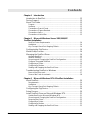 4
4
-
 5
5
-
 6
6
-
 7
7
-
 8
8
-
 9
9
-
 10
10
-
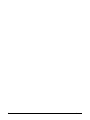 11
11
-
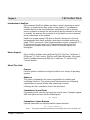 12
12
-
 13
13
-
 14
14
-
 15
15
-
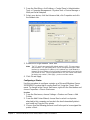 16
16
-
 17
17
-
 18
18
-
 19
19
-
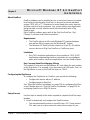 20
20
-
 21
21
-
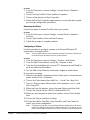 22
22
-
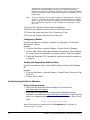 23
23
-
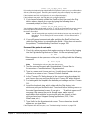 24
24
-
 25
25
-
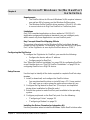 26
26
-
 27
27
-
 28
28
-
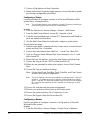 29
29
-
 30
30
-
 31
31
-
 32
32
-
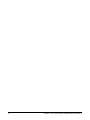 33
33
-
 34
34
-
 35
35
-
 36
36
-
 37
37
-
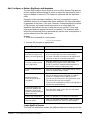 38
38
-
 39
39
-
 40
40
-
 41
41
-
 42
42
-
 43
43
-
 44
44
-
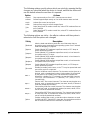 45
45
-
 46
46
-
 47
47
-
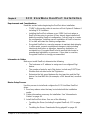 48
48
-
 49
49
-
 50
50
-
 51
51
-
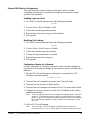 52
52
-
 53
53
-
 54
54
-
 55
55
-
 56
56
-
 57
57
-
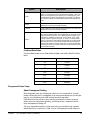 58
58
-
 59
59
-
 60
60
-
 61
61
-
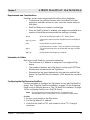 62
62
-
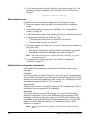 63
63
-
 64
64
-
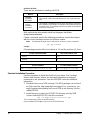 65
65
-
 66
66
-
 67
67
-
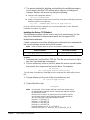 68
68
-
 69
69
-
 70
70
-
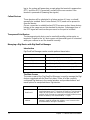 71
71
-
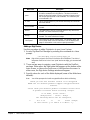 72
72
-
 73
73
-
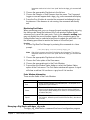 74
74
-
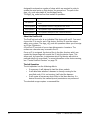 75
75
-
 76
76
-
 77
77
-
 78
78
-
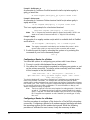 79
79
-
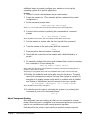 80
80
-
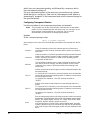 81
81
-
 82
82
-
 83
83
-
 84
84
-
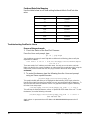 85
85
-
 86
86
-
 87
87
-
 88
88
-
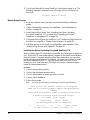 89
89
-
 90
90
-
 91
91
-
 92
92
-
 93
93
-
 94
94
-
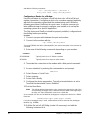 95
95
-
 96
96
-
 97
97
-
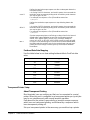 98
98
-
 99
99
-
 100
100
-
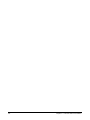 101
101
-
 102
102
-
 103
103
-
 104
104
-
 105
105
-
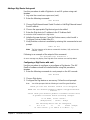 106
106
-
 107
107
-
 108
108
-
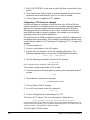 109
109
-
 110
110
-
 111
111
-
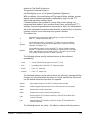 112
112
-
 113
113
-
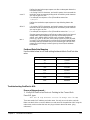 114
114
-
 115
115
-
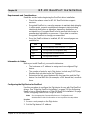 116
116
-
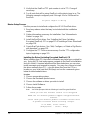 117
117
-
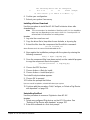 118
118
-
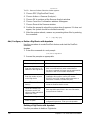 119
119
-
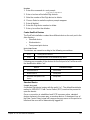 120
120
-
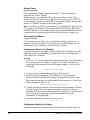 121
121
-
 122
122
-
 123
123
-
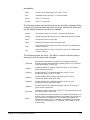 124
124
-
 125
125
-
 126
126
-
 127
127
-
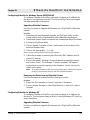 128
128
-
 129
129
-
 130
130
-
 131
131
-
 132
132
-
 133
133
-
 134
134
-
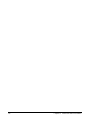 135
135
-
 136
136
-
 137
137
-
 138
138
-
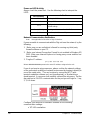 139
139
-
 140
140
-
 141
141
-
 142
142
-
 143
143
-
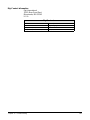 144
144
-
 145
145
Digi ConnectPort X2 - DigiMesh 900 - Ethernet User guide
- Category
- Modems
- Type
- User guide
Ask a question and I''ll find the answer in the document
Finding information in a document is now easier with AI
Related papers
-
Digi PortServer TS 1/2/4--MEI, 1/3 M, H, Haz, Hcc, P, W Quick start guide
-
Digi Network Card TS8 User manual
-
Digi Network Router 90000583_A User manual
-
Digi ConnectPort X4 ZNet 2.5 2G GSM Intl User guide
-
Digi PortServer II Installation guide
-
Digi W User manual
-
Digi Connect RG GSM Edge User manual
-
Digi EtherLite 162 User manual
-
Digi Transport WR44 User guide
-
Digi One TS and Digi One TS W Quick start guide
Other documents
-
Dell DJ Ditty Owner's manual
-
Dell HV04T User manual
-
Vaisala Veriteq vNet PoE Device User manual
-
Dell DJ Ditty Quick start guide
-
Lindy MC5-IP User manual
-
 Kamstrup MULTITERM Pro Installation and User Guide
Kamstrup MULTITERM Pro Installation and User Guide
-
HP Superdome 2 Server Basic Solution Bundle User manual
-
D-Link DPR-1260 User manual
-
 Network Technologies Console Switch User manual
Network Technologies Console Switch User manual
-
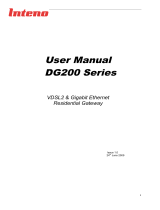 Inteno DG200 Series User manual
Inteno DG200 Series User manual