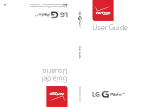Page is loading ...

Installing SIM and microSD Cards
Getting to Know Your Phone
Charging Your Phone Powering Your Phone On or Off
Using the Touchscreen
Notification Panel
Home Screen Locking and Unlocking the Screen
Quick Start Guide
Welcome to HUAWEI
Power off your phone before installation.
1
2
Removing battery coverInstalling SIM card
3
Installing *micro SD card
4
Installing battery
a
5
Installing battery cover
*micro SD card is optional
b
Do not install or remove a SIM card when your phone is
powered on.
Customizing the Home Screen
From the Home screen, you can touch to do the following:
• Change the wallpaper.
• Change the theme.
• Manage applications.
• Go to
Settings
.
• Touch and hold a blank area on the Home screen to
quickly change the wallpaper.
• Drag an application icon onto another application
icon to create a folder.
When charging your phone while it is powered on, the battery is
fully charged when the battery icon changes to .
Use the charger provided with your phone. If the phone
has not been used for a long time or if the battery
charge is fully depleted, the phone may not power on
immediately after the charger is plugged in. Please
charge the battery for a while before attempting to
power on the phone.
Battery status indicator
Figures in this guide are provided for your reference
only. Depending on the software version, your phone's
user interface may be different from the user interface
shown in the figures.
1 Status indicator 7 Noise reduction microphone
2
Secondary camera 8 Camera
3
Headset jack 9 Speaker
4
Earpiece 10 Flash unit
5
Charger jack/USB port 11 Power key
6
Microphone 12 Volume keys
• Press and hold to power on your phone.
• Press and hold to display the options menu from
where you can power off the phone and perform some
shortcut operations.
• Press to lock the screen when your phone is active.
• Touch to return to the previous screen.
• Touch to exit the current application.
• Touch to return to the Home screen.
• Touch to display the current screen's options menu
(some screens have no menu).
4
5
2
1
7
8
9
3
10
11
6
12
Status indicator
Steady green: The phone is charging and the battery
level is high or full.
Steady yellow: The phone is charging and the battery
level is higher than 10%.
Steady red: The phone is charging and the battery
level is low.
Blinking red: The battery level is low and the phone
needs to be charged.
Opening the Notification Panel
Drag the status bar from the top of the screen downwards to
open the notification panel, where you can do the following:
• Quickly start an application.
• Slide your finger left or right on a notification to delete it.
• Touch
X
to delete all notifications.
• Touch to display the
Settings
screen.
Closing the Notification Panel
Drag the tab at the bottom of the notification panel upwards.
This section uses the default theme as example.
Status bar
Displays notification and status
icons. Drag downwards to open
the notification panel.
Display area
Your phone's major display area.
Touch to open the application list.
Shortcuts
Before dragging an icon on the Home screen, touch
and hold the icon until your phone vibrates. Then you
can drag the icon to another location or the trash can.
Viewing Other Home Screen Panels
To switch between different Home screen panels, slide your
finger left or right across the screen.
Locking the Screen
• If the phone is active, press the key to lock the screen.
• If the phone is idle for a specified period of time, the phone
automatically locks its screen.
Unlocking the Screen
If the screen is off, press the key to turn it on.
If you drag the central lock icon to the lock icon on the right side
of the screen, the Home screen is displayed. If you drag the
central lock icon up, down, or left until it reaches the icon in that
direction, you can quickly access the application corresponding
to that icon.
Powering Your Phone On
Press and hold the key to power on your phone. If this is
the first time you have powered on the phone, configure its
initial settings. If your SIM card is PIN-protected, enter the
personal identification number (PIN) to use the phone.
Powering Your Phone Off
Press and hold the key to display the options menu, and
touch
Power off
to power your phone off.
Touch: Touch the screen to select an
option or start an application.
Touch and hold: Touch and hold the
screen or text being edited to display
the available options menu.
Slide: Quickly drag your finger across
the screen vertically or horizontally.
Drag
:
Touch and hold an item, and then
drag it to the desired location on the screen.
For example, on the Home screen, you can
move an icon by dragging it to another
location or remove an icon by dragging it to
the trash can.

Text Input
Messaging and Email
Getting Connected
Multimedia Security Guard
Installing Applications
Contacts Making and Receiving Calls
To install applications:
1. From the Home screen, touch >
AppInstaller
.The
phone then scans the microSD card and phone memory, and
displays all applications found.
2. Select the application you want to install.
3. Touch
> Install.
Touch ,then
Select all
or
Deselect all
to select or
deselect all applications.
Finding the User Guide
For more information about how to use your phone, please read
the user guide. You can find the user guide by visiting the Web
site: http://www.huaweidevice.com/worldwide.
You can enter text using the onscreen keyboard.
• Touch a text field to open the onscreen keyboard.
• Touch to hide the onscreen keyboard.
Switching Between Text Input Methods
When the onscreen keyboard is open, you can select the
desired text input method from the notification panel.
Using the Huawei Text Input Method
Flick left or right across the screen to switch between
the QWERTY and alphanumeric keyboards.
Touch to enter number
input mode.
Enabling Data Services
From the Home screen, touch >
Settings
.In the
WIRELESS
& NETWORKS
area, touch
More...
>
Mobile networks
, and
select
Data enabled
.
Using data services may incur data traffic charges.
To avoid unnecessary charges, deselect
Data enabled
to disable data services.
Using Wi-Fi
From the Home screen, touch >
Settings
. In the
WIRELESS
& NETWORKS
area, select the Wi-Fi check box. Touch the Wi-
Fi network you want to access.
If you enable Wi-Fi and data services simultaneously,
Wi-Fi takes precedence over data services. Data
services become available again when your phone is
disconnected from a Wi-Fi network.
Sending a Message
1. From the Home screen, touch >
Messaging
.
2. Touch .
3. Enter the recipient's phone number and compose the
message.Touch to a dd multi med ia f ile s, s uch as
pictures, audio files, or slides.
4. Touch to send the message.
After you add multimedia files, the message changes from
text message to multimedia message automatically.
Sending an Email
Before sending or receiving emails, you must set up an email
account.
1. From the Home screen, touch >
Email
.
2. Touch .
3. Enter the recipient email address,email subject, and email
content.
Touch to add attachments, such as pictures and
audio files.
4. Touch to send the email.
Camera and Video Recorder
Your phone supports multiple capture modes and picture
effects. After pictures are captured, you can view and edit them
in the gallery.
From the Home screen, touch >
Camera
.
On the viewfinder screen, slide down to configure
the camera settings.
Music Player
From the Home screen, touch >
Music+
to launch the music
player. From the media library, select the audio file that you
want to play.
Touch to activate or deactivate the Dolby Mobile sound
effect.
Security Guard is integrated with your phone to provide security
functions, including blocking calls and messages; encrypting
messages, calls, and folders. No charges are incurred during
the use of this application.
From the Home screen, touch
>Security Guard
for the
following options:
•
Blocking logs
: Check the calls and text messages that have
been blocked.
•
Blacklist and whitelist
: View or edit the blacklist and
whitelist. Based on your blocking settings, your phone blocks
calls and messages from contacts in the blacklist and
accepts calls and messages from contacts in the whitelist.
•
Privacy center
: Define private contacts; view records of
calls and messages from or to the private contacts.
•
Password safe
: Record and encrypt your accounts and
passwords, such as online banking accounts and email
accounts.
•
File encryption
: Encrypt and decrypt files.
• Touch
> Settings > Enable service
to enable or disable
the privacy protection and blocking function.
From the Home screen, touch >
People
to access the
contacts screen.
Importing Contacts from the USIM Card
1. From the contacts screen, touch
> Manage Contacts.
2. Touch
Copy from SIM card
.
3. Select the contacts you want to import, or touch
SELECT ALL
to import all the contacts.
4. Touch
COPY
.
5. Select the account to which you want to import the contacts.
Creating a Contact
From the contacts screen, touch , select an account, then
edit and save the contact information.
Making a call
From the Home screen, touch >
Phone
to access the dialer
to make a call.
Receiving a Call
When there is an incoming call, you can perform the following:
• Answer the call: Drag the icon to the right to answer the
call.
• Reject the call: Drag the icon to the left to reject the call.
• Reject the call with a text message: Drag the icon up to
reject the call and send a predefined message to the caller.
V100R001C00_03 31010KEY
Please visit www.huaweidevice.com/worldwide/support/hotline
for recently updated hotline and email address in your country
or region.
Model: U9202L-1/U9202L-2/U9202L-3/U9202L-4
/