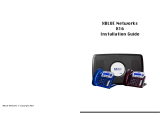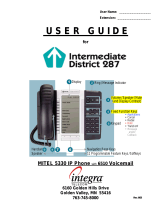Page is loading ...

Telephone Instructions
Emergency Telephone Procedures 2
Telephone Features 3
Telephone User Guide 4
Speed Dial Setup 5
Using Your Voicemail 6
Voicemail Shortcuts 6
Voicemail Map 7

Emergency Telephone Procedures
ALL EMERGENCY SITUATIONS AND CALLS SHOULD
IMMEDIATELY BE REFERRED TO PUBLIC SAFETY AT ext. 5555.
Here is what you should do if the call is critical and cannot be transferred to Public Safety:
DO
Remain calm and respectful
Ask who, what, where, when and why
Write everything down
DON’T
Lose your temper or become hostile
Put them on hold if at all possible
Accident or Injury
In the event of an accident or injury:
1. Call 5555 and give essential information:
Your Name and phone number
Location -- building and room number, or other specific
location
Nature/Type of emergency and victim's condition
Status of the emergency (in progress or ended)
Any immediate threats to life
Any danger to emergency responders
Need for medical or other assistance
Other information that would aid the emergency response
2. Notify your supervisor.
Fire
If you detect a fire or smoke condition:
1. Notify everyone in the immediate area
2. Activate the building’s fire alarm system
3. Notify Public Safety
4. If there is smoke or heat - stay low
5. Before opening any door, feel it to see if it is hot
6. If the door is hot, do not open, use an alternate exit
7. If the door is not hot, open cautiously
8. Do not use elevators during evacuation, use stairways
Bomb or Terrorist Threat
In the event of a bomb threat:
1. Keep the caller on the line as long as possible. Ask the caller to repeat the message. If possible, write every word down that is spoken
by the person making the call.
2. Record the date and time of the call.
3. If the caller does not indicate the location of the bomb or the time of possible detonation, ask the caller to provide this information.
Ask the exact location of the bomb (building, floor, room, etc).
Ask what kind of bomb, timing device, etc.
Inform the caller that the building is occupied and the detonation of a bomb would result in death or serious injury to many
innocent people.
Pay particular attention for any strange or peculiar background noises, such as motor running, background music (and the type of
music), and any other noises which might give even a remote clue as to the place from which the call is being made .
Listen closely to the voice (male-female), voice quality, accents and speech impediments.
4. Contact Public Safety IMMEDIATELY at 5555.
5. Notify your supervisor.
6. Evacuate the building.
Other Important Calls That Cannot Be Re-directed
For example, an employee calls to say they are in the hospital or some other possible emergency
1. Get as much information as possible and contact Public Safety with:
Their Name
Location
Telephone Number
Nature of Situation
Who to contact at Babson College
Relatives to contact
Media Requests Related to Emergencies (Television, Radio, Newspaper or other types of reporter)
Contact the Director, Public Relations at ext. 4549 or Associate Director, Public Relations at ext. 4621

Telephone Features

Telephone User Guide
Internal Call
Dial the 4 digit extension number or dial 0 and
say the name of the Babson person you would
like to call. If calling a Babson extension from
off campus, dial 1-(781)-239-XXXX.
Outside Call
Dial 8 to get an outside line. Be sure to include
country and area codes as well; e.g. 1-(781).
Forwarding Busy, Unanswered or All Calls
To set: Lift handset or press speaker. Press
FWD B/NA (busy/not available) or FWD
ALL. Dial desired number (using proper
internal/external call process). Hear set tone.
Hang up. See Using Your Voicemail, pg 6.
To cancel: Lift handset or press speaker.
Press FWD B/NA or FWD ALL. Hang up.
Call Pick Up Users in a programmed group
may answer any ringing phone within the
group. Press PICK button, call is answered.
Contact IT, ext. 4357, for more information.
Holding Calls
While on the call, press the HOLD button;
line will flash.
You may return handset to cradle, if desired
To retrieve call, press the flashing line
button, then pickup handset.
For an exclusive hold, press the HOLD
button twice. Call can only be retrieved from
originating station.
Transferring Calls
Press TRANSFER button.
Dial appropriate extension number,
announce transfer and hang up or if no
announcement is necessary, just hang up.
Conference Calls
With one call in progress, press TRANSFER
button.
Dial second party and announce conference
(using proper internal/external call process)
Press CONF button.
Redial
Press REDIAL button. Last number dialed
will be displayed. Continue to press
REDIAL until the desired number is
displayed. Last five are stored.
Press *, the number will be redialed.
Feature Key
Press the FEATURE key then the following
numbers to access the desired function.
1 Microphone on/off
2 Adjusts handset receiver volume
3 Select ringer tone
4 Adjusts transmission volume
5 Turns call indicator lamp on/off
Do not Disturb – Phone Will Not Ring
With handset in the cradle
To set: Press DND button
To Cancel: Press DND button
Save & Repeat
To save number for redialing, press S & R
button before hanging up.
To redial saved number, press lit S & R
button.
Voice Call
Dial the desired extension.
Press VOICE button.
Hear tone and speak.
Without the called party picking up, your
voice is heard through his or her speaker

Speed Dial Setup

6
Using Your Voicemail
Initializing: Before you start using your voicemail, you will need to initialize your voicemail box. Follow these steps:
1. Dial in to the voicemail system at x5930
2. Enter the initial “personal security code” (1234)
3. Record your name. After you review the recorded name, press 2 to keep the recording, 1 to re-record it.
4. Spell your name using the keypad. Press 1 to re-do your entry, 2 to keep it.
5. Choose to have your name appear in the outside directory. Pressing 1 will include your name.
6. Record your standard greeting. After you review the greeting, press 1 to re-record it, or 2 to keep it.
7. Select a new security code. The code should be 3-10 digits.
8. Confirm your setup. Press 1 to confirm that you wish to keep the setup you just completed. If you wish to re-do
the setup, press 2 and you will restart the process.
9. Start using your new voicemail! You will be given the option to enter your mailbox.
For prompts to reset any of these options after you complete the initialization, login to your voicemail and press 3 to get
the Main Menu.
Accessing:
From your personal campus telephone: Dial 5930.
From another campus telephone: Dial 5930. When prompted, enter #9 followed by your 4 digit extension.
From a shared campus telephone: Dial 5930. When prompted, enter #9 followed by your 4 digit extension.
From off-campus: Dial 1-(781)-239-5930. When prompted, enter #9 followed by your 4 digit extension.
Voicemail Shortcuts
There are shortcuts for handling messages while you
are listening to them. When you are listening to a
message you can do the following things by pressing
the key combination shown below.
Reply
3
4
Save as New
*
Save in Archive
3
7
Skip
3
5
Delete
3
6
Forward
3
9
Your keypad lets you control how you listen to your
messages. Think of your keypad as the controls of a
DVD player. Simply press the keys to adjust speed, fast
forward/rewind, and even repeat the whole message.
The chart below shows you the layout of the keys.
1
Yes
2
No
3
Menu
4
Slower
5
Volume
6
Faster
7
Rewind
8
Pause
9
Fast
Forward
*
Save as New
0
#
Repeat

7
Voicemail Map
/