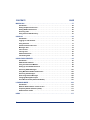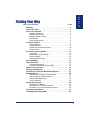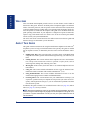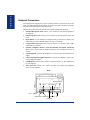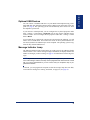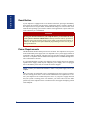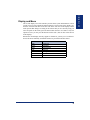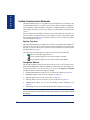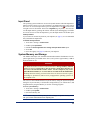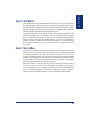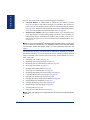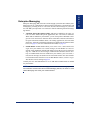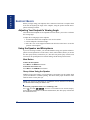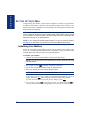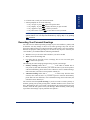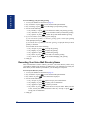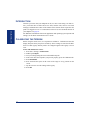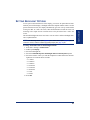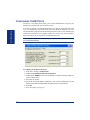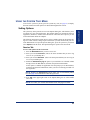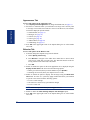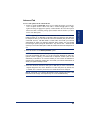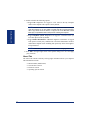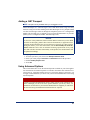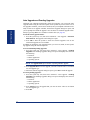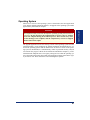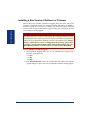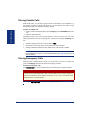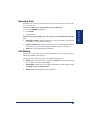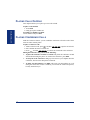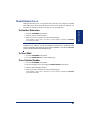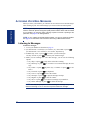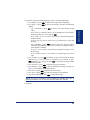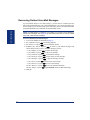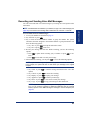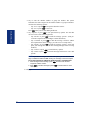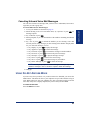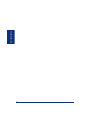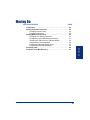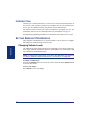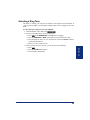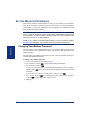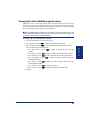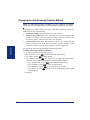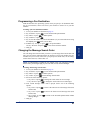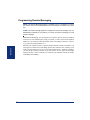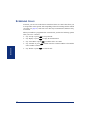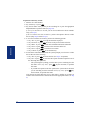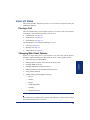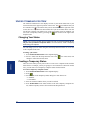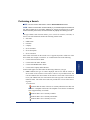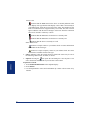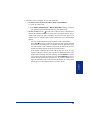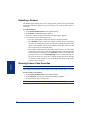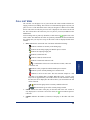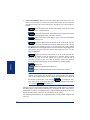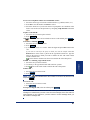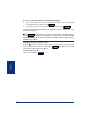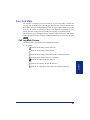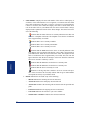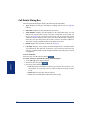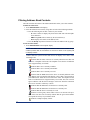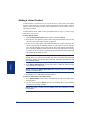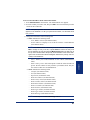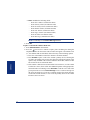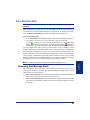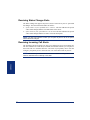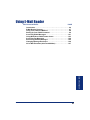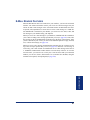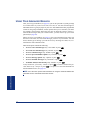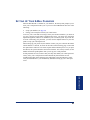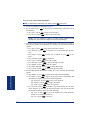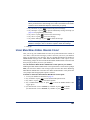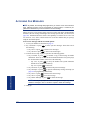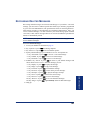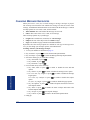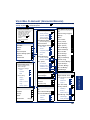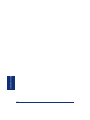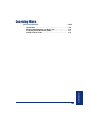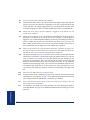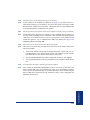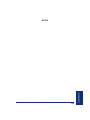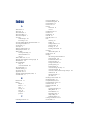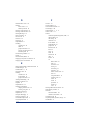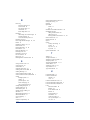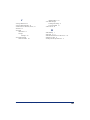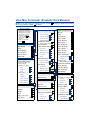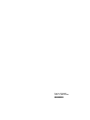Model 8690
User Guide
Session Initiation Protocol Mode


Notice
This Inter-Tel
®
user guide is released by Inter-Tel, Inc. as a guide for end-users. It pro-
vides information necessary to use the Model 8690 endpoint. The contents of this user
guide, which reflect current Inter-Tel standards, are subject to revision or change without
notice. Some features or applications mentioned may require a future release and are not
available in the initial release. Future product features and applications are subject to
availability and cost. Some features or applications may require additional hardware and/
or specific software.
Some system features can only be accessed by an
administrator. For information about these features, see the
Frequently Asked Questions section on page 111.
For sales, service, or technical support,
contact your local authorized Inter-Tel provider.
Comments about this user guide or other
technical documentation should be directed to
Inter-Tel’s Technical Publications Department at:
All products and services mentioned in this publication are the trademarks, service marks,
registered marks, or registered service marks of their respective owners.
Inter-Tel
®
, Axxess
®
, Enterprise
®
, Unified Communicator
®
, and CommSource
®
are reg-
istered trademarks of Inter-Tel, Incorporated.
Microsoft
®
, Windows
®
, ActiveSync
®
, and Outlook
®
are registered trademarks of
Microsoft Corporation.

PRODUCT DISPOSAL INSTRUCTIONS
This symbol indicates that the product is classified as electrical or
electronic equipment and should not be disposed of with other com-
mercial or household waste at the end of its working life. For appro-
priate disposal and recycling instructions, contact your local recycling
authority or Inter-Tel provider.
The Waste of Electrical and Electronic Equipment (WEEE) Directive (2002/96/EC) was established by the
European Union to minimize negative impact on the environment, control hazardous substances, and curtail
landfill expansion by using the best available recovery and recycling techniques.

iii
©Inter-Tel, Inc. March 2006 printed in US
CONTENTS PAGE
Table of Contents
FINDING YOUR WAY . . . . . . . . . . . . . . . . . . . . . . . . . . . . . . . . . . . . . . . . . . . . . . . . . . . 1
Welcome. . . . . . . . . . . . . . . . . . . . . . . . . . . . . . . . . . . . . . . . . . . . . . . . . . . . . . . . . . . . . . . . . 2
About This Guide . . . . . . . . . . . . . . . . . . . . . . . . . . . . . . . . . . . . . . . . . . . . . . . . . . . . . . . . . 2
About Your Endpoint . . . . . . . . . . . . . . . . . . . . . . . . . . . . . . . . . . . . . . . . . . . . . . . . . . . . . . 3
Telephone Interface. . . . . . . . . . . . . . . . . . . . . . . . . . . . . . . . . . . . . . . . . . . . . . . . . . . . . . . . 7
About the Operating System . . . . . . . . . . . . . . . . . . . . . . . . . . . . . . . . . . . . . . . . . . . . . . . 12
About SIP Mode. . . . . . . . . . . . . . . . . . . . . . . . . . . . . . . . . . . . . . . . . . . . . . . . . . . . . . . . . . 15
About Voice Mail . . . . . . . . . . . . . . . . . . . . . . . . . . . . . . . . . . . . . . . . . . . . . . . . . . . . . . . . . 15
What You See and Hear . . . . . . . . . . . . . . . . . . . . . . . . . . . . . . . . . . . . . . . . . . . . . . . . . . . 19
Software Compatibility . . . . . . . . . . . . . . . . . . . . . . . . . . . . . . . . . . . . . . . . . . . . . . . . . . . . 20
Guidelines for Using the Model 8690 Endpoint . . . . . . . . . . . . . . . . . . . . . . . . . . . . . . . . 21
Endpoint Basics . . . . . . . . . . . . . . . . . . . . . . . . . . . . . . . . . . . . . . . . . . . . . . . . . . . . . . . . . 22
Setting Up Voice Mail . . . . . . . . . . . . . . . . . . . . . . . . . . . . . . . . . . . . . . . . . . . . . . . . . . . . . 24
Accessing Your Mailbox . . . . . . . . . . . . . . . . . . . . . . . . . . . . . . . . . . . . . . . . . . . . . . . . . . . 27
Disabling and Enabling ASR . . . . . . . . . . . . . . . . . . . . . . . . . . . . . . . . . . . . . . . . . . . . . . . 28
GETTING STARTED . . . . . . . . . . . . . . . . . . . . . . . . . . . . . . . . . . . . . . . . . . . . . . . . . . 29
Introduction . . . . . . . . . . . . . . . . . . . . . . . . . . . . . . . . . . . . . . . . . . . . . . . . . . . . . . . . . . . . . 30
Calibrating the Screen . . . . . . . . . . . . . . . . . . . . . . . . . . . . . . . . . . . . . . . . . . . . . . . . . . . . 30
Setting Backlight Options . . . . . . . . . . . . . . . . . . . . . . . . . . . . . . . . . . . . . . . . . . . . . . . . . 31
Configuring VLAN Ports . . . . . . . . . . . . . . . . . . . . . . . . . . . . . . . . . . . . . . . . . . . . . . . . . . . 32
Using the System Tray Menu . . . . . . . . . . . . . . . . . . . . . . . . . . . . . . . . . . . . . . . . . . . . . . . 33
Installing Software and Firmware Upgrades . . . . . . . . . . . . . . . . . . . . . . . . . . . . . . . . . . 40
Making and Receiving Calls. . . . . . . . . . . . . . . . . . . . . . . . . . . . . . . . . . . . . . . . . . . . . . . . 43
Placing Calls On Hold. . . . . . . . . . . . . . . . . . . . . . . . . . . . . . . . . . . . . . . . . . . . . . . . . . . . . 46
Placing Conference Calls . . . . . . . . . . . . . . . . . . . . . . . . . . . . . . . . . . . . . . . . . . . . . . . . . . 46
Transferring Calls . . . . . . . . . . . . . . . . . . . . . . . . . . . . . . . . . . . . . . . . . . . . . . . . . . . . . . . . 47
Using Reverse Transfer . . . . . . . . . . . . . . . . . . . . . . . . . . . . . . . . . . . . . . . . . . . . . . . . . . . 48
Forwarding Calls . . . . . . . . . . . . . . . . . . . . . . . . . . . . . . . . . . . . . . . . . . . . . . . . . . . . . . . . . 48
Redialing a Number . . . . . . . . . . . . . . . . . . . . . . . . . . . . . . . . . . . . . . . . . . . . . . . . . . . . . . 49
Accessing Voice Mail Messages . . . . . . . . . . . . . . . . . . . . . . . . . . . . . . . . . . . . . . . . . . . . 50
Using Do-Not-Disturb Mode . . . . . . . . . . . . . . . . . . . . . . . . . . . . . . . . . . . . . . . . . . . . . . . . 55
Table of Contents
FINDING YOUR WAY
GETTING STARTED
MOVING ON
LEARNING MOREUSING UC
U
SING E-MAIL READER

iv
CONTENTS PAGE
MOVING ON . . . . . . . . . . . . . . . . . . . . . . . . . . . . . . . . . . . . . . . . . . . . . . . . . . . . . . . . . 57
Introduction . . . . . . . . . . . . . . . . . . . . . . . . . . . . . . . . . . . . . . . . . . . . . . . . . . . . . . . . . . . . . 58
Setting Endpoint Preferences . . . . . . . . . . . . . . . . . . . . . . . . . . . . . . . . . . . . . . . . . . . . . . 58
Setting Mailbox Preferences . . . . . . . . . . . . . . . . . . . . . . . . . . . . . . . . . . . . . . . . . . . . . . . 60
Screening Calls . . . . . . . . . . . . . . . . . . . . . . . . . . . . . . . . . . . . . . . . . . . . . . . . . . . . . . . . . . 66
Using the Voice Mail Directory. . . . . . . . . . . . . . . . . . . . . . . . . . . . . . . . . . . . . . . . . . . . . . 67
USING UC . . . . . . . . . . . . . . . . . . . . . . . . . . . . . . . . . . . . . . . . . . . . . . . . . . . . . . . . . . 69
Introduction . . . . . . . . . . . . . . . . . . . . . . . . . . . . . . . . . . . . . . . . . . . . . . . . . . . . . . . . . . . . . 70
Logging On and Off of UC . . . . . . . . . . . . . . . . . . . . . . . . . . . . . . . . . . . . . . . . . . . . . . . . . 70
Using UC Views . . . . . . . . . . . . . . . . . . . . . . . . . . . . . . . . . . . . . . . . . . . . . . . . . . . . . . . . . . 71
Unified Communicator View. . . . . . . . . . . . . . . . . . . . . . . . . . . . . . . . . . . . . . . . . . . . . . . . 72
Messages View . . . . . . . . . . . . . . . . . . . . . . . . . . . . . . . . . . . . . . . . . . . . . . . . . . . . . . . . . . 78
Call List View . . . . . . . . . . . . . . . . . . . . . . . . . . . . . . . . . . . . . . . . . . . . . . . . . . . . . . . . . . . . 79
Call Log View . . . . . . . . . . . . . . . . . . . . . . . . . . . . . . . . . . . . . . . . . . . . . . . . . . . . . . . . . . . . 83
Address Book View. . . . . . . . . . . . . . . . . . . . . . . . . . . . . . . . . . . . . . . . . . . . . . . . . . . . . . . 87
Call Routing View . . . . . . . . . . . . . . . . . . . . . . . . . . . . . . . . . . . . . . . . . . . . . . . . . . . . . . . . 93
USING E-MAIL READER . . . . . . . . . . . . . . . . . . . . . . . . . . . . . . . . . . . . . . . . . . . . . . . 95
Introduction . . . . . . . . . . . . . . . . . . . . . . . . . . . . . . . . . . . . . . . . . . . . . . . . . . . . . . . . . . . . . 96
E-Mail Reader Features . . . . . . . . . . . . . . . . . . . . . . . . . . . . . . . . . . . . . . . . . . . . . . . . . . . 97
Using Your Advanced Mailbox. . . . . . . . . . . . . . . . . . . . . . . . . . . . . . . . . . . . . . . . . . . . . . 98
Setting Up Your E-Mail Password . . . . . . . . . . . . . . . . . . . . . . . . . . . . . . . . . . . . . . . . . . . 99
Accessing E-Mail Messages . . . . . . . . . . . . . . . . . . . . . . . . . . . . . . . . . . . . . . . . . . . . . . 101
Using Main Menu E-Mail Reader Count . . . . . . . . . . . . . . . . . . . . . . . . . . . . . . . . . . . . . 103
Accessing Fax Messages. . . . . . . . . . . . . . . . . . . . . . . . . . . . . . . . . . . . . . . . . . . . . . . . . 104
Recovering Deleted Messages . . . . . . . . . . . . . . . . . . . . . . . . . . . . . . . . . . . . . . . . . . . . 105
Changing Message Envelopes . . . . . . . . . . . . . . . . . . . . . . . . . . . . . . . . . . . . . . . . . . . . 106
Voice Mail Flowchart (Advanced Mailbox) . . . . . . . . . . . . . . . . . . . . . . . . . . . . . . . . . . . 107
LEARNING MORE . . . . . . . . . . . . . . . . . . . . . . . . . . . . . . . . . . . . . . . . . . . . . . . . . . . 109
Introduction . . . . . . . . . . . . . . . . . . . . . . . . . . . . . . . . . . . . . . . . . . . . . . . . . . . . . . . . . . . . 110
What the Administrators Can Do for You . . . . . . . . . . . . . . . . . . . . . . . . . . . . . . . . . . . . 110
Frequently Asked Questions (FAQs). . . . . . . . . . . . . . . . . . . . . . . . . . . . . . . . . . . . . . . . 111
Default Feature Codes . . . . . . . . . . . . . . . . . . . . . . . . . . . . . . . . . . . . . . . . . . . . . . . . . . . 114
INDEX . . . . . . . . . . . . . . . . . . . . . . . . . . . . . . . . . . . . . . . . . . . . . . . . . . . . . . . . . . . . . 117

1
Inter-Tel
®
Model 8690 User Guide (SIP Mode)
FINDING YOUR WAY
Finding Your Way
SECTION CONTENTS PAGE
Welcome . . . . . . . . . . . . . . . . . . . . . . . . . . . . . . . . . . . . . . . . . . . . . 2
About This Guide . . . . . . . . . . . . . . . . . . . . . . . . . . . . . . . . . . . . . . 2
About Your Endpoint . . . . . . . . . . . . . . . . . . . . . . . . . . . . . . . . . . . 3
Endpoint Connectors . . . . . . . . . . . . . . . . . . . . . . . . . . . . . . . . 4
Optional USB Devices . . . . . . . . . . . . . . . . . . . . . . . . . . . . . . . 5
Message Indicator Lamp . . . . . . . . . . . . . . . . . . . . . . . . . . . . . 5
Reset Button. . . . . . . . . . . . . . . . . . . . . . . . . . . . . . . . . . . . . . . 6
Power Requirements . . . . . . . . . . . . . . . . . . . . . . . . . . . . . . . . 6
Telephone Interface . . . . . . . . . . . . . . . . . . . . . . . . . . . . . . . . . . . . 7
Feature Buttons . . . . . . . . . . . . . . . . . . . . . . . . . . . . . . . . . . . . 8
Display and Menu. . . . . . . . . . . . . . . . . . . . . . . . . . . . . . . . . . . 9
Unified Communicator Elements . . . . . . . . . . . . . . . . . . . . . . 10
Interface Skins . . . . . . . . . . . . . . . . . . . . . . . . . . . . . . . . . . . . 11
About the Operating System. . . . . . . . . . . . . . . . . . . . . . . . . . . . 12
Input Panel . . . . . . . . . . . . . . . . . . . . . . . . . . . . . . . . . . . . . . . 13
System Memory and Storage. . . . . . . . . . . . . . . . . . . . . . . . . 13
System Registry . . . . . . . . . . . . . . . . . . . . . . . . . . . . . . . . . . . 14
Operating System Help . . . . . . . . . . . . . . . . . . . . . . . . . . . . . 14
About SIP Mode . . . . . . . . . . . . . . . . . . . . . . . . . . . . . . . . . . . . . . 15
About Voice Mail . . . . . . . . . . . . . . . . . . . . . . . . . . . . . . . . . . . . . 15
Enterprise Messaging. . . . . . . . . . . . . . . . . . . . . . . . . . . . . . . 17
Automatic Speech Recognition (ASR) . . . . . . . . . . . . . . . . . . 18
What You See and Hear. . . . . . . . . . . . . . . . . . . . . . . . . . . . . . . . 19
Software Compatibility . . . . . . . . . . . . . . . . . . . . . . . . . . . . . . . . 20
Guidelines for Using the Model 8690 Endpoint. . . . . . . . . . . . . 21
Endpoint Basics . . . . . . . . . . . . . . . . . . . . . . . . . . . . . . . . . . . . . . 22
Adjusting Your Endpoint’s Viewing Angle . . . . . . . . . . . . . . . 22
Using the Speaker and Microphone . . . . . . . . . . . . . . . . . . . . 22
Using the Message Button . . . . . . . . . . . . . . . . . . . . . . . . . . . 23
Using a Headset. . . . . . . . . . . . . . . . . . . . . . . . . . . . . . . . . . . 23
Setting Up Voice Mail. . . . . . . . . . . . . . . . . . . . . . . . . . . . . . . . . . 24
Initializing Your Mailbox . . . . . . . . . . . . . . . . . . . . . . . . . . . . . 24
Recording Your Personal Greetings. . . . . . . . . . . . . . . . . . . . 25
Recording Your Voice Mail Directory Name. . . . . . . . . . . . . . 26
Accessing Your Mailbox . . . . . . . . . . . . . . . . . . . . . . . . . . . . . . . 27
Disabling and Enabling ASR. . . . . . . . . . . . . . . . . . . . . . . . . . . . 28

2
Inter-Tel
®
Model 8690 User Guide (SIP Mode)
FINDING YOUR WAY
WELCOME
Your new Model 8690 endpoint provides access to several features, each of which is
described in this guide. The Inter-Tel multi-protocol endpoints support two different
modes of network protocols, and can operate in either Inter-Tel Protocol (ITP) mode
or Session Initiation Protocol (SIP) mode. The operating mode determines which fea-
tures and options are enabled on the endpoint. This guide is for the Model 8690 end-
point operating in SIP mode. If your endpoint is configured to operate in ITP mode,
request a copy of the Model 8690 User Guide: Inter-Tel Protocol Mode (part number
550.8116) from your system administrator.
The About This Guide section below lists the different sections in this user guide and
describes the type of information you can find there.
ABOUT THIS GUIDE
This guide contains instructions for using the Model 8690 endpoint on the Inter-Tel
®
telephone system. To help you find information more quickly, this guide is divided
into six separate sections, as indicated by the tabs. These sections include the follow-
ing:
• Finding Your Way: This section provides you with a picture of the Model 8690
endpoint and includes general information designed to help you find what you
need.
• Getting Started: This section includes basic endpoint and voice mail informa-
tion, and provides instructions on how to perform everyday tasks, such as
answering calls, making calls, and using voice mail.
• Moving On: In this section you’ll learn how to use advanced endpoint and voice
mail features.
• Using UC: This section includes information on how to use the advanced com-
munication features available with Unified Communicator
®
(UC).
• Using E-Mail Reader: This section includes information on how to use the
advanced messaging features available with E-Mail Reader.
• Learning More: This section outlines how your administrators can help if you
experience a problem with your endpoint. It also provides you with a list of Fre-
quently Asked Questions (FAQs) so you can troubleshoot problems and learn
more about the system.
In addition, this guide contains a list of default feature codes (see page 114) and an
index (see page 117) for easy reference.
NOTE: Because the telephone system is very flexible and programmable, the proce-
dures for using the features might vary slightly from the descriptions in this guide. If so,
your trainer or system administrator can tell you how your system differs and how to
use the features.

3
Inter-Tel
®
Model 8690 User Guide (SIP Mode)
FINDING YOUR WAY
ABOUT YOUR ENDPOINT
Your Model 8690 is a desktop endpoint that uses the technology available with a Per-
sonal Data Assistant (PDA). The operating system on the endpoint is a customized
version of Microsoft
®
Windows
®
CE .NET 4.2. The Model 8690 has a Liquid Crystal
Display (LCD) touch screen that displays a telephone interface with traditional tele-
phone elements that include a display, dialpad, feature buttons, and menu buttons. A
stylus pen provides access to elements on the interface.
Additional endpoint features include:
• Headset Jack: Connects to a headset.
• Handset Jack: Connects to a handset.
• Two Speakers: Provide audio output.
• Message Indicator Lamp: Flashes when you have a waiting message.
• Built-In High Fidelity Microphone: Allows you to use the endpoint handsfree.
• Hearing Aid-Compatible (HAC) Handset: Allows you to make and receive
calls privately.
NOTE: The Model 8690 is not designed to be wall mounted.
Message Indicator Lamp
Speakers
Touch Screen
Stylus
Hearing Aid-Compatible
(HAC) Handset
Microphone
Headset/Handset
Jacks

4
Inter-Tel
®
Model 8690 User Guide (SIP Mode)
FINDING YOUR WAY
Endpoint Connectors
Your Model 8690 endpoint has various connectors that are required for an IP end-
point. Two light-emitting diodes (LEDs) on the PC ports and LAN/Power jack indi-
cate link status and the speed of the connections.
The ports and connectors on the Model 8690 endpoint include the following:
• External Microphone Jack: Allows you to connect an external microphone to
the endpoint.
• External Speaker Jack: Allows you to connect an external speaker to the end-
point.
• Reset Button: If your endpoint is equipped with a reset button, it allows your
administrator to restore default settings (see page 6 for details).
• Compact Flash (CF) Port: Allows you to connect a CF memory card if addi-
tional memory is needed.
• Personal Computer Memory Card International Association (PCMCIA)
Port: Allows you to connect a PCMCIA memory card if additional memory is
needed.
• LAN/PWR Jack: Connects the endpoint to a network hub/switch and the power
supply.
• Universal Serial Bus (USB) Client Port: Connects the endpoint to a host com-
puter running ActiveSync
®
.
• USB Host Port: Allows you to connect a keyboard, mouse, or other USB device
to your endpoint.
• Three PC Ports: Allows you to connect your PC or any other 10/100 Ethernet
device to your endpoint.
LAN/PWR
LEDs
Back
PCs 1, 2, and 3
PCMCIA
USB CLIENT
USB HOST
CF
MIC SPKR
RESET BUTTON

5
Inter-Tel
®
Model 8690 User Guide (SIP Mode)
FINDING YOUR WAY
Optional USB Devices
You can connect a standard USB device to your Model 8690 endpoint using a stan-
dard USB cable (not included) connected to the USB host port on the back of the end-
point (see page 4). The operating system will automatically detect the device when
the endpoint is powered on.
If you connect a USB keyboard, you can configure the keyboard properties under
Start - Settings - Control Panel -
Keyboard. You can also use the USB host port to
connect a mouse. You can configure mouse properties under Start - Settings - Control
Panel -
Mouse.
If you would like to connect both a mouse and a keyboard to the endpoint, you will
need to use two USB cables. First connect the mouse to the keyboard and then con-
nect the keyboard to the USB host port on the endpoint. The operating system recog-
nizes all daisy-chained USB devices.
Message Indicator Lamp
The Message Indicator lamp (located at the top, right corner of the endpoint) flashes
whenever there is one or more waiting messages. In addition, the display indicates the
number of messages you have waiting. See page 23 for instructions on retrieving mes-
sages.
NOTE: By default, the message lamp is programmed to light when you receive a new
voice mail message. However, this lamp can be programmed for other functions. Check
with your system administrator if you are unsure what your endpoint’s lamp is pro-
grammed to indicate.
If desired, you can program the endpoint so that the message lamp does not flash,
even when new messages are waiting. For details, see page see (see page 34).

6
Inter-Tel
®
Model 8690 User Guide (SIP Mode)
FINDING YOUR WAY
Reset Button
If your endpoint is equipped with a reset button on the back, pressing it immediately
shuts down the operating system and any applications that are currently running on
the endpoint, the screen goes blank, and the default settings are restored. After a few
moments the operating system restarts and the client application re-opens when net-
work connectivity is re-established.
Power Requirements
The Model 8690 should remain powered on at all times. The endpoint receives power
from an individual power supply unit. It is important to use a power supply unit that is
compatible with the endpoint. The Inter-Tel Universal Power Supply (part number
806.1119) is compatible with the Model 8690 endpoint and is available through Inter-
Tel’s CommSource
®
division.
It is recommended that you plug your endpoint’s power supply unit into an Uninter-
ruptible Power Supply (UPS). If your endpoint’s power supply unit is not plugged
into a UPS and the power fails, the current call will be dropped.
NOTE: Contact your network administrator to order a new power supply unit for your
endpoint.
Your system may be configured to use a centralized power source (power over Ether-
net) as a backup power source. Your network administrator will explain how to con-
nect your endpoint to the centralized power source. If your power supply unit fails
and your system is running power over Ethernet, you will be able to use the audio
portion only of the endpoint. Power over Ethernet does not support the display portion
of the endpoint.
CAUTION
Do not press the Reset button on your endpoint unless you are told to do so by
your system or network administrator. Desktop shortcuts and any preferences
that have not been saved in the registry are lost when you press the Reset button. In
addition, the endpoint will require additional programming to restore it to its previ-
ous operational state.

7
Inter-Tel
®
Model 8690 User Guide (SIP Mode)
FINDING YOUR WAY
TELEPHONE INTERFACE
The Model 8690 user interface contains elements that simulate a traditional Inter-Tel
six-line display endpoint. These elements allow you to place and receive calls and
access telephone and voice mail features from the Model 8690 just like a conventional
Inter-Tel endpoint. The interface includes the following elements:
• Navigation buttons: Provide access to UC views (see page 10).
• Six-line display: Provides extension and system information and a menu for
accessing additional options or features.
• Menu buttons: Allow you to scroll through options and make selections based
on the active feature.
• Dialpad buttons: Allow you to enter numbers and letters.
• Feature buttons: Provide quick access to various telephone and voice mail fea-
tures.
NOTE: The instructions throughout this user guide assume that you are using the sty-
lus with the endpoint. When you are instructed to “press” an area on the screen, gently
tap the appropriate area of the touch screen with the stylus.
Alphanumeric
Display
Extension and Name
Menu Buttons
OUTGOING
DND
Feature
Buttons
Dialpad Buttons
25698 SALLY USER
Navigation
Navigation
Buttons
Buttons

8
Inter-Tel
®
Model 8690 User Guide (SIP Mode)
FINDING YOUR WAY
Feature Buttons
The feature buttons are designed to automate some of the commonly-used functions,
such as dialing an outside number. Each of these is described in the table below.
In addition to the buttons identified in the preceding table, your endpoint has a Spe-
cial button ( ). Depending on how your telephone system is configured, you may
need to press this button before you dial a feature code. Consult your system adminis-
trator if you have questions about how your system is configured.
BUTTON IF YOU... YOU CAN... PG.
Mute
Press Mute Mute the microphone. 22
Fwd
Press Fwd Forward your calls. 48
Answer
Press Answer Answer a call. 45
Speaker
Press Speaker Put a call on the speaker. 22
Outgoing
Press Outgoing and dial
the number
Place an outgoing call. 44
Hold
Press Hold Put a call on hold. 46
Message
Press Message Listen to a message. 23
Volume Up
Volume Down
Press the Up or Down Volume
arrow
Adjust volume during a call. 58
Auto Dial
Press the Auto Dial button (@) Enable/disable the UC auto dial
feature.
35

9
Inter-Tel
®
Model 8690 User Guide (SIP Mode)
FINDING YOUR WAY
Display and Menu
The six-line display area of the interface provides basic system information as well as
a menu to access more advanced endpoint features. The first line of the display con-
tains the extension and name of the user. The lower four lines of the display contain
menu options that change according to the feature that you are currently using. To
select an option on the menu, press the menu button closest to it. If there is only one
option on a line, you can press the button on either side. (You can also select the text
in the display.)
Because the menu display can only support 16 characters, you may see a few abbrevi-
ations. The most commonly used abbreviations are provided in the table below
ABBREVIATION WORD/PHRASE
CNF Conference
DEST Destination
DND Do-Not-Disturb
EXT Extension
MSG Message
RCL Recall
TFR Transfer

10
Inter-Tel
®
Model 8690 User Guide (SIP Mode)
FINDING YOUR WAY
Unified Communicator
Elements
Unified Communicator
(UC) is a productivity tool designed to help you manage your
communication effectively. UC allows you to interact with the software through per-
sonal computers, desktop endpoints, cell phones, handheld organizers, and speech.
With multiple interfaces, you can access features and functionality, no matter where
you are.
The UC elements on the telephone interface consist of the system tray icon in the sys-
tem tray and the navigation buttons on the telephone interface. Information about
these elements appears below. For instructions on how to use UC features and options
on your endpoint, see page 69.
System Tray Icon
When the client application is running, the system tray icon appears in the Windows
®
system tray. The system tray is located in the lower-right portion of the taskbar near
the clock. If you press the icon, the system tray menu is displayed. For menu options
and instructions, see page 30.
The system tray icon represents the current UC status as one of the following:
You are not currently logged on to UC.
You are currently logged on to UC and your status is available.
You are currently logged on to UC and your status is unavailable.
Navigation Buttons
The navigation buttons on the interface provide access to UC views. Pressing a navi-
gation button highlights the button and displays the associated view. Pressing the but-
ton again closes the view. At any time, you can press the
Display or Dialpad
navigation buttons to return to the display or dialpad.
•
Unified Communicator: Provides access to advanced UC features (see page 69).
•
Messages: Displays a list of various messages (see page 78).
• Call List: Displays a list of your current calls (see page 79).
•
Call Log: Allows you to view a history of your recent calls (see page 83).
•
Address Book: Allows you to store and manage contact information (see
page 87).
•
Call Routing: Allows you to enable and disable call routing rules (see page 93).
NOTE: The names for the navigation buttons may vary slightly depending on the skin
that you are using. The instructions in this user guide assume you are using the default
skin (Globe).

11
Inter-Tel
®
Model 8690 User Guide (SIP Mode)
FINDING YOUR WAY
Interface Skins
You can customize your endpoint’s appearance by selecting a “skin” and applying it
to the interface. All skin options include navigation buttons, a display, a dialpad, and
feature buttons. Skin options for the interface are shown below.
To select an interface skin:
1. Press the system tray icon (see page 10), then select Options from the menu.
The Options dialog box opens to the Session tab.
2. Press the Appearance tab, then enable the Specify alternate appearance
option.
3. Press Browse to navigate to the program folder where the desired skin is stored,
and select the skin specification file. (The specification file has an.xml file
extension.)
4. Press OK.
Globe
(Default Skin)
Heavy Metal
Flower Power
Retro
Facets

12
Inter-Tel
®
Model 8690 User Guide (SIP Mode)
FINDING YOUR WAY
ABOUT THE OPERATING SYSTEM
The operating system on the Model 8690 is a customized version of Microsoft Win-
dows CE .NET v4.2. When you first power up your endpoint, the screen remains
blank for approximately 10 seconds. After this period, the Windows CE .NET desktop
appears, followed by the Loading Application Appearance dialog box. This dialog
box signals that the telephone application is launching. Once it has launched, the tele-
phone interface (see page 7) covers the entire desktop except the taskbar.
To minimize the telephone interface and access the desktop area of the screen, press
the telephone icon or the Show Desktop icon located on the taskbar as shown below.
When you minimize the interface, you have access to the desktop. To restore the
interface, press either icon again.
The version of Windows CE .NET running on the Model 8690 has been customized
specifically for the endpoint. This version is different from Windows PC operating
systems and Windows handheld/mobile device operating systems. When using Win-
dows CE .NET, you may notice the following differences:
• The Windows Viewer applications that are included in the operating system do
not have the full functionality that their counterparts do on Windows PC operat-
ing systems. These applications include Word, Excel, PowerPoint, Media Player,
and Internet Explorer.
• A range of applications, tools, and functionality normally included in PC operat-
ing systems, such as Microsoft Outlook
®
, administrator tools, fonts, etc., are not
included with Windows CE .NET.
• Some applications will not work with Windows CE .NET. Before running an
application, make sure it is compatible with Windows CE .NET.
• Because Windows CE .NET has limited RAM available for executing programs,
you may experience much slower processing times than you are accustomed to
on your desktop PC.
Telephone Application Icon
Show Desktop Icon
Taskbar

13
Inter-Tel
®
Model 8690 User Guide (SIP Mode)
FINDING YOUR WAY
Input Panel
The operating system includes an on-screen keyboard function called the Input Panel.
When a feature requires you to enter characters, the Input Panel pops to the front of
the screen. To access the Input Panel, press the Input Panel icon ( ) located in the
far-right corner of the taskbar. Then select
LargeKB (large keyboard). You can relo-
cate the Input Panel by pressing the title bar with the stylus and dragging it to another
area of the screen. To hide the Input Panel, press the Input Panel icon and then press
Hide Input Panel.
If you connect an external keyboard to your endpoint (see page 5), it is recommended
that you disable the Input Panel.
To disable the Input Panel:
1. Press Start - Settings - Control Panel.
2. Double-press Input Panel.
3. Disable the Allow applications to change the Input Panel state option.
4. Press OK.
5. Save the registry (see page 14) and reset your endpoint.
System Memory and Storage
The Model 8690 ships with 128 MB of RAM and 64 MB of flash RAM. The tele-
phone application is pre-loaded on the device, and you have approximately 5 MB of
RAM available for use.
You can view the available amount of system memory using the System Properties
dialog box. System memory is divided into Storage Memory (see caution above) and
Program Memory. Program Memory is used for executing programs.
To view system memory:
1. Press Start - Settings - Control Panel.
2. Double-press System.
3. Select the Memory tab.
NOTE: While using the Memory tab, you can re-assign the system memory. Check
with your network administrator before adjusting this.
CAUTION
The Model 8690 does not have a built-in hard drive. Storage memory will not
survive a reset or an upgrade to the operating system unless the files are
stored in the Mounted Volume folder on the endpoint (My Com-
puter\Mounted Volume) or on a host that is accessible from the Model 8690.
Desktop shortcuts and any preferences that have not been saved in the registry
(including UC preferences) will be lost if you upgrade the operating system or if
the endpoint resets.

14
Inter-Tel
®
Model 8690 User Guide (SIP Mode)
FINDING YOUR WAY
System Registry
The information stored in the Windows CE .NET registry is not accessible. The regis-
try contains a number of settings and preferences that are saved in two separate loca-
tions for backup purposes.
To safeguard registry settings, it is recommended that you save the registry after you
make changes to operating system preferences using the Control Panel, and to UC
preferences using the system tray menu. If the endpoint loses power during a registry
update, the registry will be destroyed. However, the last saved version of the registry
can be recovered upon reboot.
Saving the registry takes approximately 60 seconds to complete. To avoid locking up
the endpoint, do not make additional changes to your preferences until the “Registry
Saved Successfully” dialog box is displayed.
NOTE: Normally, the endpoint should remain powered on at all times. If your system or
network administrator tells you to power off your endpoint, it is recommended that you
save the registry first.
To save registry settings:
1. Press Start - Programs - Save Registry.
2. Press Yes to save registry settings.
When the “Registry Saved Successfully” message appears, press
OK.
Operating System Help
A help file is provided with the Windows CE .NET operating system and can be
accessed under the Start menu. The information in this file is provided by Microsoft
and is limited to Windows CE .NET and the viewer applications that come with the
operating system. Because the operating system has been customized, some of the
information provided in this file may not apply to your endpoint. See page 39 for
more information about accessing the help files created specifically for the endpoint
and UC.
Page is loading ...
Page is loading ...
Page is loading ...
Page is loading ...
Page is loading ...
Page is loading ...
Page is loading ...
Page is loading ...
Page is loading ...
Page is loading ...
Page is loading ...
Page is loading ...
Page is loading ...
Page is loading ...
Page is loading ...
Page is loading ...
Page is loading ...
Page is loading ...
Page is loading ...
Page is loading ...
Page is loading ...
Page is loading ...
Page is loading ...
Page is loading ...
Page is loading ...
Page is loading ...
Page is loading ...
Page is loading ...
Page is loading ...
Page is loading ...
Page is loading ...
Page is loading ...
Page is loading ...
Page is loading ...
Page is loading ...
Page is loading ...
Page is loading ...
Page is loading ...
Page is loading ...
Page is loading ...
Page is loading ...
Page is loading ...
Page is loading ...
Page is loading ...
Page is loading ...
Page is loading ...
Page is loading ...
Page is loading ...
Page is loading ...
Page is loading ...
Page is loading ...
Page is loading ...
Page is loading ...
Page is loading ...
Page is loading ...
Page is loading ...
Page is loading ...
Page is loading ...
Page is loading ...
Page is loading ...
Page is loading ...
Page is loading ...
Page is loading ...
Page is loading ...
Page is loading ...
Page is loading ...
Page is loading ...
Page is loading ...
Page is loading ...
Page is loading ...
Page is loading ...
Page is loading ...
Page is loading ...
Page is loading ...
Page is loading ...
Page is loading ...
Page is loading ...
Page is loading ...
Page is loading ...
Page is loading ...
Page is loading ...
Page is loading ...
Page is loading ...
Page is loading ...
Page is loading ...
Page is loading ...
Page is loading ...
Page is loading ...
Page is loading ...
Page is loading ...
Page is loading ...
Page is loading ...
Page is loading ...
Page is loading ...
Page is loading ...
Page is loading ...
Page is loading ...
Page is loading ...
Page is loading ...
Page is loading ...
Page is loading ...
Page is loading ...
Page is loading ...
Page is loading ...
Page is loading ...
Page is loading ...
Page is loading ...
Page is loading ...
Page is loading ...
Page is loading ...
-
 1
1
-
 2
2
-
 3
3
-
 4
4
-
 5
5
-
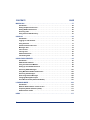 6
6
-
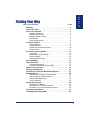 7
7
-
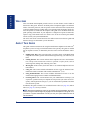 8
8
-
 9
9
-
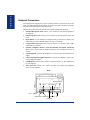 10
10
-
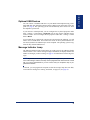 11
11
-
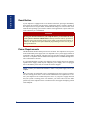 12
12
-
 13
13
-
 14
14
-
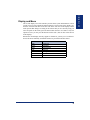 15
15
-
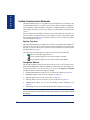 16
16
-
 17
17
-
 18
18
-
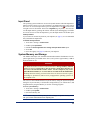 19
19
-
 20
20
-
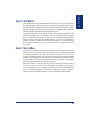 21
21
-
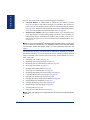 22
22
-
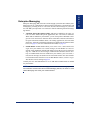 23
23
-
 24
24
-
 25
25
-
 26
26
-
 27
27
-
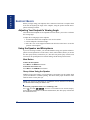 28
28
-
 29
29
-
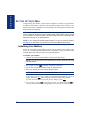 30
30
-
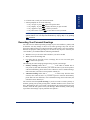 31
31
-
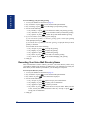 32
32
-
 33
33
-
 34
34
-
 35
35
-
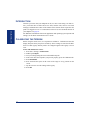 36
36
-
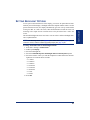 37
37
-
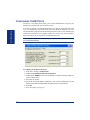 38
38
-
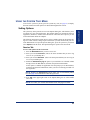 39
39
-
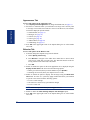 40
40
-
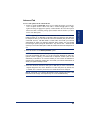 41
41
-
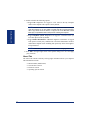 42
42
-
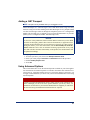 43
43
-
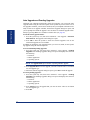 44
44
-
 45
45
-
 46
46
-
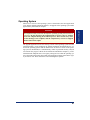 47
47
-
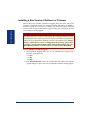 48
48
-
 49
49
-
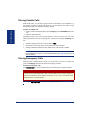 50
50
-
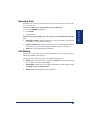 51
51
-
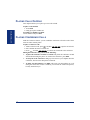 52
52
-
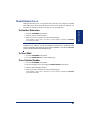 53
53
-
 54
54
-
 55
55
-
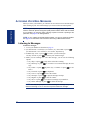 56
56
-
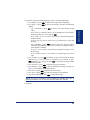 57
57
-
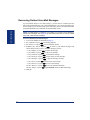 58
58
-
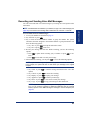 59
59
-
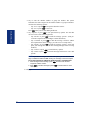 60
60
-
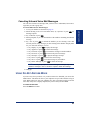 61
61
-
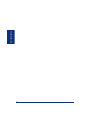 62
62
-
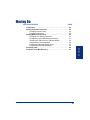 63
63
-
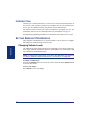 64
64
-
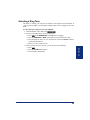 65
65
-
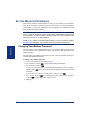 66
66
-
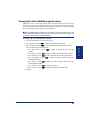 67
67
-
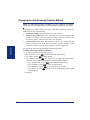 68
68
-
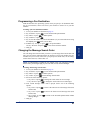 69
69
-
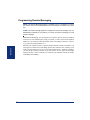 70
70
-
 71
71
-
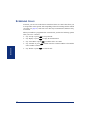 72
72
-
 73
73
-
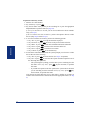 74
74
-
 75
75
-
 76
76
-
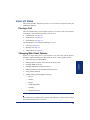 77
77
-
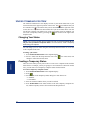 78
78
-
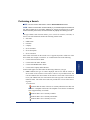 79
79
-
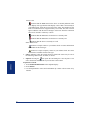 80
80
-
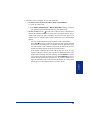 81
81
-
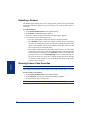 82
82
-
 83
83
-
 84
84
-
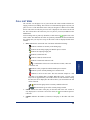 85
85
-
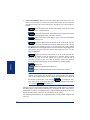 86
86
-
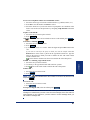 87
87
-
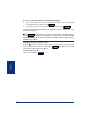 88
88
-
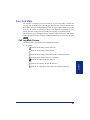 89
89
-
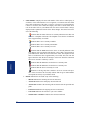 90
90
-
 91
91
-
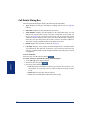 92
92
-
 93
93
-
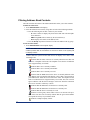 94
94
-
 95
95
-
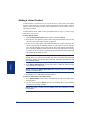 96
96
-
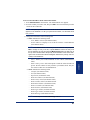 97
97
-
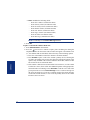 98
98
-
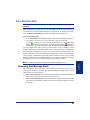 99
99
-
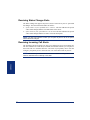 100
100
-
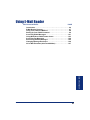 101
101
-
 102
102
-
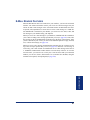 103
103
-
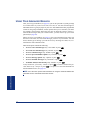 104
104
-
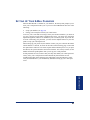 105
105
-
 106
106
-
 107
107
-
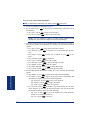 108
108
-
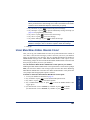 109
109
-
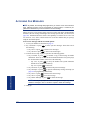 110
110
-
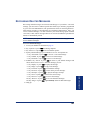 111
111
-
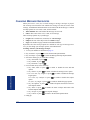 112
112
-
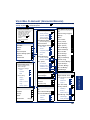 113
113
-
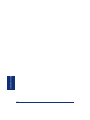 114
114
-
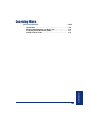 115
115
-
 116
116
-
 117
117
-
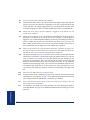 118
118
-
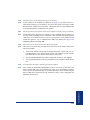 119
119
-
 120
120
-
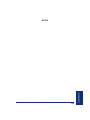 121
121
-
 122
122
-
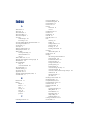 123
123
-
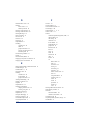 124
124
-
 125
125
-
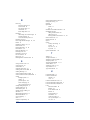 126
126
-
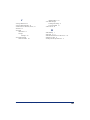 127
127
-
 128
128
-
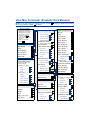 129
129
-
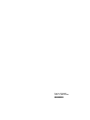 130
130
Ask a question and I''ll find the answer in the document
Finding information in a document is now easier with AI
Related papers
-
Inter-Tel 8690 User manual
-
Inter-Tel 8601 User manual
-
Inter-Tel 8622 User manual
-
Inter-Tel Standard Display Endpoint User manual
-
Inter-Tel Analog Endpoint User manual
-
Inter-Tel Axxess 8520 User manual
-
Inter-Tel 3000 Specification
-
Inter-Tel CS-5200 User manual
-
Inter-Tel INT4000 User manual
-
Inter-Tel 8500 User manual
Other documents
-
 Axxess Interface 8690 User manual
Axxess Interface 8690 User manual
-
Sennheiser 09882 Datasheet
-
Mitel Inter-Tel 5000 User manual
-
Vizio V-NE-HVM-E 3/03 User manual
-
Avaya BCM Unified Messaging Reference guide
-
Avaya BCM200/400 Reference guide
-
Nortel Networks Voice Messaging User manual
-
Nortel Enterprise Edge Voice Messaging User manual
-
Avaya BCM Voice Messaging Reference guide
-
Panasonic KXT2886E Operating instructions