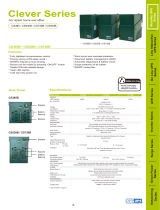9
Copyright © 2016 CyberPower Systems, Inc.
The LCD displays detailed information on the UPS status and
current power conditions to alert you to potential power
problems before the affect your equipment. Note! All related
UPS information is based on that you should turn on the UPS.
1. Input voltage meter: This meter measures the
AC voltage from the wall outlet. The INPUT
voltage readout is used to identify the input
voltage information. This can be used as a
diagnostic tool to identify poor-quality input
power. Units are listed in V (Volts).
2. Output voltage meter: The Output Voltage
screen measures, in real time, the AC voltage
that the UPS is providing to your connected
equipment via the UPS outlets. Units are listed
in V (Volts). In the event of a complete loss of
power, severe brownout, or over voltage, the
UPS relies on its internal battery to supply a
constant 220/230/240V output.
3. Estimate run time: The Estimated Runtime
Screen displays how many minutes of runtime
can be expected of the UPS if it were to
experience a power outage. As the battery
capacity decreases, so will the runtime. Note:
The number displayed may be less than actual
runtimes for low loads.
4. Normal icon: This icon illuminates when the
UPS is working under normal conditions.
5. Battery icon: When there is a severe brownout or blackout, this icon will appear followed by an alarm,
(two short beeps), indicating that the UPS is now working using its internal batteries. Once the batteries
have run out of power, a constant alarm will sound. If this happens and main power has not been restored,
it is recommended that you save your files and turn off your equipment manually as soon as possible.
6. Automatic Voltage Regulation (AVR) icon: This icon will appear when the unit is automatically
regulating low or high AC input line voltage conditions, without using battery power.
7. Silent mode icon: This icon appearing indicates that the buzzer will not be beeping while in battery
operating mode. During Silent mode, the unit’s alarm does not sound until the Battery Capacity falls to <
20%.
8. Over load icon: This icon will appear followed by an alarm, indicating that an overload condition has
been reached. To recover from the overload condition, start unplugging your equipment from the UPS
outlets until the icon disappears and the alarm stops.
9. Fault icon: When activated indicates a system fault error. Please refer to the troubleshooting table for
possible causes and solutions.
10. BATT. CAPACITY: BATT. CAPACITY is shown as a bar chart; each segment indicates approximately a
20% of battery capacity.
11. LOAD CAPACITY: Load CAPACITY is shown as a bar chart; each segment indicates approximately a
20% of load capacity.
DEFINITION FOR ILLUMINATED LCD INDICATORS