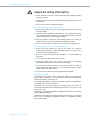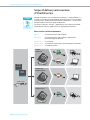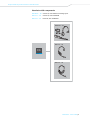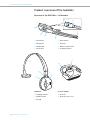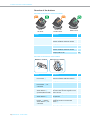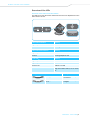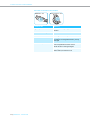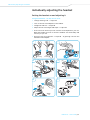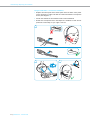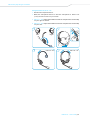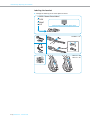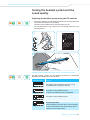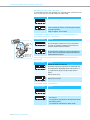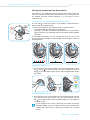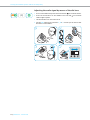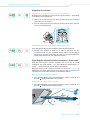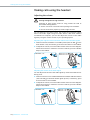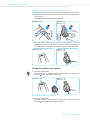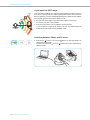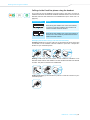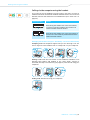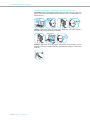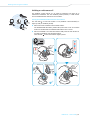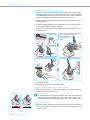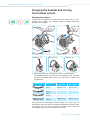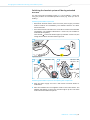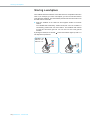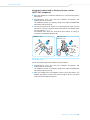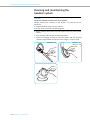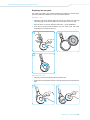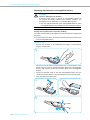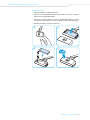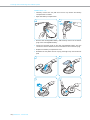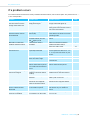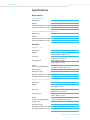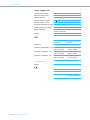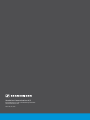Sennheiser DW Office ML Owner's manual
- Category
- Teleconferencing equipment
- Type
- Owner's manual

DW Series
I
nstruction manual
User
Guide
Comfort
call
DECT

DW Series - User Guide | 1
Contents “User Guide”
Contents “User Guide”
Important safety information ....................................................................... 2
Scope of delivery and overview of the DW series ...................................... 4
Base stations with components ................................................................... 4
Headsets with components .......................................................................... 5
Product overview of the headsets ................................................................ 6
Overview of the DW Office – HS headset ................................................... 6
Overview of the DW Pro1/Pro2 – HS headsets ......................................... 7
Overview of the buttons .............................................................................. 8
Overview of the LEDs ..................................................................................... 9
Individually adjusting the headset ............................................................11
Putting the headset on and adjusting it ..................................................11
Labeling the headset ...................................................................................14
Testing the headset system and the sound quality ................................ 15
Adjusting the headset system using the DIP switches .........................15
Pairing the headset and the base station ...............................................17
Adjusting the audio signal by means of the dial tone ..........................18
Adjusting the volume ..................................................................................19
Adjusting the automatic audio transmission “Auto Audio” ................19
Making calls using the headset .................................................................. 20
Adjusting the volume ..................................................................................20
Muting the headset’s microphone ............................................................21
If you leave the DECT range ........................................................................22
Switching between Phone and PC mode ..................................................22
Calling via the fixed line phone using the headset ................................23
Calling via the computer using the headset ............................................25
Holding a conference call ............................................................................27
Charging the headset and storing the headset system .......................... 29
Charging the headset ...................................................................................29
Switching the headset system off during extended non-use .............31
Sharing a workplace ..................................................................................... 32
Cleaning and maintaining the headset system ........................................ 34
Replacing the ear pads ................................................................................35
Replacing the headset’s rechargeable battery .......................................36
If a problem occurs ....................................................................................... 39
Specifications ................................................................................................41
Manufacturer Declarations .......................................................................... 43

Important safety information
2 | DW Series - User Guide
Important safety information
왘 Please read this instruction manual carefully and completely before
using the product.
왘 Always include this instruction manual when passing the product on to
thi
rd parties.
왘 Do not use an obviously defective
product.
Preventing damage to he
alth and accidents
왘 Do not listen at high volume levels for long periods of time to prevent
hear
ing damage.
왘 Always maintain a distance of at least 3.94” (10 cm) between the ear
cup
s and the cardiac pacemaker or implanted defibrillator since the
product generates permanent magnetic fields.
왘 Keep the product, accessories and packaging parts out of reach of
children
and pets to prevent accidents and choking hazards.
왘 Do not use the product in situations which require special attention.
Preventing damage to the product and malfunctions
왘 Always keep the product dry and do not expose it to extreme
tem
peratures (hairdryer, heater, extended exposure to sunlight, etc.)
to avoid corrosion or deformation.
왘 Only use attachments/accessories supplied or recommended by
Sen
nheiser.
왘 Only clean the product with a soft, dry cloth.
왘 Unplug the power supply unit from the wa
ll socket to completely
disconnect the product from the mains power supply.
왘 Do not short-circuit the contacts of t
he product. Make sure that no
metal objects (e.g. paper clips, hair pins, earrings) come into contact
with the interfaces and contacts.
왘 Only use the base station for charging DW series headsets.
Intended use/Liability
The headset system can be used for cal
ling and – together with a computer
(VoIP) and/or a telephone – for audio input/output and is intended for
professional office or call center use.
It is considered improper use when this product is used for any application
not named in this instruction manual.
Sennheiser does not accept liability for damage arising from abuse or
misuse of this product and its attachments/accessories. The risk is to be
borne by the user.
Sennheiser is not liable for damages to USB devices that are not consistent
with the USB specifications.
Sennheiser is not liable for damages resulting from the loss of connection
due to flat or overaged rechargeable batteries or exceeding the DECT
transmission range.

Important safety information
DW Series - User Guide | 3
Safety instructions for Lithium-P
olymer rechargeable batteries
In extreme cases, abuse or
misuse of rechargeable batteries can lead to:
WARNING
•explosion,
•
fire development,
• heat generation or
•smoke/gas development.
Switch rechargeable
battery-powered
products off after use.
Do not heat above
70°C/158°F, e.g. do not
expose to sunlight or
throw into a fire.
Only charge
rechargeable
batteries at ambient
temperatures between
10°C/50°F and
40°C/104°F.
When not using rechargeable
batteries for extended periods
of time, charge them regularly
(about every 3 months).
Dispose of defective
products with built-in
rechargeable batteries
at special collection
points or return them to
your specialist dealer.
Only use rechargeable batteries
recommended by Sennheiser
and the appropriate chargers.

Scope of delivery and overview of the DW series
4 | DW Series - User Guide
Scope of delivery and overview
of the DW series
The DW series allows you to combine base stations (BS) and headsets (HS)
to meet your needs. The listed headsets and base stations are compatible
with each other. The DW series base stations marked with ML in their name
are
optimized for Microsoft
Skype for Business.
The scope of delivery includes – depending on the product purchased –
a base station and/or a headset with corresponding components.
Base stations with components
DW BS for fixed line phone and computer
DW BS ML for fixed line phone and computer, optimized for
Microsof
t Skype for Business
DW BS USB for computer
DW BS USB ML for computer, optimized for Microsoft Skype for Business
DW BS Phone for fixed line phone
Phone
USB
DW BS USB
DW BS USB ML
DW BS Phone
DW BS
DW BS ML
Phone
USB
Safety
Guide
Quick
Guide
EU/UK/US/AU

Scope of delivery and overview of the DW series
DW Series - User Guide | 5
Headsets with components
DW Office – HS monaural, with different wearing styles
DW Pro1 – HS monaural, with headband
DW Pro2 – HS binaural, with headband
DW Pro1 – HS
DW Pro2 – HS
DW Office – HS
Quick
Guide
S
LM

Product overview of the headsets
6 | DW Series - User Guide
Product overview of the headsets
Overview of the DW Office – HS headset
1
8
6
7
2
4
5
3
1 Microphone
2 Name plate
3 Headset LED
4 Link button
5 Audio button
6 Ear piece
7 Battery compartment
8 Charging contacts
C
0
A
9
B
Headband
9 Charging contacts
0 Headset holder
A Ear pad
Ea
r hook adapter
B Ear hook
C Ear bud in size: S, M, L

Product overview of the headsets
DW Series - User Guide | 7
Overview of the DW Pro1/Pro2 – HS headsets
DW Pro1 – HS
4
5
9
8
7
6
0
DW Pro2 – HS
2
4
3
3
5
1
2
1
1 Windshield
2 Microphone
3 Battery compartment
4 Ear pad
5 Headband
6 Name plate
7 Headset LED
8 Link button
9 Audio button
0 Charging contacts

Product overview of the headsets
8 | DW Series - User Guide
Overview of the buttons
Overview of the buttons of the base station
Overview of the buttons of the headset
Action Functions Page
왘 Press the Phone button Selects the Phone mode 23
Establishes/disconnects the link
between headset and base station
17
Accepts/ends a call 23
왘 Press the PC button Selects the PC mode 25
Establishes/disconnects the link
between headset and base station
17
Accepts/ends a call 25
Action Functions Page
왘 Press the
Link button 8
Establishes/disconnects the link
between headset and base station
17
Accepts/ends a call 23/25
왘 Press and hold the
Link button 8 for
5s
econds
Switches the headset on/off 31
왘 Push the
Audio button 9
u
pwards/downwards
Adjusts the ring tone volume, the
volume of the acoustic signals or the
audio volume
20
왘 Press the
Audio button 9
Mutes the microphone/unmutes the
microphone
21
왘 Press and hold the Link
button 8 and the
Au
dio button 9 for
5s
econds
Changes the direction of the volume
up/down function of the Audio
button 9
21
Special pairing mode 33
DW BS
DW BS ML
DW BS Phone
DW BS USB
DW BS USB ML
DW Office – Headset DW Pro1/Pro2 – Headset

Product overview of the headsets
DW Series - User Guide | 9
Overview of the LEDs
Overview of the LEDs of the base station
The LED icons of the PC button and the Pho
ne button are dependent on the
base station variant.
LED of the PC button Meaning
lights up PC mode
flashes Incoming PC call
LED of the Phone button Meaning
lights up Phone mode
flashes Incoming telephone call
Link LED Meaning
lights up blue Active link to the headset
lights up red No link to the headset
flashes red Headset is muted
is off Standby mode, headset is within the
range of the base station, but no audio
link
Charge status LED (white = lit) Meaning
LED segment 1 flashes Rechargeable battery
is almost flat
LED segments 1 – 4
are lit
Rechargeable battery
is charged

Product overview of the headsets
10 | DW Series - User Guide
O
verview of the LEDs of the headset
Headset LED Meaning
lights up blue Headset is being charged in the base
station
flashes blue slowly Active link to base station
flashes 3 time red Rechargeable battery is almost flat
is off Standby mode or headset is switched off
/headset’s rechargeable battery is fully
charged
flashes blue/red Special pairing mode/direction of the
volume up/down function of the
Audio button is being changed
Pairing of an additional headset with the
base station/conference call
DW Office – HS DW Pro1/Pro2 – HS

Individually adjusting the headset
DW Series - User Guide | 11
Individually adjusting the headset
Putting the headset on and adjusting it
Using the DW Office – HS with the ear hook
1 Change wearing side – if required.
2 Click on
the ear hook adapter to the headset.
3 Change ear bud size – if required.
4 Adjust the ear hook height and shape – if required.
5 Fit the ear hook around your ear with
the ear bud placed in your ear.
Bend the flexible ear hook so that the headset sits comfortably and
securely on your ear.
6 Re-mount ear hook interface – if required – by pushing it in from the
backside of the
adapter.
2
3 4
1
5 6
M / L
S
Left
wearing
Right
wearing

Individually adjusting the headset
12 | DW Series - User Guide
U
sing the DW Office – HS with the headband
1 Replace the name plate with cheek spac
er with the basic name plate.
This is necessary in order to be able to rotate the headset’s microphone
boom (see diagram 3).
2 Attach the headset to the headset holder of the headband.
3 Rotate the microphone boom and adjust the headset so that the ear
pad re
sts comfortably on your right or left ear.
1
2 3
Left
Right

Individually adjusting the headset
DW Series - User Guide | 13
Using the DW Pro1/Pro2 – HS
1 Rotate the microphone boom.
2 Bend the microphone boom so that the microphone is about 0.8”
(2
cm) from the corner of your mouth.
3DW Pro1 – HS: Adjust the headset so that the ear pad rests comfortably
on
your right or left ear.
4DW Pro2 – HS: Adjust the headset so that the ear pads rest comfortably
on
your ears.
DW Pro1 – HS DW Pro2 – HS
2-3 cm
RightLeft
1 2
3 4

Individually adjusting the headset
14 | DW Series - User Guide
Labeling the headset
왘 Change the lettering of the name plate as shown.
DW Pro1 – HS
DW Pro2 – HS
DW Office – HS
2. TYPE
3. PRINT
4. CUT
1. OPEN ”Name Plate Maker“
www.sennheiser.com/name-plate-maker

Testing the headset system and the sound quality
DW Series - User Guide | 15
Testing the headset system and the
sound quality
Adjusting the headset system using the DIP switches
1 Press the Link button on the headset to disconnect an existing wireless
link between base station and headset.
The LEDs on the headset and on the base
station go off.
2 Use a pointed object (e.g. a ball pen) to set the DIP switches to the
desi
red position.
Configuring the handset lifter/hook switch –
DIP switches 1 and 2
The DIP switches 1 and 2 are only assi
gned a function on the DW BS,
DW BS ML and DW BS Phone base stations.
1
2
2
1 2 3 4 5 6
DHSG
Handset Lifter
MSH
Short Range
Long Range
Auto Link ON
Auto Link OFF
Narrowband
Wideband
Limiter
Standard
Extra
Settings
Fast Link
Switch position Function
Manual operation
Lifts/hangs up the handset manually or using
the handset lifter (Sennheiser HSL 10).
Electronic hook switch (DHSG standard)
Call control via the headset system.
For faster link establishment, see Fast Link.
Electronic hook switch (MSH standard)
Call control via the headset system.
Fast Link for DHSG standard and
HSL 10 handset lifter
Recommended for frequent callers. Shorter battery
life. Fast link establishment without delay due to
hidden link to the base station.

Testing the headset system and the sound quality
16 | DW Series - User Guide
A
djusting the radio range – DIP switch 3
If many DECT systems are operated in a
confined space, interference can
occur. In this case, you should change the radio range.
Automatically establishing the wireless link between headset and
base
station (Auto Link) – DIP switch 4
Switching between wideband and narrowband audio transmission –
DIP switch 5
Limiting the volume – DIP switch 6
Switch position Function
Standard radio range
Reduced radio range
Use this setting in order to avoid interference with
other DECT systems
Range of approx. 10 m indoors
DW Office – HS
DW Pro1 – HS
DW Pro2 – HS
Auto Link
Switch position Function
Manual link establishment
When taking the headset out of the base station,
you have to manually establish the wireless link
between headset and base station.
Automatic link establishment – Auto Link
When taking the headset out of the base station, a
wireless link is automatically established between
headset and base station.
Switch position Function
Wideband audio transmission
Automatic frequency adjustment of wideband and
narrowband calls. Wideband audio transmission is
e.g. supported by Skype and gives high speech
quality.
Battery life: 8 hours
Narrowband audio transmission
Battery life: 12 hours
Switch position Function
Standard limitation
Limited volume (country specific)
•AU version:
in compliance with Directive AS/ACIF G616:2006
• EU and US version:
in compliance with Directive 2003/10/EC

Testing the headset system and the sound quality
DW Series - User Guide | 17
Pairing the headset and the base station
Upon delivery, the headset and the base station are already paired. You
only have to pair the headset with the base station if you have purchased
the headset and base station separately or if you want to hold a
conference call.
“easy pairing” – Pairing the headset and the base station
The Link LED on the base station is
off (headset is disconnected) or
lights up red (no headset paired).
왘 Place the headset into the magnetic ho
lder of the base station.
The Headset LED alternately flashes red and blue.
If pairing is successful, the Headset LED flashes 3 times blue and then
lights up continuously, indicating that the base station and the headset
are paired.
If the Headset LED flashes 3 times red and then goes off, start a new
pairing attempt by placing the headset again into the magnetic holder of
the base station.
Establishing a wireless link
왘 Press the Link button on the headset or press
the backlit button (either
PC or Phone ) on the base station. The link is established. The Link
LED on the base station lights up blue and the Headset LED flashes
blue slowly.
Disconnecting a wireless link
왘 Press the Link button on the headset or press
the backlit button (either
PC or Phone) on the base station. The link is disconnected. The Link
LED on the base station and the Headset LED go off. The headset is
in standby mode.
or
If your telephone has a built-in electronic hook switch supporting
the MSH standard, you can only disconnect the wireless link between
headset and base station by placing the headset into the base
station.
3x

Testing the headset system and the sound quality
18 | DW Series - User Guide
Adjusting the audio signal by means of the dial tone
1 Put on the headset and press the Phone button on the base station.
2 Press the Link button on the headset. The Link LED on the base
s
tation lights up blue.
3 Lift the handset. You hear a dial tone.
4 Set the ABC switch to the position A, B or C so that you can hear a clear
di
al tone in the headset.
1 2
3 4

Testing the headset system and the sound quality
DW Series - User Guide | 19
Adjusting the volume
Adjusting the microphone volume of the call transmission
By default, the microphone volume control is set to position 4. This setting
is
suitable for most telephones.
왘 Make a call to someone who will help you find the correct sensitivity
sett
ing for your microphone.
왘 Turn the microphone volume control so that the other party can hear
yo
u at a comfortable level.
Adjusting the microphone volume of the USB transmission
Some softphones adjust the microphone sensit
ivity automatically.
왘 Activate this function in order to be able to optimally use the
m
icrophone and, via your operating system, adjust the microphone
sensitivity so that the other party can hear you at a comfortable level
(see the Help function of your operating system).
Adjusting the automatic audio transmission “Auto Audio”
With the “Auto Audio” function activated and in the case of a USB
connection, the audio signals – e.g. from Windows
Media Player
or
iTunes
– are automatically transmitted to the headset.
When you receive a call or when a connection to Skype™ or HeadSetup is
esta
blished, the audio transmission stops and you hear for example the
ring tone. The “Auto Audio” function is activated by default.
Activating the “Auto Audio” function:
왘 Use a pointed object to press the Set button for approx. 5 seconds. The
Li
nk LED rapidly flashes blue several times.
Deactivating the “Auto Audio” function:
왘 Use a pointed object to press the Set button for approx. 5 seconds. The
Li
nk LED rapidly flashes red several times.
5s
Page is loading ...
Page is loading ...
Page is loading ...
Page is loading ...
Page is loading ...
Page is loading ...
Page is loading ...
Page is loading ...
Page is loading ...
Page is loading ...
Page is loading ...
Page is loading ...
Page is loading ...
Page is loading ...
Page is loading ...
Page is loading ...
Page is loading ...
Page is loading ...
Page is loading ...
Page is loading ...
Page is loading ...
Page is loading ...
Page is loading ...
Page is loading ...
Page is loading ...
Page is loading ...
-
 1
1
-
 2
2
-
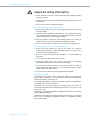 3
3
-
 4
4
-
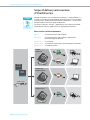 5
5
-
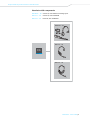 6
6
-
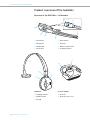 7
7
-
 8
8
-
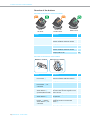 9
9
-
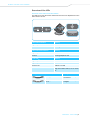 10
10
-
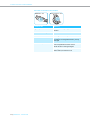 11
11
-
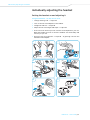 12
12
-
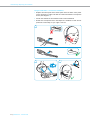 13
13
-
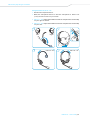 14
14
-
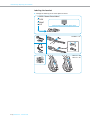 15
15
-
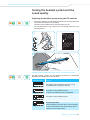 16
16
-
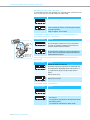 17
17
-
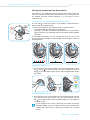 18
18
-
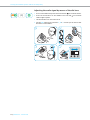 19
19
-
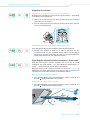 20
20
-
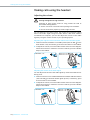 21
21
-
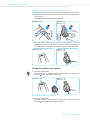 22
22
-
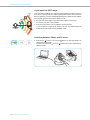 23
23
-
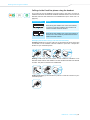 24
24
-
 25
25
-
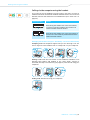 26
26
-
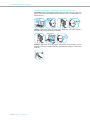 27
27
-
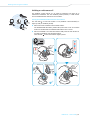 28
28
-
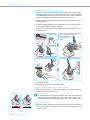 29
29
-
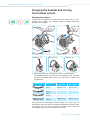 30
30
-
 31
31
-
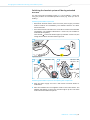 32
32
-
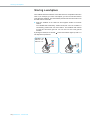 33
33
-
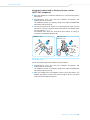 34
34
-
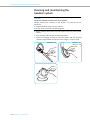 35
35
-
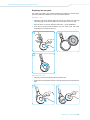 36
36
-
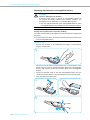 37
37
-
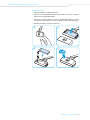 38
38
-
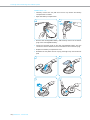 39
39
-
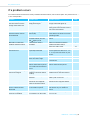 40
40
-
 41
41
-
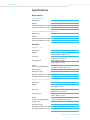 42
42
-
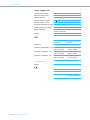 43
43
-
 44
44
-
 45
45
-
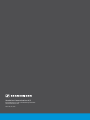 46
46
Sennheiser DW Office ML Owner's manual
- Category
- Teleconferencing equipment
- Type
- Owner's manual
Ask a question and I''ll find the answer in the document
Finding information in a document is now easier with AI
Related papers
-
Sennheiser DECT Comfort Calls DW Pro1/Pro2 User manual
-
Sennheiser DW Pro 1 USB Owner's manual
-
Sennheiser Electronic Corp 504302 User manual
-
Sennheiser SD Pro 2 Owner's manual
-
Sennheiser 506035 Datasheet
-
Sennheiser DW Pro 1 USB Quick start guide
-
Sennheiser D 10 Series Owner's manual
-
Sennheiser DW PRO1 ML User manual
-
Sennheiser MB Pro 1/2 UC ML User manual
-
Sennheiser SDW 10 HS User manual
Other documents
-
OpenRock B0CHF786XN Operating instructions
-
Yo audio 2A8O5-YO User guide
-
Avaya 1400 Series Digital Deskphones Application Note
-
Auerswald COMfortel H-600 User manual
-
SWITEL DCH100 Owner's manual
-
Avaya 1400 Series Digital Deskphones Application Note
-
Avaya 1400 Series Digital Deskphones Application Note
-
Avaya 1400 Series Digital Deskphones Application Note
-
A Four Tech RH-300 User manual
-
 ADVANCED MOBILE SOLUTIONS, INC AIR MAGIC User manual
ADVANCED MOBILE SOLUTIONS, INC AIR MAGIC User manual