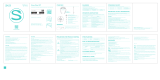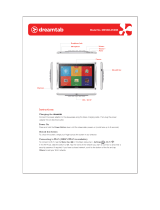Page is loading ...

Mirage Solo with Daydream
User Guide

Content
Basics ............................................................................................................................................................................................3
Play area ..................................................................................................................................................................................... 4
Setting up a safe play area for VR .............................................................................................................................. 4
Getting Started .........................................................................................................................................................................5
Charging ..................................................................................................................................................................................5
Putting on your headset ...................................................................................................................................................5
Pairing your controller ..................................................................................................................................................... 6
Connecting to the Internet ............................................................................................................................................. 6
Selecting items ..................................................................................................................................................................... 7
Managing the settings of your device ........................................................................................................................... 8
Opening VR settings ......................................................................................................................................................... 8
Changing settings .............................................................................................................................................................. 8
Notes ....................................................................................................................................................................................... 8
Re-centering your view & cursor ..................................................................................................................................... 9
Syncing ....................................................................................................................................................................................... 9
Safety instructions for parents and adult supervisors ........................................................................................... 9
Health warnings ..................................................................................................................................................................... 10
Pre-existing health conditions ..................................................................................................................................... 10
Seizures ................................................................................................................................................................................. 10
Motion sickness .................................................................................................................................................................. 10
Repetitive strain injuries and eyestrain .................................................................................................................... 10
Physiological and psychological effects .................................................................................................................. 11
Appendix ................................................................................................................................................................................... 12
Important safety and handling information ........................................................................................................... 12
Electronic emission notices .......................................................................................................................................... 14
Environmental, recycling, and disposal information .......................................................................................... 15
Export classification notice ........................................................................................................................................... 16

Basics
Before using this information and the product it supports, be sure to read the following:
Quick Start Guide and Safety & Warranty
Regulatory Notice
Important safety and handling information in Appendix
This device contains labels to indicate physical tampering or liquid damage. If evidence of tampering or liquid damage is
found during service, this will void the terms of the product warranty.
The Safety, Warranty & Quick Start Guide and the Regulatory Notice are available at http://support.lenovo.com.
NOTE: All pictures and illustrations in this document are for reference only and may differ from the actual product.

Play area
Setting up a safe play area for VR
Clear the area directly around you of objects and furniture and always stay aware of your physical surroundings!
Put the device on your head in the center of your clear area whether seated or standing.
Always check your physical space by lifting the headset or partially lifting it and peaking to make sure you are still in your
clear area before you start a session or manually recenter your view.
When you put the device on your head or when you manually recenter using the controller the device will use your
position at that moment as the starting point and fade your view to prevent accidental walking if you move too far from
this starting point.
Your view will fade anytime you move close to your arms distance away from your starting point. This play area is
approximately 0.8 m in radius but you will see your view gently start to fade after about 0.4 m of movement toward the
edge. When you notice your view starting to fade carefully move back towards the center of your clear area.
If you exit the safe play area, your view will be fully occluded. Carefully move back towards your original starting point
while being aware of your surroundings.
Listen to all warnings in the headset and always stay aware of your physical surroundings.
Tell friends or family that when you’re in VR you won’t be aware of their presence and for them to stay a safe distance
away.
Do not start sessions outside, near stairwells, drops or dangerous objects or environments. When you are in VR you are
effectively asleep to the real world. Consider if the chosen play space is a place where you would feel comfortable falling
asleep.

Getting Started
Charging
You may need to charge your headset and controller before using them. Insert the charger into the charging port.
Putting on your headset
1. Press and hold the Power button until the LED indicator lights up. You can connect the headphones to the headset
before use.
2. To ensure the clearest possible view, first make sure the lower part of the headset is pressed firmly against your face.
Then, turn the upper part of the headset in the direction of the arrow until your forehead is resting against the foam
cushioning.
3. Place the headset over your head so that it completely covers your eyes. Make sure you can see the screen clearly.
4. Adjust your headset for a better fit. Turn the adjustable dial until the headset fits firmly on your head.

5. Press and hold the Quick release button and move the lenses forwards or backwards until you can see the screen
clearly. Make sure the headset rests comfortably against your forehead and face.
Pairing your controller
During setup, you will be asked to pair your controller. Have your controller with you and follow the on-screen steps. Use
the controller to interact with objects in the VR world.
Note
: If your controller is not paired to your headset, do the following:
Check that the controller is charged
The controller may be paired to another device. If so, plug in the charger. Press and hold both the daydream button
and app button, and unplug the charger. You may now try re-pairing.
Connecting to the Internet
1. Click and turn on the WLAN switch.
2. Select an available WLAN network from the list to connect to the internet.
3. Sign in with your Google Account.

Selecting items
1. Move your controller to point the cursor at an item.
2. Click on the touchpad to select the item.
3. Click
to bring up the app menu.
4. Click to go to the home screen.

Managing the settings of your device
Opening VR settings
1. Go to the settings bar.
2. On the right side, tap
.
Changing settings
Pairing a Daydream controller
During setup, you will be asked to pair your controller. Have your controller with you and follow the on-screen steps. Use
the controller to interact with objects in the VR world.
Switching between left and right-handed control mode
Go to > to select your preference.
Changing the keyboard language
Go to
> ALL SETTINGS > System > Languages, input & gestures > Languages > Add a language
and select a
language.
Changing notifications in VR
Go to
> ALL SETTINGS > Apps & notifications > Notifications
to select the kinds of notifications you want to
receive while in VR and when they appear.
Notes
You don't need to turn off your controller when you leave VR. It disconnects automatically to save battery.
The battery can’t be removed. Don’t attempt to open the controller.
The charger varies by country or region.

Re-centering your view & cursor
You should re-center your cursor in the following cases:
You need to turn your head to see part of the screen.
The cursor isn’t pointing in the same direction as your Daydream controller.
You can’t find your cursor.
You can't see the menu or the cursor.
In VR, you can re-center whenever you want, including when you're using an app, playing a game, watching a movie, or in
Daydream Home.
1. Look in the direction you want to face.
2. Point your Daydream controller (not the cursor) forward in the same direction.
3. Press and hold the Daydream button
for a few seconds.
Syncing
You can transfer data, such as music, pictures, videos, and documents, between your Mirage Solo with Daydream and
other devices.
Transferring data to your Mirage Solo
You can transfer data to your Mirage Solo by following these steps:
1. Copy the files you want to transfer to a microSD card.
2. Insert the microSD card into the card slot in your Mirage Solo with Daydream.
3. Go to
> ALL SETTINGS > Storage > PHONE CARD
, and find the file you want to transfer.
4. Tap and hold the file until it is selected.
5. Tap
to select your preferred option.
Note
: You can't transfer data by connecting your headset to a computer.
Safety instructions for parents and adult supervisors
Your mobile device is not a toy. Not recommended for children under 14 years of age to play with it. As with all electrical
products, precautions should be observed during handling and using of electrical products to reduce the risk of electric
shock.
If parents choose to allow children 14 or older to use the device, they should caution his or her child about the potential
hazard while using and handling the mobile device.
Parents should inspect the mobile device (including the ac power adapter and the small part, as applicable) periodically
for damage. Routinely check this mobile device to ensure that the device is working properly and is safe for children to
use.

Health warnings
Pre-existing health conditions
Consult your doctor before using the product if you have any pre-existing medical conditions that may prevent you from
having a safe VR experience. Such conditions include heart-and blood pressure-related ailments, and psychiatric disorders
such as anxiety or post-traumatic stress. Pregnant or elderly individuals should also consult a physician before using the
product.
Do not use the product if you are sick, tired, under the influence of drugs, alcohol or other intoxicants, or if you are feeling
generally unwell. Use under these conditions may exacerbate any symptoms you are already experiencing.
Seizures
This product produces visual effects which include flashing lights. A small percentage of individuals may experience
seizures, epileptic seizures, fainting, or severe dizziness when exposed to flashing lights or to certain light patterns,
including people who have no history of these conditions. If you have a previous history of epilepsy, seizures, loss of
awareness, or other symptoms linked to an epileptic condition, consult your doctor before using this product. Do not use
the product if you are tired.
If you are supervising or watching someone else using the product, immediately stop them and consult a doctor if they
experience any of the following:
• Convulsions
• Involuntary movements such as eye or muscle twitching
• Fainting or loss of awareness
• Disorientation
• Altered vision
Motion sickness
VR products can cause motion sickness for some users. If you or anybody else using the product feel dizzy or become
nauseous while playing, stop using the product and rest. Avoid operating heavy machinery, driving, or taking part in
strenuous activities while symptoms persist.
Repetitive strain injuries and eyestrain
Follow these guidelines to avoid problems such as skin irritation, carpal tunnel syndrome, tendinitis, or eyestrain:
Take regular breaks. Stretch your arms and legs and move about during this break to ensure proper circulation. The
required length and frequency of breaks may vary for individuals. Avoid playing for too long. Over-exertion and
fatigue increases the risk of injury.
If your limbs, body, or eyes become sore or tired, or if you experience burning, numbness, stiffness, or tingling during
use, stop and rest for a few hours before trying again.
Make sure your skin stays clean and dry when using the product. Stop using the product if you experience any itching,
swelling, eczema, or irritation of the skin.
If any of the above conditions or other conditions persist after use, stop using the product and consult your doctor.

Avoid operating heavy machinery, driving, or taking part in strenuous activities while symptoms persist.
Physiological and psychological effects
VR can lead to intense experiences. They are immersive and can appear life-like to the user. As a result, you may
experience physiological and psychological reactions to them as if they were real.
A common response to VR products is people trying to interact physically with simulated objects. However, these objects
do not exist in the real world, and you may risk injury if you try to interact with them as if they do.
Intense content, such as violence, horror, or emotional content, can cause an adrenaline response. This can lead to
increased heart rate and blood pressure, anxiety and panic attacks, fainting, or other serious reactions. In extreme cases, it
can trigger PTSD attacks. Avoid using the product if you have a history of these types of reactions to real life events that
are similar to the content depicted by the product.

Appendix
Important safety and handling information
To avoid personal injury, property damage, or accidental damage to the product, read all of the information in this section
before using the product. For additional tips to help you operate your device safely, go to http://www.lenovo.com/safety.
Handle your device with care
Do not drop, bend, or puncture your device; do not insert foreign objects into or place heavy objects on your device.
Sensitive components inside might become damaged. When using your device, keep it away from hot or high-voltage
environments, such as electrical appliances, electrical heating equipment, or electrical cooking equipment. Use your
device only in the temperature range of 0°C (32°F) to 35°C (95°F) (storage -20°C (-4°F) to 60°C (140°F)) to avoid
damage.
Don't expose your device to water, rain, extreme humidity, sweat or other liquids.
Do not disassemble or modify your device
Your device is a sealed unit. There are no end-user serviceable parts inside. All internal repairs must be done by a
Lenovo-authorized repair facility or a Lenovo-authorized technician. Attempting to open or modify your device will void
the warranty.
Rechargeable battery notice
CAUTION: Risk of explosion if the battery is replaced with an incorrect type.
When replacing the lithium battery, use only the same or an equivalent type that is recommended by the manufacturer.
The battery contains lithium and can explode if not properly used, handled, or disposed of.
Dispose of used batteries according to the instructions.
Do not:
Throw or immerse into water.
Repair or disassemble.
Heat to more than 100°C (212°F)
Plastic bag notice
DANGER:
Plastic bags can be dangerous. Keep plastic bags away from babies and children to avoid danger of suffocation.
Adapter information
Prevent your device and AC adapter from getting wet.
Do not immerse your device in water or leave your device in a location where it can come into contact with water or
other liquids.
Use approved charging methods only.
Note: Please only use standard Lenovo power adapters. The use of third-party power adapters will affect the

charging speed, resulting in abnormal charging and potential damage to the equipment.
Connect a standard power adapter to a suitable power outlet.
Use a standard data cable to connect the device to a PC or a device that complies with USB 2.0 or higher.
Charging devices might become warm during normal use. Ensure that you have adequate ventilation around the charging
device. Unplug the charging device if any of the following occurs:
The charging device has been exposed to rain, liquid, or excessive moisture.
The charging device shows signs of physical damage.
You want to clean the charging device.
Warning:
Lenovo is not responsible for the performance or safety of products not manufactured or approved by Lenovo. Use
only approved Lenovo ac adapters and batteries.
Take care when using your device in a motor vehicle or on a bicycle
Always prioritize your safety and the safety of others. Follow the law. Local laws and regulations might govern how you
can use mobile electronic devices, such as your device, while you drive a motor vehicle or ride a bicycle.
Dispose according to local laws and regulations
When your device reaches the end of its useful life, do not crush, incinerate, immerse in water, or dispose of your device in
any manner contrary to local laws and regulations. Some internal parts contain substances that can explode, leak, or have
an adverse environmental effects if disposed of incorrectly.
See “Recycling and environmental information” for additional information.
Keep your device and accessories away from small children
Your dev ice contains small parts that can be a choking hazard to small children. Additionally, the glass screen can break or
crack if dropped on or thrown against a hard surface.
Protect your data and software
Do not delete unknown files or change the name of files or directories that were not created by you; otherwise, your
device software might fail to work.
Be aware that accessing network resources can leave your device vulnerable to computer viruses, hackers, spyware, and
other malicious activities that might damage your device, software, or data. It is your responsibility to ensure that you
have adequate protection in the form of firewalls, antivirus software, and anti-spyware software and keep such software
up to date.
Keep electrical appliances away from your device. These include electric fans, radios, high-powered speakers,
air-conditioners, and microwave ovens. The strong magnetic fields generated by electrical appliances can damage the
screen and the data on the device.
Be aware of heat generated by your device
When your device is turned on or the battery is charging, some parts might become hot. The temperature that they reach
depends on the amount of system activity and the battery charge level. Extended contact with your body, even through
clothing, could cause discomfort or even a skin burn. Avoid keeping your hands, your lap, or any other part of your body in
contact with a hot section of the device for any extended time.

Electronic emission notices
FCC Compliance Statement
This equipment has been tested and found to comply with the limits for a Class B digital device, pursuant to Part 15 of the
FCC Rules. These limits are designed to provide reasonable protection against harmful interference in a residential
installation. This equipment generates, uses, and can radiate radio frequency energy and, if not installed and used in
accordance with the instructions, may cause harmful interference to radio communications. However, there is no
guarantee that interference will not occur in a particular installation. If this equipment does cause harmful interference to
radio or television reception, which can be determined by turning the equipment off and on, the user is encouraged to try
to correct the interference by one or more of the following measures:
Reorient or relocate the receiving antenna.
Increase the separation between the equipment and receiver.
Connect the equipment into an outlet on a circuit different from that to which the receiver is connected.
Consult an authorized dealer or service representative for help.
Lenovo is not responsible for any radio or television interference caused by unauthorized changes or modifications to this
equipment. Unauthorized changes or modifications could void the user’s authority to operate the equipment.
This device complies with Part 15 of the FCC Rules. Operation is subject to the following two conditions: (1) this device
may not cause harmful interference, and (2) this device must accept any interference received, including interference that
may cause undesired operation.
Responsible Party:
Lenovo (United States) Incorporated
1009 Think Place - Building One
Morrisville, NC 27560
Telephone: 1-919-294-5900
ISED Caution
This device complies with Innovation, Science and Economic Development Canada license-exempt RSS standard(s).
Operation is subject to the following two conditions:
(1) This device may not cause interference, and
(2) this device must accept any interference, including interference that may cause undesired operation of the device.
Le présent appareil est conforme aux CNR d'Industrie Canada applicables aux appareils radio exempts de licence.
L'exploitation est autorisée aux deux conditions suivantes:
(1) l'appareil ne doit pas produire de brouillage, et
(2) l'utilisateur de l'appareil doit accepter tout brouillage radioélectrique subi, même si le brouillage est susceptible d'en
compromettre le fonctionnement.
Japanese VCCI Class B statement
この装置は、クラス B 情報技術装置です。この装置は、家庭環境で使用することを目的としていますが、この装置がラジオやテレビジ
ョン受信機に近接して使用されると、受信障害を引き起こすことがあります。 取扱説明書に従って正しい取り扱いをして下さい。
VCCI-B

Japan compliance statement for products that connect to power mains rated at less than or equal to 20A per phase
日本の定格電流が 20A/相 以下の機器に対する高調波電流規制
高調波電流規格 JIS C 61000-3-2 適合品
Environmental, recycling, and disposal information
General recycling statement
Lenovo encourages owners of information technology (IT) equipment to responsibly recycle their equipment when it is no
longer needed. Lenovo offers a variety of programs and services to assist equipment owners in recycling their IT products.
For information on recycling Lenovo products, go to http://www.lenovo.com/recycling.
Important battery and WEEE information
Batteries and electrical and electronic equipment marked with the symbol of a crossed-out wheeled bin may not be
disposed as unsorted municipal waste. Batteries and waste of electrical and electronic equipment (WEEE) shall be treated
separately using the collection framework available to customers for the return, recycling, and treatment of batteries and
WEEE. When possible, remove and isolate batteries from WEEE prior to placing WEEE in the waste collection stream.
Batteries are to be collected separately using the framework available for the return, recycling, and treatment of batteries
and accumulators.
Country-specific information is available at http://www.lenovo.com/recycling.
Recycling information for Japan
Recycling and disposal information for Japan is available at http://www.lenovo.com/recycling/japan.
Recycling information for India
Recycling and disposal information for India is available at
http://www.lenovo.com/social_responsibility/us/en/sustainability/ptb_india.html.
Battery recycling marks
The battery recycling information of Taiwan
Battery recycling information for the United States and Canada

Battery recycling information for the European Union
Export classification notice
This product is subject to the United States Export Administration Regulations (EAR) and has an Export Classification
Control Number (ECCN) of 5A992.c. It can be re-exported except to any of the embargoed countries in the EAR E1
country list.
/