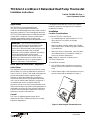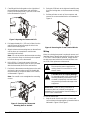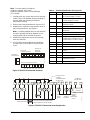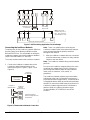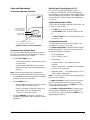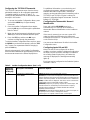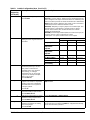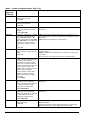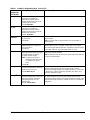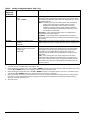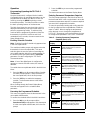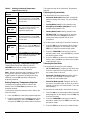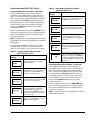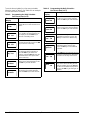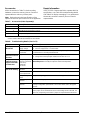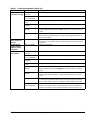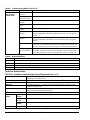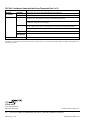Johnson Controls TEC22 2-3 LonWorks Series Installation Instructions Manual
- Category
- Thermostats
- Type
- Installation Instructions Manual
This manual is also suitable for

TEC22x2-3 LONWORKS® Networked Heat Pump Thermostat Installation
Instructions
1
Applications
The TEC2202-3 non-programmable and
TEC2262-3 programmable thermostats are
L
ONWORKS® networked devices that provide control of
heat pump equipment. The technologically advanced
TEC22x2-3 thermostats feature a Building Automation
System (BAS) L
ONWORKS network communication
capability that enables remote monitoring and
programmability for efficient space temperature control.
North American Emissions Compliance
United States
This equipment has been tested and found to comply
with the limits for a Class A digital device pursuant to
Part 15 of the FCC Rules. These limits are designed to
provide reasonable protection against harmful
interference when this equipment is operated in a
commercial environment. This equipment generates,
uses, and can radiate radio frequency energy and, if
not installed and used in accordance with the
instruction manual, may cause harmful interference to
radio communications. Operation of this equipment in a
residential area is likely to cause harmful interference,
in which case the user will be required to correct the
interference at his/her own expense.
Canada
This Class (A) digital apparatus meets all the
requirements of the Canadian Interference-Causing
Equipment Regulations.
Cet appareil numérique de la Classe (A) respecte
toutes les exigences du Règlement sur le matériel
brouilleur du Canada.
Installation
Location Considerations
Locate the TEC22x2-3 thermostat:
• on a partitioning wall, approximately 5 ft (1.5 m)
above the floor in a location of average
temperature
• away from direct sunlight, radiant heat, outside
walls, behind doors, air discharge grills, stairwells,
or outside doors
• away from steam or water pipes, warm air stacks,
unconditioned areas (not heated or cooled), or
sources of electrical interference
Note: Allow for vertical air circulation to the
TEC22x2-3 thermostat.
To install the thermostat:
1. Use a Phillips-head screwdriver to remove the
security screw on the bottom of the thermostat
cover.
2. Pull the bottom edge of the thermostat cover and
open the thermostat as illustrated in Figure 1.
IMPORTANT: The TEC22x2-3 thermostat is
intended to provide an input to equipment under
normal operating conditions. Where failure or
malfunction of the thermostat could lead to personal
injury or property damage to the controlled
equipment or other property, additional precautions
must be designed into the control system.
Incorporate and maintain other devices such as
supervisory or alarm systems or safety or limit
controls intended to warn of, or protect against,
failure or malfunction of the thermostat.
Figure 1: Removing the Thermostat Cover
F
I
G
:
c
v
r
_
r
m
v
l
TEC22x2-3 LONWORKS® Networked Heat Pump Thermostat
Installation Instructions
Part No. 24-9890-471, Rev. —
Issued September 8, 2006

TEC22x2-3 LONWORKS® Networked Heat Pump Thermostat Installation Instructions2
3. Carefully pull the locking tabs on the right side of
the thermostat mounting base and unlock the
Printed Circuit Board (PCB). Open the PCB to the
left as illustrated in Figure 2.
4. Pull approximately 6 in. (152 mm) of wire from the
wall and insert the wire through the hole in the
thermostat mounting base.
5. Align the thermostat mounting base on the wall and
use the base as a template to mark the two
mounting hole locations.
Note: Be sure to position the thermostat mounting
base so that the arrow on the base points upward
to indicate the top of the thermostat.
6. Drill a 3/16 in. (5 mm) hole at each of the two
marked locations and tap nylon anchors (included
with the thermostat) flush to the wall surface.
7. Position the thermostat mounting base on the wall
and use the two mounting screws (included with
the thermostat) to secure the base to the surface
as illustrated in Figure 3.
Note: Be careful not to overtighten the mounting
screws.
8. Swing the PCB back to the right and carefully snap
it into the locking tabs on the thermostat mounting
base.
9. Pull the pull tabs on each of the connectors and
remove the screw terminal blocks as illustrated in
Figure 4.
Wiring
When an existing thermostat is replaced, remove and
label the wires to identify the terminal functions. When
a TEC22x2-3 thermostat is replaced, simply remove
the old screw terminal blocks and reinsert them onto
the PCB of the replacement thermostat.
To wire the thermostat:
1. Strip the ends of each wire 1/4 in. (6 mm) and
connect them to the appropriate screw terminals as
indicated in Figure 5 and Figure 7.
Figure 2: Opening the Thermostat PCB
PCB
Locking
Tabs
F
I
G
:
p
r
n
t
d
_
c
r
c
t
_
b
r
d
Figure 3: Securing the Thermostat
Mounting Base to the Wall
F
I
G
:
m
n
t
n
g
_
b
s
!
CAUTION: Risk of Electric Shock.
Disconnect the power supply before
making electrical connections to avoid
electric shock.
!
CAUTION: Risk of Property Damage.
Do not apply power to the system before
checking all wiring connections. Short
circuited or improperly connected wires
may result in permanent damage to the
equipment.
IMPORTANT: Make all wiring connections in
accordance with local, national, and regional
regulations. Do not exceed the electrical ratings of
the TEC22x2-3 thermostat.
Figure 4: Removing the Screw Terminal Blocks
F
I
G
:
t
r
m
n
l
_
b
l
c
k
s

TEC22x2-3 LONWORKS® Networked Heat Pump Thermostat Installation Instructions 3
Note: For more details on wiring the
L
ONWORKS network, refer to the
L
ONWORKS Network Layout Technical Bulletin
(LIT-1162150).
2. Carefully push any excess wire back into the wall.
Seal the hole in the wall with fireproof material to
prevent drafts from affecting the ambient
temperature readings.
3. Reinsert the screw terminal blocks onto the PCB.
4. Reattach the L
ONWORKS communication wires to
the LON terminal block. See Figure 5.
Note: If inserting multiple wires into the terminals,
be sure to properly twist wires together prior to
inserting them into the terminal connectors.
5. Reattach the thermostat cover to the mounting
base (top side first).
6. Use a Phillips-head screwdriver to reinstall the
security screw on the bottom of the thermostat
cover.
Figure 5: TEC22x2-3 Thermostat Terminals
Y1 G
RC
C
RH W1
DI1 DI2 RS
Scom
Five-Pole
Left Top Connector
Three-Pole
Right Top
Connector
Seven-Pole Bottom Connector
MS
OS
Aux
F
I
G
:
t
r
m
_
T
E
C
2
2
x
2
_
3
LW
Bus Terminals
ON ORKS
23
4
56
7
11
12
13
14
15 16
10
Y2
O/B
1
8
Table 1: Terminal Identification (See Figure 5.)
Number Label Function
1Y2Energizes second-stage compressor
on a call for heating or cooling.
2Y1Energizes first-stage compressor on
a call for heating or cooling.
3GEnergizes fan in accordance with
selected fan mode.
4RC24 VAC from equipment transformer
5C24 VAC (Common) from equipment
transformer
6RH24 VAC for heating stage
7W1Energizes on a call for auxiliary heat.
8 O/B Energizes reversing valve.
Configurable to energize valve on a
call for heating or a call for cooling.
10 Aux Auxiliary output
11 DI1 Configurable Digital Input 1
12 DI2 Configurable Digital Input 2
13 RS Remote Room Air Temperature
Sensor
14 Scom Sensor Common
15 OS Auxiliary/Outdoor Air Sensor
16 MS Remote Monitoring Supply
Temperature Sensor
Blank Blank L
ONWORKS Bus
Figure 6: TEC22x2-3 Thermostat General Application
DI1
DI2
If using the same power source
for the thermostat and heating loads,
install a jumper across RC and RH.
Scom
OS
Remote
Monitoring
Supply
Temperature
Sensor
Auxiliary/
Outdoor
Air Sensor
24 VAC
Thermostat Power
Y2 Y1
RC
C
Aux
Heat
RH W1
Aux
Aux
Comp 1
Comp 2
O/B
Rev
Valve
Supervisory
Controller
F
I
G
:
h
t
p
m
p
_
w
r
n
g
G
Fan
MS
RS
Isolated Contact
• Lighting
• On/Off Actuation
• Exhaust Fan
Remote
Room
Sensor
LW
Bus Terminals
ON ORKS

TEC22x2-3 LONWORKS® Networked Heat Pump Thermostat Installation Instructions4
Connecting the LONWORKS Network
The wiring rules for the LONWORKS network differ from
the wiring rules for the Metasys® N2 Bus and the
BACnet® MS/TP Bus. For more details on wiring the
LONWORKS network, refer to the LONWORKS Network
Layout Technical Bulletin (LIT-1162150).
To connect the thermostat to the LONWORKS network:
1. Connect the L
ONWORKS network wires to the
L
ONWORKS network terminal block on the
thermostat (Figure 5, Figure 6, Figure 7, and
Figure 8).
Note: There is no polarity when connecting the
L
ONWORKS network wires to the thermostat; however,
we recommend keeping the polarity consistent
throughout the network.
2. After the L
ONWORKS network wires are connected
to the first thermostat, continue in a daisy-chained
fashion to the next device.
Note: The L
ONWORKS network wiring must be twisted-
pair lines.
Do not run the L
ONWORKS network wiring in the same
conduit as line voltage wiring (30 VAC or above) or
other wiring that switches power to highly inductive
loads (such as contactors, coils, motors, or
generators).
The L
ONWORKS network requires proper termination
and biasing at the end of a segment (a segment is a
physically continuous length of wire). The thermostat is
not equipped with the ability to provide this termination;
therefore, it cannot be located at the physical end of a
L
ONWORKS network segment unless a terminator is
attached. Refer to L
ONWORKS Network Layout
Technical Bulletin (LIT-1162150) for end-of-line
solutions.
Figure 7: VDC Switching Application for Heat Pumps
Separate 24 VAC
Transformer
Y2 Y1
G
RC C RH W1 O/B
R4
To Auxiliary
Heat Circuit
Heat Pump Terminal Interface
R4-1
R1-1R2-1
R3-1
R3
R1
R2
Note:
Use 24 VAC
interface relays R1-1,
R2-1, R3-1, and R4-1
(provided by the user).
Y2 Y1
G
RC
O/B
F
I
G
:
h
t
_
p
m
p
Figure 8: Thermostat to Network Connection
Supervisory
Controller
Twist wires together
before inserting them into
the terminals.
F
I
G
:
L
O
N
_
w
i
r
LW
ON ORKS
Network Wires
LW
ON ORKS
Network
Terminal Block
LW
Bus Terminals
ON ORKS

TEC22x2-3 LONWORKS® Networked Heat Pump Thermostat Installation Instructions 5
Setup and Adjustments
Thermostat Operation Overview
Thermostat User Interface Keys
The TEC22x2-3 thermostat user interface consists of
five keys on the front cover (as illustrated in Figure 9).
The function of each key is as follows:
•Use the YES/SCROLL key to:
- confirm menu selections and to advance to the
next menu item
- stop the Status Display Menu from scrolling
and to manually scroll to the next parameter on
the menu
Note: When the thermostat is left unattended for
45 seconds, the thermostat display resumes scrolling.
•Use the NO key to decline a parameter change and
to advance to the next menu item.
•Use the MENU key to:
- access the Main User Menu or to exit the menu
(See the Main User Menu section.)
- access the Installer Configuration Menu or to
exit the menu (See the Configuring the
TEC22x2-3 Thermostat section.)
•Use the UP/DOWN arrow keys to change the
configuration parameters and to activate a setpoint
adjustment.
Backlit Liquid Crystal Display (LCD)
The TEC22x2-3 thermostat includes a 2-line,
8-character backlit display. Low-level backlighting is
present during normal operation, and it brightens when
any user interface key is pressed. The backlight returns
to low level when the thermostat is left unattended for
45 seconds.
Light-Emitting Diodes (LEDs)
Three LEDs are included to indicate the fan status, call
for heat, or call for cooling:
•The FAN LED is on when the fan is on.
•The AUX HEAT LED is on when auxiliary heat is
on.
•The HEAT PUMP LED is on when the heat pump
compressor is on.
Programming Overview
There are three menus used to view, program, and
configure the TEC22x2-3 thermostat.
The Status Display Menu is displayed during normal
thermostat operation. This menu continuously scrolls
through the following parameters:
• Room Temperature
• Clock (TEC2262-3 only)
• System Mode
• Occupancy Status – Occupied/Unoccupied/
Override
• Outdoor Temperature – An outdoor air temperature
sensor must be connected.
• Applicable Alarms – The backlight lights up as an
alarm condition is displayed.
Note: Press the YES/SCROLL key to temporarily stop
this menu from scrolling.
The Main User Menu is used to access and change
the basic operating parameters of the thermostat.
Access this menu by pressing the MENU key during
normal thermostat operation.
The Installer Configuration Menu is used to set up
the thermostat for application-specific operation. To
access this menu, press and hold the MENU key for
approximately 8 seconds.
Figure 9: Front Cover of Thermostat
70.0ºF
Room Temp
Y
ES NO
Backlit, plain text
LCD is easy to read
in any condition.
Five keys on the thermostat
make operation easy and intuitive.
LEDs indicate
system activity.
F
I
G
:
f
r
n
t
_
v
w

TEC22x2-3 LONWORKS® Networked Heat Pump Thermostat Installation Instructions6
Configuring the TEC22x2-3 Thermostat
The TEC22x2-3 thermostat comes from the factory
with default settings for all configurable parameters.
The default settings are shown in Table 2. To
reconfigure the parameters via the thermostat, follow
the steps in this section.
1. To access the Installer Configuration Menu, press
and hold the MENU key for approximately
8 seconds.
2. Once the Installer Configuration Menu begins,
press the NO key to scroll through the parameters
listed in Table 2.
3. When the desired parameter is displayed, use the
YES key to choose the desired selection option.
4. Press the YES key and then the NO key to
continue scrolling through the parameters.
To exit the Installer Configuration Menu any time, press
the MENU key, and at the exit prompt, press the YES
key. To pass over a parameter without changing it,
press the NO key.
When the thermostat is in the Installer Configuration
Menu and left unattended for approximately 8 seconds,
the thermostat reverts to the Status Display Menu.
For additional information on commissioning and
configuring thermostats, adding thermostats to a
Network Automation Engine (NAE), thermostat
mapping, and remote thermostat commanding, refer to
TEC226x-3 and TEC220x-3 Series L
ONWORKS®
Network Configurable Staged Thermostats Technical
Bulletin (LIT-12011196).
Configuring the Thermostat’s Neuron®
Identification
Press and hold the UP/DOWN arrow keys
simultaneously for 5 seconds to broadcast the
thermostat’s Neuron Identification on the L
ONWORKS
network.
If the cover is removed, you can see a green LED
under the LON board flash when the thermostat
broadcasts the Neuron ID. The Neuron ID is on a label
on the Echelon® chip.
You cannot send the Neuron ID while in the Installer
Configuration menu.
Configuring Inputs DI1 and DI2
When DI1 and DI2 are configured for an alarm
condition, an alarm condition is displayed locally when
the input is closed. An alarm message is included on
the scrolling Status Display Menu, and when the
message is displayed, the backlight momentarily
lights up.
Each input can be configured to the Selection Options
included in Table 2.
Table 2: Installer Configuration Menu (Part 1 of 5)
Parameter
Appearing
on Display
Description and Default Selection Options
DI1
1
Configuration of Digital Input 1.
Default: None
(None): No function is associated with an input.
(Service): A Service alarm is displayed on the thermostat when the
input is energized. This input can be tied into the air conditioning unit
control card, which provides an alarm should there be a malfunction.
(Filter): A Filter alarm is displayed. This alarm can be connected to
a differential pressure switch that monitors a filter.
(RemOVR): Temporary occupancy request via a remote input. This
override function is controlled by a manual remote occupancy
override. When enabled, this condition disables the override
capability of the thermostat.
(RemNSB): Remote Night Setback (NSB) via a time clock input, an
occupancy sensor, or from a voltage-free contact.
Contact open = Occupied; contact closed = Unoccupied.

TEC22x2-3 LONWORKS® Networked Heat Pump Thermostat Installation Instructions 7
DI2
1
Configuration of Digital Input 2.
Default: None
(None): No function is associated with an input.
(Service): A Service alarm is displayed on the thermostat when the
input is energized. This input can be tied into the air conditioning unit
control card, which provides an alarm should there be a malfunction.
(Filter): A Filter alarm is displayed. This alarm can be connected to
a differential pressure switch that monitors a filter.
(RemOVR): Temporary occupancy request via a remote input. This
override function is controlled by a manual remote occupancy
override. When enabled, this condition disables the override
capability of the thermostat.
(RemNSB): Remote Night Setback (NSB) via a time clock input, an
occupancy sensor, or from a voltage-free contact.
Contact open = Occupied; contact closed = Unoccupied.
Lockout Selectable Lockout Levels for
limiting end-user keypad interaction.
Default: 0
Function Lockout Level
(0) (1) (2)
Occupancy Override Access Access No Access
Permanent
Temperature
Setpoints
Access No Access No Access
Temporary
Temperature
Setpoints
Access Access No Access
System Mode Setting Access No Access No Access
Fan Mode Setting Access No Access No Access
Schedules Setting
5
Access No Access No Access
Clock Setting
5
Access Access Access
Pwr del
2
Sets the delay time period at
thermostat power up, or at each
time power is removed and
reapplied, before any operation
(fan, heating, or cooling) is
authorized. Also can be used to
sequence the startup of multiple
units in one location.
Default: 10.0 sec
Range: 10.0 to 120.0 sec
Frost pr Provides a minimum heating
setpoint of 42.0°F/5.5°C to prevent
freezing in the zone controlled by
the thermostat. Forces system to
Emergency Mode.
Default: off
(on): Enabled
(off): Disabled
Heat max
3
Sets the Occupied and Unoccupied
maximum Heating setpoint values.
Default: 90.0°F/32.0°C
Range: 40.0°F/4.5°C to 90.0°F/32.0°C
Cool min
3
Sets the Occupied and Unoccupied
minimum Cooling setpoint values.
Default: 54.0°F/12.0°C
Range: 54.0°F/12.0°C to 100.0°F/37.5°C
Anticycl Anti-Short Cycle timer sets the
minimum on/off times for heating
and cooling stages.
Default: 2.0 min
Range: 0.0 to 5.0 min adjustable in 1-minute increments
Set the anti-short cycle timer to 0.0 min for equipment that already
has its own anti-short cycle timer.
Table 2: Installer Configuration Menu (Part 2 of 5)
Parameter
Appearing
on Display
Description and Default Selection Options

TEC22x2-3 LONWORKS® Networked Heat Pump Thermostat Installation Instructions8
Heat cph Sets the maximum number of
Heating cycles per hour.
Default: 4.0
Range: 3.0 to 8.0 cycles per hour
Cool cph Sets the maximum number of
Cooling cycles per hour.
Default: 4.0
Range: 3.0 or 4.0 cycles per hour
Deadband Sets the minimum deadband
between the heating and cooling
setpoints.
Default: 2.0F°/1.0C°
Range: 2.0F°/1.0C° to 4.0F°/2.0C° adjustable in 1.0F°/0.5C°
increments
Fan cont Determines how the fan is activated
in response to Emergency Heat
mode. Fan cont applies to W1
(auxiliary heat) and Fan Mode auto
only. Fan cont does not affect fan
operation on a call for cooling or
heating to the compressor (Y1 &
Y2).
Default: on
(off): The thermostat will not activate the fan in response to a call
for Emergency Heat. The fan is activated by the equipment fan and
limit control.
(on): Enables the thermostat to activate the fan.
Fan del Fan delay extends fan operation
after a heating or cooling cycle has
ended.
Default off
(on): Extends fan operation by 60 seconds after a heating or cooling
cycle has ended.
(off): No extension of fan operation after a heating or cooling cycle
has ended.
The fan delay is only active when the fan is in the Auto mode.
TOccTime
Sets the duration of the Temporary
Occupancy Time (when the
thermostat is in the Unoccupied
mode) when a Schedule Override
Function is enabled using either the
Main User Menu or DI1 or DI2
configured as a temporary override
remote contact (RemOVR).
Sets the effective duration of the
Temporary heating or cooling
setpoints set using the up/down
arrow keys.
default: 3.0 hrs
Range: 0.0 to 12.0 hrs adjustable in 1-hour increments
Cal RS Sets the desired room air
temperature sensor calibration
(offset). The offset can be added to
or subtracted from the actual
displayed room temperature.
Default: 0.0F°/0.0C°C
Range: -5.0F°/-2.5C° to 5.0F°/2.5C° adjustable in 1.0F°/0.5C°
increments
Cal OS Sets the desired outdoor air
temperature sensor calibration
(offset). The offset can be added to
or subtracted from the actual
displayed room temperature.
Default: 0.0F°/0.0C°
Range: -5.0F°/-2.5C° to 5.0F°2.5C° adjustable in 1.0F°/0.5C°
increments
HP stage Sets the number of heat pump
compressor stages.
Default: 2.0
(1.0): One Stage
(2.0): Two Stages
Reverts the operation of a two-stage thermostat to a single-stage
thermostat when the second cooling stage is not needed.
Table 2: Installer Configuration Menu (Part 3 of 5)
Parameter
Appearing
on Display
Description and Default Selection Options

TEC22x2-3 LONWORKS® Networked Heat Pump Thermostat Installation Instructions 9
H lock
4
Discontinues heating operation in
response to the outdoor air
temperature. Requires that an
outdoor air temperature sensor be
installed and connected.
Default: 120°F/49°C
Range: -15°F/-26°C to 120°F/49°C adjustable in 5F°/5C° increments
C lock
4
Discontinues cooling operation in
response to the outdoor air
temperature. Requires that an
outdoor air temperature sensor be
installed and connected.
Default: -40°F/-40°C
Range: -40°F/-40°C to 95°F/35°C adjustable in 5F°/5C° increments
2/4event
5
Sets the number of events within a
24-hour period.
Default: 2.0
(2.0): Two events (one occupied and one unoccupied) within a
24-hour period
(4.0): Four events (two occupied and two unoccupied) within a
24-hour period
Aux cont Energizes peripheral devices
(lighting equipment, exhaust fans,
and economizers).
Default: n.o.
(n.c.): Contact open = Occupied; contact closed = Unoccupied
(n.o.): Contact closed = Occupied; contact open = Unoccupied
The contact toggles with the internal Occupied/Unoccupied schedule
(or the NSB contact on one of the digital inputs, if used).
Prog rec
5
Provides the desired occupied
temperature either at the start of the
occupied schedule or after the
occupied schedule begins.
Note: Progressive recovery is
disabled if either DI1 or DI2
is configured as remote
NSB.
Default: off
(on): Enabled (provides the desired occupied temperature at the
start of the occupied schedule)
(off): Disabled (provides the desired occupied temperature after the
occupied schedule begins)
Hi b. p.
4
Sets the high balance point – the
outdoor air temperature at which the
auxiliary heat is not used.
Default: 90.0°F/32.0°C
Range: 34.0°F/1.0°C to 90.0°F/32.0°C
Above the high balance point, only the heat pump is used to
maintain the heating setpoint. If no outdoor air sensor is connected
to Terminal OS, auxiliary heat pump operation may still be used
above the high balance point.
Lo b. p.
4
Sets the low balance point – the
outdoor air temperature at which the
heat pump operation terminates
when the heat pump is in the
heating mode.
Default: -12.0°F/-24.0°C
Range: -40.0°F/-40°C to 30.0°F/-1.0°C
Below the low balance point, only the auxiliary heat is used to
maintain the heating setpoint. Heat pump operation may still be used
below the low balance point if no outdoor air sensor is connected to
Terminal OS.
Table 2: Installer Configuration Menu (Part 4 of 5)
Parameter
Appearing
on Display
Description and Default Selection Options

TEC22x2-3 LONWORKS® Networked Heat Pump Thermostat Installation Instructions10
Comf/eco Selects how the auxiliary heat is
used.
Default: comfort
(economy) – in the heating mode: If the heat pump is not able to
satisfy the heating setpoint, the auxiliary heat is energized to satisfy
the setpoint only when the temperature has dropped 2F°/1C° below
the heating setpoint.
Note: Selecting economy in the heating mode adds a deadband
between the heat pump and auxiliary heat. The actual
temperature maintained is lower than the true heating
setpoint to maximize the heat pump operation. When the
outdoor air temperature drops below the low balance point,
the deadband is eliminated.
(economy) – in the emergency heat mode: The setpoint that is
maintained is the heating setpoint.
(comfort) – in the heating mode: If the heat pump is not able to
satisfy the heating setpoint, the auxiliary heat is energized to satisfy
the setpoint.
Re valve Governs the reversing valve
operation.
Default: O
(B): Energizes the valve in heating operation (valve is normally cool)
(O): Energizes the valve in cooling operation (valve is normally heat)
Comp/aux Sets the mode of interaction
between the heat pump and the
auxiliary heat.
Default: off
(on) – in the heating mode only: If the heat pump is not able to
satisfy the heating setpoint, the auxiliary heat is energized and the
heat pump is shut off. This typically applies when the air handler
heat pump coil is installed after the auxiliary heat. There is a
2-minute delay to restart the heat pump after the auxiliary heat is
shut down.
(off) – in the heating mode only: If the heat pump is not able to
satisfy the heating setpoint, the auxiliary heat is energized at the
same time as the heat pump stage. This typically applies when the
air handler heat pump coil is installed before the auxiliary heat (all
electric systems).
1. Setting DI1 or DI2 to RemNSB disables schedules and stops the Schedule menu display. Any other setting enables
schedules and the Schedule menu. (TEC2262-3 only)
2. When adjusting the numeric value, press the UP or DOWN arrow key to change the value by single increments; press and
hold the UP or DOWN arrow key to change the numeric value in increments of ten.
3. When adjusting the temperature, press the UP or DOWN arrow key to change the value in 0.5F°/0.5C° increments; press
and hold the UP or DOWN arrow key to change the value in 5.0F°/5.0C° increments.
4. When the outdoor air sensor is not connected or it has a short, the thermostat bypasses heating lockout, cooling lockout,
high balance point, and low balance point. Emergency mode bypasses heating lockout and permits auxiliary heating
whenever a heating demand occurs.
5. TEC2262-3 only
Table 2: Installer Configuration Menu (Part 5 of 5)
Parameter
Appearing
on Display
Description and Default Selection Options

TEC22x2-3 LONWORKS® Networked Heat Pump Thermostat Installation Instructions 11
Operation
Programming/Operating the TEC22x2-3
Thermostat
Once the thermostat is configured via the Installer
Configuration Menu, its operating parameters can be
programmed via the Main User Menu. Access this
menu by pressing the MENU key during normal
thermostat operation. The Main User Menu contains
the basic operating features of the thermostat.
The Main User Menu also uses Auto Help, which is
displayed automatically in the menu when there is a
pause in programming activity. To exit Auto Help,
continue with the programming selection. When the
thermostat is in the Main User Menu and is left
unattended for 45 seconds, the menu reverts to the
Status Display Menu.
Enabling Override Schedule
Note: Enabling Override Schedule only appears when
in the Unoccupied Mode.
The override schedule prompt only appears when the
thermostat is in the unoccupied state. This menu
selection gives the user the option of overriding the
unoccupied setpoints with the occupied setpoints for
the amount of time specified under the TOccTime
parameter. See the Configuring the TEC22x2-3
Thermostat section.
Note: If one of the digital inputs is configured to
operate as a remote override contact, this menu is
disabled.
To override the unoccupied state while in the Main User
Menu:
1. Press the NO key to all prompts until the Override
Schedule prompt appears. If the thermostat is in
the unoccupied state, this is the first prompt.
2. Press the YES key to enable the temporary
override. The thermostat returns to the Status
Display Menu.
When scrolling through the Status Display Menu,
Override now appears for the schedule status
parameter.
Resuming the Programmed Schedule
This menu only appears when the thermostat is in the
unoccupied override mode.
To resume the schedule while in the Main User Menu:
1. Press the NO key to all prompts until the
Cancel ovrd Y/N prompt appears. If the thermostat
is in the unoccupied override state, this is the first
prompt.
2. Press the YES key to resume the programmed
schedule.
The thermostat returns to the Status Display Menu.
Entering Permanent Temperature Setpoints
The first prompt appearing in the Main User Menu of
the thermostat when in the occupied state is to set the
permanent temperature setpoint. Permanent setpoints
are stored in the programmed schedule.
To enter the permanent heating and cooling setpoints
for the Occupied and Unoccupied Modes, follow the
steps in Table 3. When changing the temperatures,
press the keys once to change the temperature in
0.5F°/0.5C° increments; press and hold down the keys
to change the temperature in 5.0F°/5.0C° increments.
Table 3: Entering Permanent Temperature
Setpoints (Part 1 of 2)
Thermostat
Display
Description
Press the MENU key while in the
Status Display Menu to enter the
Main User Menu.
Press the NO key to all prompts until
the temperature setpoint prompt
appears on the display (it may be the
first prompt). Press the YES key to
enter the temperature setting menu.
Press the YES key to change the
occupied cooling setpoint. Press the
NO key to advance to the occupied
heating setpoint menu.
Press the UP/DOWN arrow keys to
set the temperature. Press the YES
key to store the value and advance to
the next menu.
Press the YES key to change the
occupied heating setpoint. Press the
NO key to advance to the unoccupied
cooling setpoint menu.
Press the UP/DOWN arrow keys to
set the temperature. Press the YES
key to store the value and advance to
the next menu.
Press the YES key to change the
unoccupied cooling setpoint. Press
the NO key to advance to the
unoccupied heating setpoint.
RoomTemp
75.0
°
F
Temperat
set? Y/N
Cooling
set? Y/N
Cooling
75.0
°
F
Heating
set? Y/N
Heating
68.0
°
F
Unocc CL
set? Y/N

TEC22x2-3 LONWORKS® Networked Heat Pump Thermostat Installation Instructions12
Entering Temporary Temperature Setpoints
To temporarily change the setpoint, press the
UP/DOWN arrow keys to change the temporary
setpoint for the current mode of operation.
Note: Whether the thermostat is heating or cooling,
the respective setpoint is temporarily adjusted. To
toggle between the temporary heating and cooling
setpoints, press the NO key while changing the
temporary setpoints.
Ending Temporary Temperature Setpoints
The temporary setpoints remain in effect for the
duration set in the TOccTime parameter or until
manually released.
To release the temporary setpoint sooner, while in the
Main User Menu:
1. Press the YES key to the first prompt that appears.
2. If the thermostat does not immediately return to the
Status Display Menu, press the MENU key again
and press the YES key to exit the Main User Menu.
The setpoint reverts to the Permanent Temperature
Setpoint.
Selecting the System Mode
The thermostat has four system modes:
• Automatic Mode (auto): Automatic changeover
between heating and cooling. This is the default
setting.
• Cooling Mode (cool): Cooling operation only.
• Emergency Heat Mode (emergenc): Forced
auxiliary heat operation only.
• Heating Mode (heat): Heating operation only.
• Off Mode (off): The thermostat is off; however,
when frost protection (Frost pr parameter) is
enabled, the thermostat still calls for heat
(if required).
To set the system mode while in the Main User Menu:
1. Press the NO key to all prompts until the system
mode prompt appears on the display. Press the
YES key to select the desired system mode.
2. Press the UP/DOWN arrow keys to locate the
desired system mode. Press the YES key to select
the desired system mode.
3. Press the YES key to return to the Status Display
Menu or press the NO key to return to the system
mode selection menu.
Selecting the Fan Mode
The thermostat has three fan mode settings:
• On Fan Mode (on): Energizes the fan all the time
for both occupied and unoccupied states, even if
the system mode is set to off.
• Automatic Fan Mode (auto): Energizes the fan
only on a call for heating or cooling, for both
occupied and unoccupied states.
• Smart Fan Mode (smart): Energizes the fan all
the time for occupied states, and only on a call for
heating or cooling in unoccupied states. This is the
default setting.
To select the fan mode while in the Main User Menu:
1. Press the NO key to all prompts until the fan mode
prompt appears on the display. Press the YES key
to set the fan mode.
2. Press the UP/DOWN arrow keys to locate the
desired fan mode. Press the YES key to select the
desired fan mode.
3. Press the YES key to return to the Status Display
Press the UP/DOWN arrow keys to
set the temperature. Press the
YES
key to store the value and advance to
the next menu.
Press the
YES key to change the
unoccupied heating setpoint. Press
the
NO key to advance to the
temperature display units.
Press the
UP/DOWN arrow keys to
set the temperature. Press the
YES
key to store the value and advance to
the next menu.
Press the
YES key to set the display
units to °F or °C. Press the
NO key to
advance to the temperature setpoint
type menu.
Press the
YES key to return to the
Status Display Menu or press the
NO
key to reenter the temperature
setting menu.
Table 3: Entering Permanent Temperature
Setpoints (Part 2 of 2)
Thermostat
Display
Description
Unocc CL
80.0
°
F
Unocc HT
set? Y/N
Unocc HT
62.0
°
F
°
F/
°
C
set? Y/N
Exit?
Y/N

TEC22x2-3 LONWORKS® Networked Heat Pump Thermostat Installation Instructions 13
Selecting Schedule (TEC2262-3 Only)
Programming the Daily Schedule – Two-Event
The schedule-setting menu is used to enter the
occupied or unoccupied states for each day of the
week. The schedule-setting menu reflects either a
two- or a four-event schedule per day, based on what
was selected in the 2/4event parameter during the
configuration process. If the schedule-setting menu
does not reflect a two-event schedule, select two
events in the 2/4event parameter of the Installer
Configuration Menu.
When changing the time, press the UP/DOWN arrow
keys once to change the time in 1-minute increments;
press and hold down the keys to change the time in
30-minute increments.
Note: Programming one of the digital inputs to remote
NSB disables all schedules and disables the schedule-
setting menu.
To set the time schedule for a two-event schedule,
follow the steps in Table 4. See Table 6, Events 1
and 2, for an example of a two-event office schedule.
Programming the Daily Schedule – Four-Event
The schedule-setting menu is used to enter the
occupied and unoccupied states for each day of the
week. The schedule-setting menu reflects either a
two- or four-event schedule per day, based on what
was selected in the 2/4event parameter during the
configuration process. If the schedule-setting menu
does not reflect a four-event schedule, select four
events in the 2/4event parameter of the Installer
Configuration Menu.
When changing the time, press the UP/DOWN arrow
keys once to change the time in 1-minute increments;
press and hold down the keys to change the time in
30-minute increments.
Note: Programming one of the digital inputs to remote
NSB disables the menu.
Table 4: Programming the Daily Schedule –
Two-Event (Part 1 of 2)
Thermostat
Display
Description
Press the MENU key while in the
Status Display Menu to enter the
Main User Menu.
Press the NO key to all prompts until
the schedule set prompt appears on
the display. Press the YES key to
enter the scheduling menu.
Press the YES key to set the
schedule for Monday or press the NO
key to advance to Tuesday.
Press the YES key to set the
occupied start time for Monday or
press the NO key to advance to
Tuesday. Selecting NO will leave the
thermostat in the unoccupied state
for the entire day.
Press the UP/DOWN arrow keys to
set the occupied start time. Press the
YES key to enter the time.
RoomTemp
75.0
°
F
Schedule
set? Y/N
Monda
y
set? Y/N
Occupied
day? Y/N
Occupied
12:00 AM
Press the UP/DOWN arrow keys to
set the unoccupied start time. Press
the YES key to enter the time.
Press the YES key to set the
schedule for Tuesday or press the
NO key to advance to Wednesday.
Press the YES key to copy the
schedule from the previous day.
Press the NO key to set a different
schedule.
If the YES key was pressed, the next
prompt is for Wednesday. Repeat the
procedure for the rest of the days of
the week.
After setting the schedule for all the
days of the week, following the last
entry for Sunday, press the YES key
to return to the Status Display Menu
or press the NO key to start again at
Monday.
Table 4: Programming the Daily Schedule –
Two-Event (Part 2 of 2)
Thermostat
Display
Description
Unoccup
12:00 AM
Tuesda
y
set? Y/N
Cop
y
Y/N
previous
Wednesda
set? Y/N
Exit?
Y/N

TEC22x2-3 LONWORKS® Networked Heat Pump Thermostat Installation Instructions14
To set the time schedule for a four-event schedule,
follow the steps in Table 5. See Table 6 for an example
of a four-event office schedule.
Table 5: Programming the Daily Schedule –
Four-Event (Part 1 of 2)
Thermostat
Display
Description
Press the MENU key from the Status
Display Menu to enter the Main User
Menu.
Press the NO key to all prompts until
the schedule set prompt appears on
the display. Press the YES key to
enter the scheduling menu.
Press the YES key to set the
schedule for Monday or press the NO
key to advance to Tuesday.
Press the YES key to set the
occupied start time for Monday or
press the NO key to advance to
Tuesday. Selecting NO will leave the
thermostat in the unoccupied state
for the entire day.
Press the UP/DOWN arrow keys to
set the first occupied start time. Press
the YES key to enter the time.
Press the UP/DOWN arrow keys to
set the first unoccupied start time.
Press the YES key to enter the time.
RoomTemp
75.0
°
F
Schedule
set? Y/N
Monda
y
set? Y/N
Occupied
day? Y/N
Occupied
12:00 AM
Unoccup
12:00 AM
Press the UP/DOWN arrow keys to
set the second occupied start time.
Press the YES key to enter the time.
Press the UP/DOWN arrow keys to
set the second unoccupied start time.
Press the YES key to enter the time.
Press the YES key to set the
schedule for Tuesday or press the
NO key to advance to Wednesday.
Press the YES key to copy the
schedule from the previous day.
Press the NO key to set a different
schedule.
If the YES key was pressed, the next
prompt is for Wednesday. Repeat the
procedure for all days of the week.
After setting the schedule for all the
days of the week, following the last
entry for Sunday, press the YES key
to return to the Status Display Menu
or press the NO key to start again at
Monday.
Table 5: Programming the Daily Schedule –
Four-Event (Part 2 of 2)
Thermostat
Display
Description
Occupie2
12:00 AM
Unoccup2
12:00 AM
Tuesda
y
set? Y/N
Cop
y
Y/N
previous
Wednesda
set? Y/N
Exit?
Y/N

TEC22x2-3 LONWORKS® Networked Heat Pump Thermostat Installation Instructions 15
Setting the Day and Time
Upon initial power up (or after a power loss of greater
than 6 hours), the thermostat shows a SetClock alarm
on its display. As the thermostat scrolls through the
Status Display Menu, the SetClock message causes
the backlight to light up until the clock is set.
When changing the time, press the UP/DOWN arrow
keys once to change the time in 1-minute increments;
press and hold down the keys to change the time in
30-minute increments.
To set the clock while in the Main User Menu:
1. Press the NO key to all prompts until the clock set
prompt appears on the display. Press the YES key
to enter the clock set menu.
2. Press the YES key to set the time or press the NO
key to advance to the day set menu.
3. Press the UP/DOWN arrow keys to adjust the time.
When the correct time is displayed, press the YES
key to store the time.
4. Press the YES key to enter the day set menu or
press the NO key to enter the clock format menu.
5. Press the UP/DOWN arrow keys to adjust the day.
When the correct day is displayed, press the YES
key to store the day.
6. Press the YES key to choose the time format or
press the NO key to access the Main User Menu
exit prompt.
7. Press the UP/DOWN arrow keys to select the
desired time format. Press the YES key to enter
the format.
8. Press the YES key to return to the Status Display
Menu or press the NO key to return to the time set
menu.
When the thermostat scrolls through the day and time,
the new day and time should show on the display and
no alarm or backlight should be present. If the day or
time is incorrect, repeat the Setting the Day and Time
procedure.
Table 6: Four-Event Office Schedule
Event 1 Event 2 Event 3 Event 4
Occupied Unoccupied Occupied 2 Unoccupied 2
Event Cool Heat Cool Heat Cool Heat Cool Heat
72°F
(22°C)
70°F
(21°C)
80°F
(27°C)
62°F
(17°C)
72°F
(22°C)
70°F
(21°C)
80°F
(27°C)
62°F
(17°C)
Monday 7:00 A.M. 5:00 P.M.
12:00 P.M.
1
12:00 P.M.
1
Tuesday 7:00 A.M. 5:00 P.M.
12:00 P.M.
1
12:00 P.M.
1
Wednesday 7:00 A.M. 5:00 P.M.
12:00 P.M.
1
12:00 P.M.
1
Thursday 7:00 A.M. 5:00 P.M. 7:00 P.M. 10:30 P.M.
Friday 7:00 A.M. 5:00 P.M. 7:00 P.M. 10:30 P.M.
Saturday
12:00 P.M.
1
12:00 P.M.
1
12:00 P.M.
1
12:00 P.M.
1
Sunday
12:00 P.M.
1
12:00 P.M.
1
12:00 P.M.
1
12:00 P.M.
1
1. Programming different events to the same time for that day cancels those events and leaves the thermostat in the
unoccupied state.

TEC22x2-3 LONWORKS® Networked Heat Pump Thermostat Installation Instructions16
Accessories
All the accessories in Table 7 include mounting
hardware; contact the nearest Johnson Controls®
representative to order any of these parts.
Note: Review the technical specifications of the
optional accessories prior to their use in an application.
Repair Information
If the TEC22x2-3 thermostat fails to operate within its
specifications, see Table 8 for troubleshooting details
and Table 9 for display messaging. For a replacement
thermostat, contact the nearest Johnson Controls
representative.
Table 7: Accessories (Order Separately)
Code Number Description
SEN-600-1 Remote Indoor Air Temperature Sensor
SEN-600-4 Remote Indoor Air Temperature Sensor with Occupancy Override and LED
TE-6361M-1
1
Duct Mount Air Temperature Sensor
TE-636S-1
1
Strap-on Temperature Sensor
1. Additional TE-636xx-x Series 10k Type II Thermistor Sensors are available; refer to the
TE-6300 Series Temperature
Sensors Product Bulletin (LIT-216320)
for more details.
Table 8: Troubleshooting Details (Part 1 of 3)
Symptom Cause Solution(s)
No display on the
thermostat
Absent or incorrect
supply voltage
1. Check power supply voltage between RC and C to be from 19-30 VAC.
2. Check for tripped fuse or circuit breaker.
Overloaded power
transformer
Verify that the transformer used is powerful enough (enough VAs) to supply all
controlled devices including the thermostat.
Keyboard menu
does not access all
functions
Keyboard locked
1. Use the Installer Configuration menu to change the Lockout level to 0 or 1.
2. Change the nciGenOpts Byte 27(28) lockout value to 0 or 1.
Temperature
setpoints revert to
original value after
a certain time
Temporary setpoint
active for a period of
time set by
parameter
TOccTime
To do a permanent change to the setpoints you must enter the menu
RoomTemp Set and modify the setpoints at desired temperature.
Thermostat does
not call for heating
Wrong mode
selected
Select heating mode.
Thermostat in
Unoccupied mode
Select Override to force the thermostat Occupied heating setpoint.
Anticycle delay
active
Wait, the anticycling period must end before the equipment can start.
Heating setpoint is
satisfied
Raise the Heating setpoint.
Heating lockout
attained
Mode is locked out based on outside air temperature.
Change configuration parameter H Lock to value 120°F (49°C) to by-pass
lockout.
Wiring error Start the fan by forcing the Fan ON mode.
Put a jumper across terminals RH & W1. The heating should come ON. If it
does not, verify wiring and check if a jumper is required between RC & RH.

TEC22x2-3 LONWORKS® Networked Heat Pump Thermostat Installation Instructions 17
Thermostat does
not call for cooling
Wrong mode
selected
Select cooling mode.
Thermostat in
Unoccupied mode
Select Override to force the thermostat Occupied cooling setpoint.
Anticycle delay
active
Wait, the anticycling period must end before the equipment can start.
Cooling setpoint is
satisfied
Lower the cooling setpoint.
Cooling lockout
attained
Mode is locked out based on outside air temperature.
Change configuration parameter C Lock to value -40 °F (-40 °C) to by-pass
lockout.
Wiring error Start the fan by forcing the Fan ON mode.
Put a jumper across terminals RC & Y1. The cooling should come ON. If it
does not, verify wiring.
The thermostat
does not turn on
the fan
Wiring error Start the fan by forcing the Fan ON mode.
Put a jumper across terminals RC & G. The fan should come ON If it does not,
verify wiring.
Digital display
shows missing
digits or erratic
segments
Defective display Replace the thermostat.
Auxiliary heat does
not operate
Wrong mode
selected
Select Emergency Heat mode.
Thermostat in
Unoccupied mode
Select Override to force the thermostat Occupied heating setpoint.
Heating setpoint is
satisfied
Raise the Heating setpoint.
Anticycle delay
active
Wait, the anticycling period must end before the equipment can start.
High balance point
attained
Mode is locked out based on outside air temperature.
Change configuration parameter High BP to value 90°F (32°C) to by-pass
lockout.
Heating lockout
attained
Mode is locked out based on outside air temperature.
Change configuration parameter H Lock to value 120°F (49°C) to by-pass
lockout.
Wiring error Start the Fan by forcing the Fan ON mode.
Put a jumper across terminals RH & W1. The heating should come ON. If it
does not, verify wiring and check if a jumper is required between RC & RH.
Wrong reversing
valve configuration
Wrong selection of parameter Re Valve.
Select O to energize the valve in cooling
operation. Valve is normally heat.
Select B to energize the valve in heating operation. Valve is normally cool.
Table 8: Troubleshooting Details (Part 2 of 3)
Symptom Cause Solution(s)

TEC22x2-3 LONWORKS® Networked Heat Pump Thermostat Installation Instructions18
Technical Specifications
Heat Pump does
not operate in
heating mode
Wrong mode
selected
Select Heating mode.
Thermostat in
Unoccupied mode
Select Override to force the thermostat Occupied heating setpoint.
Heating setpoint is
satisfied
Raise the Heating setpoint.
Anticycle delay
active
Wait, the anticycling period must end before the equipment can start.
Heating setpoint
satisfied
Raise the heating setpoint.
Low balance point
attained
Mode is locked out based on outside air temperature.
Change configuration parameter Low BP to value -12°F (-24°C) to by-pass
lockout.
Heating lockout
attained
Mode is locked out based on outside air temperature.
Change configuration parameter H Lock to value 120°F (49°C) to by-pass
lockout.
Wiring error Start the Fan by forcing the Fan ON mode.
Put a jumper across terminals RH & W1. The heating should come ON. If it
does not, verify wiring and check if a jumper is required between RC & RH.
Wrong reversing
valve configuration
Wrong selection of parameter Reversing Valve.
Select O to energize the valve in cooling operation. Valve is normally heat.
Select B to energize the valve in heating operation. Valve is normally cool.
Table 9: Display Messages
Display Function
Service Indicates that there is a service alarm in accordance with the programmable Digital Inputs (DI1 or DI2).
Filter Indicates that the filter(s) is dirty in accordance with the programmable Digital Inputs (DI1 or DI2).
Frost ON Indicates that the heating is energized by the low limit frost protection room temperature setpoint.
SetClock Indicates that there has been a power failure greater than 6 hours and the clock needs to be reset.
Table 8: Troubleshooting Details (Part 3 of 3)
Symptom Cause Solution(s)
TEC22x2-3 LONWORKS Networked Heat Pump Thermostat (Part 1 of 2)
Power Requirements 19 to 30 VAC, 50/60 Hz, 2 VA (Terminals RC and C) at 24 VAC Nominal, Class 2 or
Safety Extra-Low Voltage (SELV)
Relay Contact Rating 30 VAC, 1.0 A Maximum, 3.0 A In-Rush, Class 2 or SELV
Digital Inputs Voltage-Free Contacts across Terminal C to Terminals DI1 and DI2
Wire Size Unshielded Twisted Pair - 22 AWG (0.6 mm Diameter) Minimum, 18 AWG (1.0 mm
Diameter) Recommended
L
ONWORKS Network Standard 64 Devices Maximum without repeater, 128 Devices Maximum with repeater; 6,250 ft
(1,905 m) Maximum Length (Bus Topology)
Temperature Sensor Type Local 10k ohm Negative Temperature Coefficient (NTC) Thermistor
Temperature
Range
Backlit
Display
-40.0°F/-40.0°C to 122.0°F/ 50.0°C in 0.5° Increments
Heating
Control
40.0°F/4.5°C to 90.0°F/32.0°C
Cooling
Control
54.0°F/12.0°C to 100.0°F/38.0°C
Accuracy Temperature ±0.9F°/±0.5C° at 70.0°F/21.0°C Typical Calibrated

Published in U.S.A. www.johnsoncontrols.com
TEC22x2-3 LONWORKS® Networked Heat Pump Thermostat Installation Instructions19
© 2006 Johnson Controls, Inc.
Controls Group
507 E. Michigan Street
Milwaukee, WI 53202
Minimum Deadband 2F°/1C° between Heating and Cooling
Ambient
Conditions
Operating 32 to 122°F (0 to 50°C); 95% RH Maximum, Noncondensing
Storage -22 to 122°F (-30 to 50°C); 95% RH Maximum, Noncondensing
Compliance United States UL Listed, File E27734, CCN XAPX,
Under UL 873, Temperature Indicating and Regulating Equipment
FCC Compliant to CFR 47, Part 15, Subpart B, Class A
L
ONMARK® Certification 3.4 (pending)
Canada UL Listed, File E27734, CCN XAPX7,
Under CAN/CSA C22.2 No. 24, Temperature Indicating and Regulating Equipment
Industry Canada, ICES-003
Europe CE Mark, EMC Directive 89/336/EEC
Australia and
New Zealand
C-Tick Mark, Australia/NZ Emissions Compliant
Shipping Weight 0.75 lb (0.34 kg)
The performance specifications are nominal and conform to acceptable industry standards. For application at conditions beyond these
specifications, consult the local Johnson Controls office. Johnson Controls, Inc. shall not be liable for damages resulting from misapplication or
misuse of its products.
TEC22x2-3 LONWORKS Networked Heat Pump Thermostat (Part 2 of 2)
-
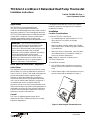 1
1
-
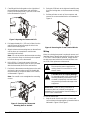 2
2
-
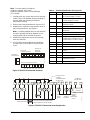 3
3
-
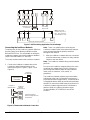 4
4
-
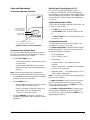 5
5
-
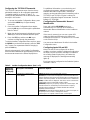 6
6
-
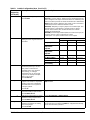 7
7
-
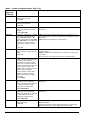 8
8
-
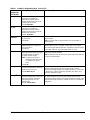 9
9
-
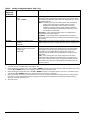 10
10
-
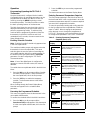 11
11
-
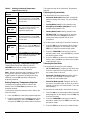 12
12
-
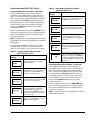 13
13
-
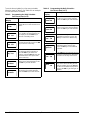 14
14
-
 15
15
-
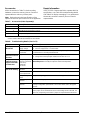 16
16
-
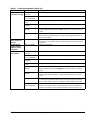 17
17
-
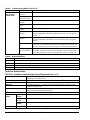 18
18
-
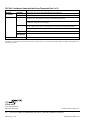 19
19
Johnson Controls TEC22 2-3 LonWorks Series Installation Instructions Manual
- Category
- Thermostats
- Type
- Installation Instructions Manual
- This manual is also suitable for
Ask a question and I''ll find the answer in the document
Finding information in a document is now easier with AI
Related papers
-
Johnson Controls TEC22x1-3 LONWORKS Installation Instructions Manual
-
Johnson Controls TEC22 4-3 Series Installation Instructions Manual
-
Johnson Controls T600HCN-1 Installation Instructions Manual
-
Johnson Controls T600MEP-2 Installation Instructions Manual
-
Johnson Controls T600xxx-3 Series Product Bulletin
-
Johnson Controls T701DFP-1 Owner's manual
-
Johnson Controls TEC2216-4 Installation Instructions Manual
-
Johnson Controls TEC Series Product Bulletin
-
Johnson Controls TEC2201-2 Installation Instructions Manual
-
Johnson Controls TEC2101-3 N2 Installation Instructions Manual
Other documents
-
 Johnson Control T600MEP-3 Owner's manual
Johnson Control T600MEP-3 Owner's manual
-
Bryant P/N TSTATBBP220-LA User manual
-
Venstar T1075 User manual
-
Bryant P User manual
-
Bryant P/N TSTATBBP220-01 User manual
-
Carrier 33CS User manual
-
Carrier 50QE900-220LA User manual
-
Bryant TEMPSURE TSTATBBP250-LA User manual
-
Bard BrightStat Quick start guide
-
Carrier 33CSSP2-FC Owner's manual