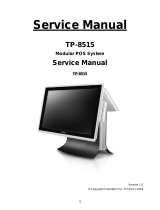Page is loading ...

USER’S
MANUAL
PA-3570 Series
POS System Powered by
Intel
®
2
nd
Gen. Core
P
A
-
3570
Series
M
2

PA-3570 Series POS System
With LCD/Touchscreen
COPYRIGHT NOTICE & TRADEMARK
All trademarks and registered trademarks mentioned herein are the property of their
respective owners.
This manual is copyrighted June 2013 (Revised in October, 2014). You may not
reproduce or transmit in any form or by any means, electronic, or mechanical,
including photocopying and recording.
DISCLAIMER
This user’s manual is meant to assist you in installing and setting up the system. The
information contained in this document is subject to change without any notice.
CE NOTICE
This is a class A product. In a domestic environment this product may cause radio
interference in which case the user may be required to take adequate measures.

FCC NOTICE
This equipment has been tested and found to comply with the limits for a Class A
digital device, pursuant to part 15 of the FCC Rules. These limits are designed to
provide reasonable protection against harmful interference when the equipment is
operated in a commercial environment. This equipment generates, uses, and can
radiate radio frequency energy and, if not installed and used in accordance with the
instruction manual, may cause harmful interference to radio communications.
Operation of this equipment in a residential area is likely to cause harmful interference
in which case the user will be required to correct the interference at his own expense.
You are cautioned that any change or modifications to the equipment not expressly
approve by the party responsible for compliance could void your authority to operate
such equipment.
CAUTION! Danger of explosion if battery is incorrectly replaced. Replace only with the same
or equivalent type recommended by the manufacturer. Dispose of used batteries according
to the manufacturer’s instructions.
WARNING! Some internal parts of the system may have high electrical voltage. And
therefore we strongly recommend that qualified engineers can open and disassemble the
system. The LCD and touch screen are easily breakable, please handle them with extra
care.

Contents
TABLE OF CONTENTS
CHAPTER 1 INTRODUCTION
1-1 About This Manual…................................................................
1-2
1-2 POS System Illustration..............................................................
1-3
1-3 System Specifications.................................................................
1-5
1-4 Safety Precautions......................................................................
1-7
CHAPTER 2 SYSTEM CONFIGURATION
2-1 Jumper & Connector Quick Reference Table.............................
2-2
2-2 Component Locations................................................................
2-4
2-3 How to Set the Jumpers..............................................................
2-6
2-4 COM Port & VGA Connector…………………………............
2-8
2-5 COM Port RI and Voltage Selection…………………………..
2-11
2-6 I-Button Connector…………………………………………….
2-11
2-7 I-Button Function Selection……………………………............
2-12
2-8 LAN & USB Connector……………..……..…………………..
2-13
2-9 Mini-DIN & USB Connector…………………………………..
2-13
2-10 USB Connector……………………..……..…………………...
2-14
2-11 Cash Drawer Connector……………………………..................
2-15
2-12 Cash Drawer Power Selection………………………................
2-16
2-13 LED Connector………………………………………………...
2-17
2-14 Fan Connector………………………………………………….
2-18
2-15 Power Connector……………………………………................
2-19
2-16 Power Switch Connector…………………..………..................
2-19
2-17 Power for Thermal Printer Connector………………................
2-20
2-18 External Speaker Connector…………………………………...
2-20
2-19 Inverter Connector……………………………………………..
2-21
2-20 LVDS Voltage Selection……………………………................
2-22
2-21 LVDS Connector……………………………………................
2-23
2-22 MSR / Card Reader Connector……………………...................
2-23
2-23 SATA & SATA Power Connector……………………………..
2-24
2-24 Touch Panel Connector………………………………………...
2-25
2-25 Touch Panel Selection………………………………................
2-26
2-26 Clear CMOS Data Selection……………………..…………….
2-27
2-27 Compact Flash Connector……………………………………...
2-28
2-28 Printer Connector………………………………………............
2-29
2-29 LVDS Output Resolution Selection………………....................
2-31
2-30 Security Override Mode Setting……………….........................
2-32

Contents
CHAPTER 3 SOFTWARE UTILITIES
3-1 Introduction................................................................................
3-2
3-2 Intel
®
Chipset Software Installation Utility................................
3-3
3-3 VGA Driver Utility…………………………….………............
3-4
3-4 LAN Driver Utility.....................................................................
3-5
3-5 Sound Driver Utility...................................................................
3-6
3-6 Touch Screen Driver Utility……………..……………………..
3-7
3-7 Wireless Driver Utility (Optional)……………………………..
3-8
CHAPTER 4 AMI BIOS SETUP
4-1 Introduction................................................................................
4-2
4-2 Entering Setup............................................................................
4-4
4-3 Main….......................................................................................
4-6
4-4 Advanced…...............................................................................
4-7
4-5 Chipset……………………………............................................
4-28
4-6 Boot............................................................................................
4-31
4-7 Security……..............................................................................
4-34
4-8 Save & Exit................................................................................
4-35
APPENDIX A SYSTEM DIAGRAMS
Exploded Diagram for System Top Module…………………………..
A-2
Exploded Diagram for Printer….……………………………………...
A-4
Exploded Diagram for System Bottom Module…................................
A-10
Exploded Diagram for Main Board……………………………...........
A-14
Exploded Diagram for LCD Panel…………………………………….
A-16
Exploded Diagram for VFD.…………………………………………..
A-20
Exploded Diagram for HDD.…………….............................................
A-22
Exploded Diagram for MSR & i-Button................................................
A-23
APPENDIX B TECHNICAL SUMMARY
Block Diagram......................................................................................
B-2
Interrupt Map.........................................................................................
B-3
DMA Channels Map..............................................................................
B-7
I/O Map.................................................................................................
B-8
Watchdog Timer Configuration.............................................................
B-11
Flash BIOS Update……........................................................................
B-13

Page:1-1
INTRODUCTION
This chapter gives you the information for the PA-3570. It also outlines
the system specifications.
Sections included:
About This Manual
POS System Illustration
System Specifications
Safety Precautions
Experienced users can jump to chapter 2 on page 2-1
for a quick start.
CHAPTER
1

Chapter 1 Introduction
Page: 1-2
PA-3570 SERIES USER
′
S MANUAL
1-1. ABOUT THIS MANUAL
Thank you for purchasing our PA-3570 Series System. The PA-3570 is an updated
system designed to be comparable with the highest performance of IBM AT personal
computers. The PA-3570 provides faster processing speed, greater expandability and
can handle more tasks than before. This manual is designed to assist you how to install
and set up the whole system. It contains four chapters and three appendixes. Users can
configure the system according to their own needs.
Chapter 1 Introduction
This chapter introduces you to the background of this manual. It also includes
illustrations and specifications for the whole system. The final section of this chapter
indicates some safety reminders on how to take care of your system.
Chapter 2 System Configuration
This chapter outlines the location of motherboard components and their function. You
will learn how to set the jumper and configure the system to meet your own needs.
Chapter 3 Software Utilities
This chapter contains helpful information for proper installations of the Intel Utility,
VGA Utility, LAN Utility, Sound Utility, and Touch Screen Utility. It also describes
the Wireless Utility.
Chapter 4 AMI BIOS Setup
This chapter indicates you how to change the BIOS configurations.
Appendix A System Diagrams
This appendix gives you the exploded diagrams and part numbers of PA-3570 parts.
Appendix B Technical Summary
This appendix gives you the information about the allocation maps for the system
resources, Watchdog Timer Configuration, and Flash BIOS Update.

Chapter 1 Introduction
PA-3570 SERIES USER
′
S MANUAL
Page: 1-3
1-2. POS SYSTEM ILLUSTRATION
Front View Rear View
Top View Bottom View
Quarter View Side View

Chapter 1 Introduction
Page: 1-4
PA-3570 SERIES USER
′
S MANUAL
Rear I/O View
Option 1
Option 2
(LPT, D-sub 25-pin)
(2 x RS232, D-sub 9-pin)
DWR2
DWR1
COM 3
COM 2
VGA
LAN
2
3
0
1
USB
DC IN
COM1
COM4
COM3

Chapter 1 Introduction
PA-3570 SERIES USER
′
S MANUAL
Page: 1-5
1-3. SYSTEM SPECIFICATIONS
MAINBOARD (PB-3251)
System
CPU Support
Intel
®
2
nd
Gen. Core:
Core i3-2120 3.3 GHz, L2 Cache-3MB
Pentium G850 2.9 GHz, L2 Cache-3MB
Celeron G530 2.4 GHz, L2 Cache-2MB
Chipset Intel
®
H61
Memory
1X 204-pin DDRIII SO-DIMM socket on board,
up to 4GB
OS Support Windows XP/7, POSReady7/2009
BIOS AMI SPI BIOS, 8Mbits with VGA BIOS
Power Supply 120~150 Watt DC-in power adapter
System Weight 5.7 kg
Dimension (W x H x D) 356mm x 309mm x 167mm
Certificate FCC/CE
MSR/Fingerprint/i-Button
(Optional)
External vertical module:
MSR (Read only)
ISO Tracker 1+2+3 (PS/2 KB Interface)
+ Fingerprint (USB Interface)
+ i-Button (Read only)
Printer 2” or 3” easy loading thermal printer with auto
cutter
Storage
HDD 1 x 2.5” SATA HDD
SD/MMC 1 x SATA half-slim type SSD

Chapter 1 Introduction
Page: 1-6
PA-3570 SERIES USER
′
S MANUAL
I/O Ports
USB 4 x USB2.0 ports
1 x USB2.0 on side bezel
Serial Port 1 x RJ45 (COM1)
1 x DB-9 (COM 2)
2 x DB-9 (COM 2/3, Wafer or DB-9 optional)
+5/12V Selectable (COM 1~4)
Keyboard, Mouse & Y-Cable 1 x PS/2 port (default at keyboard)
LAN 1 x RJ45 (10/100/1000 Mbps)
VGA 1 x DB-15 VGA Interface
Cash Drawer 1 x RJ11 (12V/24V selectable)
DB-25 Printer (Optional) 1 port
Audio 1 x 2W Speaker
Wireless LAN (Optional) Mini PCI-e Wireless LAN Module (802.11b/g)
Display
LCD Interface 15” TFT XGA
Max. Resolution 1024 x 768
Brightness 250 cd/m
2
Touch Panel 5wire analog resistive
Viewing Angel 24~30˚
Environment
Temperature Operation: 0~35°C (32~95°F)
Storage: -20~60°C (-4~140°F)
Humidity 20~90%

Chapter 1 Introduction
PA-3570 SERIES USER
′
S MANUAL
Page: 1-7
1-4. SAFETY PRECAUTIONS
The following messages are safety reminders on how to protect your systems from
damages, and extending the life cycle of the system.
1. Check the Line Voltage
a. The operating voltage for the power supply should be within the range of
100V to 240V AC; otherwise the system may be damaged.
2. Environmental Conditions
a. Place your PA-3570 on a sturdy, level surface. Be sure to allow enough
space around the system to have easy access needs.
b. Avoid installing your PA-3570 Series POS system in extremely hot or cold
places.
c. Avoid exposure to sunlight for a long period of time (for example, in a
closed car in summer time. Also avoid the system from any heating device.).
Or do not use the PA-3570 when it has been left outdoors in a cold winter
day.
d. Bear in mind that the operating ambient temperature is between 0°C and
35°C (32°F and 95°F).
e. Avoid moving the system rapidly from a hot place to a cold place, and vice
versa, because condensation may occur inside the system.
f. Protect your PA-3570 against strong vibrations, which may cause hard disk
failure.
g. Do not place the system too close to any radio-active device. Radio-active
device may cause signal interference.
h. Always shutdown the operating system before turning off the power.
3. Handling
a. Avoid placing heavy objects on the top of the system.
b. Do not turn the system upside down. This may cause the hard drive to
malfunction.
c. Do no allow any objects to fall into this product.
d. If water or other liquid spills into the product, unplug the power cord
immediately.

Chapter 1 Introduction
Page: 1-8
PA-3570 SERIES USER
′
S MANUAL
4. Good Care
a. When the outside case gets stained, remove the stains using neutral washing
agent with a dry cloth.
b. Never use strong agents such as benzene and thinner to clean the surface of
the case.
c. If heavy stains are present, moisten a cloth with diluted neutral washing
agent or alcohol and then wipe thoroughly with a dry cloth.
d. If dust is accumulated on the case surface, remove it by using a special
vacuum cleaner for computers.

Page 2-1
SYSTEM
CONFIGURATION
Helpful information that describes the jumper and connector settings,
and component locations.
Sections included:
Jumper & Connector Quick Reference Table
Component Locations
Configuration and Jumper settings
Connector Pin Assignments
CHAPTER
2

Chapter 2 System Configuration
Page: 2-2
PA-3570 SERIES USER’S MANUAL
2-1. JUMPER & CONNECTOR QUICK REFERENCE TABLE
JUMPER / CONNECTOR NAME PAGE
COM Port & VGA Connector COM1, COM3*, COM3-1, COM4*,
COM4-1, COM4-2, JVGACOM2
*COM3 & COM4 are connected from
COM3-1 & COM4-1 on board.
2-8
COM Port RI and Voltage
Selection
JP_COM1, JP_COM2, JP_COM3,
JP_COM4
2-11
I-Button Connector JI-BUTTON1 2-11
I-Button Function Selection
JP14, JP15, JP16 2-12
LAN & USB Connector JRJ45USB23
2-13
Mini-DIN & USB Connector JPS2USB01 2-13
USB Connector USB5, USB 8, USB9, USB10-1,
USB10-2
2-14
Cash Drawer Connector DRW1
2-15
Cash Drawer Power Selection JP13
2-16
LED Connector JLED1-1, JLED1-2, JLED2
2-17
Fan Connector FAN1, FAN2
2-18
Power Connector J1
2-19
Power Switch Connector SW2-1, SW2-2
2-19
Power for Thermal Printer
Connector
PRT_PWR1
2-20
External Speaker Connector SPK1, SPK2
2-20
Inverter Connector JINV1, JINV2, JINV3
2-21
LVDS Voltage Selection JP7
2-22
LVDS Connector LVDS1
2-23
MSR/Card Reader Connector PS2_1, PS2_2
2-23
SATA & SATA Power Connector
SATA1, SATA2,
JPWR_4P1, JPWR_4P2
2-24
Touch Panel Connector TOUCH1, TOUCH2
2-25
Touch Panel Selection JP6, JP27
2-26

Chapter 2 System Configuration
PA-3570 SERIES USER’S MANUAL
Page: 2-3
JUMPER / CONNECTOR NAME PAGE
Clear CMOS Data Selection JP2
2-27
Compact Flash Connector CF1
2-28
Printer Connector JPRNT1*, LPT1
*JPRNT1 is connected from LPT1 on
board.
2-29
LVDS Output Resolution Selection
JP22, JP23, JP24, JP25
2-31
Security Override Mode Setting JP26
2-32

Chapter 2 System Configuration
Page: 2-4
PA-3570 SERIES USER’S MANUAL
2-2. COMPONENT LOCATIONS
M/B: PB-3251
1
JP26
11
1
1 1 1
JP27
JP22
JP23
JP25
JP24
REMOVE
Intel
®
2
nd
Gen. Core™
CPU Socket
203
73
2
7271
74
1
204
DIMM1
203
73
2
7271
74
1
204
DIMM2
1
1
2
JLED1-1
JINVDRV1
JINV2
1 7
JLED2
1 4
1
2
29
30
LVDS1
1
2
6
5
JP7
JP21
15
TOUCH1
1 2
SW2-1
SP1
FAN2
1
4
6 1
PS2_1
2
2
8
JP6
COM4-2
2
1
JI_BUTTON1
TOUCH2
1 5
USB5
1 5
JINV1
1 4
1 2
SPK1
Intel
H61
Battery
1
2
3
4
SW1
6 1
PS2_2
6 1
JINV3
1
2
3
4
5
LINE-OUT1
1
2
SW2-2
1 2
SPK2
1
1
4
4
USB10-1
USB10-2
6 1
JLED1-2
1
2
9
10
A1A4
B1
B4
JRJ45USB23
2421
16
20
5
10
15
1
6
11
JVGACOM2
1
JPS2USB01
4
9
13 14
12
85
43
PWR_IN1
PWR_IN2
21
1 2 3 4
1
2
10
9
1
2
5
6
DRW1
COM1
1
2
6
5
JP_COM4
COM4-1
2
1
USB9
1 5
LPT1
26
13
14
1
J1
1
1 4
PRT_PWR1
FAN1
1 4
SIO
USB8
1
5
10 9
12
J_LPC1
1 7
SATA2
1 2
2
65
JP_COM1
1
JP13
1 2
65
JP_COM2
1
JP14
JP15
JP16
6
5
JP_COM3
COM3-1
9
10
JPWR_4P2
41
1
1
2
8
7
JP4
1
7
SATA1
J3GPWR1
JPWR_4P1
1
4
1
2
1
JP2
PA-3570 Front Connector, Jumper and Component Locations

Chapter 2 System Configuration
PA-3570 SERIES USER’S MANUAL
Page: 2-5
M_PCIE1
PA-3570 Rear Connector, Jumper and Component Locations

Chapter 2 System Configuration
Page: 2-6
PA-3570 SERIES USER’S MANUAL
2-3. HOW TO SET THE JUMPERS
You can configure your board by setting the jumpers. A jumper consists of two or three
metal pins with a plastic base mounted on the card, and by using a small plastic "cap",
also known as the jumper cap (with a metal contact inside), you are able to connect the
pins. So you can set-up your hardware configuration by "opening" or "closing" pins.
Jumpers can be combined into sets that called jumper blocks. When jumpers are all in
the block, you have to put them together to set up the hardware configuration. The
figure below shows what this looks like.
JUMPERS AND CAPS
If a jumper has three pins for example, labelled PIN1, PIN2, and PIN3. You can
connect PIN1 & PIN2 to create one setting and shorting. You can either connect PIN2
& PIN3 to create another setting. The same jumper diagrams are applied all through
this manual. The figure below shows what the manual diagrams look and what they
represent.

Chapter 2 System Configuration
PA-3570 SERIES USER’S MANUAL
Page: 2-7
JUMPER DIAGRAMS
JUMPER SETTINGS
/