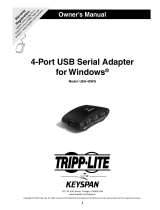LIFETIME LIMITED WARRANTY
TRIPP LITE warrants its products to be free from defects in materials and
workmanship for life. TRIPP LITE’s obligation under this warranty is limited to
repairing or replacing (at its sole option) any such defective products. To obtain
service under this warranty, you must obtain a Returned Material Authorization
(RMA) number from TRIPP LITE or an authorized TRIPP LITE service center.
Products must be returned to TRIPP LITE or an authorized TRIPP LITE service
center with transportation charges prepaid and must be accompanied by a brief
description of the problem encountered and proof of date and place of purchase.
This warranty does not apply to equipment, which has been damaged by
accident, negligence or misapplication or has been altered or modified in any
way.
EXCEPT AS PROVIDED HEREIN, TRIPP LITE MAKES NO WARRANTIES,
EXPRESS OR IMPLIED, INCLUDING WARRANTIES OF MERCHANTABILITY
AND FITNESS FOR A PARTICULAR PURPOSE. Some states do not permit
limitation or exclusion of implied warranties; therefore, the aforesaid limitation(s)
or exclusion(s) may not apply to the purchaser.
EXCEPT AS PROVIDED ABOVE, IN NO EVENT WILL TRIPP LITE BE LIABLE
FOR DIRECT, INDIRECT, SPECIAL, INCIDENTAL OR CONSEQUENTIAL
DAMAGES ARISING OUT OF THE USE OF THIS PRODUCT, EVEN IF
ADVISED OF THE POSSIBILITY OF SUCH DAMAGE. Specifically, TRIPP
LITE is not liable for any costs, such as lost profits or revenue, loss of equip-
ment, loss of use of equipment, loss of software, loss of data, costs of
substitutes, claims by third parties, or otherwise.
The policy of TRIPP LITE is one of continuous improvement. Specifications are
subject to change without notice.