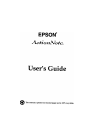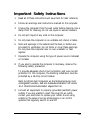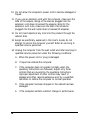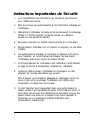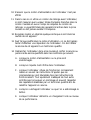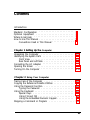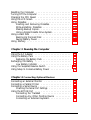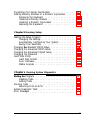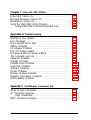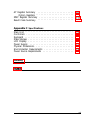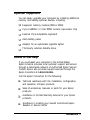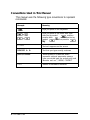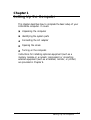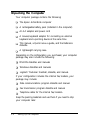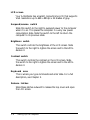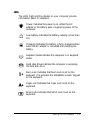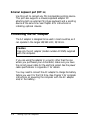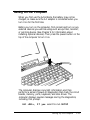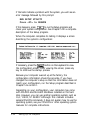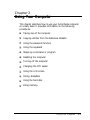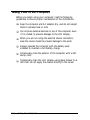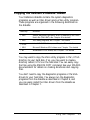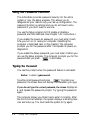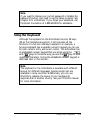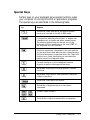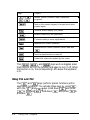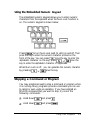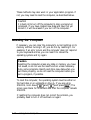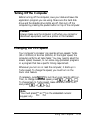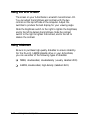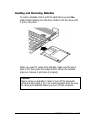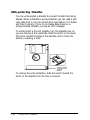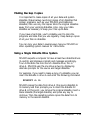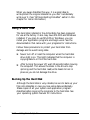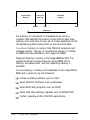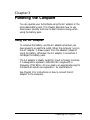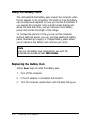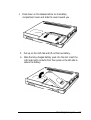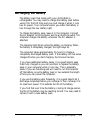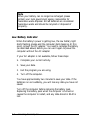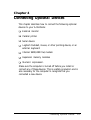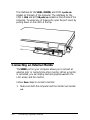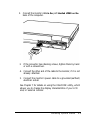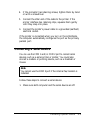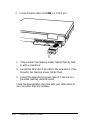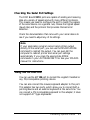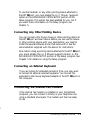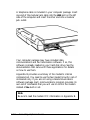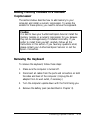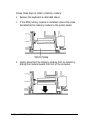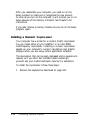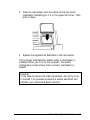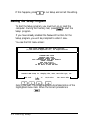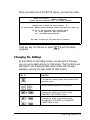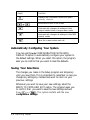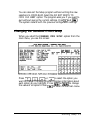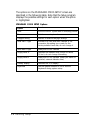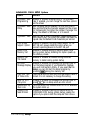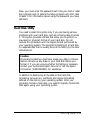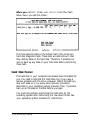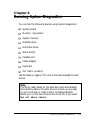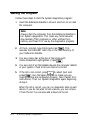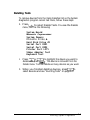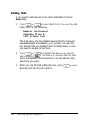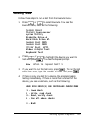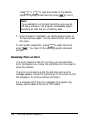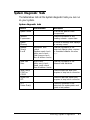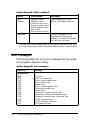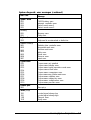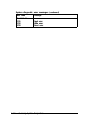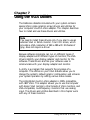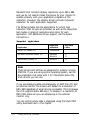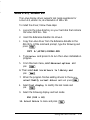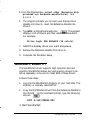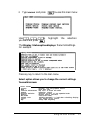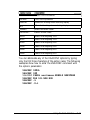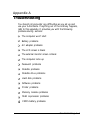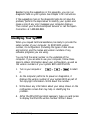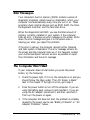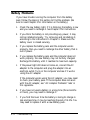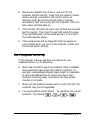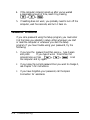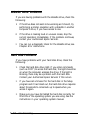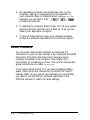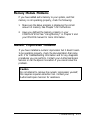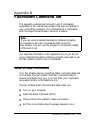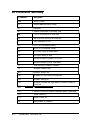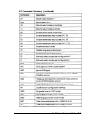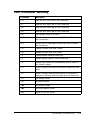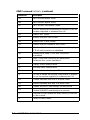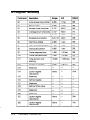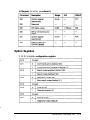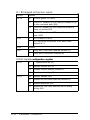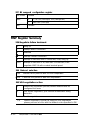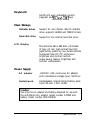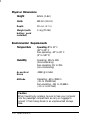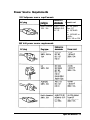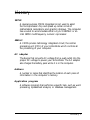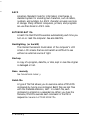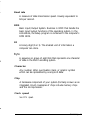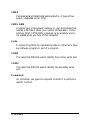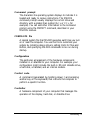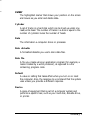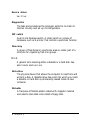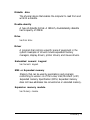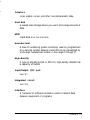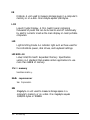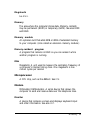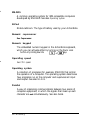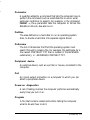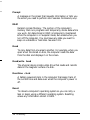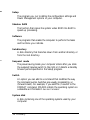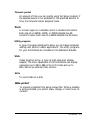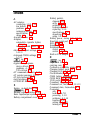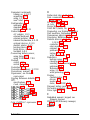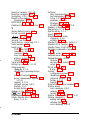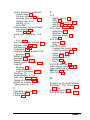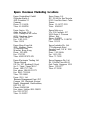FCC COMPLIANCE STATEMENT
FOR AMERICAN USERS
This equipment has been tested and found to comply with the limits for a class B digital
device, pursuant to Fart 15 of the FCC Rules. These limits are designed to provide
reasonable protection against harmful interferencein a residential installation This
equipment generates, uses, and can radiate
radio
frequency energy and, if not installed
and used in accordance with the instructions, may cause harmful interference to radio and
television reception However, there is no guarantee that interference will not occur in a
particular installation If this equipment does cause interference to radio and television
reception,
which can be
determined by turning the equipment off and on, the user is
encouraged to try to correct the interference by one or more of the following measures:
Reorient or relocate the receiving antenna
Increase the separation between the equipment and receiver
Connect the equipment into an outlet on a circuit different from that to which the
receiver is connected
Consult an experienced radio/TV technician for help.
WARNING
The connection of a non-shielded equipment interface cable to this equipment will
invalidate the FCC Certification of this device and may cause interference levels that
exceed the limits established by the FCC for this equipment. It is the responsibility of the
user to obtain and use a shielded equipment interface cable with this device. If this
equipment has more than one interface connector, do not leave cables connected to unused
interfaces.
Changes or modifications not expressly approved by the manufacturer could void the
user’s authority to operate the equipment.
FOR CANADIAN USERS
This digital apparatus
does not exceed the Class
B
limits for
radio noise emissions from
digital apparatus as set out in the radio interference regulations of the Canadian
Department of
Communications.
Le present appareil numérique n’émet pas de
bruits
radioélectriques dépassant les limites
applicables aux appareils numériques de Classe B prescrites dans le règlement sur le
brouillage radioélectrique édicté par le Ministére des Communications du Canada.

IMPORTANT NOTICE
DISCLAIMER OF WARRANTY
Epson America makes no representations or warranties, either express or implied, by or
with respect to anything in this manual, and shall not be liable for any implied warranties
of merchantability and fitness for a particular purpose or for any indirect, special or
consequential damages. Some states do
not
allow the exclusion of incidental or
consequential damages, so this exclusion may not apply to you
COPYRIGHT NOTICE
All rights reserved. No part of this publication may be reproduced, stored in a retrieval
system, or transmitted, in any form or by any means, electronic, mechanical,
photocopying, recording or otherwise,
without the prior written permission of Epson
America, Inc. No patent liability is assume with respect to the use of information
contained herein. Nor is any liability assumed for damage resulting from the use of the
information contained herein Further, this publication and features described herein are
subject to change without notice.
TRADEMARKS
Epson is a registered trademark of Seiko Epson Corporation
ActionNote is a trademark of Epson America, Inc.
General notice: Other product names used herein are for identification purposes only and
may be trademarks of their respective companies.
Copyright © 1993 by Epson America, Inc.
Torrance, California
400210900
ii

Important Safety Instructions
1.
2.
3.
4.
5.
6.
7.
8.
9.
Read all of these instructions and save them for later reference.
Follow all warnings and instructions marked on the computer.
Unplug the computer from the wall outlet before cleaning. Use a
damp cloth for cleaning; do not use liquid or aerosol cleaners.
Do not spill liquid of any kind on the computer.
Do not place the computer on an unstable cart, stand, or table.
Slots and openings in the cabinet and the back or bottom are
provided for ventilation; do not block or cover these openings.
Do not place the computer near or over a radiator or heat
register.
Operate the computer using the type of power source indicated
on its label.
If you plan to operate the computer in Germany, observe the
following safety precaution:
To provide adequate short-circuit protection and over-current
protection for this computer, the building installation must be
protected by a 16 Amp circuit breaker.
Beim Anschluß des Computers an die Netzversorgung muß
sichergestellt werden, daß die Gebäudeinstallation mit einem
16 A Überstromschutzschalter abgesichert ist.
Connect all equipment to properly grounded (earthed) power
outlets. If you are unable to insert the plug into an outlet,
contact your electrician to replace your outlet. Avoid using
outlets on the same circuit as photocopiers or air control
systems that regularly switch on and off.
iii

10.
Do not allow the computer’s power cord to become damaged or
frayed.
11.
If you use an extension cord with the computer, make sure the
total of the ampere ratings of the devices plugged into the
extension cord does not exceed the ampere rating for the
extension cord. Also, make sure the total of all products
plugged into the wall outlet does not exceed 15 amperes.
12.
Do not insert objects of any kind into this product through the
cabinet slots.
13. Except as specifically explained in this User’s Guide, do not
attempt to service the computer yourself. Refer all servicing to
qualified service personnel.
14. Unplug the computer from the wall outlet and refer servicing to
qualified service personnel under the following conditions:
A.
When the power cord or plug is damaged.
B.
If liquid has entered the computer.
C. If the computer does not operate normally when the
operating instructions are followed. Adjust only those
controls that are covered by the operating instructions.
Improper adjustment of other controls may result in
damage and often requires extensive work by a qualified
technician to restore the computer to normal operation.
D.
If the computer has been dropped or the cabinet has been
damaged.
E.
If the computer exhibits a distinct change in performance.
iv

Instructions Importantes de Sécurité
1.
Lire complètement les instructions qui suivant et les conserver
pour références futures.
2.
Bien suivre tous les avertissements et les instructions indiqués sur
l’ordinateur.
3.
Débrancher l’ordinateur de toute sortie murale avant le nettoyage.
Ütiliser un chiffon humide; ne jamais utiliser un nettoyeur
liquide ou une bonbonne aérosol.
4. Ne jamais renverser un liquide d’aucune sorte sur l’ordinateur.
5.
Ne pas placer l’ordinateur sur un chariot, un support, ou une table
instable.
6.
Les events dans le meubles, à l’arrière et en dessous sont conçus
pour l’aération; on ne doit jamais les bloquer. Ne pas placer
l’ordinateur près d'une source de chaleur directe.
7.
Le fonctionnement de l’ordinateur doit s’effectuer conformément
au type de source d’alimentation indiquée sur l’étiquette.
8.
Lorsqu’on désire utiliser l’ordinateur en Allemagne, on doit
observer les normes sécuritaires qui suivent:
Afin d’assurer une protection adéquate à l’ordinateur contre les
court-circuits et le survoltage, l’installation de l’édifice doit
comprendre un disjoncteur de 16 amp.
9.
On doit brancher tout l’équipement dans une sortie reliée à la
masse. Lorsqu’il est impossible d’insérer la fiche dans la prise, on
doit retenir les services d’un électricien ou remplacer la prise. Ne
jamais utiliser une prise sur le même circuit qu’un appareil à
photocopie ou un système de contrôle d’aération avec
commutation marche-arrêt.
V

10. S’assurer que le cordon d’alimentation de l’ordinateur n’est pas
effrité.
11.
Dans le cas où on utilise un cordon de rallonge avec l’ordinateur,
on doit s’assurer que la valeur totale d’ampères branches dans le
cordon n’excède en aucun temps les amperes du cordon de
rallonge. La quantité totale des appareils branches dans la prise
murale ne doit jamais excéder 15 amperes.
12. Ne jamais insérer un objet de quelque sorte que ce soit clans les
cavités de cet appareil.
13.
Sauf tel que spéifié dans la notice d’utilisation, on ne doit jamais
tenter d’effectuer une réparation de l’ordinateur. On doit référer
le service de cet appareil à un technicien qualifié.
14.
Debrancher l’ordinateur de la prise murale et confier le service au
personnel de service qualifié% selon les conditions qui suivent:
A.
Lorsque le cordon d’alimentation ou la prise sont
endommagés.
B.
Lorsqu’un liquide s’est infiltre dans l’ordinateur.
C. Lorsque l’ordinateur refuse de fonctionner normalement
même en suivant les instructions. N’ajuster que les
commandes qui sont étumérés clans les instructions de
fonctionnement. Tout ajustement inadéquat de tout autre
contrôle peut provoquer un dommage et souvent nécessiter
des reparations élaborées par un technicien qualifié afin de
remettre l’appareil en service.
D.
Lorsqu’on a échappé l’ordinateur ou que l’on a endommagé le
boîtier.
E.
Lorsque l’ordinateur démontre un changement note au niveau
de sa performance.
vi

Contents
Introduction
Standard Configuration
......................
1
Optional Equipment
........................
3
Where to Get Help
.........................
3
How to Use This Manual
......................
5
Conventions Used in This Manual
..............
6
Chapter
1 Setting Up the
Computer
Unpacking the Computer
.....................
1-2
Identifying the System Parts
....................
1-3
Front View
...........................
1-3
Rear Panel and Left Side
...................
1-6
Connecting the AC Adapter
....................
1-8
Opening the Screen
.........................
1-10
Turning On the Computer
.....................
1-11
Chapter 2
Using Your Computer
Taking Care of the Computer
...................
2-2
Copying the Reference Diskette Utilities
.............
2-3
Using the Password Function
...................
2-4
Typing the Password
.....................
2-4
Using the Keyboard
.........................
2-5
Special Keys
..........................
2-7
Using F11 and F12
.......................
2-8
Using the Embedded Numeric Keypad
...........
2-9
Stopping a Command or Program
................
2-9
vii

Resetting the Computer
......................
2-10
Turning Off the Computer
.....................
2-11
Changing the CPU Speed
.....................
2-11
Using the LCD Screen
.......................
2-12
Using Diskettes
...........................
2-12
Inserting and Removing Diskettes.
.............
2-13
Write-protecting Diskettes
..................
2-14
Making Backup Copies
....................
2-15
Using a Single Diskette Drive System
............
2-15
Using a Hard Disk
.........................
2-16
Backing Up the Hard Disk
..................
2-16
Saving Battery Power
.....................
2-17
Using Memory
............................
2-17
Chapter 3
Powering the Computer
Using the AC Adapter
.......................
3-1
Using the Battery Pack
.......................
3-2
Replacing the Battery Pack
..................
3-2
Recharging the Battery
.......................
3-5
Low Battery Indicator
.....................
3-6
Using the Suspend/Resume Switch
...............
3-7
Using Setup to Conserve Battery Power
.............
3-8
Chapter 4
Connecting Optional Devices
Connecting an External Monitor
.................
4-2
Connecting a Parallel Printer
...................
4-4
Connecting a Serial Device
.....................
4-5
Checking the Serial Port Settings
..............
4-7
Using the EXT KB Port
.......................
4-7
Connecting the Trackball
..................
4-8
Connecting Any Other Pointing Device
..........
4-9
Connecting an External Keyboard
..............
4-9
viii

Connecting the Internal Fax/Modem
...............
4-9
Adding Memory Modules or a Numeric Coprocessor
.....
4-11
Removing the Keyboard
...................
4-11
Installing a Memory Module
.................
4-13
Installing a Numeric Coprocessor
..............
4-16
Replacing the Keyboard
....................
4-18
Chapter 5 Running Setup
Starting the Setup Program
.....................
5-2
Changing the Settings
.....................
5-3
Automatically Configuring Your System
..........
5-4
Saving Your Selections
....................
5-4
Changing the Standard CMOS Setup
...............
5-5
Changing the Advanced CMOS Setup
..............
5-7
Changing the Advanced Chipset Setup
..............
5-10
Changing the Password
.......................
5-12
Hard Disk Utility
..........................
5-13
Hard Disk Format
.......................
5-14
Auto Interleave
.........................
5-15
Media Analysis
.........................
5-15
Chapter
6
Running System Diagnostics
Starting the Program
........................
6-2
Deleting Tests.
.........................
6-3
Adding Tests
..........................
6-4
Running Tests
............................
6-5
Resuming From an Error
...................
6-6
System Diagnostic Tests
......................
6-7
Error Messages
............................
6-8
ix

Chapter 7
Using the VGA Utilities
Lotus 1-2-3, Version 2.x
.......................
7-3
Microsoft Windows, Version 3.0
.................
7-4
WordPerfect, Version 5.1
......................
7-5
Using the VGACONF Utility Program
..............
7-6
Using VGACONF From the Command Line.
.......
7-9
Appendix A
Troubleshooting
Identifying Your System
......................
A-2
Error Messages
...........................
A-3
The Computer Won’t Start
.....................
A-3
Battery Problems
..........................
A-4
AC Adapter Problems
.......................
A-5
The LCD Screen Is Blank
......................
A-6
The External Monitor Screen is Blank
..............
A-6
The Computer Locks Up
......................
A-7
Password Problems
.........................
A-8
Diskette Problems
..........................
A-9
Diskette Drive Problems
......................
A-10
Hard Disk Problems
........................
A-10
Software Problems
.........................
A-11
Printer Problems
..........................
A-12
Memory Module Problems
....................
A-13
Numeric Coprocessor Problems
..................
A-13
CMOS Battery Problems
......................
A-14
Appendix 5
Fax/Modem Command Set
When to Issue Commands
.....................
B-1
AT Command Summary
......................
B-2
Dial Modifiers..
.......................
B-4
MNP Command Summary
....................
B-5
X

AT Register Summary
.......................
B-8
Option Registers
........................
B-9
MNP Register Summary
......................
B-12
Result Code Summary
.......................
B-13
Appendix C Specifications
Main Unit
...............................
C-1
Controllers
..............................
C-2
Keyboard
...............................
C-3
Mass Storage
.............................
C-3
LCD Display
.............................
C-3
Power Supply
............................
C-3
Physical Dimensions
.........................
C-4
Environmental Requirements
...................
C-4
Power Source Requirements
....................
C-5
Glossary
xi

Introduction
With your purchase of the Epson
®
ActionNote
®
computer,
you have chosen state-of-the-art notebook computing. The
486SLC microprocessor chip, designed for portable computers,
provides high-speed performance in a compact, lightweight,
notebook-size form.
Standard Configuration
The ActionNote is a versatile computer supporting a wide
range of applications and hardware. Its standard features
include the following:
2MB, 4MB, or 8MB of RAM (random access memory),
expandable to a maximum of 8MB
640 x 480 dpi (dots per inch) VGA (video graphics array),
backlit, monochrome LCD (liquid crystal display) screen,
which emulates VGA color with 32 shades of gray
Internal hard disk drive
One 3½-inch, 1.44MB diskette drive
Parallel port for a parallel printer
Two serial ports for serial devices
RJ-11 standard phone jack for an internal modem
Video port for an external color or monochrome VGA
monitor
Port for a PS/2
®
-compatible pointing device
Introduction 1

Mouse/keyboard adapter for simultaneously attaching an
external PS/2-type keyboard and a pointing device
Rechargeable battery pack
AC adapter for powering the computer and recharging the
battery pack
Socket for an optional Cyrix
®
Cx387SLC or Intel
®
387SX
numeric coprocessor
Two processing speeds: Turbo (25 or 33 MHz) and Normal
(8 MHz)
Suspend mode to save battery power
Carrying case with room for the computer, AC adapter,
power cable, diskettes, and manuals.
Depending on the configuration you purchased, your computer
may also include the following:
Internal 9600/2400 fax/modem
Logitech™ Trackman
®
trackball or other pointing device
MS-DOS
®
operating system including diskettes and
manuals
Microsoft
®
Windows
®
including diskettes and manuals
Data communications and/or fax transmission software.
2 Introduction

Optional Equipment
You can easily upgrade your computer by installing additional
memory and adding optional devices, including:
Expansion memory module (2MB or 6MB)
Cyrix Cx387SLC or Intel 387SX numeric coprocessor chip
External PS/2-compatible keyboard
Extra battery packs
Adapter for an automobile cigarette lighter
Third-party external diskette drive.
Where to Get Help
If you purchased your computer in the United States,
Epson America provides local customer support and service
through a nationwide network of Authorized Epson Service
Centers. Epson also provides support services through the
Epson Connection at:
1-800-922-8911.
Call the Epson Connection for the following:
Technical assistance with the installation, configuration,
and operation of Epson products
Sales of accessories, manuals, or parts for your Epson
products
Assistance in On-Site Warranty Service for your Epson
products
Assistance in locating your nearest Authorized Epson
Reseller or Service Center
Introduction 3

Customer relations
Epson technical information library fax service-also
available directly by calling (310) 782-4214
Product literature with technical specifications on current
and new products.
When you call for technical assistance, you need to be able to
identify your system and its configuration, and provide any
error messages to the support staff. See Appendix A for more
information.
If you purchased your computer in the United States, Epson
also provides On-Site Warranty Service. Your ActionNote
package should contain a packet describing the program. If
a packet is not included, call the Epson Connection for
information. For your convenience there is a sticker located on
the bottom of your computer with the number to call for
product support and On-Site Warranty Service.
If you purchased your computer outside the United States,
please contact your Epson dealer or the marketing location
nearest you for customer support and service. International
marketing locations are listed on the inside back cover of this
manual.
If you need help with any software application program you
are using, see the documentation that came with the program
for technical support information.
4 Introduction

How to Use This Manual
This manual explains how to set up and operate your
computer, install options, and run diagnostic tests.
You do not need to read everything in this book to use your
computer; see the following chapter summaries to find the
sections you need:
Chapter
1
provides steps for setting up your computer.
Chapter 2 covers basic information about using the computer.
Chapter 3 explains how to power your computer using the AC
adapter and the battery. It also describes ways to conserve
battery power.
Chapter
4
describes how to connect optional devices.
Chapter 5 describes how to run the Setup program; this is
necessary if you want to set a password or you change the
configuration of your computer.
Chapter
6
gives instructions for running the System
Diagnostics program to test system devices.
Chapter
7
describes the
VGA
utilities provided with your
system.
Appendix A provides troubleshooting tips.
Appendix B summarizes the internal modem commands.
Appendix C contains the specifications for your ActionNote
computer.
At the end of the manual, you’ll find a Glossary and an Index.
Introduction 5

Conventions Used in This Manual
This manual uses the following type conventions to represent
commands:
Example
Meaning
Keys you press on the keyboard
Keys you press at the same time: hold
down the key marked and then
press the letter , or hold down the key
marked and then press the
key
c: \DOS
DISKCOPY A: B:
path\filename
Text as it appears on the screen
Text that you type exactly as shown
Words printed in lowercase ltallcs
represent optional parameter names;
here you would type the actual path and
filename. such as \ WORK\ CONTACT
COM 1
Names of hardware elements
6 Introduction

Chapter 1
Setting Up the Computer
This chapter describes how to complete the basic setup of your
ActionNote computer. It covers:
Unpacking the computer
Identifying the system parts
Connecting the AC adapter
Opening the screen
Turning on the computer.
Instructions for installing optional equipment (such as a
memory module or a numeric coprocessor) or connecting
external equipment (such as a trackball, monitor, or printer)
are provided in Chapter 4.
Setting Up the Computer
1-1

Unpacking the Computer
Your computer package contains the following:
The Epson ActionNote computer
A rechargeable battery pack (installed in the computer)
An AC adapter and power cord
A mouse/keyboard adapter for connecting an external
keyboard and a pointing device at the same time
This manual, a Quick
Reference
guide, and the Reference
diskette
A lightweight carrying case.
Depending on the configuration you purchased, your computer
package may also include the following:
MS-DOS diskettes and manuals
Windows diskettes and manuals
Logitech Trackman trackball, diskette, and manual.
If your configuration includes the internal fax/modem, your
package may include:
Data communications program diskette and manual
Fax transmission program diskette and manual
Telephone cable for the internal fax/modem.
Keep the packing materials and use them if you need to ship
your computer later.
1-2
Setting Up the Computer
Page is loading ...
Page is loading ...
Page is loading ...
Page is loading ...
Page is loading ...
Page is loading ...
Page is loading ...
Page is loading ...
Page is loading ...
Page is loading ...
Page is loading ...
Page is loading ...
Page is loading ...
Page is loading ...
Page is loading ...
Page is loading ...
Page is loading ...
Page is loading ...
Page is loading ...
Page is loading ...
Page is loading ...
Page is loading ...
Page is loading ...
Page is loading ...
Page is loading ...
Page is loading ...
Page is loading ...
Page is loading ...
Page is loading ...
Page is loading ...
Page is loading ...
Page is loading ...
Page is loading ...
Page is loading ...
Page is loading ...
Page is loading ...
Page is loading ...
Page is loading ...
Page is loading ...
Page is loading ...
Page is loading ...
Page is loading ...
Page is loading ...
Page is loading ...
Page is loading ...
Page is loading ...
Page is loading ...
Page is loading ...
Page is loading ...
Page is loading ...
Page is loading ...
Page is loading ...
Page is loading ...
Page is loading ...
Page is loading ...
Page is loading ...
Page is loading ...
Page is loading ...
Page is loading ...
Page is loading ...
Page is loading ...
Page is loading ...
Page is loading ...
Page is loading ...
Page is loading ...
Page is loading ...
Page is loading ...
Page is loading ...
Page is loading ...
Page is loading ...
Page is loading ...
Page is loading ...
Page is loading ...
Page is loading ...
Page is loading ...
Page is loading ...
Page is loading ...
Page is loading ...
Page is loading ...
Page is loading ...
Page is loading ...
Page is loading ...
Page is loading ...
Page is loading ...
Page is loading ...
Page is loading ...
Page is loading ...
Page is loading ...
Page is loading ...
Page is loading ...
Page is loading ...
Page is loading ...
Page is loading ...
Page is loading ...
Page is loading ...
Page is loading ...
Page is loading ...
Page is loading ...
Page is loading ...
Page is loading ...
Page is loading ...
Page is loading ...
Page is loading ...
Page is loading ...
Page is loading ...
Page is loading ...
Page is loading ...
Page is loading ...
Page is loading ...
Page is loading ...
Page is loading ...
Page is loading ...
Page is loading ...
Page is loading ...
Page is loading ...
Page is loading ...
Page is loading ...
Page is loading ...
Page is loading ...
Page is loading ...
Page is loading ...
Page is loading ...
Page is loading ...
Page is loading ...
Page is loading ...
Page is loading ...
Page is loading ...
Page is loading ...
Page is loading ...
Page is loading ...
Page is loading ...
Page is loading ...
Page is loading ...
Page is loading ...
Page is loading ...
Page is loading ...
Page is loading ...
Page is loading ...
Page is loading ...
Page is loading ...
Page is loading ...
Page is loading ...
Page is loading ...
Page is loading ...
Page is loading ...
Page is loading ...
Page is loading ...
Page is loading ...
Page is loading ...
Page is loading ...
Page is loading ...
Page is loading ...
Page is loading ...
Page is loading ...
-
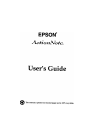 1
1
-
 2
2
-
 3
3
-
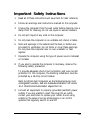 4
4
-
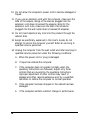 5
5
-
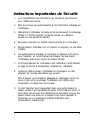 6
6
-
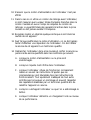 7
7
-
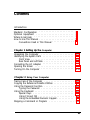 8
8
-
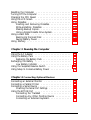 9
9
-
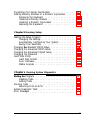 10
10
-
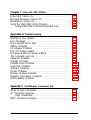 11
11
-
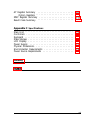 12
12
-
 13
13
-
 14
14
-
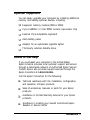 15
15
-
 16
16
-
 17
17
-
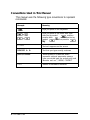 18
18
-
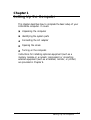 19
19
-
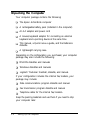 20
20
-
 21
21
-
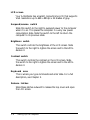 22
22
-
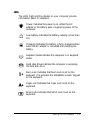 23
23
-
 24
24
-
 25
25
-
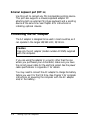 26
26
-
 27
27
-
 28
28
-
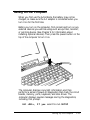 29
29
-
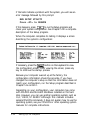 30
30
-
 31
31
-
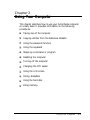 32
32
-
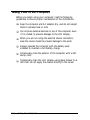 33
33
-
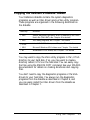 34
34
-
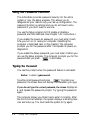 35
35
-
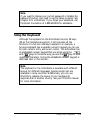 36
36
-
 37
37
-
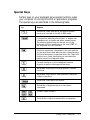 38
38
-
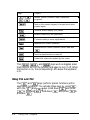 39
39
-
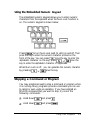 40
40
-
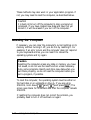 41
41
-
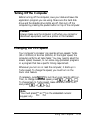 42
42
-
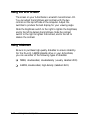 43
43
-
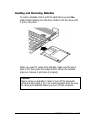 44
44
-
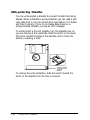 45
45
-
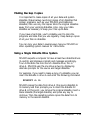 46
46
-
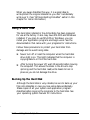 47
47
-
 48
48
-
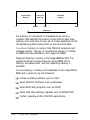 49
49
-
 50
50
-
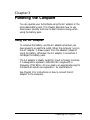 51
51
-
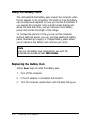 52
52
-
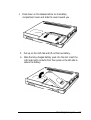 53
53
-
 54
54
-
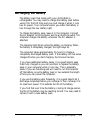 55
55
-
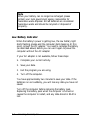 56
56
-
 57
57
-
 58
58
-
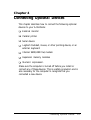 59
59
-
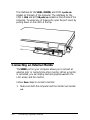 60
60
-
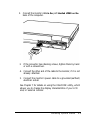 61
61
-
 62
62
-
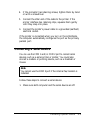 63
63
-
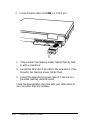 64
64
-
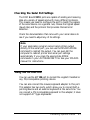 65
65
-
 66
66
-
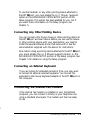 67
67
-
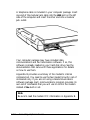 68
68
-
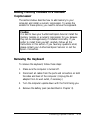 69
69
-
 70
70
-
 71
71
-
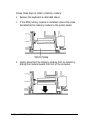 72
72
-
 73
73
-
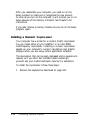 74
74
-
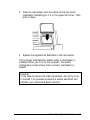 75
75
-
 76
76
-
 77
77
-
 78
78
-
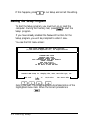 79
79
-
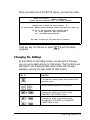 80
80
-
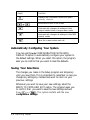 81
81
-
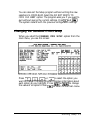 82
82
-
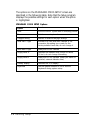 83
83
-
 84
84
-
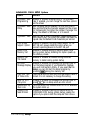 85
85
-
 86
86
-
 87
87
-
 88
88
-
 89
89
-
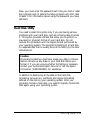 90
90
-
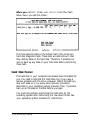 91
91
-
 92
92
-
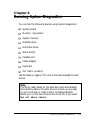 93
93
-
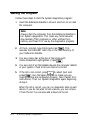 94
94
-
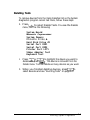 95
95
-
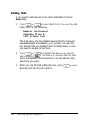 96
96
-
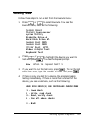 97
97
-
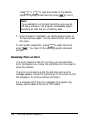 98
98
-
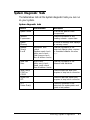 99
99
-
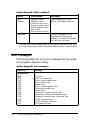 100
100
-
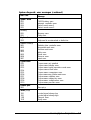 101
101
-
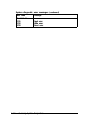 102
102
-
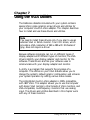 103
103
-
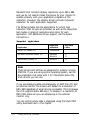 104
104
-
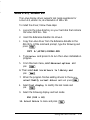 105
105
-
 106
106
-
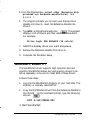 107
107
-
 108
108
-
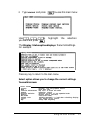 109
109
-
 110
110
-
 111
111
-
 112
112
-
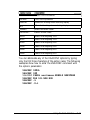 113
113
-
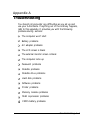 114
114
-
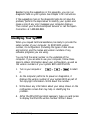 115
115
-
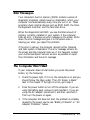 116
116
-
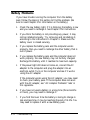 117
117
-
 118
118
-
 119
119
-
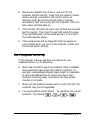 120
120
-
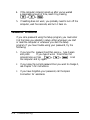 121
121
-
 122
122
-
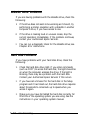 123
123
-
 124
124
-
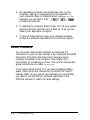 125
125
-
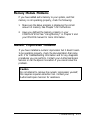 126
126
-
 127
127
-
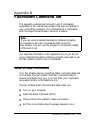 128
128
-
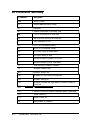 129
129
-
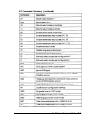 130
130
-
 131
131
-
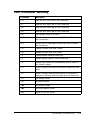 132
132
-
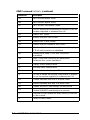 133
133
-
 134
134
-
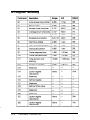 135
135
-
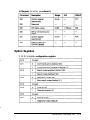 136
136
-
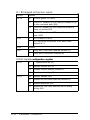 137
137
-
 138
138
-
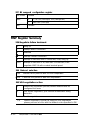 139
139
-
 140
140
-
 141
141
-
 142
142
-
 143
143
-
 144
144
-
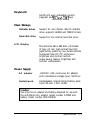 145
145
-
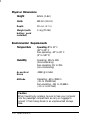 146
146
-
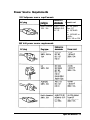 147
147
-
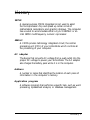 148
148
-
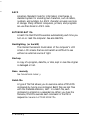 149
149
-
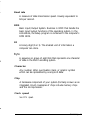 150
150
-
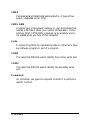 151
151
-
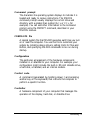 152
152
-
 153
153
-
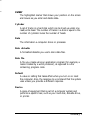 154
154
-
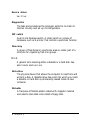 155
155
-
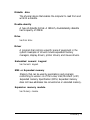 156
156
-
 157
157
-
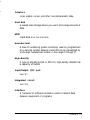 158
158
-
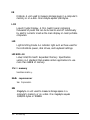 159
159
-
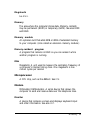 160
160
-
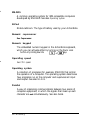 161
161
-
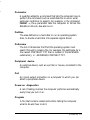 162
162
-
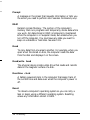 163
163
-
 164
164
-
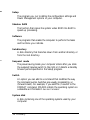 165
165
-
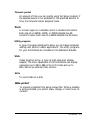 166
166
-
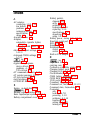 167
167
-
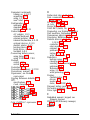 168
168
-
 169
169
-
 170
170
-
 171
171
-
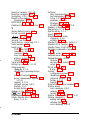 172
172
-
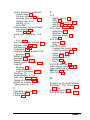 173
173
-
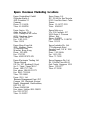 174
174
Ask a question and I''ll find the answer in the document
Finding information in a document is now easier with AI
Related papers
-
Epson 4SLC2-50 User manual
-
Epson Progression User Setup Information
-
Epson Endeavor 486C User manual
-
Epson ActionNote User manual
-
Epson Equity 486SX/25 PLUS User manual
-
Epson ActionNote 650 User manual
-
Lotus ActionNote 890C User manual
-
Epson Endeavor User manual
-
Epson 320SX PLUS User manual
-
Epson Printer User manual