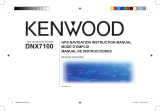14 GXM 30 XM Smart Antenna for Automotive Owner’s Manual
APPENDIX
Limited Warranty
This Garmin product is warranted to be free from defects in
materials or workmanship for one year from the date of purchase.
Within this period, Garmin will at its sole option repair or
replace any components that fail in normal use. Such repairs or
replacement will be made at no charge to the customer for parts
or labor, provided that the customer shall be responsible for any
transportation cost. This warranty does not cover failures due to
abuse, misuse, accident or unauthorized alteration or repairs.
THE WARRANTIES AND REMEDIES CONTAINED
HEREIN ARE EXCLUSIVE AND IN LIEU OF ALL OTHER
WARRANTIES EXPRESS OR IMPLIED OR STATUTORY,
INCLUDING ANY LIABILITY ARISING UNDER ANY
WARRANTY OF MERCHANTABILITY OR FITNESS FOR A
PARTICULAR PURPOSE, STATUTORY OR OTHERWISE. THIS
WARRANTY GIVES YOU SPECIFIC LEGAL RIGHTS, WHICH
MAY VARY FROM STATE TO STATE.
IN NO EVENT SHALL GARMIN BE LIABLE FOR ANY
INCIDENTAL, SPECIAL, INDIRECT OR CONSEQUENTIAL
DAMAGES, WHETHER RESULTING FROM THE USE,
MISUSE, OR INABILITY TO USE THIS PRODUCT OR FROM
DEFECTS IN THE PRODUCT. Some states do not allow the
exclusion of incidental or consequential damages, so the above
limitations may not apply to you.
Garmin retains the exclusive right to repair or replace the unit
or software or offer a full refund of the purchase price at its sole
discretion. SUCH REMEDY SHALL BE YOUR SOLE AND
EXCLUSIVE REMEDY FOR ANY BREACH OF WARRANTY.
To obtain warranty service, contact your local Garmin authorized
dealer or call Garmin Product Support for shipping instructions and
an RMA tracking number. The unit should be securely packed with
the tracking number clearly written on the outside of the package.
The unit should then be sent, freight charges prepaid, to any
Garmin warranty service station. A copy of the original sales receipt
is required as the proof of purchase for warranty repairs.
Garmin International, Inc.
1200 E 151st Street, Olathe, Kansas 66062 U.S.A.
Tel. 913/397.8200
Fax. 913/397.8282