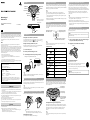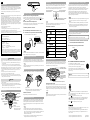CECHZK1UC 4-124-373-12(1)
US
WARNING
This equipment complies with FCC/IC radiation exposure limits set forth for uncontrolled equipment
and meets the FCC radio frequency (RF) Exposure Guidelines in Supplement C to OET65 and RSS-102
of the IC radio frequency (RF) Exposure rules. This equipment has very low levels of RF energy that are
deemed to comply without testing of specific absorption ratio (SAR).
This transmitter must not be co-located or operated in conjunction with any other antenna or
transmitter.
NOTE:
This equipment has been tested and found to comply with the limits for a Class B digital device,
pursuant to Part 15 of the FCC rules.
These limits are designed to provide reasonable protection against harmful interference in a residential
installation. This equipment generates, uses, and can radiate radio frequency energy and, if not installed
and used in accordance with the instructions, may cause harmful interference to radio communications.
However, there is no guarantee that interference will not occur in a particular installation. If this
equipment does cause harmful interference to radio or television reception, which can be determined
by turning the equipment off and on, the user is encouraged to try to correct the interference by one or
more of the following measures:
− Reorient or relocate the receiving antenna.
− Increase the separation between the equipment and receiver.
− Connect the equipment into an outlet on a circuit different from that to which the receiver is
connected.
− Consult the dealer or an experienced radio/TV technician for help.
You are cautioned that any changes or modifications not expressly approved by the party responsible for
compliance could void the user’s authority to operate the equipment.
If you have questions about this product, call our technical support line at 1-800-345-7669, or write to:
Sony Computer Entertainment America
Consumer Services/Technical Support
PO Box 5888, San Mateo, CA 94402-0888 U.S.A
Declaration of Conformity
Trade Name : SONY
Model No. : CECHZK1UC
Responsible Party : Sony Electronics Inc.
Address : 16530 Via Esprillo, San Diego, CA 92127 U.S.A.
Telephone No. : 858-942-2230
This device complies with Part 15 of the FCC Rules and RSS-Gen of IC Rules. Operation is
subject to the following two conditions: (1) this device may not cause harmful interference, and
(2) this device must accept any interference received, including interference that may cause
undesired operation of this device.
This Class B digital apparatus complies with Canadian ICES-003.
Warning
If you come into contact with material from a leaking battery, take the following actions:
– If the material gets into the eyes, do not rub. Immediately flush the eyes with clean water and seek
medical attention.
– If the material comes into contact with the skin or clothes, immediately rinse the affected area with
clean water. Consult your physician if inflammation or soreness develops.
Avoid prolonged use of this product. Take a break at about 30 minute intervals.
Stop using this unit immediately if you begin to feel tired or if you experience discomfort or pain in
your hands, wrists or arms during use.
If the condition persists, discontinue use and consult a doctor.
This product is intended for use with the hands only.
Do not allow the battery to come into contact with fire or subject it to extreme temperatures such as
in direct sunlight, in a vehicle exposed to the sun or near a heat source.
Caution
Be careful not to pinch your fingers with the clamp when attaching/detaching the wireless keypad to/
from the wireless controller.
When disposing of the keypad, carefully follow the precautions listed below:
− When removing the battery, do so in a location out of the reach of small children to help prevent
accidental swallowing of small parts such as screws.
− Be careful not to hurt your nails or fingers when removing the battery.
Wireless Keypad
Clavier sans l
Instruction Manual / Mode d’emploi
CECHZK1UC
4-124-373-12(1)
Part names
Blue button
Status indicator
SELECT button*
Orange button
POWER switch
Directional keys
START button*
PS button*
* These buttons can only be used
when the keypad is attached to
a wireless controller.
Caps lock indicator
Touch pad indicator
Clamp
USB connector
Preparing for use
Checking the version of the PS3™ system software
To use the wireless keypad, the PS3™ system software must be version 2.50 or later. You can
check the system software version by selecting (Settings) (System Settings)
"System Information" on the XMB™ screen of the PS3™ system.
Pairing the wireless keypad and the PS3™ system
Before using the wireless keypad, you must first register or "pair" the keypad and the PS3™
system. You only need to do this the first time you use the keypad.
1 Turn on the PS3™ system.
2 Slide the power switch of the keypad to "ON".
3 Connect the keypad to the PS3™ system using a USB cable.
The keypad is now paired with the PS3™ system.
Check that the system is
turned on (power indicator is
lit solid green).
USB cable
Hint
A USB cable is not included. Use the USB cable supplied with the PS3™ system or any Type A -
Mini-B USB cable to connect or charge the keypad.
Turning the wireless keypad on and off
Slide the power switch to "ON" to place the wireless keypad in standby mode. When you press
any character key, the status indicator will light up to indicate that the keypad is ready to use. To
turn off the keypad, slide the power switch to "OFF".
Hint
If the keypad is not used for a period of time (with the power on), it will switch to standby mode
and the status indicator will turn off.
Attaching the wireless keypad to a wireless controller
When using the wireless keypad with the PS3™ system, you must attach it to a wireless controller.
Open the clamp.
Place the wireless keypad over the wireless controller as shown in the
diagram, and then press down firmly to attach the keypad to the controller.
Detaching the wireless keypad
Open the clamp, and then carefully pull up on the wireless keypad.
Using the wireless keypad with other products
You can pair and use the wireless keypad with other Bluetooth®-compatible products. For details
on pairing with another product, refer to the instructions supplied with the product. To set the
keypad to pairing mode, slide the power switch to "ON" while pressing the blue button.
Continue pressing the blue button until the keypad is set to pairing mode. When the keypad is
in pairing mode, the status indicator, the Caps lock indicator and the touch pad indicator will all
flash alternately. If a pass key is requested, enter the numbers specified by the Bluetooth®-
compatible product or numbers of your choice (four digits or more) if the product does not
specify a pass key.
Hints
The keypad is not guaranteed to work with all Bluetooth®-compatible products and may not
work properly with some Bluetooth®-compatible products.
A USB cable can be used to pair the keypad and the PS3™ system only.
When the keypad is paired with another Bluetooth®-compatible product, the pairing with the
original product will be cleared. To use the keypad with the original product, you will need to
pair the devices again.
When disposing of the wireless keypad
When disposing of the wireless keypad, remove the battery and follow local regulations
regarding disposing of batteries.
Notice
Other than when disposing of the keypad, never remove the screws and never remove the
battery from the keypad.
1 Using a crosshead screwdriver, remove the screws from the keypad
rear (8 places) and carefully remove the casing.
2 Unplug the connector, and then remove the battery.
Battery
Connector
Recycling Lithium-Ion Batteries
Lithium-Ion batteries are recyclable.
You can help preserve our environment by returning your used rechargeable
batteries to the collection and recycling location nearest you.
For more information regarding recycling of rechargeable batteries, call toll free
1-800-822-8837, or visit http://www.rbrc.org/
Caution
Do not handle damaged or leaking Lithium-Ion batteries.
Charging the wireless keypad
To charge the wireless keypad battery, check that the PS3™ system is turned on (power indicator
is lit solid green), and then connect the keypad to the system using a USB cable. While charging
the battery, the status indicator, the Caps lock indicator and the touch pad indicator will all flash.
When charging is complete, these indicators will turn off.
Hints
The wireless controller is not charged during the process of charging the keypad.
The battery has a limited life span. Battery charge duration will gradually decrease with
repeated usage and age. Battery life also varies depending on the storage method, usage state,
environment and other factors.
If the keypad is charged during use, the status indicator will flash. When charging is complete,
the status indicator will stop flashing.
Entering text
You can enter text in the same way as with a standard PC keyboard. To enter an uppercase letter,
first press the Shift key. To enter keypad characters that are colored blue or orange, first press the
corresponding blue or orange button. To enter an accented letter, first enter the accent and then
enter the letter.
When the Shift key is pressed, uppercase letters
(instead of lowercase letters) can be entered.
This character is entered when
the orange button is pressed.
This character is entered when
the blue button is pressed.
Hint
To continue to enter keypad characters colored blue or orange, you must press the orange or
blue button before each character you enter.
Commonly used keys
Enters a tab
Orange button +
Turns on caps lock
Confirms characters that have been typed but not
entered
Blue button +
Inserts a line break
Moves the cursor left and right
Blue button +
Moves the cursor up and down
Inserts a space
Displays the message box of the PS3™ system
Switches to touch pad mode
Displays the Friends list
Using touch pad mode
When in touch pad mode, the wireless keypad can be used like a mouse. You can use touch pad
mode for cursor control in the browser. Move your finger over the area used as a touch pad.
When you press the touch pad button, the touch pad indicator will light up and the keypad will
switch to touch pad mode.
The area that can be
used as a touch pad
The pointer moves as
you move your finger.
These keys operate in the
same way as the left/right
buttons on a mouse.
Touch pad button
Calibrating the wireless keypad for touch pad mode
Before using touch pad mode for the first time, you must calibrate the keypad. To calibrate the
keypad, switch it to touch pad mode, and then press and hold down the orange and blue buttons
at the same time for at least two seconds. The calibration is complete when the touch pad
indicator flashes once. Do not touch the touch pad area or turn off the keypad during
calibration.
Hint
You cannot enter text when the keypad is in touch pad mode. To enter text, press the touch pad
button again.
Page is loading ...
-
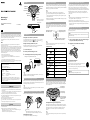 1
1
-
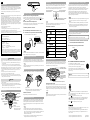 2
2
Sony PS3 Wireless Keypad CECH-ZK1UC User manual
- Type
- User manual
- This manual is also suitable for
Ask a question and I''ll find the answer in the document
Finding information in a document is now easier with AI
in other languages
Related papers
-
Sony SMU-WM100 Owner's manual
-
Sony VGP-WKB13 User manual
-
Sony 40GB User manual
-
Playstation PS3 User manual
-
Playstation PS3 User manual
-
Playstation 40GB User manual
-
Playstation CECHH01-1.90 User manual
-
Sony PS3 Télécommande Blu-ray Disc CECH-ZRC1U Operating instructions
-
Playstation PS3 Mando a Distancia de Blu-ray Disc CECH-ZRC1U User manual
-
Sony VAIO VGP-BKB1 User manual
Other documents
-
Posturite Number Slide User manual
-
Ortek WKP-3180N User manual
-
Logitech diNovo Mini, IT User manual
-
Fujitsu LH532 User manual
-
Fujitsu Lifebook AH530 User manual
-
Fujitsu AH532 User manual
-
RocketFish RF-GPS3101 User manual
-
Gateway M-1618N Reference guide
-
Samsung KN55S9CAF Quick start guide
-
Gateway M-6750h Reference guide