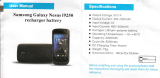2
Table of Contents
CHAPTER 1: PRODUCT INTRODUCTION ................................................................................. 3
1-1 Package Contents .......................................................................................................... 3
(1) PC2TV ...................................................................................................................... 4
(2) Media Streaming ...................................................................................................... 4
(3) Screen Mirroring for Android ..................................................................................... 5
(4) i-Play ........................................................................................................................ 5
1-3 Highlights ........................................................................................................................ 5
1-4 Hardware Setup/Installation ............................................................................................ 6
(1) Connect your device ................................................................................................. 6
(2) Connect power and push power button to turn on DN-70310. .................................. 6
CHAPTER 2: DESCRIPTION OF FUNCTIONS ........................................................................... 8
2-1 Using DN-70310 on ScreenShare for PC to TV .............................................................. 8
2-1-1 Basic Usage of application software for Windows and Mac OS .................................. 8
2-2 Using DN-70310 on Android devices via Mirroring ....................................................... 29
2-2-1 Launching Android mirroring ...................................................................................... 29
2-3 Using DN-70310 on i-Play ............................................................................................ 31
2-4 Airfun Media Streaming ................................................................................................. 32
CHAPTER 3: ROUTER CONFIGURATION ............................................................................... 40
APPENDEX A: Supported resolution ......................................................................................... 44
APPENDEX B: Compatible list for Android mirroring ................................................................. 44