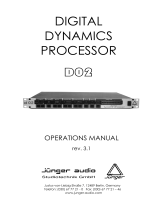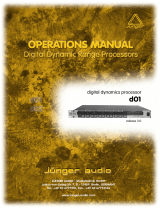Page is loading ...

digital audio
weiss engineering ltd.
Florastrasse 42, 8610 Uster, Switzerland
+41 44 940 20 06 +41 44 940 22 14
http://www.weiss.ch / http://www.weiss-highend.com
GAMBIT
DS1-MK3
OPERATING MANUAL
Software Version: 0S: 3.0, DSP: 3.0
Release Date: May, 2008

digital audio
weiss engineering ltd.
Florastrasse 42, 8610 Uster, Switzerland
+41 44 940 20 06 +41 44 940 22 14
http://www.weiss.ch / http://www.weiss-highend.com
Authors: Andor Bariska, Daniel Weiss, Weiss Engineering LTD.
Weiss Engineering LTD. reserves the right to make changes to product specifi-
cation or documentation without prior notice. Updated manuals and datasheets
are available at our website for downloading. Weiss Engineering LTD. makes no
warranty, representation or guarantee regarding the suitability of its products
for any particular purpose, nor does part of this manual, and specifically disca-
lims any and all liability, including without limitation consequential or incidental
damages.
All rights reserved. No part of this publication may be reproduced or transmit-
ted in any form or by any means, electronic or mechanical including photocopy-
ing, scanning or any information storage or retrieval system without the ex-
press prior written consent of the publisher.
© Copyright Weiss Engineering LTD., 2008.

OPERATING INSTRUCTIONS FOR GAMBIT DE-ESSER/COMPRESSOR DS1-MK3 FRONT PANEL
Weiss Engineering Ltd., Florastr. 42, CH-8610 Uster Page 3
+41 44 940 20 06 +41 44 940 22 14 http://www.weiss.ch w[email protected]
FRONT PANEL
Graphic 2: Display Elements
DS1-MK3
gambit series
di gital de-esser / compressor / limiter
gain / dat a
copyA - Brecallstore
snapshots
1 2
over
bypass
menu
safe
gain makeupfreque ncy
release
slow
release
fast
release
de lay
attack
average
ba ndwidth
threshold ratiosoft-knee
max.off
M/S
ch1/ch2
monito r
menu
over
1 2
ganged
Graphic 1: Front Panel Elements

OPERATING INSTRUCTIONS FOR GAMBIT DE-ESSER/COMPRESSOR DS1-MK3 FRONT PANEL
Weiss Engineering Ltd., Florastr. 42, CH-8610 Uster Page 4
Front Panel Groups
The front panel of the DS1-MK3 offers several control and display features.
Control
Refer to Graphic 1: Front Panel Elements
- Menu- and softkeys p. 7
- Snapshot keys p. 19
- ganged / channel select keys p. 16
- Gain / Data controller p. 8
- Crossover controllers p. 12
- Envelope follower controllers p. 10
+
- Non-linear transfer curve controllers p. 11
Display
Refer to Graphic 2: Display Elements
- Gain value p. 8
- Crossover setting (frequency selective mode only) p. 12
- Non-linear transfer curve and signal metering p. 11
- Status display p. 7
- Peak limiter gain reduction meter p. 8
- Envelope follower settings p. 10
- Compressor gain reduction meters p. 10

OPERATING INSTRUCTIONS FOR GAMBIT DE-ESSER/COMPRESSOR DS1-MK3 INTRODUCTION
Weiss Engineering Ltd., Florastr. 42, CH-8610 Uster Page 5
INTRODUCTION
Congratulations on purchasing the Weiss DS1-MK3 De-esser / Compressor !
This two channel digital De-esser / Compressor
features linear-phase crossover filters covering
the whole audio band. Thus the DS1-MK3 is not
just a De-esser but can also be used as band
selective or full band Compressor / Limiter. The
controls for the two channels can be ganged or
unganged (useful for M/S compression). Simi-
larly, sidechain linking can be turned off.
Internal processing is either 88.2kHz (with 44.1
and 88.2kHz input) or 96kHz (with 48 or 96kHz
input) in DeEsser and in Compressor mode.
Double-precision up- and down-sampling units
within the DS1-MK3 result in negligible distor-
tion and high transparency for absolutely clean
sound.
The non-linear segment can be adjusted from
1000:1 to 1:5, allowing every kind of dynamic
processing, from limiting to upward expansion
(for over-compressed signals). Put back a little
dynamics into that ultra-finalized mix!
An additional safety-limiter takes care of any
overs that are generated in DeEsser as well as in
Compressor mode.
This and the ability to remote control para-
meters and snapshots makes the DS1-MK3 the
perfect tool for the recording and mastering
engineer!
Processing
∗ 24bit digital input, internal 40bit floating-
point arithmetic, dithered output for 16bit,
20bit or 24bit wordlengths.
∗ Transparent phase-linear crossover for
frequency selective compression
∗ All parameters are immediately accessible
with instant feedback through LEDs and
the LC display.
Display
∗ Standardised peak meters for compressor-
stage in- and output with peak hold
∗ Gain reduction meter with peak hold for
compressor and for safety-limiter each.
∗ Logarithmic graph of the transfer function
of the de-esser/compressor calculated in
real time
∗ Status display showing sampling fre-
quency, channel status data handling, cur-
rent workspace and snapshot number and
a resetable peak-hold and over-hold per
channel
∗ Parameter display (activated by touching
the knobs) showing all timing, level and
gain parameters
∗ Signal status LEDs, showing OVERs, range
of envelope signal and the status of the
release time comparator
Snapshots
∗ 3 x 128 non-volatile snapshots where all
parameters are stored
∗ A-B workspaces for quick comparison be-
tween two settings
Remote Control
∗ Supports MIDI, RS-232 and RS-422 proto-
cols
∗ Standard MIDI Continuous Controllers for
parameter remote control (including over-
all gain)
∗ Snapshot automatization with MIDI Pro-
gram Change Commands
∗
MIDI Dump of Snapshots

OPERATING INSTRUCTIONS FOR GAMBIT DE-ESSER/COMPRESSOR DS1-MK3 UPDATE
HISTORY
Weiss Engineering Ltd., Florastr. 42, CH-8610 Uster Page 6
UPDATE HISTORY
Update from DS1 to DS1-
MK2 v1.0 or v1.1
The main difference between these two versions
is the ability of the DS1-MK2 to accept 88.2 /
96kHz input signals. Contrary to the DS1, where
double sampling processing was only used in
compressor mode, the DS1-MK2 now uses inter-
nal up- and downsampling stages and all proc-
essing is at 88.2 / 96 kHz.
There is a completely new feature available in
the DS1-MK2, the upward expander. This is the
logical extension of the compressor. Just turn
the ratio controller counterclock wise to experi-
ence this new sound. New scale range on p. 26.
The DeEsser section has been enhanced with a
new crossover, which covers the whole audio
bandwidth (the DS1 used 271 Hz as lowest cut-
off frequency, the DS1-MK2 can now be tuned
down to 41 Hz). New scale range on p. 25.
And for those who like it hot, there is a new
peak limiter section added in series to the com-
pressor / de-esser, which cuts down spikes
above 0.0dBFS. Read about its operation on p.8.
Update from DS1-MK2
v1.0 or v1.1 to DS1-MK2
v1.3
The main new enhancement is the parallel com-
pressor option. To read about operating and
options of the parallel compressor, turn to p. 14.
This way of using a compressor was motivated
by Bob Katz, here is what he says about it on
the Mastering Webboard:
“You want a patch that compresses without
stomping on the attacks at all, preserves tran-
sients but gives you great inner detail? ...
You have one control, one control only, and that
is the output level of the compressor [gain
makeup], the ‘sidechain’. You can bring out in-
ner details without losing breathing, and hardly
affecting the upper dynamics at all. Works great.
Not just great, absolutely fantastically. Fattens
bass instruments without causing breathing or
pumping. You name it, it works very well.
Variations: Use it like the Dolby Spectral Enhan-
cer, by split band [parallel] compression, so that
(for example) high frequency inner details at low
levels are enhanced. ”
The other change in architecture is the addition
of a second gain before the safety limiter, re-
ferred to as pre-limiter gain. The old overall gain
is also still available. Read on p. 8.
Also, the scales of the gain, gain makeup and
ratio parameters has been modified to suit cus-
tomer feedback. New values on p. 26.
Update from DS1-MK2
v1.3 to DS1-MK2 v2.0
In the v2.0 version POW-R dithering capabilities
have been added. The dithering menu now has a
"setup" entry which gives you access to the
three POW-R algorithms.
Update from DS1-MK2
v2.0 to DS1-MK2 v2.1
New Feature: Safety Limiter is now also of auto
release type. No changes to the user interface.
Update from DS1-MK2
v2.x to DS1-MK3 (v3.0)
After several years of the DS1’s use in mastering
and recording studios world wide we have gath-
ered and implemented a list of most wanted
features suggested by our customers.
These include:
- Ganged or unganged control, i.e. independent
parameters in L/R or M/S possible
- M/S or L/R processing
- Switchable sidechain link
- Continuously variable signal sensing from Peak
to 800ms RMS

OPERATING INSTRUCTIONS FOR GAMBIT DE-ESSER/COMPRESSOR DS1-MK3 OPERATION
Weiss Engineering Ltd., Florastr. 42, CH-8610 Uster Page 7
OPERATION
The following explanations assume that the de-esser/compressor is in power-up mode, i.e. no
menu is active. If a menu is active, press the “menu” key repeatedly until the status display
appears.
Status Display
Graphic 3: Status Display
The status display consists of four groups
displaying audio signal properties and
information about the current state of the DS1-
MK3.
Channel Status Group (Key A)
Situated adjacent to key A, displays the follow-
ing information:
∗ sampling frequency in kHz: “44.1”, “48”,
“88.2” or “96”.
∗ pre-emphasis: “E” appears if pre-
emphasis is set (empty if not used)
∗ input → output channel status data for-
mat: “C” for consumer and “P” for pro-
fessional
To change the output channel status data for-
mat, press key A and select format type or loop
through.
Peak Group (Key B)
Situated adjacent to key B, this group contains a
peak-hold and an over-hold for each channel. To
reset these values press key B twice.
Peak-Hold
The numeric peak value is measured relative to
0dBFS (digital full scale).
Use this value to set the optimum gain for a
specific session. Reset it for every session by
pressing key B twice.
Over-Hold
Whenever an over is encountered, the boxes to
the side of the peak-hold values are marked.
The functions of the over-LED’s and the over-
hold both depend on the NUMBER OF
CONSECUTIVE OVER-SAMPLES setting. To adjust
this setting, press key B once. Use the gain/
data controller (
) to change the value, then
press “menu” to return to the status display.
This setting defines the number of consecutive
over-samples needed for an over-indication. To
indicate every over-sample, enter 1. If another
value is entered, you are still able to detect a
single over-sample with the peak-hold function.
Over-samples are defined as exceeding the
integer range. A full scale signal (0dBFS)
will not be treated as over.
Remote Group (Key C)
Situated adjacent to key C, displays remote
control protocol (“MIDI”, “RS 232” or “RS 422”),
channel (“1” - “16”) and status (on/ off, dis-
played with check box).
For setup see chapter Remote Control (p.21).

OPERATING INSTRUCTIONS FOR GAMBIT DE-ESSER/COMPRESSOR DS1-MK3 OPERATION
Weiss Engineering Ltd., Florastr. 42, CH-8610 Uster Page 8
Snapshot Display (Key D)
Bottom line in the status display. Refer to this
for information on current workspace and snap-
shot. There are two workspaces (“A” and “B”) for
quick comparison of two de-esser/compressor
settings. A workspace can be stored to a snap-
shot for later use.
The number of the last recalled snapshot will be
displayed. If you change any value after the
recall, the “=” will change to “≠” to symbolise
that the workspace is not equal to the displayed
snapshot anymore.
For snapshot handling see chapter Snapshots
(p.19).
Dither Icon (Key D)
The dither icon is situated right next to key D
(see Graphic 3). If dither is off, the icon contains
the number “24“, the word length of the output
signal in bits. Turning dither on will produce
arrows above and below the new word length
number (“16“ or “20“). Additionally, if auto-
blacking is enabled, the bottom right corner of
the icon is inverted.
For details on dither refer to chapter Dither (p.
18).
Gain / Output Gain
There are two gains, one pre safety-limiter and
one post safety-limiter, as depicted in Graphic 4.
Graphic 4: Output section
When touching the gain controller (
), the
required gain can be selected from a menu. To
change the output gain, press softkey D. If an
arrow appears inside the output gain window,
the Output Gain can be adjusted. Press the D
key again to control the pre-limiter gain which is
shown in the upper left corner of the display.
Both gains are bypassed when Bypass is active.
The value shown in
is the setting of the pre-
limiter gain.
The post-limiter output gain should be used to
set the maximum output level only (usually
0.0dB).
Safety Limiter
This feature is activated by pressing the “safe”
key. When the “safe” key is lit, the limiter is on.
Safety limiter activity can be monitored with the
second gain reduction meter below the “GAIN”
window (
).
If the “safe” key is lit, overs will be limited by
this fast peak limiter. The parameters of the
limiter are fixed and cannot be adjusted.
However, the pre-limiter gain can be used to
drive the safety limiter.
Too much pre-limiter gain will result in dis-
tortion!
Out-
put
Safety
Limiter
from previous
processing
Gain
Output
Gain
X X

OPERATING INSTRUCTIONS FOR GAMBIT DE-ESSER/COMPRESSOR DS1-MK3 OPERATION
Weiss Engineering Ltd., Florastr. 42, CH-8610 Uster Page 9
Compressor Parameters
Following is a detailed description of all parameters that can be adjusted in the compressor stage. Guide-
lines are given for settings (see also the factory presets), but optimal settings are usually programme
dependent, so experimenting and listening is inevitable for satisfying results.
Graphic 5 shows schematic and parameters of the DS1-MK3 compressor stage:
Delay
A typical compressor/limiter circuit measures
the audio signal and then generates the gain
reduction control signal. At the time the control
signal changes the gain, the programme mate-
rial is already there, so the gain change occurs
too late. The result is overshoot and possible
subsequent distortion.
The DS1-MK3 uses a different method to gener-
ate the gain control signal: The audio passing
through the mainchain is delayed by a fixed
amount of time, determined by the „overall de-
lay“. By branching the signal out of the delay
line, the sidechain „sees“ the signal before it
reaches the output, thus allowing look-ahead
compared to the mainchain. The resulting cor-
rected output signal has no overshoots, no lead-
ing edge distortion or other side effects due to
timing lags in the sidechain.
The preview (the time the signal reaches the
sidechain ahead of the multiplier) cannot, of
course, exceed the overall delay.
The overall delay is the sum of the maximum
overall delay („Delay“ box in Graphic 5) and the
delay required for other signal processing (lin-
ear-phase filtering for up- and downsamplers).
Any snapshot value of the preview delay which
exceeds this maximum, is clipped to the maxi-
mum, because the overall delay is not stored in
the snapshots and therefore the preview delay in
any snapshot can exceed the currently selected
overall delay.
Setting overall delay: The overall delay is
adjusted by pressing the „menu“ key (
) then
selecting the „system“ and then the „overall
delay“ option. Use the gain / data controller
(
) to change the delay value. Maximum con-
sequential preview time and delay in frames is
also displayed. Please note that during delay
Delay
overall
delay
preview
Envelope
Detection
attack
release
delay
release
fast
average RMS
release
slow
Non-Linear
Transfer Curve
soft-knee
threshold
ratio
gain
makeup
x
Sidechain
Mainchain
In-
put
Out-
put
audio signal
gain control
signal
Graphic 5: Compressor schematic

OPERATING INSTRUCTIONS FOR GAMBIT DE-ESSER/COMPRESSOR DS1-MK3 OPERATION
Weiss Engineering Ltd., Florastr. 42, CH-8610 Uster Page 10
change, audio is muted to avoid audio signal
cuts.
Graphic 6: System menu
Graphic 7: Overall Delay display
Setting preview: Touch either the „attack“ or
„release delay“ controller (
) to activate the
timing 1 window, then use the gain / data con-
troller (
) to adjust preview time.
Graphic 8: Timing 1 window
Envelope Follower
The envelope follower parameter controllers are
in area
. The purpose of the envelope follower
is to cause gradual gain changes, thus eliminat-
ing distortion. The current values are shown in
.
Attack and Preview: The longer the attack
time, the more will the leading edge of fast tran-
sients pass by the gain reduction circuit unal-
tered (as in Graphic 9 during attack phase).
Very fast attack time settings such as 20µs, i.e.
one sample period, do catch every transient, but
may distort low frequencies. To utilise longer
attack times and still catch fast transients, use
preview.
Release and Average: The input signal is
monitored with two different methods: peak
amplitude (*) and RMS value. The peak ampli-
tude is the programme portion we don't perceive
as very loud, however which can easily cause
overloads. The RMS value of the programme
material we perceive as loudness. Its variations
contribute most to the dynamic range of the
audio.
The sidechain processor compares the two
measurements it obtained from the peaks and
the RMS. The ratio between the two determines
which time constant would be the appropriate
release, e.g. after short duration peak the faster
release will be applied during the release phase.
The time period over which the RMS value of the
programme material is averaged is set by the
"average" parameter. The effect of the average
parameter can best be studied on the gain re-
duction meter (
). Fast "average" settings will
cause most of the gain reduction meter to move
very fast (depending on the "release fast" set-
ting) , slower settings will just have the top part
of the gain reduction move fast, with the bottom
part depending on the "release slow" setting.
(*) Peak / RMS: In the DS1-MK3 the peak
measurement is supplemented with an RMS
measurement with variable averaging time. To
access the RMS detection timeconstant touch
Graphic 9: Envelope Parameters

OPERATING INSTRUCTIONS FOR GAMBIT DE-ESSER/COMPRESSOR DS1-MK3 OPERATION
Weiss Engineering Ltd., Florastr. 42, CH-8610 Uster Page 11
the gain / data controller (
) which opens this
window:
Graphic 10: Gain / Data Knob menu
Hit Key B to assign the gain / data knob to the
RMS detection timeconstant. The left endstop of
this parameter switches the detection to peak
mode, as used in all previous DS1 versions.
Graphic 11: Timing 2 window
Release Delay: Normally the release phase
begins immediately after the programme mate-
rial has fallen in level. The release delay deter-
mines how long the DS1-MK3 holds the current
level before entering release (see Graphic 9).
The resulting dynamic characteristic is very
smooth and avoids otherwise typical 'pumping'
effects. The ideal setting is programme depend-
ent and experimentation may be necessary to
achieve the best combination of all dynamic
parameters.
Non-Linear Transfer Curve
The transfer curve parameter controllers are in
area
+
. This part of the sidechain is re-
sponsible for the actual gain reduction (
) cal-
culations. The detected signal envelope is com-
pared with the transfer curve, the gain control
signal (see Graphic 5) is then adjusted accord-
ingly if the envelope overshoots the transfer
curve.
Threshold: Sets the level which the envelope
signal has to reach before gain reduction is ap-
plied.
Ratio: Sets the slope of the segment above the
threshold. The ratio can be adjusted for com-
pression or expansion, depending on the re-
quirement. For full band expansion (e.g. to re-
introduce dynamics into an over-compressed
signal), one will usually work with the gain
makeup set to maximum. This means that a
0.0dB input will be passed through without gain,
signals below the threshold will be reduced with
a constant gain (depending on threshold and
ratio setting, can be read from the display when
touching the gain makeup controller), and
signals between the threshold and 0.0dBFS get
expanded. For full band expansion, one will
typically have quite high thresholds (-1dB ... –
4dB), because of the resulting overall gain.
The expander can also be used in frequency
selective mode, for example to repair the effect
of a misused multi-band compressor – for this
purpose, the gain makeup can be set higher
than the calculated maximum setting, to
compensate for the overall gain that the
expander causes. This can potentially cause
overs (for loud signals in the expanded band), it
is therefore good practice to engage the safety
limiter (see below).
Graphic 12: Transfer Curve Parameters

OPERATING INSTRUCTIONS FOR GAMBIT DE-ESSER/COMPRESSOR DS1-MK3 OPERATION
Weiss Engineering Ltd., Florastr. 42, CH-8610 Uster Page 12
Graphic 13: Threshold, Ratio, Softknee
The expander can only amplify gain differ-
ences. This means that it cannot create a
dynamic signal if there was no initial gain
difference (as is the case in computer gen-
erated music or with extremely hard-
limited mixes).
Soft-knee: Determines how much the knee is
rounded. The maximum setting (1.0) chooses a
curve that reaches from 0dBFS down to twice
the threshold value. This implies that if soft-
knee is engaged the signal is already affected
even if its envelope lies below the threshold.
Gain makeup
: Moves the whole transfer
curve up or down. In de-essing mode the gain
makeup is usually set between the minimum (-
10dB gain) and "off" (0dB gain) to actually at-
tenuate the processed signal, while in compres-
sor (full band) mode the transfer curve usually
gets to lie anywhere between "off" and "max",
according to the amount of loudness correction
one wants to apply.
Once "max." is on, the transfer curve is attached
to 0dBFS for maximum possible gain. "max" is
engaged as soon as the curve reaches 0dBFS by
manipulating any combination of the above pa-
rameters, or by selecting "max" from the gain
makeup menu. This mode can be exited by
manually reducing the gain makeup or by select-
ing "off" from the gain makeup menu.
Graphic 14: Gain Makeup display
The applied gain reduction from the com-
pressor section is displayed in
.
Signal Meters: The meters in
show the level
of the input (horizontally on top of the transfer
curve graph) and output of the compressor
stage (vertically to the right of the transfer
curve). Refer to Graphic 16 and 17 to see the
metering points.
Band Selective Mode vs. Full Range Mode
The DS1-MK3 can be used in conjunction with a
frequency crossover (band selective mode) or
straight (full range mode).
How to change modes: Touch the centre fre-
quency or bandwidth controller (
). The soft-
keys become selection keys for the filter type:
highpass (Key A), bandpass (Key B), lowpass
(Key C) or bypass (Key D). In bypass the full
range mode (compressor) is selected. Any other
filter type engages the appropriate filter ahead
of the compressor stage.
Band Selective Mode (Graphic 16): In this
mode, a frequency crossover is put into the sig-
nal path, splitting it up into two or three bands,
depending on the filter type setting. One of the
bands is compressed, the other is delayed by
the same amount used as „delay“ in the com-
pressor stage. This mode is completely trans-
parent if no gain reduction is applied.
Graphic 15: Band Filter menu

OPERATING INSTRUCTIONS FOR GAMBIT DE-ESSER/COMPRESSOR DS1-MK3 OPERATION
Weiss Engineering Ltd., Florastr. 42, CH-8610 Uster Page 13
Note, the input and output meters on the trans-
fer graph (
) are connected after the crossover
and before the adder.
Full Range Mode (Graphic 17): In this mode
the compressor input meter is at the input of the
DS1-MK3. The crossover controllers and the
monitor key have no function.
Graphic 16: Band Selective Mode
Graphic 17: Full Range Mode
Cross-
over
filter-
type
In-
put
Out-
put
band-
width
centre
frequency
Delay
Comp.
band
pass
monitor
output
meter
input
meter
band
stop
peak / over
hold
Safety
Limiter
+
X
Gain
X
Gain
X
Output
Gain
In-
put
Comp.
output
meter
input
meter
peak / over
hold
Out-
put
Safety
Limiter
X
Gain
X
Gain
X
Output
Gain

OPERATING INSTRUCTIONS FOR GAMBIT DE-ESSER/COMPRESSOR DS1-MK3 OPERATION
Weiss Engineering Ltd., Florastr. 42, CH-8610 Uster Page 14
Parallel Compressor
The DS1-MK3 can be used in parallel compres-
sion mode, where the compressed signal is
added to the straight signal.
How to activate parallel compression: Touch
the gain / data controller (
). In the menu that
appears, mark the checkbox with softkey A.
When using parallel compression, the DS1-MK3
is able to run in frequency selective or in full
band mode.
Graphic 18: Parallel Full Range Compression
Graphic 19: Parallel Compression on/off (Key A)
Parallel full band compression: As can be
seen in the schematic (Graphic 18), the input
signal and the compressed signal are added
together. The gain makeup value can be used to
control the amount of compressed signal. The
pre-limiter gain can be used to scale the mix
before limiting.
Parallel band selective compression
(Graphic 20): To add even more subtle com-
pression, the compressed signal can be filtered
before compression. Using the monitor function,
one can listen to the filtered signal for optimal
crossover setup.
Why parallel compression?
Read this quote from Bob Katz from the Master-
ing Webboard:
“You want a patch that compresses without
stomping on the attacks at all, preserves tran-
sients but gives you great inner detail? ...
You have one control, one control only, and that
is the output level of the compressor [gain
makeup], the ‘sidechain’. You can bring out in-
ner details without losing breathing, and hardly
affecting the upper dynamics at all. Works great.
Not just great, absolutely fantastically. Fattens
bass instruments without causing breathing or
pumping. You name it, it works very well.
Variations: Use it like the Dolby Spectral Enhan-
cer, by split band [parallel] compression, so that
(for example) high frequency inner details at low
levels are enhanced. ” The last paragraph refers
to parallel band selective compression (cross-
over in highpass mode).
Graphic 20: Parallel band selective compression
In-
put
Comp.
output
meter
input
meter
peak / over
hold
Out-
put
Safety
Limiter
+
Pre-Limiter
Gain
Output
Gain
x
x
In-
put
Comp.
output
meter
input
meter
peak / over
hold
Out-
put
Safety
Limiter
+
Output
Gain
Cross-
over
band
pass
Pre-Limiter
Gain
x x

OPERATING INSTRUCTIONS FOR GAMBIT DE-ESSER/COMPRESSOR DS1-MK3 OPERATION
Weiss Engineering Ltd., Florastr. 42, CH-8610 Uster Page 15
Starting point for parallel compression:
Set the threshold for -50 dBFS, ratio to 2.5:1,
attack to the fastest (microseconds), release to
mid, around 250-300 ms (adjust to taste if you
hear breathing or pumping). The makeup gain
governs the amount of compression.
Graphic 21: effect of parallel compression
Graphic 21 shows the effect of Parallel Compres-
sion on the transfer curve (upper graph). Lower
levels are raised while higher levels are not
much affected.

OPERATING INSTRUCTIONS FOR GAMBIT DE-ESSER/COMPRESSOR DS1-MK3 OPERATION
Weiss Engineering Ltd., Florastr. 42, CH-8610 Uster Page 16
Ganged /Unganged
The DS1-MK3 allows for independent parameter
settings in channels 1 and 2 (
). If the ganged
key is lit, both channels operate with the same
parameter set.
If the ganged key is not lit, the two channels can
operate with different parameters. The CH1/CH2
/ M/S key assigns the knobs and the display to
the appropriate channel, i.e. key not lit assigns
CH1 or M and key lit assigns CH2 or S.
In ganged mode the CH1/CH2 M/S key becomes
a special function, it then can be used as a A/B
key in that either CH1 settings are applied to
both channels or the CH2 settings are applied to
both channels.
The copy menu (copy key) allows to copy CH1
into CH2 parameters or vice versa in order to
have the same parameters in the two channels
to start with.
M/S Mode,
Sidechain Link
The DS1-MK3 can be switched to M/S (Mid /
Side) mode. To do that press the menu key, the
following menu opens up:
Graphic 22: M/S Mode and Sidechain Link
Key A selects M/S Mode on / off (box checked
means M/S mode engaged) while Key B selects
the sidechain link on / off (box checked means
sidechain linked). In M/S mode it usually is pref-
erable to set the channels unganged and the
sidechain unlinked.
Graphic 23 shows the block digram of the DS1-
MK3 when in M/S mode. Note the positions of
the M/S encoder and decoder. With the “Gain”
controls it is possible to change the balance be-
tween M and S, while the “Output Gain” controls
are arranged after the M/S to L/R conversion.
The “Compressor” block can again work in full
band mode or in band selective mode, inde-
pendently in the two channels. I.e. it is possible
to process e.g. the S signal in full band mode
and have the M signal processed in band selec-
tive mode for de-essing.
The parallel compression again works around the
“Compressor” block. Parallel compression can be
switched on independently in the two channels.
M/S Encoder
Input
L
L
L
M
R
R
R
S
input
meter
output meter,
Monitor
peak/over
hold
Gain
Output
Gain
Compressor
Safety
Limiter
M/S decoder
Output
Graphic 23: Block diagram in M/S mode

OPERATING INSTRUCTIONS FOR GAMBIT DE-ESSER/COMPRESSOR DS1-MK3 OPERATION
Weiss Engineering Ltd., Florastr. 42, CH-8610 Uster Page 17
Monitor Key
In band selective mode pressing the “monitor”
key allows you to listen directly to the proc-
essed band, ideal for zooming in on offending
material and listening to the effect of the com-
pressor stage.
See Graphic 23 above for the Monitor output
position.
The Monitor output works as follows:
DS1-MK3 in ganged mode:
The stereo signal is fed forward to the output. If
the band selective mode is selected, only the
active band is fed to the output.
DS1-MK3 in unganged mode:
The currently selected channel (CH1 or CH2 or M
or S) is fed to both L and R outputs. This allows
for instance to listen to the S signal only in order
to adust the compressor optimally.
If monitor is active, the output peak hold
and the over detection run on the monitor
signal, not on the main output.

OPERATING INSTRUCTIONS FOR GAMBIT DE-ESSER/COMPRESSOR DS1-MK3 OPERATION
Weiss Engineering Ltd., Florastr. 42, CH-8610 Uster Page 18
Factory Presets
The DS1-MK3 has easily accessible factory pre-
sets for a quick setup which can then be refined
and adapted to the programme being processed.
These factory presets are grouped according to
their function:
De-Esser: Four applications for high-frequency
transients removal. Adjust threshold and cross-
over frequency as required.
Limiter: Three settings for loudness maximising
- experiment with the transfer curve parameters
for a programme optimised result. The last set-
ting uses the crossover to select the low-band
and applies a small gain, hence „bass boost“.
[More factory presets are in preparation]
To access the factory presets press the “menu”
key then “snapshots” and then the “presets”
key.
Graphic 24: Snapshots menu
Dither
The DS1-MK3 is able to apply POW-R type dither
algorithms to avoid distortion when re-
quantizing from 24bit to 16bit or 20bit output
word length (see TECHNICAL DATA for dither
specifications).
To toggle dither on/off, press key D twice. To
see dither status refer to the status display (
,
see Status Display p. 7).
Word Length
To set output word length, press key D and se-
lect the appropriate wordlength.
Setup
Press key D then chose the setup menu. This
leads to the menu where the type of POW-R
dither can be chosen (see TECHNICAL DATA for
dither specifications). Also selectable is:
Auto-Blacking
If auto-blacking is activated by marking the “0
IN 0 OUT“ option, dither will be turned off if
the input signal is zero As soon as the input
signal changes, dither will be turned on again.
This ensures that pauses between programmes
are still digital zero, even if dither is activated.

OPERATING INSTRUCTIONS FOR GAMBIT DE-ESSER/COMPRESSOR DS1-MK3 OPERATION
Weiss Engineering Ltd., Florastr. 42, CH-8610 Uster Page 19
Snapshots
Snapshots are copies of the DS1-MK3 parameter
settings. This allows recalling complete set-ups
including all parameters and controls settings.
Snapshots can be recalled from the front panel
or by remote control (e.g. MIDI Program
Change).
Snapshot access keys are in
. To see work-
space status refer to the status display (
, see
Status Display p. 7).
A-B Comparison
You can compare two settings by using the two
workspaces “A” and “B”. To toggle between the
two press the “A-B” key. Restore a snapshot or
simply adjust parameters in one workspace,
then switch to the other to compare.
To copy workspace “A” to “B” or vice versa,
press the “copy” key and select an option
(Graphic 25).
Graphic 25: Copy menu
The active workspace is shown in the status
display.
Recall Snapshots
To recall a snapshot press the “recall” key. No-
tice that the snapshot will be copied into the
active workspace. If you do not want to lose
these settings, switch to the other workspace by
pressing the “A-B” key.
Graphic 26: Recall menu
Using the gain/ data controller (
) enter the
number of the snapshot you want to recall. The
graph of the snapshot will be displayed. How-
ever, the audio signal is not affected if the “Pre-
view” option is marked. Once you have found
the snapshot, press key D to restore it.
If the “Preview” option is not marked, the
snapshots will be recalled as soon as you
enter a new number.
Press the “recall” key to return to the status
display.
“Recall #
##
# 0”
Snapshot 0 can be used for a quick reset.
Store Snapshots
To store the current workspace to a snapshot,
press the “store” key. With the gain/ data con-
troller (
) enter the snapshot number where
you want to store the workspace, then press key
D. Snapshots can be prevented from accidental
erasure by marking the “Safe” option.
A setting can be stored to multiple snapshots.
Press “To Range” in the “store” menu.
Graphic 27: Store To Range menu
Press the adjacent keys to select “Start” and
“End” snapshot number, use the “gain/ data”
encoder to enter a value (Graphic 27). Pressing
“Execute” will store the setting from the dis-
played workspace (“A” or “B”) to all snapshots
between the Start and End value. A “Safe” snap-
shot will not be overwritten.

OPERATING INSTRUCTIONS FOR GAMBIT DE-ESSER/COMPRESSOR DS1-MK3 OPERATION
Weiss Engineering Ltd., Florastr. 42, CH-8610 Uster Page 20
Backup Snapshots
All 128 snapshots can be transferred to another
internal non-volatile memory area for later ref-
erence. There is enough memory for two com-
plete snapshot sets to be backed up.
Press the “menu” key (
) then choose the
“Snapshots” and then the “Backup” option to
arrive at the backup display (Graphic 28).
Graphic 28: Backup display
Select “Create #1” to save the current snapshots
to bank 1. Select “Restore #1” to overwrite the
current snapshots with bank 1 (ditto for bank 2).
A backup will overwrite “safe” snapshots.
Reset all Snapshots
To reinstall the factory snapshots press the
“menu” key then “snapshots” and then the “Re-
set all” option. This will reset the current snap-
shots. The snapshots that have been backed up
are preserved.
Graphic 29: Snapshots menu
Dump Snapshots
The settings of all 128 snapshots can be dumped
to a remote control port to be stored externally.
Please make sure that you have connected eve-
rything correctly and that the proper remote
control port is activated (see chapter Remote
Control for setup).
When dumping to a MIDI-sequencer, make sure
that the sequencer is not sending or receiving
data other than the snapshot dump.
Certain sequencers are not capable of han-
dling the amount of data output by the
DS1-MK3 and might crash during or after
the dump process.
To initiate a dump, press the “menu” key then
choose the “Snapshot” and then the “Dump”
option. Start the recording process on the se-
quencer, then press “Transmit”. This releases
the dump to the sequencer.
Loading Snapshots
To load a snapshot dump from sequencer, sim-
ply play the dump sequence. The DS1-MK3 will
automatically switch into receive mode and dis-
play statistics about the snapshots it’s receiving.
If the transmission was OK, the program
switches back to normal mode. Upon error, you
have to manually switch back to normal mode.
When playing back the dump sequence,
always use the same speed as when the
sequence was recorded.
Note, the DS1 or DS1-MK2 snapshots are
not compatible with the DS1-MK3 snap-
shots.
A program to convert the DS1-MK2 to DS1-
MK3 snapshots is in preparation.
Graphic 30: Dumping Snapshots
/