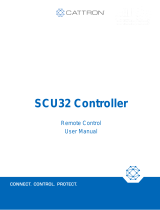Page is loading ...

ICOM
®
200/201/241


About this manual
1
ICOM-200 / 201
2
ICOM-241
3
Advice and support
4
Register
5

Copyright © by Wilke Technology GmbH
Krefelder Str. 147
52070 Aachen / Germany
manual version 1.4
This manual, together with the hardware and software which it
describes, is copyrighted and may not be in any way copied,
translated or redered in any other form without the express
written consent of Wilke Technology GmbH.
Note The editors, translators and authors of this publication have
taken great care with the texts, illustrations and programs.
Nevertheless, errors cannot be completely excluded. Wilke
Technology thus assumes no warranty, legal responsibility or
liability for consequences resulting from incorrect information.
Should any errors be discovered in this publication, or in the
software, we welcome any comments and suggestions.
The information in this manual should not be regarded as a
warranty of certain product properties or features, and is subject
to changes in the interests of technical improvement.
All rights reserved.

Contents
Contents
1 About this manual 1-1
Typographic conventions and symbols 1-2
2 ICOM-200 / 201 2-1
Versions 2-1
Differences between ICOM-200 and ICOM-201 2-1
First steps 2-2
Power supply 2-2
PC mode 2-2
RUN mode 2-3
Program download 2-3
SLEEP mode 2-4
Keyboard 2-6
LC display 2-8
Serial Interface 2-9
RS232 2-9
RS485 2-10
Opto inputs 2-11
Power outputs 2-13
Analog inputs 2-15
Analog inputs 2-15
Configuration 0...5V 2-16
Configuration 0…10V 2-17
Configuration 0...20mA 2-17
Setting the amplification 2-18
MF-2 Keyboard 2-20
TINY-Tiger
®
Pins 2-24
Pin layout 37-ch. D-Sub connector 2-24
Technical data 2-25
3 ICOM-241 3-1
First steps 3-2
Power supply 3-2
PC-Mode 3-2
RUN mode 3-3
Program download 3-3
Wilke Technology GmbH • 0241/918900 • http://www.wilke.de/ • [email protected] i

Contents
Opto inputs 3-4
Power outputs 3-6
Serial interface 3-7
RS232 3-7
RS 485 3-8
Analog inputs 3-11
Pin layout 25-pin D-Sub connector 3-14
Technical data 3-15
ICOM 241 – 24V 3-16
Connection to PC 3-17
Technical data 3-17
4 Hints and help 4-1
BASIC-Tiger
®
Service Hotline: 4-1
5 Register 5-1
.
ii
Wilke Technology GmbH • 0241/918900 • http://www.wilke.de/ • [email protected]

General
1 About this manual
1
This manual does introduce you into the control of the ICOM industry
computer family for a fast and easy use.
The ICOM industry computer family combines the performance of
BASIC/TINY-Tiger
®
Computers with steadily needed I/O peripherals in an
elegant aluminum chassis. For programming the ICOM industry
computers a BASIC-Tiger
®
development system is needed.
This manual only describes the usage of the ICOM industry computers.
You can read about the progamming of Tiny-Tigers
®
in the BASIC/TINY-
Tiger
®
user manuals.
Wilke Technology GmbH • 0241/918900 • http://www.wilke.de/ • [email protected] 1-1

ICOM-manual
1
Typographic conventions and symbols
Following fonts and symbols are used for fast identification of important
informations:
Element
Meaning
KEY
Key description, e.g. RETURN
Program listing
Tiger-BASIC
®
program listing
Instruction
Tiger-BASIC
®
instruction
Variable
Variables or constants you have to enter
according to your application.
[ ]
Elements which can be entered optional.
!
Important remark: Please note!
Tip
Tipps and hints simplifying your work.
1-2
Wilke Technology GmbH • 0241/918900 • http://www.wilke.de/ • [email protected]

ICOM-200 / 201
2 ICOM-200 / 201
Versions
2
This manual describes the ICOM200 and ICOM201 til version V1.3. Newer
versions are described in separate data sheets. At ICOM versions V1.4 or
newer, the version number is printed on the right hand side of the device.
Differences between ICOM-200 and ICOM-201
The ICOM-201 is a special version of the ICOM-200. The following decription
shows where the differences between the ICOM-200 and ICOM-201 are.
Feature ICOM-200 ICOM 201
Graphic LCD
• -
20 key matrix keyboard
• -
Serial interfaces
RS232 / RS485
• •
MF2 keyboard
connector
• •
Eight opto inputs
• •
Four analog inputs
• •
Eight power outputs
• •
Battery backup
• •
Sleep function Optional Optional
Note: The sleep function is available if the ICOM contains a TINY-Tiger
®
with
real time clock. It is not available, if internally e.g. a TINY-Tiger
®
TNN-R/4 is
used.
Wilke Technology GmbH • 0241/918900 • http://www.wilke.de/ • [email protected] 2-1

ICOM-manual
First steps
Power supply
The ICOM-200/201 uses a power supply with 8-12 VDC, 1A. Minus is placed
on the pin of the power supply connector. The current consumption is,
depending on the application, up to 400mA.
2
PC mode
After a reset or power-down the Tiny-Tiger
®
inside the ICOM-200/201 is
testing if the PC mode pin is „low“. In this case, the ICOM switches to PC
mode/Debug mode. Is the pin „high“, the ICOM starts in run mode. The time
between power-on and first activity on the I/O pins is approx. 230 msec.
To set the ICOM-200/201 to PC mode, a reset or power-down is needed.
Setting the DIP switch to PC mode while in run mode is not sufficient.
2-2
Wilke Technology GmbH • 0241/918900 • http://www.wilke.de/ • [email protected]

ICOM-200 / 201
RUN mode
If the DIP-switch “PC/Run” is in position “Run”, the program in the ICOM-
200/201 is executed immediately after a reset. Debugging is not possible in
this mode.
2
Program download
A program created with the Tiger software is downloaded into ICOM-200/201
through the 9-pin Sub-D connector. To download the following has to be done:
Connect a power supply 8-12 V DC (Polarity: Inner contact = minus,
outer contact = plus)
Connect ICOM-200/201 and PC with 9-pin D-Sub cable
Set DIP switch of ICOM-200/201 to PC mode
Set the reset DIP switch to „Reset“ and back to original position
Start download at the PC.
Serial port 1 / Download DB-9 plug
TXD 2
RXD 3
GND 5
Wilke Technology GmbH • 0241/918900 • http://www.wilke.de/ • [email protected] 2-3

ICOM-manual
SLEEP mode
The ICOM-200/201 can be put into sleep mode if the Tiny-Tiger
®
inside has a
real time clock. In sleep mode the power consumption of the ICOM-200/201 is
descreased significantly to just approx. 25mA. While in sleep mode, no BASIC
program is executed by the ICOM-200/201.
2
Sleep circuit
The internal clock and SRAM of the Tiny-Tiger
®
are buffered through a
Goldcap. The power consumption of clock and SRAM is approx. 70µA, with a
fully loaded Goldcap this is enough for about 3 hours.
To use the SLEEP mode of the ICOM-200/201 Jumper J9, which is located
under the LC display, has to be drawn. On delivery the jumper is inserted, so
SLEEP mode is disabled.
2-4
Wilke Technology GmbH • 0241/918900 • http://www.wilke.de/ • [email protected]

ICOM-200 / 201
2
To put the ICOM-200/201 into sleep mode, the alarm time for the Tiny-Tiger
®
clock has to be set. Following that the ICOM-200/201 falls into sleep mode
and wakes up again at alarm time. More detailled information on how to set
the alarm time can be found in the BASIC-Tiger
®
„Device driver“ manual.
If jumper J9 has been drawn and the Goldcap is unloaded, it takes about
30 seconds from connecting the power supply before the ICOM-200/201
switches on.
Wilke Technology GmbH • 0241/918900 • http://www.wilke.de/ • [email protected] 2-5

ICOM-manual
Keyboard
The ICOM-200 has a 20 key matrix keyboard. The keyboard is devided into
two blocks. The first block has four vertically arranged keys placed directly on
the right side of the LC display. Those keys can e.g. be assigned to a menu
on the LC display. The second block consists of 16 labeled keys.
2
Reading the keyboard is done with the device driver „LCD1.TDD“. The
following example scans the keyboard and gives back a numeric code for the
pressed key. Additionally a character can be assigned to the numeric code.
Read the „Device driver“ manual of the BASIC-Tiger
®
on how it is done.
With a physical offset of –10h the keyboard culumns are at the addresses 19h
to 27h. In order to scan the keyboard, the following settings have to be
implemented into the program.
USER_EPORT LASTLADR, 10h
0h
USER_EPORT PHYSOFFS, 0F
2-6
Wilke Technology GmbH • 0241/918900 • http://www.wilke.de/ • [email protected]

ICOM-200 / 201
'--------------------------------------------------------------------
'----- ICOM_KEYB.TIG
'--------------------------------------------------------------------
#define keyb 20 ' keyboard device nummer
2
#include define_a.inc
user_var_strict
TASK Main
word x,n,i
string a$
user_eport lastladr,10h
user_eport physoffs, 0f0h
Dir_port 8,0
INSTALL DEVICE #lcd,"LCD2.TDD",0,0,0EEH,1,150,11H' LCD-1=128x64, 150
KB/s
Install device #keyb, "LCD1.tdd", 0, 0, 0, 0, 0, 0, 80h, 8
print #keyb,& ' Definiert alle Scan-Spalten
"<1BH>D<16><1><1><1><0><0><0><0>& ' als Tastaturtasten
<0><0><0><0><0><0><0><0><0><0F0H>";
print #keyb,&
"<1Bh>k<18h><19h><1ah><1bh><1ch>& ' Legt die Tastaturadresse fest
<1dh><1eh><1fh><20h><21h><22h>&
<23h><24h><25h><26h><27h><0f0h>";
keys:
USING "UD<2><1> 0.0.0.0.2UH<2><2> 0.0.0.0.2" ' Format-String
FOR X=0 TO 0 STEP 0 ' Endlosschleife
FOR N=0 TO 0 STEP 0 ' Endlosschleife bis N=1(GET!)
RELEASE_TASK ' Rest der Task-Zeit freigeben
GET #keyb, #0, #1, 1, N ' N=Zeichen in Tastatur-Buffer
NEXT ' Ende Endlosschleife
GET #keyb, 1, A$ ' Tastatur-Buffer auslesen
PRINT #lcd, "<2><10>Key-No.="; ' Ausgabe auf LC-Display
PRINT USING #1, ASC(A$);"($";ASC(A$);")" ' zeige Tasten-Nr
NEXT
goto keys
end
Wilke Technology GmbH • 0241/918900 • http://www.wilke.de/ • [email protected] 2-7

ICOM-manual
LC display
The ICOM-200 has a graphic LC display with a resolution of 128 x 64 pixel.
There’s a special device driver to control this display. By using this device
driver it is possible to control the LC display with simple BASIC commands.
2
Detailled information about usage of this device driver „LCD-6963.TDD“ is part
of the „Device driver“ manual of the BASIC-Tiger
®
.
The LC display has LED backlight. The backlight’s power consumption is
approx. 250mA. Power supply is 5V. To save energy backlight can be turned
off by software. For this Tiger pin P86 is used. Setting the pin to „1“ activates
the backlight, when set to „0“ backlight is off.
'--------------------------------------------------------------------
'----- ICOM_DISPLAY_ON_OFF.TIG
'--------------------------------------------------------------------
#define display_off 0 ' LCD ausschalten mit P86
#define display_on 255 ' LCD anschalten mit P86
#include define_a.inc
user_var_strict
TASK Main
Dir_port 8,0
INSTALL DEVICE #lcd,"LCD2.TDD",0,0,0EEH,1,150,11H' LCD-1=128x64, 150
KB/s
print #lcd, "start"
wait_duration 2000
out 8,mask(6),display_off ' Display ausschalten
wait duration 2500 ' 2,5 sec warten
out 8,mask (6),display_on ' Display einschalten
print #lcd, "OK"
End
2-8
Wilke Technology GmbH • 0241/918900 • http://www.wilke.de/ • [email protected]

ICOM-200 / 201
Serial Interface
As a standard the ICOM-200 and ICOM-201 have two serial interfaces. From
these the port Ser0 can by choice be configured as RS232 or RS485
interface. The port Ser1 always is a RS232 interface. In PC mode this port is
used for downloading the program into the ICOM 200/201. In Run mode it can
be used as a usual RS232 interface.
2
Detailled information about the serial interfaces can be read after in the
BASIC-Tiger
®
„Device driver“ manual.
RS232
Serial port 0 can be configured as RS232 interface with three easy steps:
Remove IC12 from its socket
Please IC3 (MAX232) into the appropriate socket
Set the 4-channel DIP switch S1 to RS232.
Attention: Never place IC3 and IC12 at the same time, as this could
lead to destruction of port 0 !!!
Wilke Technology GmbH • 0241/918900 • http://www.wilke.de/ • [email protected] 2-9

ICOM-manual
The pins of serial port 0 are located on the DB-37 connector:
RS232 DB-37
TXD0 (Output) 16
RXD0 (Input) 17
RTS0 36
CTS0 35
2
RS485
The configuration of port 0 as RS485 interface is done by removing the IC3
(MAX232) and placing the IC12 (SN75176) into the 8-channel DIL socket. The
DIP switch on the left side plate of the ICOM-200/201 has to be set to RS485.
Removing or placing the ICs is only allowed without power supply.
Never place both ICs at the same time, this could lead to the destruction
of the ICOM-200/201.
RS485 DB37
TXD0 (A) 16
RXD0 (B) 17
Layout of DB37 connector (RS485)
2-10
Wilke Technology GmbH • 0241/918900 • http://www.wilke.de/ • [email protected]

ICOM-200 / 201
Opto inputs
The ICOM-200/201 has eight optocoupler inputs suited for an input voltage
range of 5...12 VDC. To use higher input voltages, as 24V for example, an
additional serial resistor in the input line is used. The resistor value is selected
in accordance to 4...50mA input current needed for the logical “1” level.
2
The internal resistance is 680 Ohm / 0,25 W. If now another input voltage is
needed, the totally required resistance can be calculated with the following
formula:
R
ges
= (U
E
-1,3V)/I
D
U
E
= Input voltage
I
D
= Current into the optocoupler
R
ges
= Total resistance
Example:
Is e.g. an input voltage of 24 V with a current of 10 mA wanted, you get
from the above formula R
ges
= 2270 Ohm. This means either the internal
680 Ohm resistor has be replaced with a 2200 Ohm resistor (rounded to
norm value), or a resistor of 1500 Ohm has to be connected in series.
The optocoupled inputs are realized as extended inputs of the Tiny Tiger.
They can be accessed under logical port address 11h (physical 1).
Both USER_EPORT instructions in the sample program are urgent.
Optocoupler pin DB37 socket
Opto In0 6
Opto In1 25
Opto In2 7
Opto In3 26
Opto In4 8
Opto In5 27
Opto In6 9
Opto In7 28
GND 10
Wilke Technology GmbH • 0241/918900 • http://www.wilke.de/ • [email protected] 2-11

ICOM-manual
'--------------------------------------------------------------------
'----- ICOM200_OPTOIN.TIG
'--------------------------------------------------------------------
#include define_a.inc
user_var_strict
TASK Main
2
BYTE wert
USER_EPORT lastladr,10h
USER_EPORT physoffs, 0f0h
DIR_PORT 8,0
DIR_PORT 7,0
INSTALL_DEVICE #lcd,"LCD2.TDD",0,0,0EEH,1,150,11H' LCD-1=128x64,150
KB/s
OUT 8,11111111b,11011111b ' set CTRL-Pins of T6963C
OUT 8,10000000b,255 ' Buzzer "off"
'--------------------------------------------------------------------
'-------- Optokoppler Inputs -----------------------------
'--------------------------------------------------------------------
OP:
IN 11h,wert ' Optokoppler Inputs einlesen
PRINT #lcd, "wert=";wert ' Wert auf LCD ausgeben
GOTO op ' Sprung nach "OP"
END
2-12
Wilke Technology GmbH • 0241/918900 • http://www.wilke.de/ • [email protected]
/