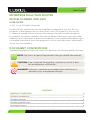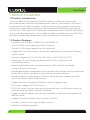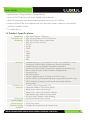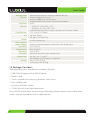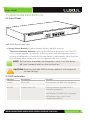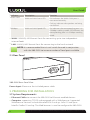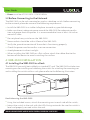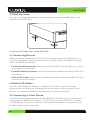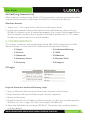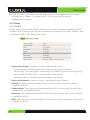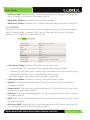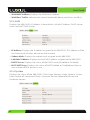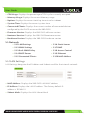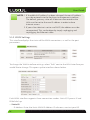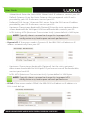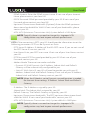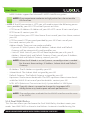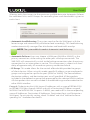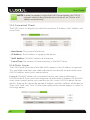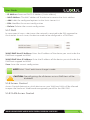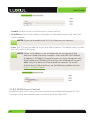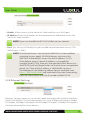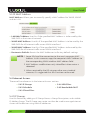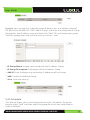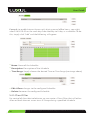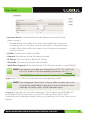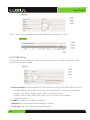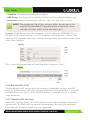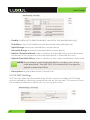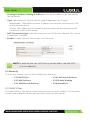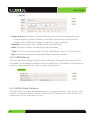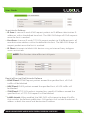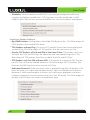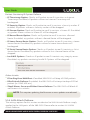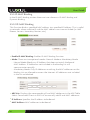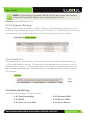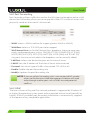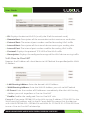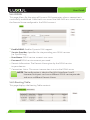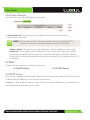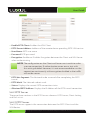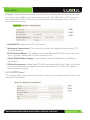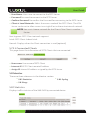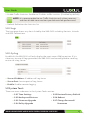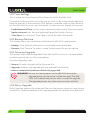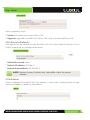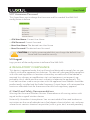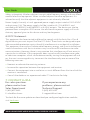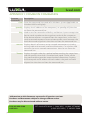luxul.com
Simply Connected
User Guide
XBR-2300
Luxul Xen™
Enterprise Dual-WAN Router
Use the XBR-2300 to:
Provide Core Functionality to Your Luxul Network
Protect Your Network with Advanced Firewall
and Security Features
Enable VPN Access
Optimize Network Applications with QoS

User Guide
2
© Copyright 2011 Luxul. All rights reserved. Trademarks & Registered Trademarks are property of respective holders.
ENTERPRISE DUAL-WAN ROUTER
MODEL NUMBER: XBR-2300
USER GUIDE
© 2011 Luxul. All Rights Reserved.
No part of this publication may be modifi ed or adapted in any way, for any
purposes without permission in writing from Luxul. The material in this manual
is subject to change without notice. Luxul reserves the right to make changes to
any product to improve reliability, function, or design. No license is granted, either
expressly or by implication or otherwise under any Luxul intellectual property rights.
An implied license only exists for equipment, circuits and subsystems contained in
this or any Luxul product.
DOCUMENT CONVENTIONS
The following graphical alerts are used in this document to indicate notable situations:
NOTE: Tips, hints, or special requirements that you should take note of.
CAUTION: Care is required. Disregarding a caution can result in data
loss or equipment malfunction.
WARNING!: Indicates a condition or procedure that could result in
personal injury or equipment damage.
CONTENTS
1: PRODUCT OVERVIEW 4
1.1 Product Introduction 4
1.2 Product Features 4
1.3 Product Specifi cations 5
1.4 Package Contents 6

luxul.com | 357 South 670 West | Suite 160 | Lindon, UT 84042 | p: 801-822-5450 | f: 801-822-5460
User Guide
3
luxul.com | 357 South 670 West | Suite 160 | Lindon, UT 84042 | p: 801-822-5450 | f: 801-822-5460
33
2: HARDWARE DESCRIPTION 7
2.1 Front Panel 7
2.2 LED Indicators 7
2.3 Rear Panel 8
3. PREPARING FOR INSTALLATION 8
3.1 System Requirements 8
3.2 Before Connecting to the Network 9
4: XBR-2300 INSTALLATION 9
4.1 Installing the XBR-2300 in a Rack 9
4.2 Desktop Setup 10
4.3 Connecting Devices 10
4.4 Default IP Address 10
4.5 Connecting a Client Device 10
4.6 Verifying Connectivity 11
5: CONFIGURATION 11
5.1 Login 11
5.2 Status 12
5.3 Network 15
5.4 Internet Access 26
5.5 Security 33
5.6 Advanced Settings 39
5.7 VPN 43
5.8 Monitor 46
5.9 System Tools 47
5.10 Logout 50
6: REGULATORY COMPLIANCE 50
7: CONTACT LUXUL 51
APPENDIX 1: COMMON COMMANDS 52

User Guide
4
© Copyright 2011 Luxul. All rights reserved. Trademarks & Registered Trademarks are property of respective holders.
1: PRODUCT OVERVIEW
1.1 Product Introduction
The Luxul XBR-2300 Enterprise Dual-WAN Router is a feature rich network
device designed to enhance the performance, security and reliability of a home
or commercial network. It enables simple monitoring, management and control
of network usage to boost effi ciency, reduce network bandwidth and minimize
security risks. With XenSmart™ web-based management tools and dual-WAN ports;
along with advanced security, VPN, and bandwidth control features, the XBR-2300
provides the ideal foundation upon which to build your Luxul network.
1.2 Product Features
Complies with IEEE802.3, IEEE802.3u and IEEE802.3x
Two 10/100M auto-negotiating WAN interfaces
Three 10/100M auto-negotiating LAN interfaces
Support for Dual-WAN Access, Automatic Load Balancing, Automatic Failover
and IP Groups
Protocol Support for TCP/IP, UDP, VPN, DHCP, NAT, SMTP, DNS, FTP
Implements IP-MAC binding to prevent ARP attacks, ARP cheats and
unauthorized access
Special application access control over port, MAC and URL to manage
network security and access
Flexible bandwidth management and single-device limitation settings to provide
bandwidth stability and optimal utilization of network resources
384MHz processor and powerful NAT forwarding features support up to 256
concurrent data streams and processes
Support for Port Forwarding, DMZ hosts and ALG applications
VPN server supports PPTP VPN clients
PPTP VPN server function gives up to 8 groups of users simultaneous access to
internet while providing a secure connection
Supports website address classifi cation and fi lters to facilitate management of
domain names
Supports Dynamic Domain Name System or DDNS
Provides system security logs and fl ow statistics
XenSmart™ Web Management

luxul.com | 357 South 670 West | Suite 160 | Lindon, UT 84042 | p: 801-822-5450 | f: 801-822-5460
User Guide
5
luxul.com | 357 South 670 West | Suite 160 | Lindon, UT 84042 | p: 801-822-5450 | f: 801-822-5460
55
XenConnect “Plug and Play” Compatibility
Built-in DHCP server with static address distribution
ARP attack prevention to provide network security and stability
Internal fi rewall for management of user network access, domain name fi lters
and MAC address fi lters
1U steel chassis
1.3 Product Specifi cations
Supported
Protocols and
Standards
IEEE 802.3 10Base-T Ethernet
IEEE 802.3u 100Base-TX Fast Ethernet
IEEE 802.3 NWay Auto-negotiation
IEEE 802.3x Flow Control
TCP/IP
PPPoE
DHCP
DNS
ICMP
NAT
HTTP
ARP
Features
Number of Ports: 2 10/100BASE-T WAN; 3 10/100BASE-T LAN
Auto Uplink (MDI/MDI-X) detection and confi guration
Load Balancing and Failover between WAN ports
Quality of Service (QoS): for priority queuing and processing
Built in DHCP server: Auto IP address confi guration
Dynamic DNS
Port forwarding
Syslog: Supports up to 3 Syslog and SNTP servers
Virtual server: Specify protocol, port range and remote IP range
UPnP: Enables discovery and control of network devices
and services
Firewall and
Security
Stateful Packet Inspection (SPI)
Network Address Translation (NAT)
Block user’s access of internet
Block user’s access of specifi c websites
URL blocking by address or keywords
IP/Port/MAC address/URL fi ltering
Quality of
Service (QoS)
Port based bandwidth control
Virtual Private
Network (VPN)
Support
PPTP VPN server
Support for 8 consecutive remote users

User Guide
6
© Copyright 2011 Luxul. All rights reserved. Trademarks & Registered Trademarks are property of respective holders.
Management
Features
Remote Management through Web Based GUI
System logging and status
Account reporting and statistics
Web based fi rmware and confi guration updates
Interface
Options
RJ-45:
w
10 Base-T: Cat.5 UTP /STP
w
100 Base-TX: Cat.5 UTP /STP
Cable Recognition for Straight-through or Crossover Cables
Certifi cations
FCC Class B, CE, RoHS
Led
Per unit: Power
Per port: Link/Activity
Power
Consumption
5 Watts Maximum
Power Supply
Internal Switched Power, AC100-240V, 50-60Hz input
Operating
Temperature
32°F to 104°F
(0°C to 40°C)
Operating
Humidity
10% to 95%
(Relative Humidity Non-condensing)
Dimensions
W: 11.6” x D: 7” x H: 1.7”
(W: 294mm x D: 178.8mm x H: 44mm)
Weight
Item: 4.5 lbs (2.1Kg)
Packaging: 6 lbs (2.7Kg)
1.4 Package Contents
The following items should be included in the box:
XBR-2300 Enterprise Dual-WAN Router
Power Cord
Two L-shaped rack mounting brackets and screws
Four rubber pads
Quick Installation Guide
CD-ROM with User Documentation
If any of the listed items are missing or damaged, please contact the reseller from
whom you purchased for return/replacement.

luxul.com | 357 South 670 West | Suite 160 | Lindon, UT 84042 | p: 801-822-5450 | f: 801-822-5460
User Guide
7
luxul.com | 357 South 670 West | Suite 160 | Lindon, UT 84042 | p: 801-822-5450 | f: 801-822-5460
77
2: HARDWARE DESCRIPTION
2.1 Front Panel
XBR-2300
Enterprise Dual-WAN Router
POWER
100M
RESET
SYS
1 2 1 2 3
LANWAN
LAN
WAN
1
2
1
2
3
XBR-2300 Front Panel View
Factory Reset Button: Used to restore factory default settings.
w
To reset to factory defaults, press and hold the reset button until the SYS
LED turns off, approx. 10 seconds. A factory reset may take approximately a
minute to complete. A successful Factory Reset is indicated by all of the Port
LEDs fl ashing once. When the SYS LED turns on the unit is ready.
NOTE: To hard reset the router use the power switch. Turn the router
off, wait 5 seconds and turn the unit back on.
CAUTION: Resetting the XBR-2300 to factory defaults will remove all
custom settings.
2.2 LED Indicators
Indicator Description Function
POWER
Power LED ON indicates the XBR-2300 has power.
SYSTEM
System Status LED Flashing indicates the XBR-2300 is
functioning correctly.
ON indicates the XBR-2300 is booting.
Off indicates the system is not
functioning correctly.

User Guide
8
© Copyright 2011 Luxul. All rights reserved. Trademarks & Registered Trademarks are property of respective holders.
Indicator Description Function
WAN/LAN
WAN and LAN Status LED ON indicates the WAN/LAN port is
connected correctly.
Flashing indicates data packets are being
transferred.
100Mbps
WAN and LAN Speed LED On indicates the corresponding port is in
100Mbps working mode. Off indicates the
corresponding port is in 10Mbps working
mode
WAN: 2 WAN RJ-45 Ethernet Ports for connecting up to two independent
internet feeds
LAN: 3 LAN RJ-45 Ethernet Ports for connecting to the local network.
NOTE: It is recommended that a Luxul switch be used in conjunction
with the XBR-2300 to increase number of local ports available.
2.3 Rear Panel
100-240V~ 0.1A 50/60Hz
XBR-2300 Rear Panel View
Power Input: Please use the included power cable
3. PREPARING FOR INSTALLATION
3.1 System Requirements
Ethernet Cables to connect the XBR-2300 to Ethernet enabled devices
Computer supporting TCP/IP and equipped with a Web browser. Supported
Web browser versions include Microsoft IE 6.0 and up, Safari 1.0 and up or
Mozilla Firefox 1.0 and up. The Web browser is used to confi gure the XBR-2300.

luxul.com | 357 South 670 West | Suite 160 | Lindon, UT 84042 | p: 801-822-5450 | f: 801-822-5460
User Guide
9
luxul.com | 357 South 670 West | Suite 160 | Lindon, UT 84042 | p: 801-822-5450 | f: 801-822-5460
99
Power must be AC 100-240V~ 0.1A 50/60Hz.
3.2 Before Connecting to the Network
The XBR-2300 can be rack-mounted or used as a desktop switch. Before connecting
to the network, please be aware of the following requirements:
Install the XBR-2300 in a stable/safe place to avoid any possible damage
Make sure there is adequate space around the XBR-2300 for adequate ventila-
tion and proper heat dissipation. It is recommended to have at least 4-6 inches
around all sides.
Do not place heavy articles on the XBR-2300.
Power outlets should be within 5 feet of the XBR-2300.
Verify the ground connection of the outlet is functioning properly.
Check the power cord to confi rm a secure connection.
Avoid placement in direct sunlight.
When installing the XBR-2300 on a fl at surface, attach the rubber feet to the
bottom of the device to avoid scratching the surface.
4: XBR-2300 INSTALLATION
4.1 Installing the XBR-2300 in a Rack
The XBR-2300 can easily be installed in a standard 19” rack. The XBR-2300 includes two
mounting ears for installing and stabilizing the switch. For attaching the mounting ears
and installing the switch within a rack, please refer to the following illustration:
Rack-Mounting the XBR-2300
Using the included screws, attach the mounting ears to each side of the switch,.
Mount the switch in the rack with the LEDs facing outwards. Be sure the switch is
level and properly secured within the rack.

User Guide
10
© Copyright 2011 Luxul. All rights reserved. Trademarks & Registered Trademarks are property of respective holders.
4.2 Desktop Setup
For use as a desktop device, position and apply the included rubber feet to the
bottom of the XBR-2300.
Attaching the Rubber Feet to the XBR-2300
4.3 Connecting Devices
Before installing the XBR-2300, test the Internet connection to validate that it is
functioning properly. When Internet access has been confi rmed, follow the steps
below for Router installation.
1. Establish LAN Connection: Connect one of the XBR-2300 LAN port to a switch,
access point, or computer
2. Establish WAN Connection: Connect the Internet cable to one of the XBR-2300
WAN ports
3. Connect AC Power: Connect the included AC power cable to the XBR-2300 fi rst
and then to the AC outlet.
4.4 Default IP Address
The XBR-2300 default IP address is 192.168.0.1. This address can be changed.
However, for hassle free installation of other XenConnect™ plug and play Luxul
devices, it is recommended that the default IP value be maintained.
4.5 Connecting a Client Device
Connect the client device to one of the XBR-2300 LAN ports or to a switch that is
connected to a XBR-2300 LAN port. The DHCP server on the XBR-2300 is confi g-
ured by default. If your client device is set to obtain an address automatically, no
further confi guration is required.

luxul.com | 357 South 670 West | Suite 160 | Lindon, UT 84042 | p: 801-822-5450 | f: 801-822-5460
User Guide
11
luxul.com | 357 South 670 West | Suite 160 | Lindon, UT 84042 | p: 801-822-5450 | f: 801-822-5460
1111
4.6 Verifying Connectivity
After automatic confi guration of the TCP/IP parameters, the ping command can be
used to check connectivity between the XBR-2300 and the client device.
Windows Devices:
1. Select Start >> Run input cmd in the Run line then press enter.
2. At the newly opened command interface enter the following command: ping
192.168.0.1 and press enter. If connected properly, the system should report back a
result as follows: packets sent=4, packets received=4, packets lost=0. This means
the device is connected with a valid IP address.
5: CONFIGURATION
This section introduces the confi guration of the XBR-2300 Enterprise Dual-WAN
Router functions via the XenSmart™ Web-based management interface.
5.1 Login
5.2 Status
5.3 Network
5.4 Internet Access
5.5 Security
5.6 Advanced Settings
5.7 VPN
5.8 Monitor
5.9 System Tools
5.10 Logout
5.1 Login
Parameter: Default Value
Default IP address:
192.168.0.3
Default user name:
admin
Default password:
admin
Login to the router with the following steps:
1. Plug an Ethernet cable into any of the three LAN ports of the router
2. Plug the other end into the Ethernet port of your computer
3. Power on the router
4. Check to see that the IP address of the computer is within this network segment:
192.168.0.xxx (“xxx” ranges 100~254). For example, 192.168.0.100.
5. Open the Web browser, and enter 192.168.0.1. The router login window appears,
as shown below.

User Guide
12
© Copyright 2011 Luxul. All rights reserved. Trademarks & Registered Trademarks are property of respective holders.
6. Enter the user name and password (default user name and default password
are both set as “admin”), and then click “OK” to login to the switch
confi guration window.
5.2 Status
5.2.1 WAN1
WAN1 displays the current WAN1 Connection Status, Connection Mode, WAN IP,
Subnet Mask, Gateway, DNS Server, Alternate DNS Server, WAN MAC Address, and
WAN Port Traffi c, and Connection Time.
Connection Status: Displays the WAN connection status
w
Disconnected: The WAN port has no connection to the Internet
w
Connecting: The WAN port is obtaining an IP address (Dynamic settings only)
w
Connected: The XBR-2300 is connected to the Internet
w
Network cable is not connected: No Cable Connected
Connection Mode: Displays currently confi gured access mode
WAN IP: IP address obtained from ISP (Dynamic only) or the Static address
assigned by the ISP
Subnet Mask: The subnet mask obtained from ISP (Dynamic only) or the Static
Subnet Mask assigned by the ISP
Gateway: The gateway obtained from ISP (Dynamic only) or the Static Gateway
assigned by the ISP
DNS: The DNS server obtained from ISP (Dynamic only) or the Static DNS server
assigned by the ISP

luxul.com | 357 South 670 West | Suite 160 | Lindon, UT 84042 | p: 801-822-5450 | f: 801-822-5460
User Guide
13
luxul.com | 357 South 670 West | Suite 160 | Lindon, UT 84042 | p: 801-822-5450 | f: 801-822-5460
1313
Alternate DNS: Alternate DNS server obtained from ISP (Dynamic only) or the
Static Alternate DNS server assigned by the ISP
WAN MAC Address: Displays the WAN MAC Address
WAN Port Traffi c: Indicates the current bandwidth being used (units are KB/s)
5.2.2 WAN2
WAN2 Status displays the current WAN2 Connection Status, Connection Mode,
WAN IP, Subnet Mask, Gateway, DNS Server, Alternate DNS Server, WAN MAC
Address, WAN Traffi c and Connection Time.
Connection Status: Displays the WAN connection status
w
Disconnected: The WAN port has no connection to the Internet
w
Connecting: The WAN port is obtaining an IP address (Dynamic settings only)
w
Connected: The XBR-2300 is connected to the Internet
w
Network cable is not connected: No Cable Connected
Connection Mode: Displays currently confi gured access mode
WAN IP: IP address obtained from ISP (Dynamic only) or the Static address
assigned by the ISP
Subnet Mask: The subnet mask obtained from ISP (Dynamic only) or the Static
Subnet Mask assigned by the ISP
Gateway: The gateway obtained from ISP (Dynamic only) or the Static Gateway
assigned by the ISP
DNS: The DNS server obtained from ISP (Dynamic only) or the Static DNS server
assigned by the ISP
Alternate DNS: Alternate DNS server obtained from ISP (Dynamic only) or the
Static Alternate DNS server assigned by the ISP

User Guide
14
© Copyright 2011 Luxul. All rights reserved. Trademarks & Registered Trademarks are property of respective holders.
WAN MAC Address: Displays the WAN MAC Address
WAN Port Traffi c: Indicates the current bandwidth being used (units are KB/s)
5.2.3 LAN
Displays the XBR-2300’s IP Address, Subnet Mask, LAN MAC Address, DHCP Server
status and NAT/NAT Entries.
IP Address: Displays the IP address assigned to the XBR-2300. This address will be
the Gateway of all other devices on the network.
Subnet Mask: Displays the subnet mask assigned to the XBR-2300
LAN MAC Address: Displays the LAN MAC address assigned to the XBR-2300
DHCP Server: Displays the status of the DHCP server (Enabled or Disabled)
NAT/NAT Entry: Displays the status of NAT (Enabled or Disabled) and the cur-
rent number of NAT entries in use.
5.2.4 System
Displays the status of the XBR-2300s’ CPU Usage, Memory Usage, Uptime, System
time, number of Connected Clients, Firmware Version, Bootcore Version and
Hardware Version.

luxul.com | 357 South 670 West | Suite 160 | Lindon, UT 84042 | p: 801-822-5450 | f: 801-822-5460
User Guide
15
luxul.com | 357 South 670 West | Suite 160 | Lindon, UT 84042 | p: 801-822-5450 | f: 801-822-5460
1515
CPU Usage: Displays the percentage of CPU cycles currently occupied
Memory Usage: Displays the current Memory usage
Uptime: Displays the current total up time since last reboot
System Time: Displays the current system time
Connected Clients: Displays the current number of connected devices
confi gured by the DHCP server on the XBR-2300
Firmware Version: Displays the XBR-2300 software version
Bootcore Version: Displays the XBR-2300 bootcore version
Hardware Version: Displays the XBR-2300 hardware version
5.3 Network
5.3.1 LAN Settings
5.3.2 WAN Settings
5.3.3 Dual-WAN Policy
5.3.4 DHCP Server
5.3.5 Connected Clients
5.3.6 Static Leases
5.3.7 DMZ
5.3.8 Access Control
5.3.9 Ethernet
5.3.10 MAC Address
5.3.1 LAN Settings
LAN Settings designate the IP Address and Subnet mask for the internal network.
MAC Address: Displays the XBR-2300 LAN MAC address
IP Address: Displays the LAN IP address. The factory default IP
address is 192.168.0.1
Subnet Mask: Displays the LAN Subnet Mask

User Guide
16
© Copyright 2011 Luxul. All rights reserved. Trademarks & Registered Trademarks are property of respective holders.
NOTE: 1. If the default IP address has been changed, the new IP address
must be entered into the XenSmart management interface.
The default gateway value of all devices connected to the
LAN must be set to the new IP address in order to have
Internet access.
2. If your client device is set to use DHCP, the address must be
re-requested. This can be done by simply unplugging and
re-plugging the Ethernet cable.
5.3.2 WAN Settings
This interface displays the status of the WAN connections, as well as the port
parameters.
To change the WAN interface settings, select “Edit” next to the WAN interface you
would like to change. This opens up the interface shown below.
Each WAN interface supports three connection modes: Static IP, Dynamic IP and
PPPoE dial-up.
Static IP:
w
IP Address: Enter the Static WAN IP Address. If unknown, contact your ISP.

luxul.com | 357 South 670 West | Suite 160 | Lindon, UT 84042 | p: 801-822-5450 | f: 801-822-5460
User Guide
17
luxul.com | 357 South 670 West | Suite 160 | Lindon, UT 84042 | p: 801-822-5450 | f: 801-822-5460
1717
w
Subnet Mask: Enter the Static WAN Subnet Mask. If unknown, contact your ISP.
w
Default Gateway: Enter the Static Gateway that corresponds with IP and is
provided by your ISP. If unknown, contact your ISP.
w
Preferred DNS Server/ Alternate DNS server: Enter the DNS server IP address
provided by your ISP. If unknown, contact your ISP.
w
Upstream/Downstream Bandwidth (Optional): Enter the static upstream/down-
stream bandwidth for WAN port1. If unsure of Bandwidths, contact your ISP.
w
MTU Setting: MTU (Maximum Transmission Unit) System default is 1450 bytes.
NOTE: Typically there is no need to change this. Improper MTU
confi guration may lead to poor network performance.
Dynamic IP: If the access mode is Dynamic IP, the XBR-2300 will obtain an IP
address automatically from your ISP.
w
Upstream/Downstream Bandwidth (Optional): Set the static upstream/
downstream bandwidth for WAN port1. If you are not sure of the Bandwidths,
contact your local ISP.
w
MTU: MTU (Maximum Transmission Unit). System default is 1450 bytes.
NOTE: Typically there is no need to change this. Improper MTU
confi guration may lead to poor network performance.
PPPoE: If the access mode is PPPoE, the XBR-2300 will obtain an IP address via
DSL virtual dial-up.

User Guide
18
© Copyright 2011 Luxul. All rights reserved. Trademarks & Registered Trademarks are property of respective holders.
w
PPPoE Account: Enter the PPPoE account name. If not sure of your Account
Name, please contact your local ISP.
w
PPPOE Password: PPPoE password provided by your ISP. If not sure of your
Password, please contact your local ISP.
w
Upstream/Downstream Bandwidth (Optional): Enter the PPPoE upstream/
downstream bandwidth for WAN1. If not sure of your Bandwidths, please
contact your ISP.
w
MTU: MTU (Maximum Transmission Unit) System default is 1450 bytes.
NOTE: Typically there is no need to change this. Improper MTU
confi guration may lead to poor network performance.
PPTP: If the connection is PPTP, your ISP should provide information to set the
following parameters. PPTP can be Dynamic or Static:
w
PPTP Server IP Address: IP Address of the ISPs PPTP server. If you are not sure of
the PPTP Server IP, contact your ISP.
w
User Name: Enter your PPTP user name. If not sure of your User Name, contact
your ISP.
w
PPTP Password: PPTP Password provided by your ISP. If not sure of your
Password, contact your ISP.
w
Address Mode: There are two modes available:
• Dynamic IP: With Dynamic, the IP Address, Subnet Mask and Default
Gateway will be automatically confi gured for you.
• Static IP: With Static IP, your ISP will need to provide you with your IP
Address, Subnet Mask and Default Gateway. If not sure of your IP Address,
Subnet Mask and Default Gateway, contact your ISP.
NOTE: When the IP Mode is set to Dynamic, no confi guration is needed
for the next three settings, IP Address, Subnet Mask and Default
Gateway.
w
IP Address: The IP Address assigned by your ISP.
w
Subnet Mask: The Subnet Mask assigned by your ISP.
w
Default Gateway: The Default Gateway assigned by your ISP.
w
Upstream/Downstream Bandwidth: The PPTP upstream/downstream band-
width for WAN1. If not sure of your Bandwidths, contact your ISP.
w
MTU: MTU (Maximum Transmission Unit). System default is 1450 bytes.
NOTE: Typically there is no need to change this. Improper MTU
confi guration may lead to poor network performance.

luxul.com | 357 South 670 West | Suite 160 | Lindon, UT 84042 | p: 801-822-5450 | f: 801-822-5460
User Guide
19
luxul.com | 357 South 670 West | Suite 160 | Lindon, UT 84042 | p: 801-822-5450 | f: 801-822-5460
1919
w
MPPE: Enables support for Microsoft’s MPPE stateful encryption.
NOTE: If you experience moderate to high packet loss, do not enable
this function.
L2TP: If the ISP connection is L2TP, you will need to input the following param-
eters provided by your ISP. L2TP can be Dynamic or Static:
w
L2TP Server IP Address: IP Address of your ISPs L2TP server. If not sure of your
PPTP Server IP, contact your ISP.
w
User Name: Enter your L2TP User Name. If not sure of your User Name, contact
your ISP.
w
L2TP Password: L2TP password provided by your ISP. If not sure of your
Password, contact your ISP.
w
Address Mode: There are two modes available:
• Dynamic IP: With Dynamic, the IP Address, Subnet Mask and Default
Gateway will be automatically confi gured for you.
• Static IP: With Static IP, your ISP will need to provide you with your IP
Address, Subnet Mask and Default Gateway. If not sure of your IP Address,
Subnet Mask and Default Gateway, contact your ISP.
NOTE: When the IP Mode is set to Dynamic, no confi guration is needed
for the next three settings, IP Address, Subnet Mask and Default
Gateway.
w
IP Address: The IP Address assigned by your ISP.
w
Subnet Mask: The Subnet Mask assigned by your ISP.
w
Default Gateway: The Default Gateway assigned by your ISP.
w
Upstream/Downstream Bandwidth: The PPTP upstream/downstream band-
width for WAN1. If not sure of your Bandwidths, contact your ISP.
w
MTU: MTU (Maximum Transmission Unit). System default is 1450 bytes.
NOTE: Typically there is no need to change this. Improper MTU
confi guration may lead to poor network performance.
NOTE: The confi guration methods for the WAN2 interface are the same
as for WAN1.
5.3.3 Dual-WAN Policy
This function allows you to choose the Dual-WAN Policy that best meets your
needs. Your XBR-2300 has three Active Policies: Automatic Load Balancing, for

User Guide
20
© Copyright 2011 Luxul. All rights reserved. Trademarks & Registered Trademarks are property of respective holders.
allowing each client access to the maximum available data rate; Automatic Failover,
for redundant links; and IP Groups, for controlling how much bandwidth is given to
each client.
Automatic Load Balancing: The system searches for the WAN port with the
lowest usage and automatically distributes load accordingly. This load balancing
mode automatically manages fl ow distribution and bandwidth overlap.
NOTE: The system default mode is Automatic Load Balancing.
Automatic Failover: Users can choose a WAN port (WAN1 or WAN2), as the
primary connection, while making the other port a backup connection. The
XBR-2300 will automatically switch to the backup connection when the primary
connection has an interruption in service. This change over is subject to a short
delay of approximately 40 seconds on primary connection failure.
IP Group: This mode allows for the control of bandwidth provided to groups
of client devices. When using this mode, specifi c IP address ranges are placed in
groups and assigned to a particular port (WAN1 or WAN2). The source address,
destination address, and destination port are all specifi ed. All data packets
included in the defi ned range are then processed by the selected WAN interface.
All data packets that are not included in the defi ned range are forwarded to the
other WAN interface.
Example: To designate that LAN Source IP addresses with a range of 192.168.0.100
to 192.168.0.200 pass through WAN2 and with a Destination IP Address range of
58.251.80.1 to 58.251.80.254, via ports: 0-65535, you need to fi ll in the corresponding
source IP Addresses, Destination IP Addresses, Destination Ports, and Designate a
WAN port. To activate this setting, check “Enabled” and click “Add to the corre-
sponding list.” See below for details:
Page is loading ...
Page is loading ...
Page is loading ...
Page is loading ...
Page is loading ...
Page is loading ...
Page is loading ...
Page is loading ...
Page is loading ...
Page is loading ...
Page is loading ...
Page is loading ...
Page is loading ...
Page is loading ...
Page is loading ...
Page is loading ...
Page is loading ...
Page is loading ...
Page is loading ...
Page is loading ...
Page is loading ...
Page is loading ...
Page is loading ...
Page is loading ...
Page is loading ...
Page is loading ...
Page is loading ...
Page is loading ...
Page is loading ...
Page is loading ...
Page is loading ...
Page is loading ...
-
 1
1
-
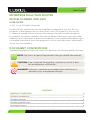 2
2
-
 3
3
-
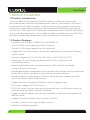 4
4
-
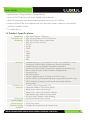 5
5
-
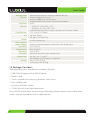 6
6
-
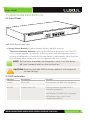 7
7
-
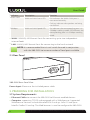 8
8
-
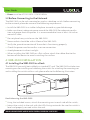 9
9
-
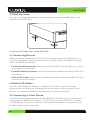 10
10
-
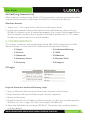 11
11
-
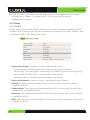 12
12
-
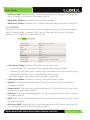 13
13
-
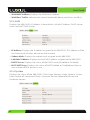 14
14
-
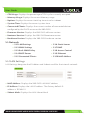 15
15
-
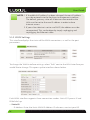 16
16
-
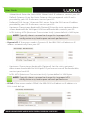 17
17
-
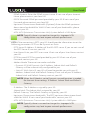 18
18
-
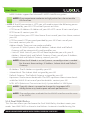 19
19
-
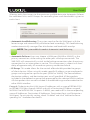 20
20
-
 21
21
-
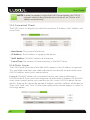 22
22
-
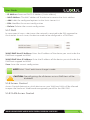 23
23
-
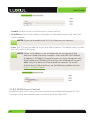 24
24
-
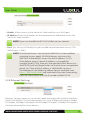 25
25
-
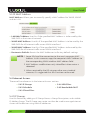 26
26
-
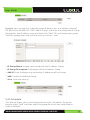 27
27
-
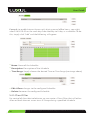 28
28
-
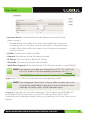 29
29
-
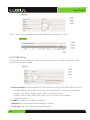 30
30
-
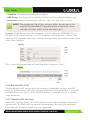 31
31
-
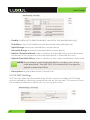 32
32
-
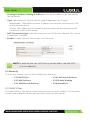 33
33
-
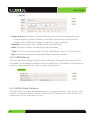 34
34
-
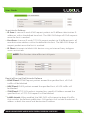 35
35
-
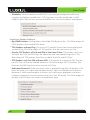 36
36
-
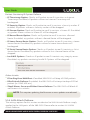 37
37
-
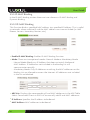 38
38
-
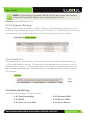 39
39
-
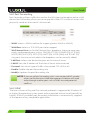 40
40
-
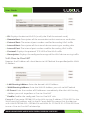 41
41
-
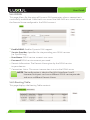 42
42
-
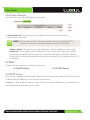 43
43
-
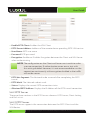 44
44
-
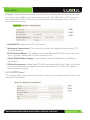 45
45
-
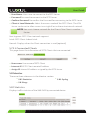 46
46
-
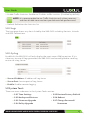 47
47
-
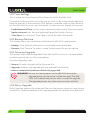 48
48
-
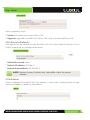 49
49
-
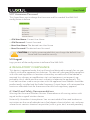 50
50
-
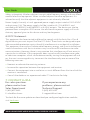 51
51
-
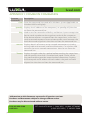 52
52
Luxul Xen XBR-2300 User manual
- Type
- User manual
- This manual is also suitable for
Ask a question and I''ll find the answer in the document
Finding information in a document is now easier with AI
Related papers
-
Luxul Epic 5 Quick Install Manual
-
Luxul XBR-4400 User manual
-
Luxul XMS-1024 User manual
-
Simplicity XAP-1500 User manual
-
Luxul Epic 3 XWR-3150 Quick Install Manual
-
Luxul AP-3020 User manual
-
Legrand AMS-1816P Installation guide
-
Luxul XWR-1750 Owner's manual
-
Luxul Xen XAP-1040 Quick Install Manual
-
Luxul XWR-3100 Quick Setup Manual
Other documents
-
Legrand RT-20 User guide
-
Epson Vigor 3300 Series User manual
-
Legrand XBR-4400 User guide
-
TP-LINK TL-ER5120 Owner's manual
-
 AppNeta R40 Setup Manual
AppNeta R40 Setup Manual
-
Legrand XFS-1816P Quick Installation guide
-
Legrand RT-20 User guide
-
Legrand XBR-4400 Quick Installation guide
-
Legrand XBR-4500 Quick Installation guide
-
Legrand LUX-QIG-PDU-08-v3 (PDF) Installation guide