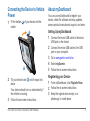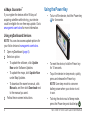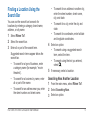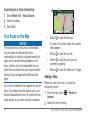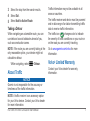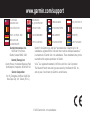nüvi
®
3490 for Volvo
®
Cars
quick start manual
March 2012 190-01475-01_0A Printed in Taiwan

2 nüvi 3490 for Volvo Cars Quick Start Manual
Getting Started
WARNING
See the Important Safety and Product
Information guide in the product box for product
warnings and other important information.
Setting Up Your Device
When using your Volvo
®
device for the rst time,
complete the following tasks.
1
Powering the device (page 2).
2
Mount the device (page 3).
3
Register the device (page 3).
4
Check for updates.
• Software updates (page 3).
• Free map update (page 4).
5
Download the full owner’s manual (page 4).
Powering the Device
WARNING
This product contains a lithium-ion battery.
To prevent the possibility of personal injury or
product damage caused by battery exposure
to extreme heat, remove the device from the
vehicle when exiting or store it out of direct
sunlight.
Connect your device to the vehicle mount.
Your device charges as you drive.
Power Connection
Your device can be powered three ways.
• Vehicle mount
• USB micro-B cable
• AC adapter
If you do not plan to use your device while it is
connected to a power source, press the Power
key to lock the device (page 4).

nüvi 3490 for Volvo Cars Quick Start Manual 3
Connecting the Device to Vehicle
Power
1
Fit the bottom ➊ of your device into the
cradle.
➋
➊
2
Tilt your device back ➋ until it snaps into
place.
Your device should turn on automatically if
the vehicle is running.
3
Follow the on-screen instructions.
About myDashboard
You can use myDashboard to register your
device, check for software and map updates,
access product manuals and support, and more.
Setting Up myDashboard
1
Connect the micro-USB cable to the micro-
USB port on the device.
2
Connect the micro-USB cable to the USB
port on your computer.
3
Go to www.garmin.com/volvo.
4
Select myGarmin.
5
Follow the on-screen instructions.
Registering your Device
1
From myDashboard, click Register Now.
2
Follow the on-screen instructions.
3
Keep the original sales receipt, or a
photocopy, in a safe place.

4 nüvi 3490 for Volvo Cars Quick Start Manual
nüMaps Guarantee
™
If you register the device within 90 days of
acquiring satellites while driving, your device
could be eligible for one free map update. Go to
www.garmin.com/volvo for more information.
Using myDashboard Services
NOTE: You can also access update options for
your Volvo device at www.garmin.com/volvo.
1
Open myDashboard (page 3).
2
Select an option:
• To update the software, click Update
Now under Software Updates.
• To update the maps, click Update Now
under Map Updates.
• To download the owner’s manual, click
Manuals, and then click Download next
to the manual you want.
3
Follow the on-screen instructions.
Using the Power Key
• To turn off the device, hold the Power key
➊ for 4 seconds.
➊
• To reset the device, hold the Power key
for 10 seconds.
• To put the device in sleep mode, quickly
press and release the Power key.
NOTE: Use sleep mode to conserve
battery power when your device is not
in use.
• To bring the device out of sleep mode,
press the Power key and double-tap
.

nüvi 3490 for Volvo Cars Quick Start Manual 5
Finding a Location Using the
Search Bar
You can use the search bar to search for
locations by entering a category, brand name,
address, or city name.
1
Select Where To?.
2
Select the search bar.
3
Enter all or part of the search term.
Suggested search terms appear below the
search bar.
• To search for a type of business, enter
a category name (for example, “movie
theaters”).
• To search for a business by name, enter
all or part of the name.
• To search for an address near you, enter
the street number and street name.
• To search for an address in another city,
enter the street number, street name,
city, and state.
• To search for a city, enter the city and
state.
• To search for coordinates, enter latitude
and longitude coordinates.
4
Select an option:
• To search using a suggested search
term, select the term.
• To search using the text you entered,
select
.
5
If necessary, select a location.
Searching Near Another Location
1
From the main menu, select Where To?.
2
Select Searching Near.
3
Select an option.

6 nüvi 3490 for Volvo Cars Quick Start Manual
Searching for a Volvo Dealership
1
Select Where To? > Volvo Dealers.
2
Select a location.
3
Select Go!.
Your Route on the Map
notice
The speed limit icon feature is for information
only and does not replace the driver’s
responsibility to abide by all posted speed limit
signs and to use safe driving judgment at all
times. Garmin will not be responsible for any
trafc nes or citations that you may receive for
failing to follow all applicable trafc laws and
signs.
Your route is marked with a magenta line on the
map. If you depart from the original route, your
device recalculates the route. A speed limit icon
could appear as you travel on major roadways.
➍
➌
➊ ➋
• Select ➊ to view the next turn.
If a view of a junction exists, the junction
view appears.
• Select
➋ to view the turn list.
• Select
➌ to stop the route you are
currently navigating.
• Select
➍ to view the Where Am I? page.
Adding a Stop
Before you can add a stop, you must be
navigating a route.
1
From the map, select > Points of
Interest.
2
Search for the extra stop.

nüvi 3490 for Volvo Cars Quick Start Manual 7
3
Select the stop from the search results.
4
Select Go!.
5
Select Add to Active Route.
Taking a Detour
While navigating an automobile route, you can
use detours to avoid obstacles ahead of you,
such as construction zones.
NOTE: If the route you are currently taking is the
only reasonable option, your device might not
calculate a detour.
While navigating, select
> Detour.
About Trafc
notice
Garmin is not responsible for the accuracy or
timeliness of the trafc information.
NOTE: A trafc receiver is an accessory option
for your Volvo device. Contact your Volvo dealer
for more information.
Trafc information may not be available in all
areas or countries.
The trafc receiver and device must be powered
and in data range of a station transmitting trafc
data to receive trafc information.
The trafc icon (
) changes color to indicate
the severity of trafc conditions on your route or
on the road you are currently traveling.
Go to www.garmin.com/volvo for more
information.
Volvo
®
Limited Warranty
Contact your Volvo dealer for warranty
information.

815 69 555
00 46 7744 52020
00 331 55 69 33 99
43 (0) 3133 3181 0
0800-0233937
00 34 902 007 097
00 358 9 6937 9758
1-866-429-9296
0180 5 / 42 76 46 - 880
00800 4412 454
+44 2380 662 915
00 32 2 672 52 54
913-397-8200
1-800-800-1020
00 39 02 3669 9699
00 35 1214 447 460
00 45 4810 5050
0808 2380000
+44 (0) 870.8501241
© 2012 Garmin Ltd. or its subsidiaries
www.garmin.com/support
Garmin
®
, the Garmin logo, and nüvi
®
are trademarks of Garmin Ltd. or its
subsidiaries, registered in the USA and other countries. nüMaps Guarantee
™
is a trademark of Garmin Ltd. or its subsidiaries. These trademarks may not be
used without the express permission of Garmin.
Volvo
®
is a registered trademark of AB Volvo and Volvo Car Corporation.
The Bluetooth
®
word mark and logos are owned by the Bluetooth SIG, Inc.,
and any use of such name by Garmin is under license.
Garmin International, Inc.
1200 East 151st Street,
Olathe, Kansas 66062, USA
Garmin (Europe) Ltd.
Liberty House, Hounsdown Business Park
Southampton, Hampshire, SO40 9LR UK
Garmin Corporation
No. 68, Zhangshu 2nd Road, Xizhi Dist.
New Taipei City, 221, Taiwan (R.O.C.)
-
 1
1
-
 2
2
-
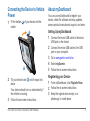 3
3
-
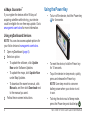 4
4
-
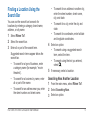 5
5
-
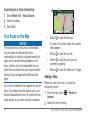 6
6
-
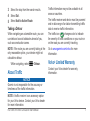 7
7
-
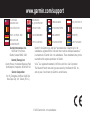 8
8
Garmin nuvi 3490,GPS,MPC,Volvo Quick start guide
- Type
- Quick start guide
- This manual is also suitable for
Ask a question and I''ll find the answer in the document
Finding information in a document is now easier with AI
Related papers
-
Garmin Nüvi nüvi® 30, Lower 48 States Quick start guide
-
Garmin Nüvi Nüvi 3500 User manual
-
Garmin Nüvi nüvi® 3790 for Volvo Cars User manual
-
Garmin nüvi® 2555LM Quick start guide
-
Garmin Nuvi 285TV, GPS, South Africa Quick start guide
-
Garmin nüvi® 140LMT, Russia Quick start guide
-
Garmin nüvi® 2580TV Quick start guide
-
Garmin nüvi® 765 for Volvo Cars Owner's manual
-
Garmin Nüvi 3xxx Nüvi 3490 Quick start guide
-
Garmin Nüvi nüvi® 760 for Volvo Cars User manual