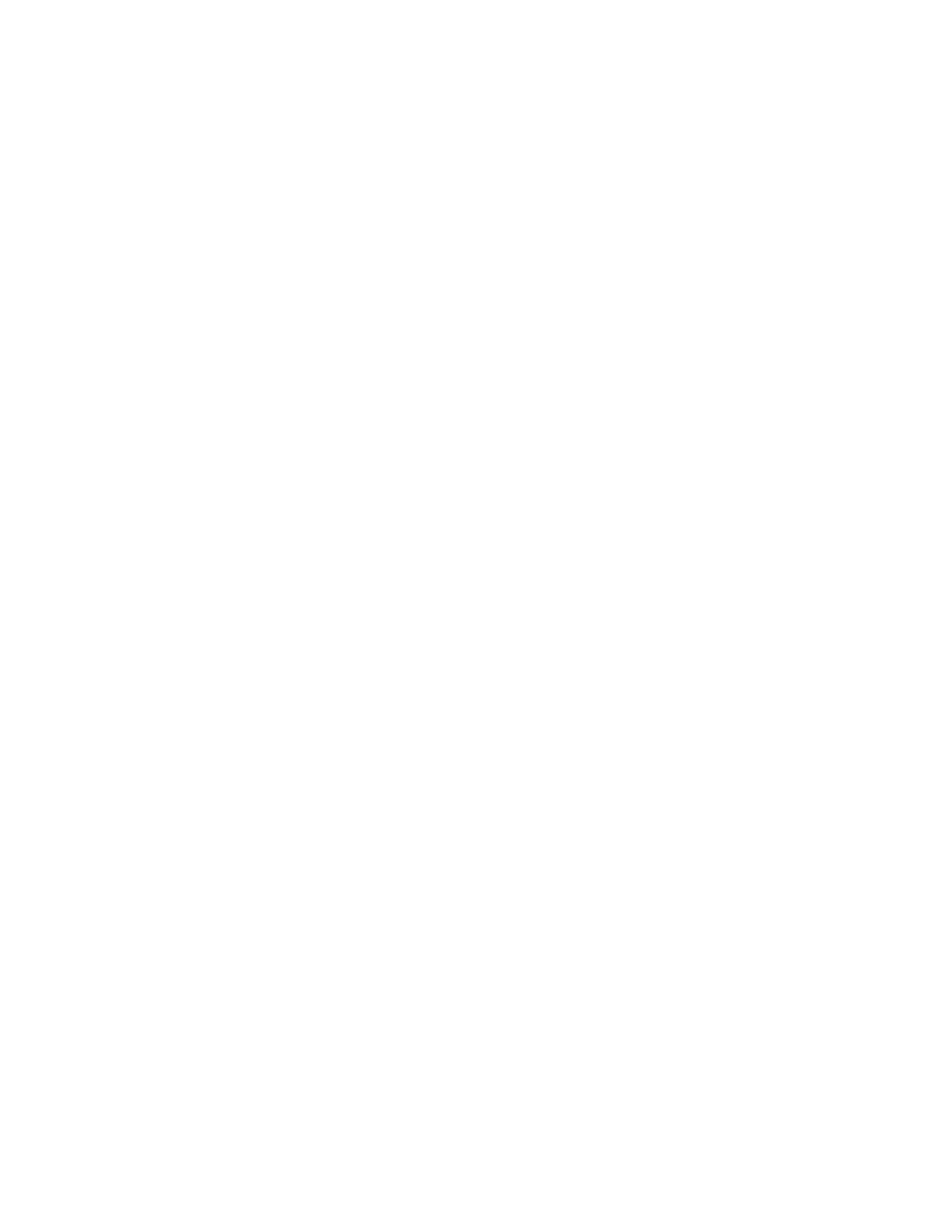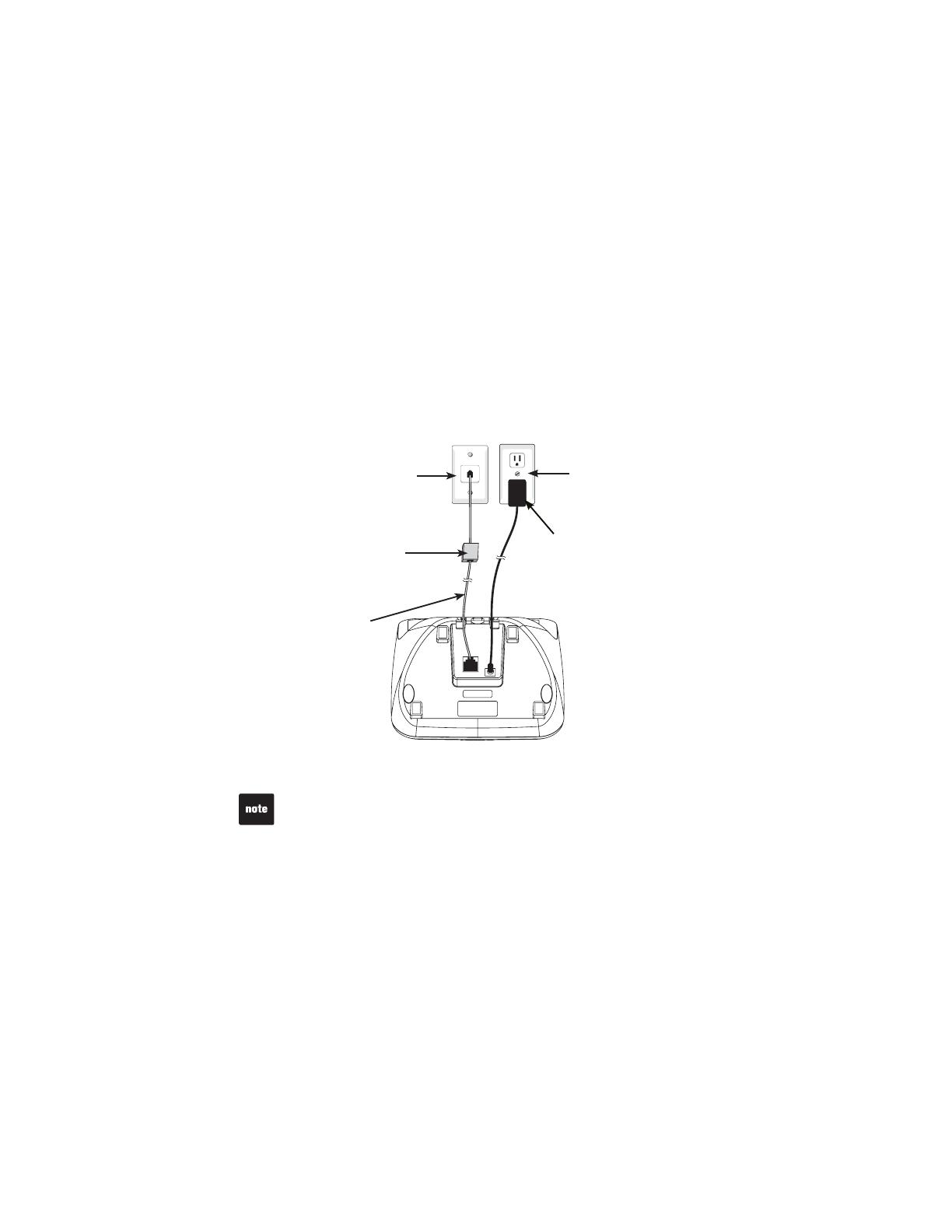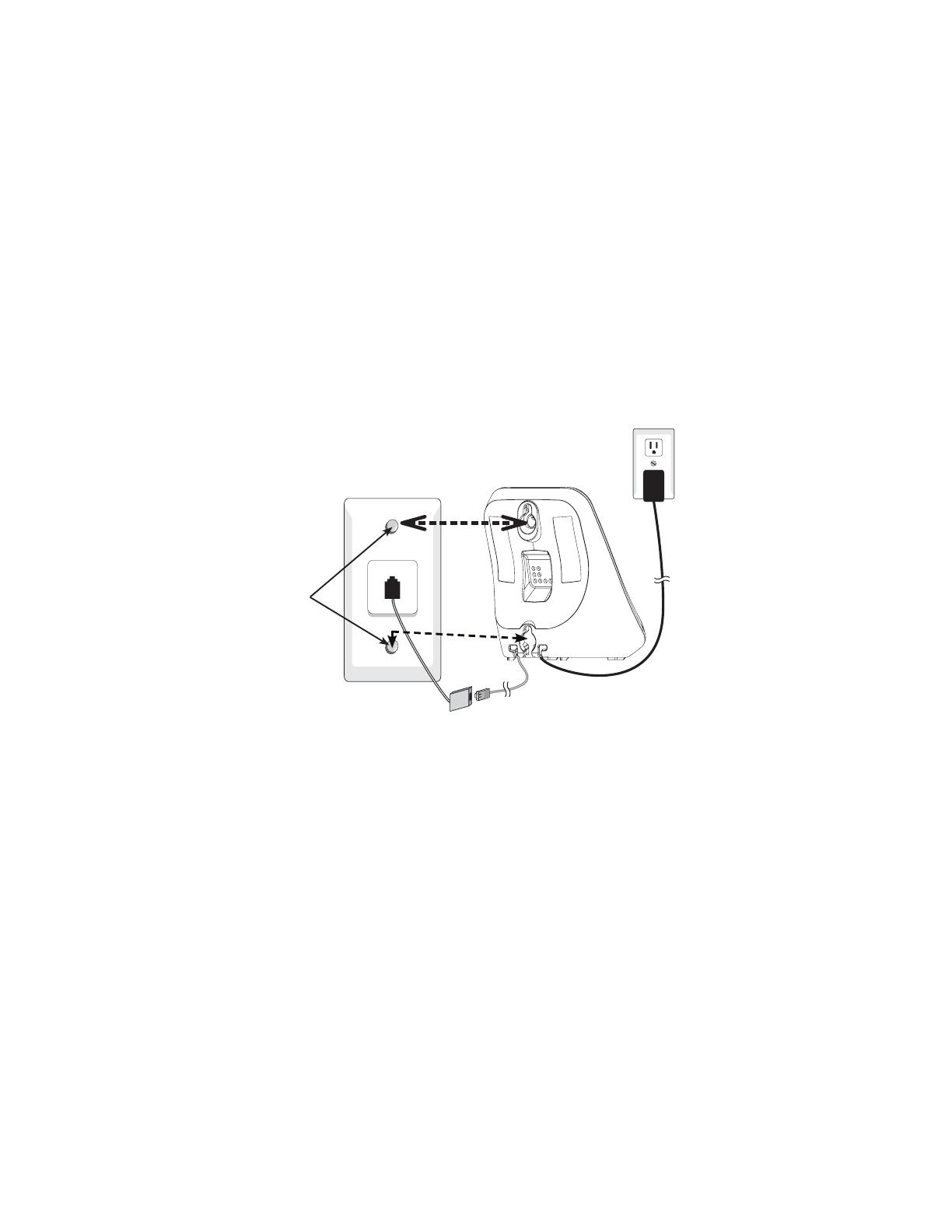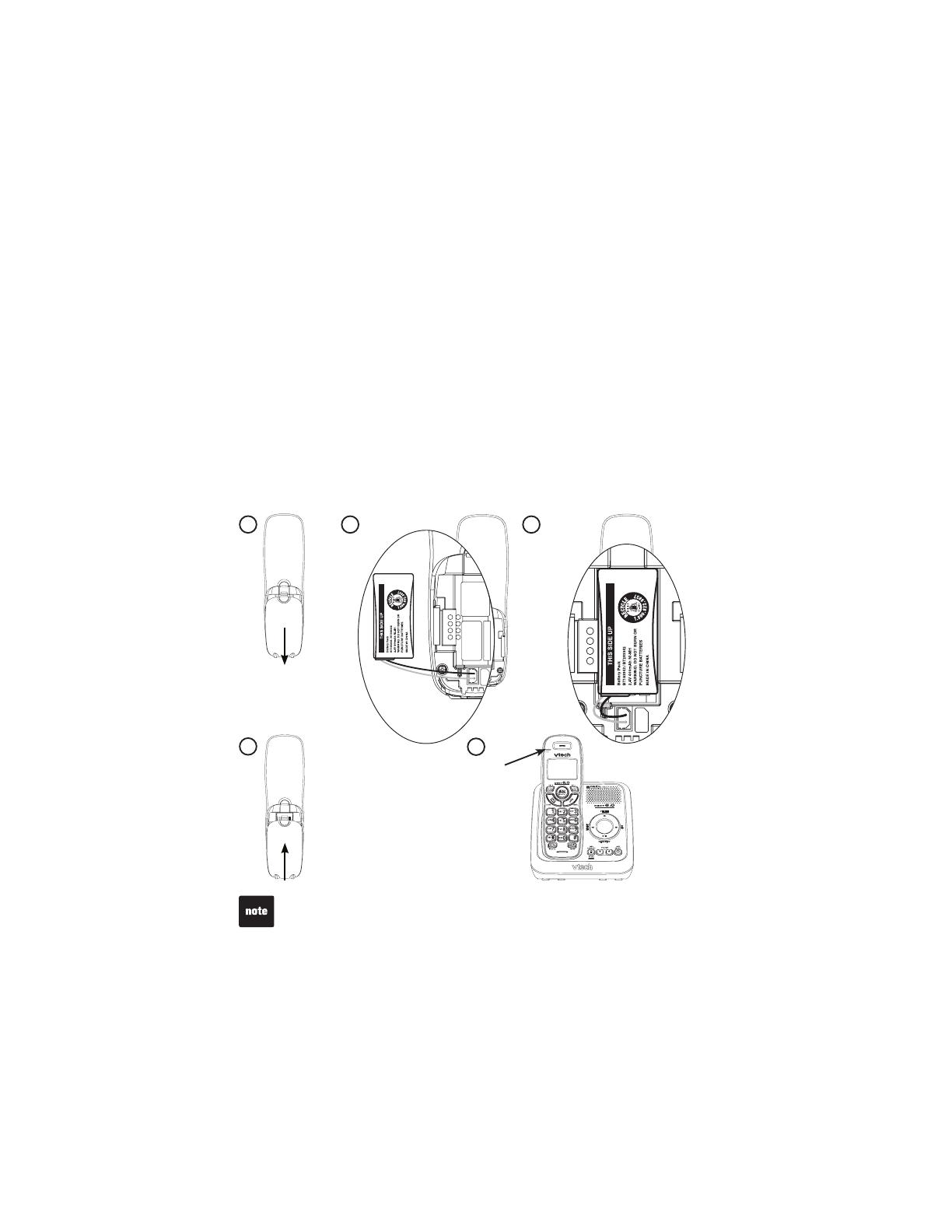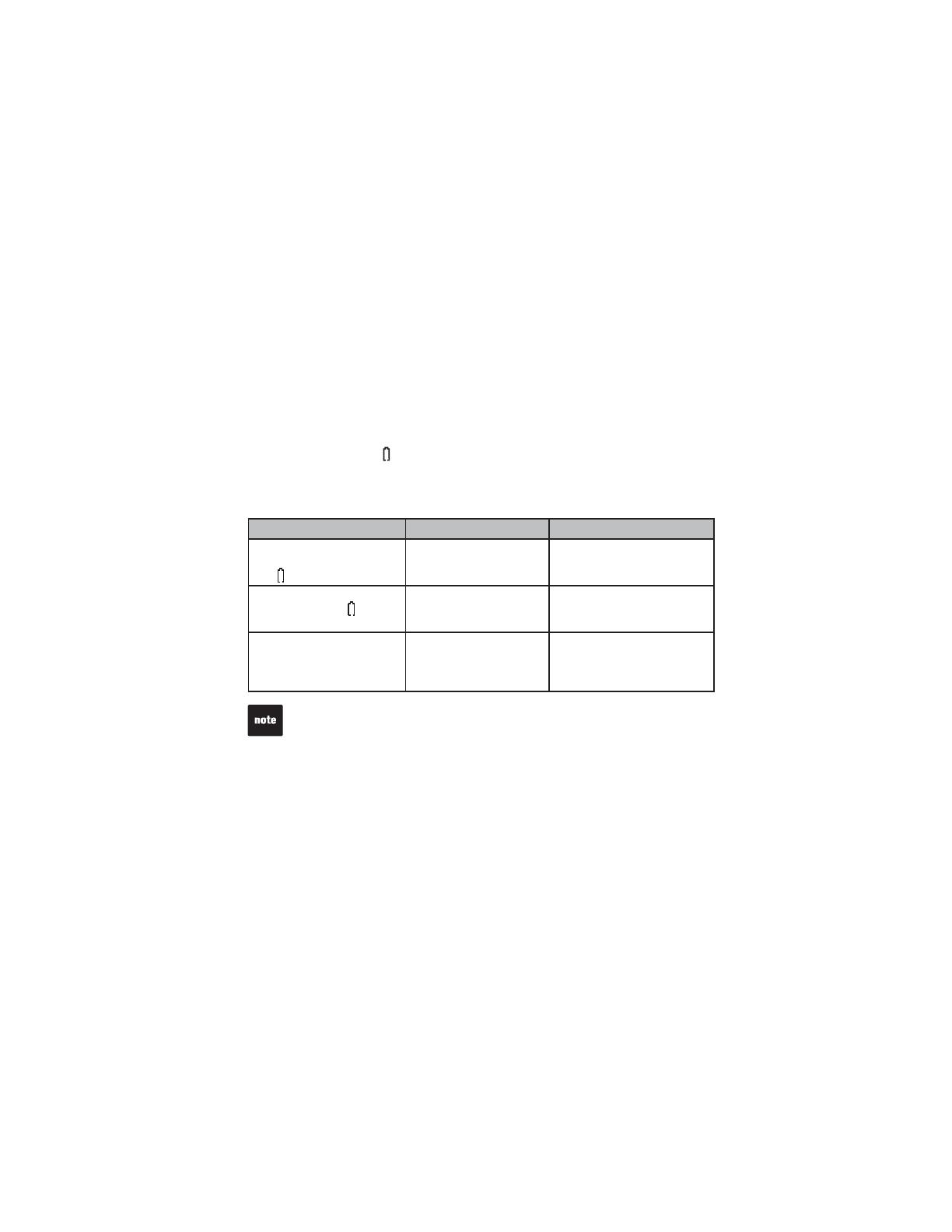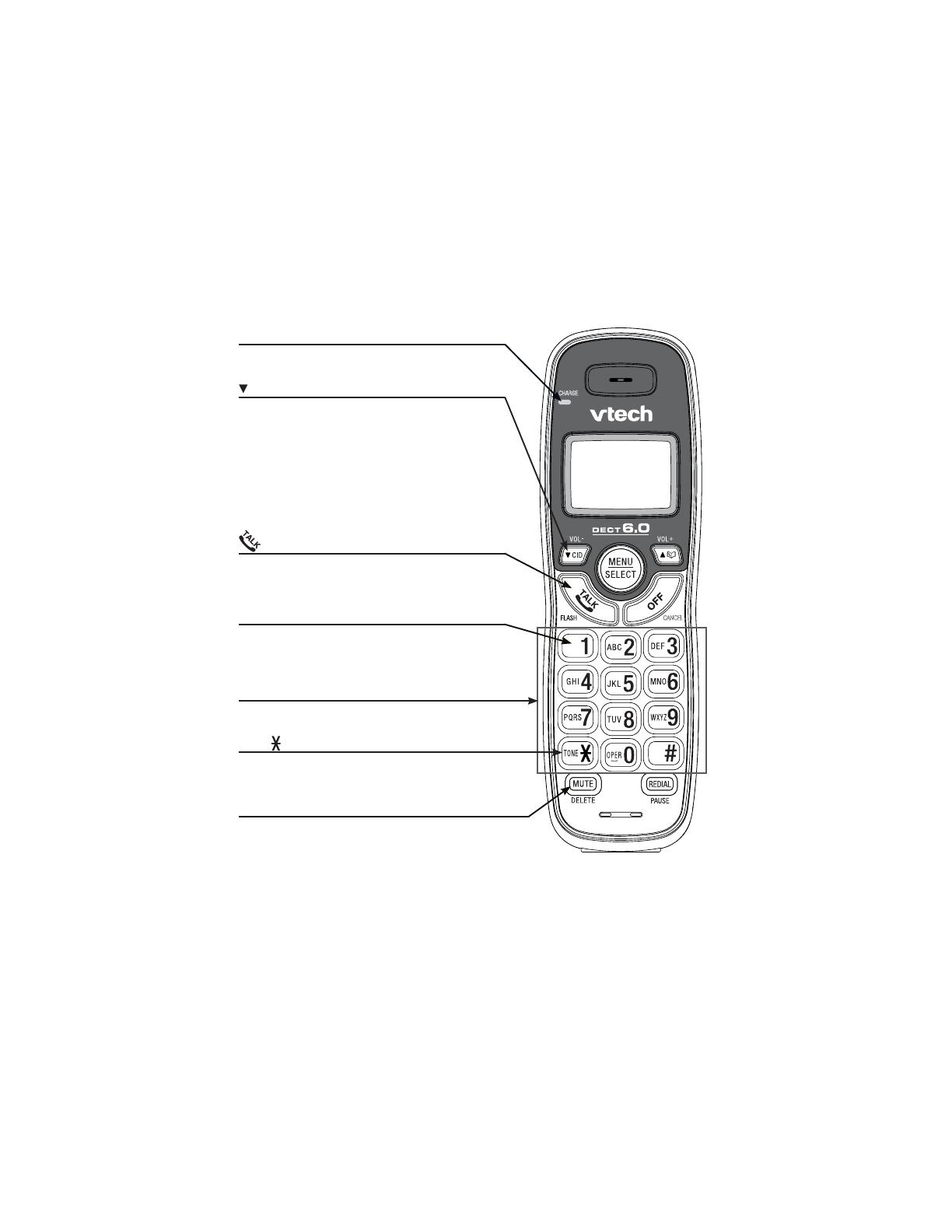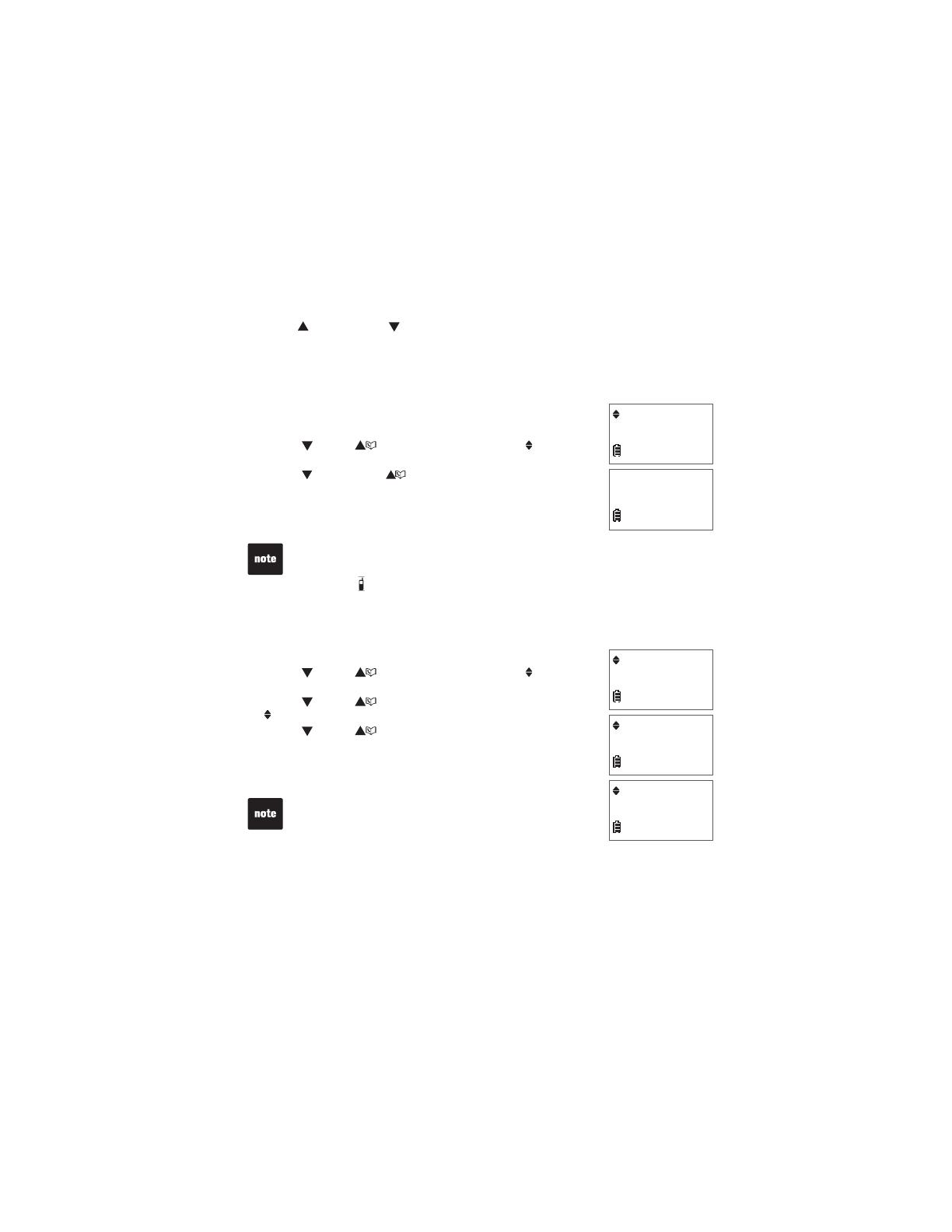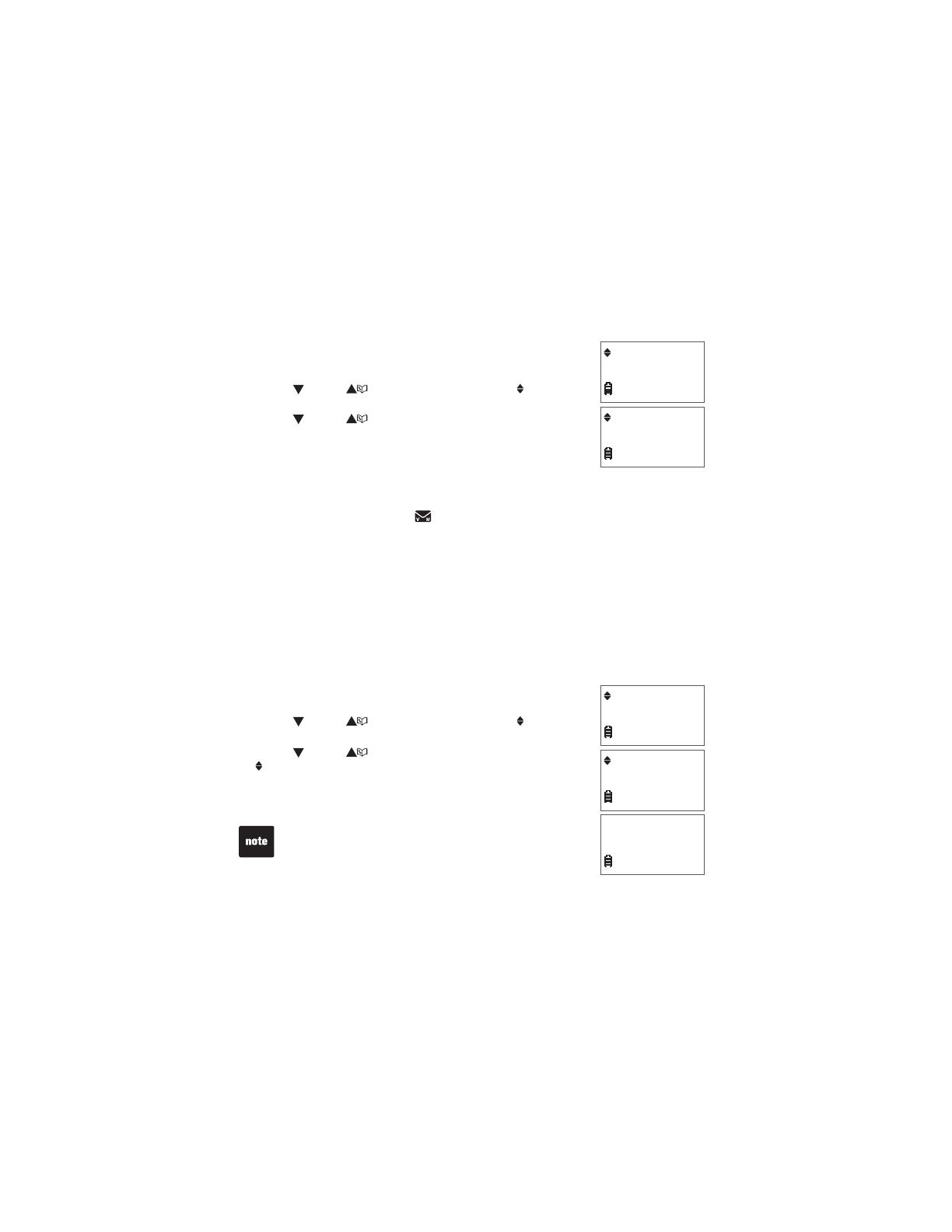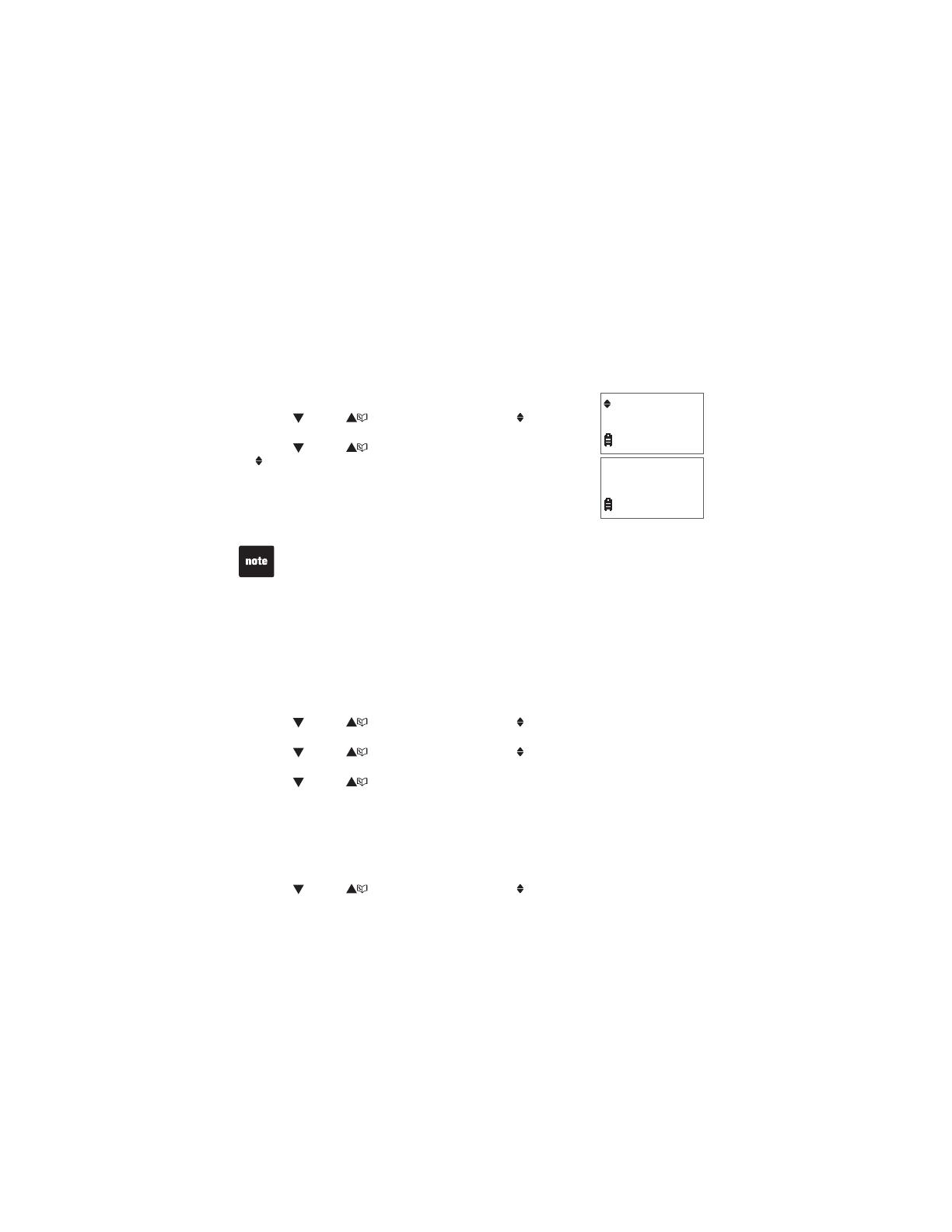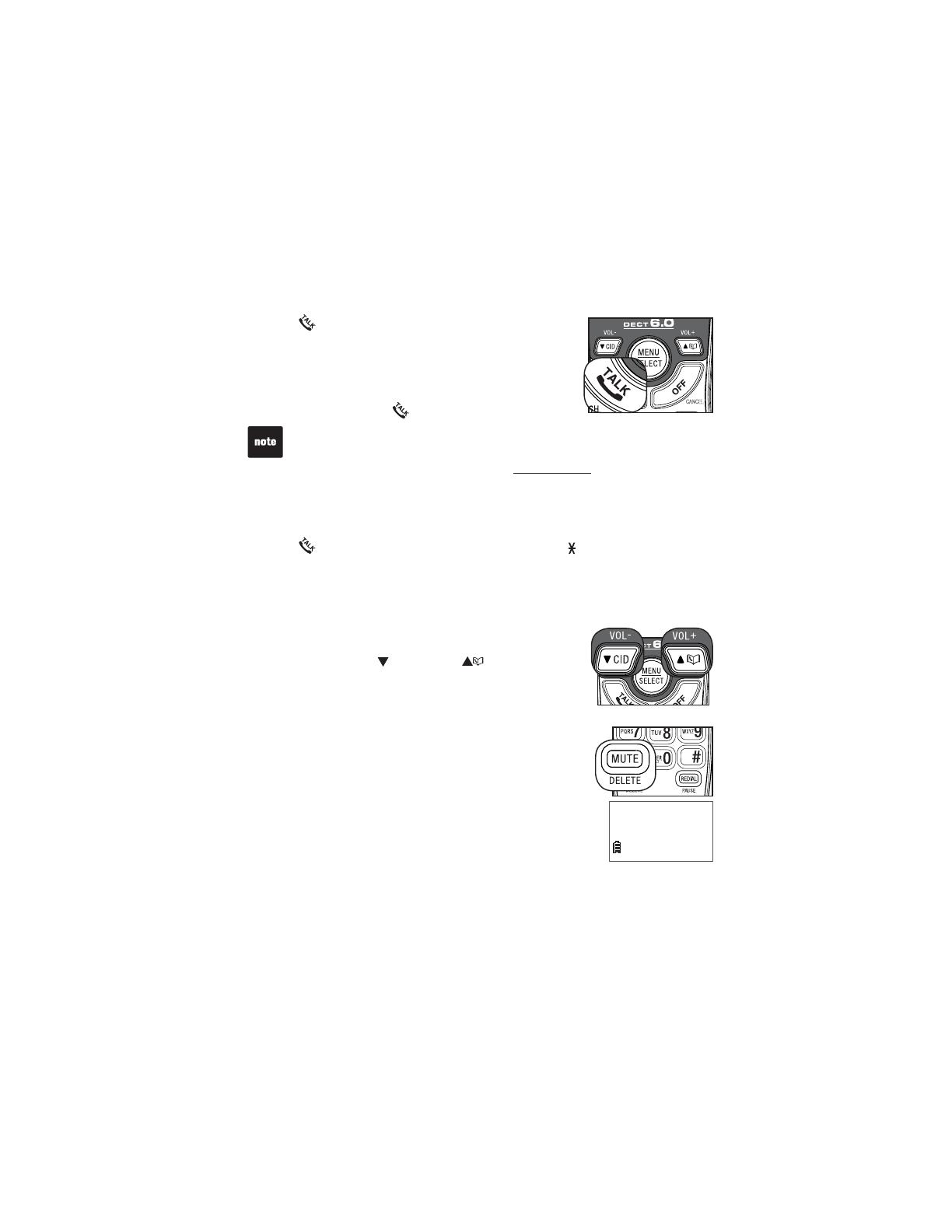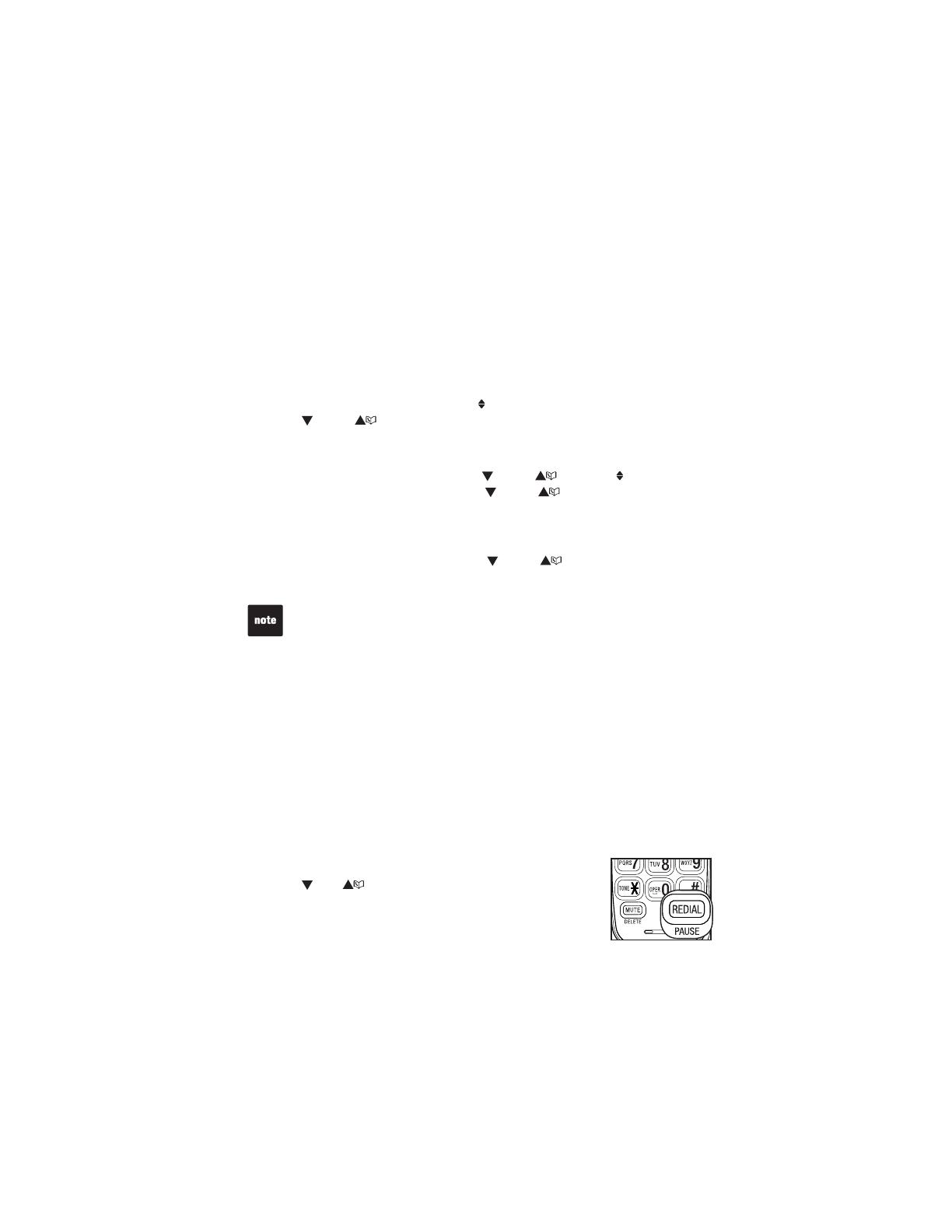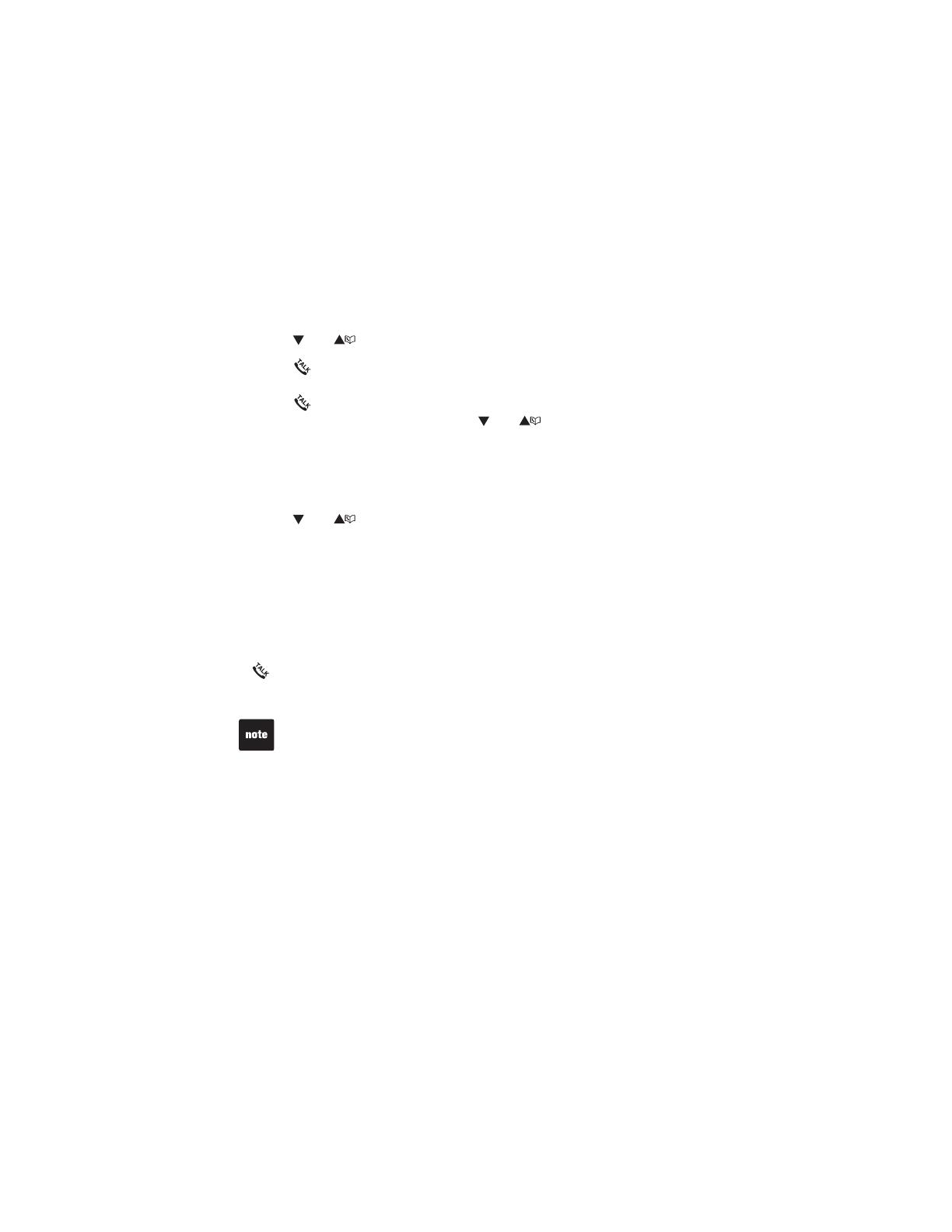Table of contents
ii
Getting started..............1
Parts checklist ...............1
Telephone base installation.....2
Wall mounting................3
Battery installation ............4
Battery charging..............5
Handset layout...............6
Telephone base layout.........8
Telephone settings ..........9
Ringer volume (telephone base) . 9
Ringer volume (handset) .......9
Ringer tone..................9
LCD language ..............10
Clear voicemail..............10
Key tone...................11
Set date and time............11
Home area code.............12
Dial mode..................12
Website....................12
Telephone operation........13
Make a call.................13
Predial a call................13
Answer a call ...............13
End a call ..................13
Volume....................13
Mute......................13
Call waiting.................14
Temporary ringer silencing.....14
Temporary tone dialing........14
Find handset................14
Chain dialing................15
Redial list ..................15
Review the redial list .........15
Dial a redial entry............16
Delete a redial entry..........16
Multiple handset use .........16
Directory...................17
Add a directory entry .........18
Character chart .............19
Review the directory..........19
Alphabetical search ..........20
Dial a directory entry .........20
Edit a directory entry .........20
Delete a directory entry .......21
About caller ID ..............21
Call log....................22
Missed call indicator .........22
Memory match..............23
Review the call log...........23
View dialing options..........23
Dial a call log number.........24
Save a call log entry to
the directory ..............24
Delete from the call log .......25
Call log display screen
messages ................25
Answering system settings . . 26
Answering system set up......26
Answer ON/OFF.............26
Call screening ..............26
Number of rings .............27
Remote access code . . . . . . . . . 27
Message alert tone...........27
Recording time..............28
Announcement..............28
Play your announcement .....28
Record your own
announcement ............28
Delete your announcement ....29
Answering system operation . 30
Answering system and
voicemail.................30
Message capacity ...........30
New message indication ......31
Call intercept ...............31
Message playback...........31
Delete all messages..........32
Record, play or delete memos . . 32
Message window displays . . . . . 33
Remote access .............34