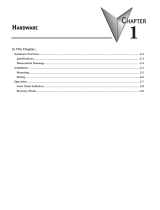Page is loading ...

SL-P6R1-WF/SL-PA6R1-WF
User Manual
Stack Light Monitoring Modules Ver. 2.0, Sep. 2018
WARRANTY
All products manufactured by ICP DAS are warranted
against defective materials for a period of one year from
the date of delivery to the original purchaser.
WARNING
ICP DAS assumes no liability for damages consequent to
the use of this product. ICP DAS reserves the right to
change this manual at any time without notice. The
information furnished by ICP DAS is believed to be
accurate and reliable. However, no responsibility is
assumed by ICP DAS for its use, nor for any infringements
of patents or other rights of third parties resulting from
its use.
COPYRIGHT
Copyright © 2018 by ICP DAS. All rights are reserved.
TRADEMARK
Names are used for identification only and may be
registered trademarks of their respective companies.
CONTACT US
If you have any questions, please feel free to contact us
via email at:
Written by Wayne Chen
SUPPORT
This manual relates to the following modules:
SL-P6R1-WF
SL-PA6R1-WF

Stack Light Monitoring Modules
ICP DAS CO., LTD. SL-P6R1-WF/SL-PA6R1-WF User Manual, Ver. 2.0, Sep. 2018, Page: 2
TABLE OF CONTENTS
1. INTRODUCTION ................................................................................................................................................... 5
1.1 PRODUCT INFORMATION ....................................................................................................................................................... 7
1.1.1 Stack Light Monitoring IO Module Series ...................................................................................................... 7
1.1.2 Selection Guide .............................................................................................................................................. 7
1.2 FEATURES .......................................................................................................................................................................... 9
2. HARDWARE INFORMATION ................................................................................................................................ 11
2.1 FRONT AND BACK PANEL ..................................................................................................................................................... 11
2.2 SPECIFICATIONS ................................................................................................................................................................. 16
2.2.1 System Specifications .................................................................................................................................. 16
2.2.2 I/O Specifications ........................................................................................................................................... 17
2.3 PIN ASSIGNMENTS ............................................................................................................................................................. 18
2.3.1 SL-P6R1-WF/SL-PA6R1-WF ............................................................................................................................ 18
2.4 WIRING CONNECTIONS....................................................................................................................................................... 20
2.5 DIMENSIONS .................................................................................................................................................................... 22
3. GETTING STARTED .............................................................................................................................................. 23
3.1 MOUNTING THE MODULE ................................................................................................................................................... 23
3.2 CONFIGURING THE BOOT MODE .......................................................................................................................................... 25
3.3 CONNECTING TO WI-FI, A PC AND A POWER SUPPLY ................................................................................................................ 26
3.4 CONNECTING TO A NETWORK, A PC AND A POWER SUPPLY ....................................................................................................... 28
3.5 CONNECTING TO RS-485, A PC AND A POWER SUPPLY ............................................................................................................. 29
3.6 USING THE ESEARCH UTILITY TO ASSIGN A NEW IP .................................................................................................................. 31
4. WI-FI CONFIGURATION ....................................................................................................................................... 33
4.1 INSTALL WIFI IIOT UTILITY.................................................................................................................................................. 33
4.2 SEARCH AND FIND THE MODULE .......................................................................................................................................... 33
4.3 CONFIGURE AND TEST THE MODULE ..................................................................................................................................... 34
5. WEB CONFIGURATION ........................................................................................................................................ 39
5.1 HOME PAGE ..................................................................................................................................................................... 41
5.2 NETWORK SETTINGS .......................................................................................................................................................... 43
5.2.1 Network and Miscellaneous Settings .......................................................................................................... 43
5.2.2 IP Address Configuration ............................................................................................................................. 44
5.2.3 General Configuration Settings ..................................................................................................................... 47
5.2.4 Restoring Factory Defaults ............................................................................................................................ 48
5.3 WI-FI SETTINGS ................................................................................................................................................................ 50
5.3.1 Wi-Fi Status ................................................................................................................................................. 50
5.3.2 Wi-Fi Settings .............................................................................................................................................. 51

Stack Light Monitoring Modules
ICP DAS CO., LTD. SL-P6R1-WF/SL-PA6R1-WF User Manual, Ver. 2.0, Sep. 2018, Page: 3
5.4 I/O SETTINGS ................................................................................................................................................................... 53
5.4.1 DO Control ................................................................................................................................................... 53
5.4.2 DI/DO Configuration.................................................................................................................................... 54
5.5 STACK LIGHT ..................................................................................................................................................................... 55
5.5.1 Stack Light Settings ..................................................................................................................................... 55
5.5.2 Combinatorial Table Settings ...................................................................................................................... 56
5.6 MQTT .............................................................................................................................................................................57
5.6.1 Connectivity Settings ................................................................................................................................... 57
5.6.2 Last Will Settings ......................................................................................................................................... 59
5.6.3 Publication Settings ..................................................................................................................................... 60
5.6.4 Subscription Settings ................................................................................................................................... 62
5.7 FILTER ............................................................................................................................................................................. 63
5.7.1 Filter Settings .............................................................................................................................................. 63
5.8 MONITOR ........................................................................................................................................................................ 64
5.9 CHANGE PASSWORD .......................................................................................................................................................... 64
5.10 LOGOUT ........................................................................................................................................................................ 65
6. RS-485 INTERFACE .............................................................................................................................................. 66
6.1 INSTALL DCON UTILITY PRO ............................................................................................................................................... 66
6.2 SEARCH AND FIND THE MODULE .......................................................................................................................................... 67
6.3 CONFIGURE AND TEST THE MODULE ..................................................................................................................................... 69
7. MODBUS INFORMATION .................................................................................................................................... 73
7.1 WHAT IS MODBUS RTU AND MODBUS TCP/IP? .....................................................................................................................74
7.2 MODBUS MESSAGE STRUCTURE ............................................................................................................................................74
7.2.1 01 (0x01) Read the Status of the Coils (Read back DOs) ................................................................................ 78
7.2.2 02 (0x02) Read the Status of the Input (Read DIs) ......................................................................................... 80
7.2.3 03 (0x03) Read the Holding Registers (Read back AOs) ................................................................................. 82
7.2.4 04 (0x04) Read the Input Registers (Read AIs)............................................................................................... 84
7.2.5 05 (0x05) Force a Single Coil (Write DO) ....................................................................................................... 86
7.2.6 06 (0x06) Preset a Single Register (Write AO) ............................................................................................... 88
7.2.7 15 (0x0F) Force Multiple Coils (Write DOs) .................................................................................................... 90
7.2.8 16 (0x10) Preset Multiple Registers (Write AOs) ........................................................................................... 92
7.3 MODBUS REGISTER TABLE ................................................................................................................................................... 94
7.3.1 Common Functions ...................................................................................................................................... 94
7.3.2 Specific Functions ........................................................................................................................................ 98
8. RELATED TOOLS ................................................................................................................................................ 104
8.1 LABVIEW ...................................................................................................................................................................... 104
8.2 OPC SERVER .................................................................................................................................................................. 104
8.3 SCADA ......................................................................................................................................................................... 105
APPENDIX: FAQ .......................................................................................................................................................... 107
A. HOW DO AVOID A BROWSER ACCESS ERROR THAT CAUSES A BLANK PAGE TO BE DISPLAYED WHEN USING INTERNET EXPLORER. ............107

Stack Light Monitoring Modules
ICP DAS CO., LTD. SL-P6R1-WF/SL-PA6R1-WF User Manual, Ver. 2.0, Sep. 2018, Page: 4
B. HOW TO UPDATE THE FIRMWARE VIA ETHERNET? ............................................................................................................... 109
C. WHY IS THE HOST COMPUTER UNABLE TO PING OR SEARCH FOR THE SL SERIES MODULE? .......................................................... 114
D.
W
W
H
H
A
A
T
T
I
I
S
S
D
D
I
I
G
G
I
I
T
T
A
A
L
L
-
-
I
I
N
N
P
P
U
U
T
T
F
F
I
I
L
L
T
T
E
E
R
R
(
(
D
D
I
I
F
F
I
I
L
L
T
T
E
E
R
R
)
)
?
? .................................................................................................................... 115

Stack Light Monitoring Modules
ICP DAS CO., LTD. SL-P6R1-WF/SL-PA6R1-WF User Manual, Ver. 2.0, Sep. 2018, Page: 5
1. Introduction
The main purpose of managing machine status is to reduce the amount of downtime and to reduce
production costs. The easiest way to achieve this is by installing a SL-P6R1-WF/SL-PA6R1-WF intelligent
module from ICPDAS, which monitors the output of the machine’s indicators without affecting the
operation of the equipment, thereby enabling the current operation stage of the machine to be
mastered and ensuring timely command of the logistics system support in order to achieve production
goals.
The SL-P6R1-WF/SL-PA6R1-WF is a stack light monitoring module with Wi-Fi, Ethernet and RS-485
interfaces. It includes 6-channel DC/AC digital input and 1-channel relay output that can be used to
monitor the status of the stack light of the MES (Manufacturing Execution System) machine. The
module can be used to detect the status of each color segment of the stack light as being either OFF,
ON, or flashing. In addition to detecting the status of each individual color segment, the status of the
combination of multiple color segments can also be defined, including the ability to report the
duration of the previous status. With the popularity of 802.11 network infrastructure, the
SL-P6R1-WF/SL-PA6R1-WF makes an easy way to incorporate wireless connectivity into monitoring
and control systems. By integrating the SL-P6R1-WF/SL-PA6R1-WF module into your system, it is easy
to implement stack light status monitoring on an MES via SCADA software to improve machine
utilization and throughput.

Stack Light Monitoring Modules
ICP DAS CO., LTD. SL-P6R1-WF/SL-PA6R1-WF User Manual, Ver. 2.0, Sep. 2018, Page: 6

Stack Light Monitoring Modules
ICP DAS CO., LTD. SL-P6R1-WF/SL-PA6R1-WF User Manual, Ver. 2.0, Sep. 2018, Page: 7
1.1 Product Information
1.1.1 Stack Light Monitoring IO Module Series
The SL series I/O modules support monitoring of DC and AC stack lights
The table below provides a description of each model.
Stack Light Monitoring
SL-P6R1-WF
Single Stack Light Monitoring Module with Ethernet/RS-485 and Wi-Fi
Interfaces and PoE for DC Stack Lights. (6 DC DI + 1 Relay) (RoHS)
SL-PA6R1-WF
Single Stack Light Monitoring Module with Ethernet/RS-485 and Wi-Fi
Interfaces and PoE for AC Stack Lights. (6 AC DI + 1 Relay) (RoHS)
1.1.2 Selection Guide
Model
I/O Specifications
Wi-Fi
IEEE 802.11
b/g
Ethernet
10/100 M
Modbus
TCP
Modbus
RTU
D/I (Type)
D/O (Type)
Isolation
SL-P6R1-WF
6-channel DC
(Wet Contact)
1-channel
(form A relay)
Yes
Yes
Yes
Yes
Yes
SL-PA6R1-WF
6-channel AC
(Wet Contact)
1-channel
(form A relay)
Industrial PoE Solutions
When using PoE devices such as the SL series, you can incorporate the ICP DAS “PoE” switch, the
“NS-205PSE”, as the power source. The NS-205PSE automatically detects any connected devices,
whether they are PoE devices or not. This mechanism ensures that the NS-205PSE will function
simultaneously with both PoE and non-PoE devices.
Note that when acting as a power source for a PoE device, the NS-205PSE requires a power input
ranging from +46 V
DC
to +55 V
DC
.

Stack Light Monitoring Modules
ICP DAS CO., LTD. SL-P6R1-WF/SL-PA6R1-WF User Manual, Ver. 2.0, Sep. 2018, Page: 8

Stack Light Monitoring Modules
ICP DAS CO., LTD. SL-P6R1-WF/SL-PA6R1-WF User Manual, Ver. 2.0, Sep. 2018, Page: 9
1.2 Features
Built-in Web Server
Each SL series module contains a built-in web
server that allows users to easily configure,
monitor and control the module from a remote
location using a web browser. Please note
that the web server is only available to the
Ethernet interface.
Modbus Protocol
The Modbus TCP slave function on the Wi-Fi/Ethernet port and the Modbus RTU slave function on the
RS-485 port can be used to provide data to remote SCADA software.
All-in-one Module
A variety of I/O components are available on multiple channels in a single module, which provides the
most cost effective I/O usage and enhances the performance of I/O operations.
Automatic MDI/MDI-X Detection for Plug-and-Play
The RJ-45 port supports automatic sensing of MDI/MDI-x switching that can
automatically detect the type of connection being used by the Ethernet device
without requiring special straight or crossover cables.

Stack Light Monitoring Modules
ICP DAS CO., LTD. SL-P6R1-WF/SL-PA6R1-WF User Manual, Ver. 2.0, Sep. 2018, Page: 10
Built-in Dual Watchdog
The Dual Watchdog consists of a CPU Watchdog (for hardware functions) and
a Host Watchdog (for software functions).
The CPU Watchdog will automatically reset it-self if the built-in firmware
encounters an abnormal situation.
If there is no communication between the module and the host (PC or PLC)
for a specified period of time (i.e., the Watchdog timeout), the Host Watchdog will set the digital
output based on a predefined safe-value.
Compatible with IEEE 802.11b/g standards
SL-P6R1-WF/SL-PA6R1-WF modules are complied with IEEE 802.11b/g standard from 2.4~2.5 GHz. It
can be used to provide up to 11 Mbps for IEEE 802.11b and 54 Mbps for IEEE 802.11g to connect to
your wireless LAN.

Stack Light Monitoring Modules
ICP DAS CO., LTD. SL-P6R1-WF/SL-PA6R1-WF User Manual, Ver. 2.0, Sep. 2018, Page: 11
2. Hardware Information
2.1 Front and Back Panel
The following is a brief overview and description of the components included in SL series modules.
1
E1 Ethernet Port
5
J2 Terminal
2
J1 Terminal
6
Wi-Fi Signal Strength
3
Operating Mode Switch
7
Antenna
4
S1 System LED Indicator
8
Robust insulated and fire retardant case
SL Series
1
3
.
1
4
3
.
1
3
.
1
2
2
3
.
4
5
8
.
7
6

Stack Light Monitoring Modules
ICP DAS CO., LTD. SL-P6R1-WF/SL-PA6R1-WF User Manual, Ver. 2.0, Sep. 2018, Page: 12
1. Ethernet Port
The SL series module are equipped with an RJ-45 jack that is used as the 10/100 Base-TX Ethernet
port and features networking capability. When an Ethernet link is detected and an Ethernet packet is
received, the PoE (Green) indicator and the Link/Act LED (Yellow) indicator will be illuminated.
The Ethernet port supports PoE (Power-over-Ethernet) functions for SL series modules.
2. J1 Terminal
The J1 terminal is used to be connected to the power input and RS-485 bus.
DC Power Input:
The definition for “+Vs” and “GND” for use as the
power supply applies to all types of SL series
module.
`
Pin
Name
Function
SL Series
1
D+
RS-485 Port, Baud Rate = 1200 ~ 115200 bps
2
D-
3
+Vs
+12 to +48 V
DC
Power Input
4
GND
Ground Connection
5
F.G.
Frame Ground

Stack Light Monitoring Modules
ICP DAS CO., LTD. SL-P6R1-WF/SL-PA6R1-WF User Manual, Ver. 2.0, Sep. 2018, Page: 13
3. Operating Mode Switch
Init mode: Uses factory settings and allows the firmware to be updated.
Run/Normal mode: Uses customer settings.
Note: The module must be rebooted after changing operating mode.
The operating mode switch for SL series modules is set to the Run/Normal position by default. When
updating the SL firmware, the switch should be moved from the Run/Normal position to the Init
position. The switch must then be returned to the Run/Normal position once the update is
completed.
0
0
0
0

Stack Light Monitoring Modules
ICP DAS CO., LTD. SL-P6R1-WF/SL-PA6R1-WF User Manual, Ver. 2.0, Sep. 2018, Page: 14
4. System LED Indicator
Once power is supplied to the SL series module, the LED indicator will be illuminated as follows:
SL Series
Name
Function
System LED Behavior
S1
Running Firmware
ON (Red)
E1
PoE
ON (Green)
Link/Act
Flashing (Yellow)
5. J2 Terminal
The J2 terminal depends on the type of the SL series module. For more detailed information regarding
the pin assignments for the J2 terminal, refer to Section 2.3. “Pin Assignments”.
6. Wi-Fi Signal Strength
The Wi-Fi signal strength is indicated as shown below.
7. Antenna
Following antennas are available to be used with the SL series modules.

Stack Light Monitoring Modules
ICP DAS CO., LTD. SL-P6R1-WF/SL-PA6R1-WF User Manual, Ver. 2.0, Sep. 2018, Page: 15

Stack Light Monitoring Modules
ICP DAS CO., LTD. SL-P6R1-WF/SL-PA6R1-WF User Manual, Ver. 2.0, Sep. 2018, Page: 16
2.2 Specifications
2.2.1 System Specifications
Modules
SL-P6R1-WF
SL-PA6R1-WF
System
CPU
32-bit ARM MCU
Dual Watchdog
Yes
Communication
RS-485 Port
Baud Rate = 1200 ~ 115200 bps
Ethernet Port
10/100 Base-TX, 8-Pin RJ-45 x1,
(Auto-negotiating, Auto-MDI/MDIX, LED Indicator)
PoE (IEEE 802.3af, Class 1)
Wi-Fi Interface
Antenna
5 dBi (Omni-Directional)
Standard Supported
IEEE 802.11 b/g
Encryption
WEP, WPA and WPA2
LED Display
System Indicator
S1 (Red)
PoE Indicator
E1 (Green)
Link/Act Indicator
E1(Yellow )
Mechanical
Dimensions (W x L x H)
33 mm x 108 mm x 127 mm
Installation
DIN-Rail mounting
Environment
Operating Temperature
-25 ˚C ~ +75 ˚C
Storage Temperature
-30 ˚C ~ +80 ˚C
Humidity
10 ~ 95 % RH, non-condensing
Power Requirements
Power Input
PoE: IEEE 802.3af, Class 1
Terminal Block: +12 ~ 48 V
DC
(non-regulated)
Consumption
PoE
1.2 W Max.
Non-PoE
1.0 W Max.

Stack Light Monitoring Modules
ICP DAS CO., LTD. SL-P6R1-WF/SL-PA6R1-WF User Manual, Ver. 2.0, Sep. 2018, Page: 17
2.2.2 I/O Specifications
2.2.2.1 SL-P6R1-WF/SL-PA6R1-WF
Models
SL-P6R1-WF
SL-PA6R1-WF
Digital Input
Input Channels
6
Input Type (Device)
Wet Contact (Sink, Source)
On Voltage Level
+10 V
DC
~ +50 V
DC
80 V
AC
~ 240 V
AC
Off Voltage Level
+4 V
DC
max.
30 V
AC
max.
Input Impedance
10 kΩ, 0.5W
150 kΩ, 2W
Programmable Digital Filter
0 to 6500 ms
NA
Max. Stack Light Flashing Speed
3 kHz
60 Hz
Able to detect the status of each
color segment: ON, OFF, or Flashing
Yes
Status monitoring for user-defined combinations of
multiple color segments
Max. 81 combinations
Report duration of previous status
Yes, 10 ~ 65500 ms
Overvoltage Protection
+70 V
DC
300 V
AC
Isolation
3750 V
DC
Digital Input
Output Channels
1
Type
Power Relay, Form A (SPST N.O.)
Operating Voltage Range
250 VAC or 30 VDC
Max. Load Current
5 A
Operate Time
6 ms
Electrical Life
(Resistive load)
VDE
5 A @ 250 VAC 30,000 ops (10 ops/minute) at 75°C
5 A @ 30 VDC 70,000 ops (10 ops/minute) at 75°C
UL
5 A @ 250 VAC/30 VDC 6,000 ops
3 A @ 250 VAC/30 VDC 100,000 ops
Mechanical Life
20,000,000 ops at no load (300 ops/minute)
Power-on Value
Yes, Programmable
Safe Value
Yes, Programmable

Stack Light Monitoring Modules
ICP DAS CO., LTD. SL-P6R1-WF/SL-PA6R1-WF User Manual, Ver. 2.0, Sep. 2018, Page: 18
2.3 Pin Assignments
2.3.1 SL-P6R1-WF/SL-PA6R1-WF

Stack Light Monitoring Modules
ICP DAS CO., LTD. SL-P6R1-WF/SL-PA6R1-WF User Manual, Ver. 2.0, Sep. 2018, Page: 19

Stack Light Monitoring Modules
ICP DAS CO., LTD. SL-P6R1-WF/SL-PA6R1-WF User Manual, Ver. 2.0, Sep. 2018, Page: 20
2.4 Wiring Connections
SL-P6R1-WF
/