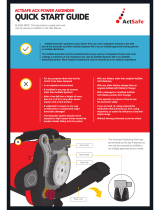Page is loading ...

Ascender 48 LE - 4K - Ref. ASC48LE-4K
QUICK START GUIDE
Thank you for choosing Analog Way and the Ascender 48 LE - 4K. By following these simple steps, you
will be able to set up and use your Powerful mul-screen Seamless Switcher based on Analog Way’s
LiveCore™ plaorm within minutes. Discover the Ascender 48 LE - 4K capabilies and intuive interface
while commanding top-notch presentaons and unleash your creavity for a new experience in show and
event management.
• 1 x Ascender 48 LE - 4K (ASC48LE-4K)
• 1 x Power supply cord
• 1 x Ethernet cross cable (for device control)
• 1 x MCO 10 pin connector
• 1 x Web-based Remote Control Soware included and hosted on the device
• 1 x Rack mount kit (the parts are stowed in the packaging foam)
• 1 x User manual (PDF version)*
• 1 x Quick start guide*
* User manual and quick start guide are also available on www.analogway.com
- Download on www.analogway.com
to use the Web RCS.
The Ascender 48 LE - 4K uses standard ethernet
LAN networking. To connect the Web RCS to your
new Ascender 48 LE - 4K, you rst need to connect
a computer to the Ascender 48 LE - 4K using the
Ethernet cable.
Open and enter the IP address of the
Ascender 48 LE - 4K displaying on the front panel
screen.
The connecon should start.
Oen, computers are set to DHCP client (automac
IP detecon) mode. You may need to change the
IP address conguraon on your computer before
you can connect. These sengs are found in the
properes for your LAN network adaptor, and vary
by operang system.
The default IP address on the Ascender 48 LE - 4K
is 192.168.2.140 with a netmask of 255.255.255.0.
Therefore, you can assign your computer a stac
IP address of 192.168.2.100 and a netmask of
255.255.255.0 and should be able to connect.
If the connecon is not starng, please see:
• Be sure the computer IP address is on the same
network and subnet as the Ascender 48 LE - 4K.
• Be sure that two devices do not have the same IP
address (prevent IP conicts)
• Check your network cable. You will need a
crossover ethernet cable if you are connecng
directly from the Ascender 48 LE - 4K to the
computer. If a hub or switch is involved, use
straight ethernet cables.
• For more informaon, please see the user manual
or contact Analog Way Technical Support.
Once you have successfully connected, the ash
app will automacally download and launch in AW
. When the two icons in the boom right
corner of the screen turn green, the Web RCS is ready
to use. If you are having trouble synchronizing, try
clearing the cache and refreshing the page (ctrl+F5
in most browsers):
- ASC48LE-4K: will turn green when connected
- will turn green when the Web RCS has
nished synchronizing.
hp://bit.ly/AW-Register
The use of rear rack support
slide rails for all rack mounted
applicaons is highly recom-
mended. Damage caused by
improper rack mounng will not
be covered under warranty.
Register
your product

- 6 x HDMI (including 3 x HDMI 4K)
- 9 x DVI-I
(6 x DVI-I & 3 x DVI-D / Dual link available on
Inputs #2, #6 and #10)
- 3 x DisplayPort
(Dual link/4K available on Inputs #4, #8 & #12)
- 12 x 3G/HD/SD-SDI
- 12 x Universal Analog
(6 x HD15 & 6 x DVI-A)
- 4 x Universal Analog (HD15 & DVI-A)
- 4 x DVI-I (DVI Dual-Link on outputs #1 & #3,
DVI/HDMI 4K on outputs #2 and #4)
- 4 x Video Opcal SFP module cage
- 4 x 3G/HD/SD-SDI
100-240 VAC; 8A;
50/60Hz; 405W; internal,
autoswitchable
4 x USB Plugs
- 2 x Universal Analog (HD15 & DVI-A)
- 1 x DVI-I
- 2 x SD/HD/3G SDI
- 1 x RGBs/RGsB/RGB/YPrBr/YC/comp
Analog output
The user should avoid disconnecng the power source
(AC input) unl the unit is in stand-by mode. Failure to
do this could result in hard drive data corrupon.
Contextual
buons
Menu scroll
knob
4.3’’ TFT color display
Press once and select YES for stand-by
mode. Hold for 3 seconds for stand-by
mode to force power o
USB Plug
Home menu or back one level
Validate the menu or command
The ip address can be changed from
the front panel in the Control menu.
Tally
Analog Frame Lock input
and loop output
Ethernet Plug
Use the 3 link cables to share inputs/outputs
in the addive modularity conguraon.
Reserved for
manufacturer
Used for eect sync in
mul-machine mode.
See User’s Manual for details

EDIT
SETUP MENU
Setup assistant for adjusng all basic setups.
Manage your outputs and have access to every sengs
and parameters.
Congure your inputs connected to your Ascender 48 LE
- 4K.
Load your Logos and Frames into the system.
Logos: Congure Logos and Frames selecons.
Congure the Condence monitor.
Congure the operator’s monitor including the reso-
luon and choice of layout, to show input or output preview com-
binaons.
Congure the blending.
Access to all Analog Way maintenance services
(update, ...).
Access all control sengs.
Once your setup is complete, click on the EDIT tab to start building
your presets.
• Resize or reposion your layer by clicking and dragging the layer.
• Load and place all your layer with your mouse and use the take
buon to send it to your program
• Drag sources into layers to change the source
Other sengs are available for layers, please refer to the user
manual.
Choose your operaon mode using the setup menu (SETUP >
to drag and drop your unused output to
the selected mode.
Under , click on the selected output on the
le to have access to the setup. Then choose the format and
rate. (Rate choice is only available for Preview output, the main
outputs will use the rate dened under
)
Under this menu you have access to the feature,
Opcal SFP restart and test paern possibilies.
TIP: Always try to use nave resoluon of your screens/
projectors to avoid addional scaling.
Click on SETUP > INPUT > GENERAL to have an overview of your
inputs.
Click on to launch the automac detecon of all
inputs.
Click on the le on the individual input setup in order to dene
your input
As each input has mulple input plugs, you must choose one
plug to display as this input. The remaining non-displayed plugs
remain acve and can sll be congured.
Click on your in order to choose the displayed
input.
Click on the SETUP PLUG to set a specic plug without choosing
it as the acve displayed plug. (Not necessarily displayed).
INPUT SETUP
#1 = Source is on the Program output
#2 = Freeze enable
#3 = Stand-by buon
#4 = Preset Selecon
#1 = Source is on Preview
#2 = Funcon available for modicaon
Contextual buon
Layer/source selected and is currently
acve on the Program output
Layer/source selected and is not currently
acve on the Program output
PRESET MANAGEMENT
Once you build a preset, you can save it as one of the 144 preset
slots the Ascender 48 LE - 4K oers.
• Click on then choose your preset number.
• You can load your preset at any me on Program or Preview
by clicking on the preset number (with the buon
disabled), or simply drag and drop the preset into the Program
or Preview windows.
• To reset a preset, please click on the preset number holding
on your keyboard. Then into the windows below click on
the reset buon

15-SEP-2020
ASC48LE-4K - QSG
Code : 140192
SETUP
EDIT
WEB RCS STRUCTURE
Click on SETUP, then go to the precong
buon. The Setup assistant is here to help
you to set up step by step your unit by
following an interacve tutorial.
The EDIT mode is the place where you will
manage all your conguraons. You will
manage your inputs, your layers in terms
of size posion eect etc… your Frames
and Logos. You can save all your screen
conguraons into presets
The mode is the secon where you
will start operang your show. You can play
preset one aer the other on a real meline
adding some parameters like duraon or
wait for user interacon.
For complete details and operaons procedures, please refer to the User’s Manual and our
website for further informaon:
This Analog Way product has a 3 year warranty on parts and labor, back to factory. This warranty does not
include faults resulng from user negligence, special modicaons, electrical surges, abuse (drop/crush),
and/or other unusual damage. In the unlikely event of a malfuncon, please contact your local Analog Way
oce for service.
/