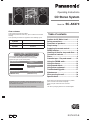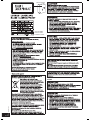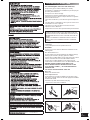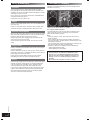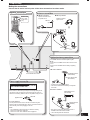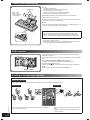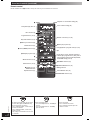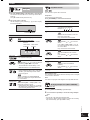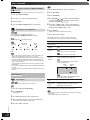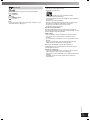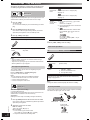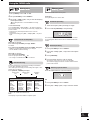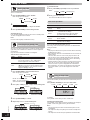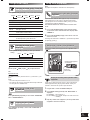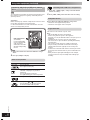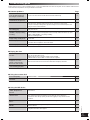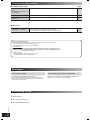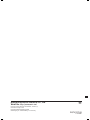Panasonic SC-AK270 Operating Instructions Manual
- Category
- Cassette players
- Type
- Operating Instructions Manual

Operating Instructions
CD Stereo System
Model No. SC-AK270
RQTV0279-B
EG EB
Dear customer
Thank you for purchasing this product.
For optimum performance and safety, please read these instructions
carefully.
These operating instructions are applicable to the following system.
System
SC-AK270
Main unit
SA-AK270
Speakers
SB-AK270
Before connecting, operating or adjusting this product,
please read these instructions completely.
Please keep this manual for future reference.
Note:
“EB” on the packaging indicates the United Kingdom.
Operations in these instructions are described mainly using the
remote control, but you can perform the operations on the main unit
if the controls are the same.
Your unit may not look exactly the same as illustrated.
Table of contents
Caution for AC Mains Lead .....................3
Safety precautions ..................................4
Placement of speakers ............................4
Simple setup ............................................5
Preparing the remote control .................6
DEMO function .........................................6
Handling of the disc trays and discs .....6
Overview of controls ...............................7
Discs .........................................................9
Cassette tape – Play and record ..........12
Using the FM/AM radio ..........................13
Using the timers ....................................14
Using sound effects ..............................15
Using other equipment .........................15
Troubleshooting guide ..........................17
Maintenance ...........................................18
When moving the unit ...........................18
Specifi cations ........................................19
SUPPLIED ACCESSORIES
SUPPLIED ACCESSORIES
Please check and identify the supplied accessories.
Use numbers indicated in parentheses when asking for
replacement parts. (As of January 2008)
1 x AC mains lead
For the United Kingdom
(K2CT3CA00004)
For Continental Europe
(K2CQ2CA00006)
1 x Remote Control
(N2QAYB000243)
2 x Remote control
batteries
1 x FM indoor antenna
(RSA0007-L1)
1 x AM loop antenna
(N1DYYYY00003)
RQTV0279-B.indd 1RQTV0279-B.indd 1 12/28/07 11:58:07 AM12/28/07 11:58:07 AM

2
RQT8043
RQTV0279
ESPAÑOLESPAÑOLESPAÑOLESPAÑOLESPAÑOL
– –
SUOMI
Inside of product
Tuotteen sisällä
Produktets innside
(Back of product)
RQTV0279-B.indd 2RQTV0279-B.indd 2 12/28/07 11:58:22 AM12/28/07 11:58:22 AM

3
RQT8043
RQTV0279
ESPAÑOLESPAÑOLESPAÑOLESPAÑOLESPAÑOL
For United Kingdom, “EB” area code model only.
For your safety, please read the following text carefully.
This appliance is supplied with a moulded three pin mains plug for
your safety and convenience.
A 5-ampere fuse is fi tted in this plug.
Should the fuse need to be replaced please ensure that the
replacement fuse has a rating of 5-ampere and that it is approved
by ASTA or BSI to BS1362.
Check for the ASTA mark m or the BSI mark o on the body of the
fuse.
If the plug contains a removable fuse cover you must ensure that it
is refi tted when the fuse is replaced.
If you lose the fuse cover the plug must not be used until a
replacement cover is obtained.
A replacement fuse cover can be purchased from your local dealer.
CAUTION!
IF THE FITTED MOULDED PLUG IS UNSUI T ABLE FOR THE
SOCKET OUTLET IN YOUR HOME THEN THE FUSE SHOULD
BE RE MOVED AND THE PLUG CUT OFF AND DIS POSED OF
SAFELY.
THERE IS A DANGER OF SEVERE ELECTRI CAL SHOCK IF
THE CUT OFF PLUG IS IN SERTED INTO ANY 13-AMPERE
SOCKET.
If a new plug is to be fi tted please observe the wiring code as
stated below.
If in any doubt please consult a qualifi ed electrician.
IMPORTANT
The wires in this mains lead are coloured in accor dance with the
following code:
Blue: Neutral, Brown: Live.
As these colours may not correspond with the coloured markings
identifying the terminals in your plug, proceed as follows:
The wire which is coloured Blue must be connected to the terminal
which is marked with the letter N or col oured Black or Blue.
The wire which is coloured Brown must be connected to the
terminal which is marked with the letter L or coloured Brown or Red.
WARNING: DO NOT CONNECT EITHER WIRE TO THE
EARTH TERMINAL WHICH IS MARKED WITH THE LETTER
E, BY THE EARTH SYMBOL n OR COLOURED GREEN OR
GREEN/YELLOW.
THIS PLUG IS NOT WATERPROOF—KEEP DRY.
Before use
Remove the connector cover.
How to replace the fuse
The location of the fuse differ according to the type of AC mains
plug (fi gures A and B). Confi rm the AC mains plug fi tted and follow
the instructions below.
Illustrations may differ from actual AC mains plug.
1. Open the fuse cover with a screwdriver.
Figure A
Figure B
Fuse cover
2. Replace the fuse and close or attach the fuse cover.
Figure A
Fuse
(5 ampere)
Figure B
Fuse
(5 ampere)
Caution for AC Mains Lead
RQTV0279-B.indd 3RQTV0279-B.indd 3 12/28/07 11:58:23 AM12/28/07 11:58:23 AM
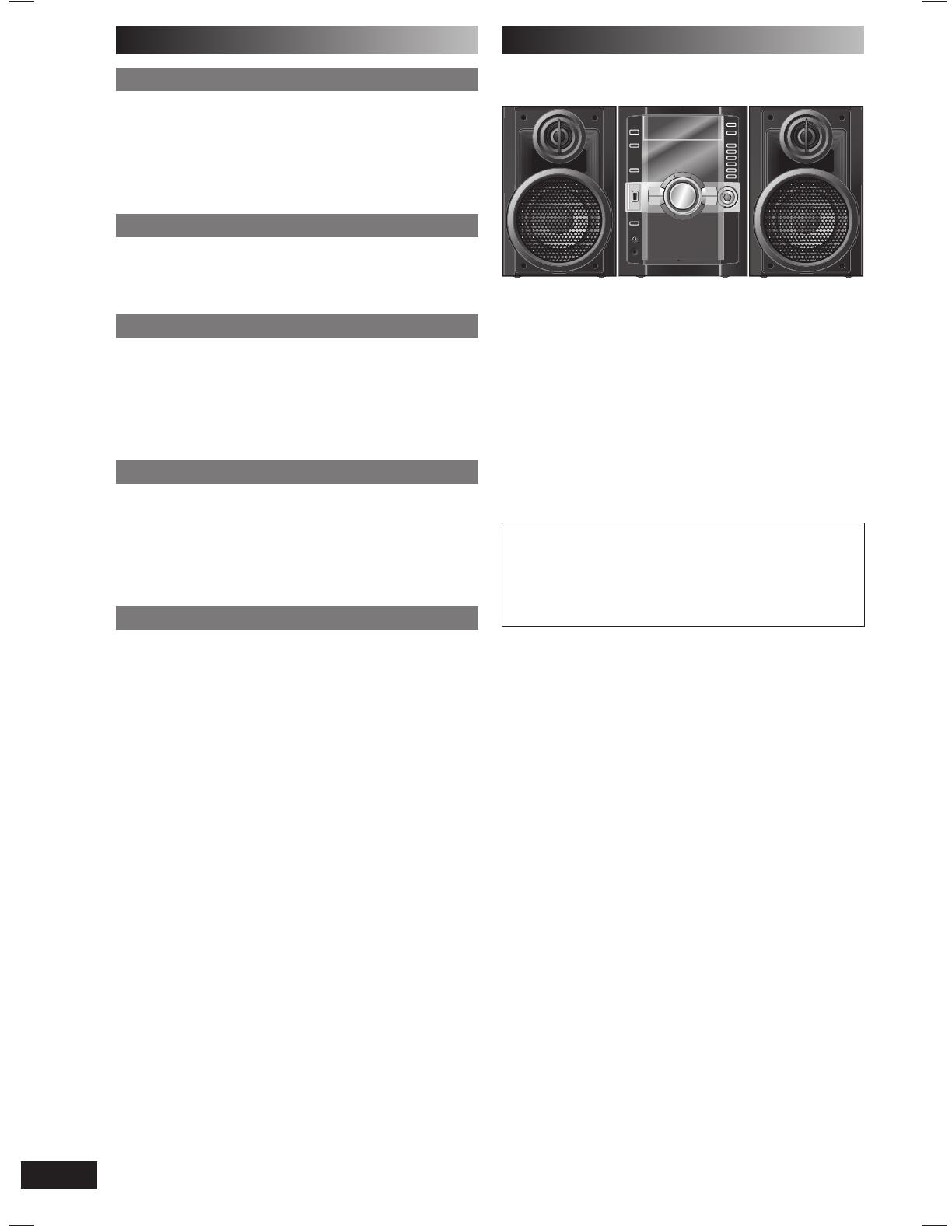
4
RQT8043
RQTV0279
ESPAÑOLESPAÑOLESPAÑOLESPAÑOLESPAÑOL
Placement
Set the unit up on an even surface away from direct sunlight,
high temperatures, high humidity, and excessive vibration. These
conditions can damage the cabinet and other components, thereby
shortening the unit’s service life.
Place it at least 15 cm away from wall surfaces to avoid distortion
and unwanted acoustical effects.
Do not place heavy items on the unit.
Voltage
Do not use high voltage power sources. This can overload the unit
and cause a fi re.
Do not use a DC power source. Check the source carefully when
setting the unit up on a ship or other places where DC is used.
AC mains lead protection
Ensure the AC mains lead is connected correctly and not damaged.
Poor connection and lead damage can cause fi re or electric shock.
Do not pull, bend, or place heavy items on the lead.
Grasp the plug fi rmly when unplugging the lead. Pulling the AC
mains lead can cause electric shock.
Do not handle the plug with wet hands. This can cause electric
shock.
Foreign matter
Do not let metal objects fall inside the unit. This can cause electric
shock or malfunction.
Do not let liquids get into the unit. This can cause electric shock or
malfunction. If this occurs, immediately disconnect the unit from the
power supply and contact your dealer.
Do not spray insecticides onto or into the unit. They contain
fl ammable gases which can ignite if sprayed into the unit.
Service
Do not attempt to repair this unit by yourself. If sound is interrupted,
indicators fail to light, smoke appears, or any other problem that
is not covered in these instructions occurs, disconnect the AC
mains lead and contact your dealer or an authorised service
centre. Electric shock or damage to the unit can occur if the unit is
repaired, disassembled or reconstructed by unqualifi ed persons.
Extend operating life by disconnecting the unit from the power
source if it is not to be used for a long time.
Safety precautions
Placement of speakers
Speakers are designed identically so that no left or right channel
orientation is necessary.
You cannot take the front net off the speakers.
Use only the supplied speakers.
The combination of the main unit and speakers provide the best
sound. Using other speakers can damage the unit and sound
quality will be negatively affected.
Note:
• Keep your speakers at least 10mm away from the system for
proper ventilation.
• These speakers do not have magnetic shielding. Do not place
them near televisions, personal computers or other devices easily
infl uenced by magnetism.
• You can damage your speakers and shorten their useful life if you
play sound at high levels over extended periods.
• Reduce the volume in the following cases to avoid damage.
– When playing distorted sound.
– When adjusting the sound quality.
Caution
•
Use the speakers only with the recommended system.
Failure to do so can damage the amplifi er and speakers,
and can cause fi re. Consult a qualifi ed service person if
damage occurs or if a sudden change in performance is
apparent.
• Do not attach these speakers to walls or ceilings.
RQTV0279-B.indd 4RQTV0279-B.indd 4 12/28/07 11:58:24 AM12/28/07 11:58:24 AM
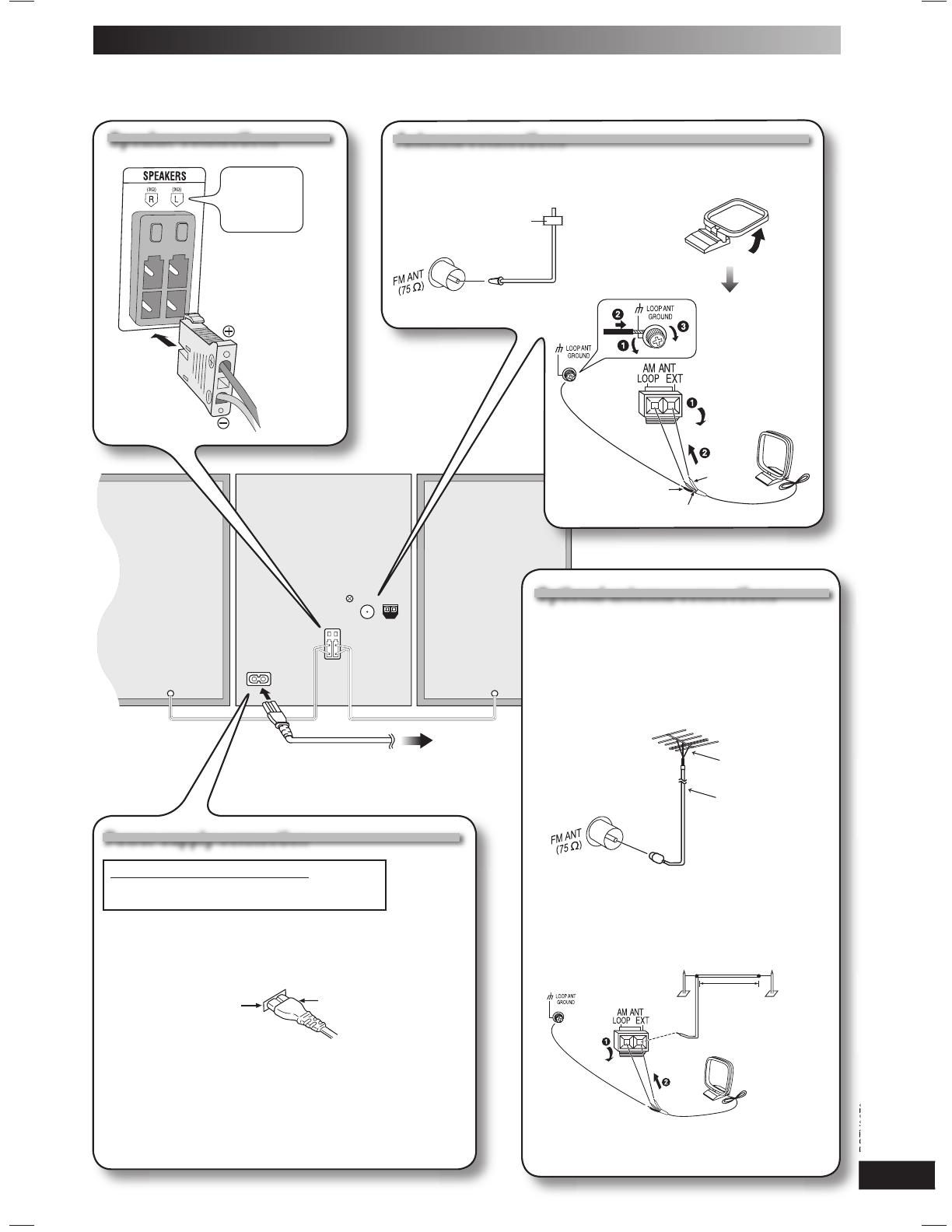
5
RQT8043
RQTV0279
ESPAÑOLESPAÑOLESPAÑOLESPAÑOLESPAÑOL
To household mains socket
(R)
(L)
Power supply connection
Power supply connection
FOR THE UNITED KINGDOM ONLY
READ THE CAUTION FOR AC MAINS LEAD ON
PAGE 3 BEFORE CONNECTION.
Insertion of connector
Even when the connector is perfectly inserted, depending on the
type of inlet used, the front part of the connector may jut out as
shown in the drawing. However there is no problem using the unit.
For your reference
To save power when the unit is not to be used for a long time,
unplug it from the household mains socket. You will need to reset
some memory items after plugging in the unit.
Note:
• The included AC mains lead is for use with this unit only.
Do not use it with other equipment.
• Do not use an AC mains lead from other equipment.
■ FM indoor antenna
Tape the antenna where
reception is best.
Adhesive
tape
Simple setup
Making the connections
Connect the AC mains lead only after all the other connections have been made.
■ AM loop antenna
Stand the antenna
up on its base.
Speaker connections
Speaker connections
Antenna connections
Antenna connections
White
Connect the
left (L) side
in the same
way
Red
Connector
Appliance inlet
Black
Optional antenna connections
Optional antenna connections
Use outdoor antenna if radio reception is poor.
Note:
Disconnect the outdoor antenna when the unit is not
in use.
Do not use the outdoor antenna during a lightning
storm.
FM outdoor antenna
FM outdoor antenna
(not included)
75 Ω coaxial cable
(not included)
• Disconnect the FM indoor antenna.
• The antenna should be installed by a competent
technician.
AM outdoor antenna
AM outdoor antenna
(not included)
AM loop antenna
(included)
5-12 m
• Run a piece of vinyl wire horizontally across a
window or other convenient location.
• Leave the loop antenna connected.
RQTV0279-B.indd 5RQTV0279-B.indd 5 12/28/07 11:58:38 AM12/28/07 11:58:38 AM

6
RQT8043
RQTV0279
ESPAÑOLESPAÑOLESPAÑOLESPAÑOLESPAÑOL
Preparing the remote control
AA/R6/LR6
Insert so the
poles (+ and –)
match those in the
remote control.
Do not:
• mix old and new batteries.
• use different types of batteries at the same time.
• take apart or short circuit the batteries.
• attempt to recharge alkaline or manganese batteries.
• use batteries if the covering has been peeled off.
Mishandling of batteries in the remote control can cause electrolyte
leakage, which may cause a fi re.
Remove the batteries if the remote control is not going to be used for a long
period of time. Store in a cool, dark place.
■ Use
Aim at the remote control signal sensor (\ page 7), avoiding obstacles, at a
maximum range of 7 m directly in front of the unit.
CAUTION
Danger of explosion if battery is incorrectly replaced. Replace only
with the same or equivalent type recommended by the manufacturer.
Dispose of used batteries according to the manufacturer’s instructions.
• Do not use rechargeable type batteries.
• Do not heat or expose to fl ame.
• Do not leave the battery(ies) in an automobile exposed to direct sunlight
for a long period of time with doors and windows closed.
DEMO function
-7 STOP, –DEMO
When the unit is fi rst plugged in, a demonstration of its functions may be
shown on the display.
If the demo setting is off, you can show a demonstration by selecting “DEMO
ON”.
Press and hold [-7 STOP, –DEMO] on the main unit.
The display changes each time you press and hold the button.
NO DEMO (off)
DEMO ON (on)
While in standby mode, select “NO DEMO” to reduce power consumption.
Note:
DEMO function cannot be turned on when DIMMER is on.
Handling of the disc trays and discs
Not doing the following will cause damage to the unit.
Removing the mains plug
Press [y/I] to turn off the unit and remove the mains plug only after all the displays have disappeared.
Inserting a disc
Tray caution
• Place the disc correctly with the label facing up as shown in the diagram.
• Insert one disc into the tray.
• Always press [0, OPEN/CLOSE] to insert or remove
a disc.
• Do not push or pull out the tray by hand as this will
cause an accident.
RQTV0279-B.indd 6RQTV0279-B.indd 6 12/28/07 11:58:42 AM12/28/07 11:58:42 AM

7
RQT8043
RQTV0279
ESPAÑOLESPAÑOLESPAÑOLESPAÑOLESPAÑOL
Main unit
Refer to the numbers in parentheses for page reference. Buttons labelled such as 1 function in exactly the same way as the controls on the
remote control.
Overview of controls
Display panel
Disc trays
AC supply indicator [AC IN]
This indicator lights when the
unit is connected to the AC
mains supply.
1 Standby/on switch [y /l]
(6, 18)
Press to switch the unit from
on to standby mode or vice
versa. In standby mode, the
unit is still consuming a small
amount of power.
6
Track skip or search, tape
fast-forward or rewind,
tape program sensor
(TPS), tune or preset
channel selection, time
adjustment, manual EQ
setting (MID and TREBLE)
(15)
Tape recording function
(12)
8 Tape play (12)
USB port
3
2
Cassette deck open (12)
!
Music port jack (15)
Headphone jack ( )
Avoid listening for prolonged
periods of time to prevent
hearing damage.
Excessive sound pressure
from earphones and
headphones can cause
hearing loss.
Plug type: Ø 3.5 mm stereo
(not included)
Remote control signal
sensor
Disc tray open or close (6)
Multiple discs change (9)
Single disc change (10)
Disc direct play (10)
7
Manual EQ’s bass control
setting (15)
9
4
Stop playback (12),
Demonstration function (6)
5 Volume control
Cassette holder (12)
RQTV0279-B.indd 7RQTV0279-B.indd 7 12/28/07 11:58:46 AM12/28/07 11:58:46 AM

8
RQT8043
RQTV0279
ESPAÑOLESPAÑOLESPAÑOLESPAÑOLESPAÑOL
Remote control
Buttons labelled such as 1 function in exactly the same way as the controls on the main unit.
1
Sleep timer (14), Auto off
Disc selection (9)
Program function (10, 13)
Play mode function (9, 13)
2 Music port selection (15)
Delete function (10)
3 Tuner (FM/AM) selection (13)
4 USB play or pause (16)
5
Album selection (9, 16)
Enter function (10, 15)
6 Display (10, 13),
Dimmer function
Repeat function (11)
This auto off function allows you to turn off
the unit in disc, tape or USB mode only
after left unused for 10 minutes.
• Press and hold [SLEEP, –AUTO OFF] to
activate the function.
• Press and hold [SLEEP, –AUTO OFF]
again to cancel.
• The setting is maintained even if the unit
is turned off.
To dim the display panel.
• Press and hold [DISPLAY, –DIMMER] to
activate.
• Press and hold [DISPLAY, –DIMMER]
again to cancel.
To mute the sound.
• Press the button to activate.
• Press the button again or adjust the
volume to cancel.
Play timer or record timer setting (14)
Clock or timer setting (14)
Numeric selection (9, 13, 15)
7 Disc play or pause (9)
Stop playback or program clear (9, 10, 16)
8
Track skip or search, tape fast-forward or
rewind, tape program sensor (TPS), tune or
preset channel selection, time adjustment,
manual EQ setting (9 to 15)
9 D.BASS selection (15)
! Manual EQ selection (15)
Muting function
Preset EQ selection (15)
RE-MASTER selection (15)
Overview of controls (continued)
RQTV0279-B.indd 8RQTV0279-B.indd 8 12/28/07 11:58:49 AM12/28/07 11:58:49 AM

9
RQT8043
RQTV0279
ESPAÑOLESPAÑOLESPAÑOLESPAÑOLESPAÑOL
Basic play
Basic play
1 Press [0, OPEN/CLOSE] on the main unit to open the tray.
The unit turns on, load a disc in the current tray with the label
facing up.
Press [0, OPEN/CLOSE] to close the tray.
2 Press [6, CD] to start play.
You can also press [DISC] and then [1] ~ [5] to select and play
the other loaded discs.
Current disc indicator
To Action
Stop play
Press [7, CLEAR] during play.
Display when in the stop mode:
Example: “MP3” indicates the disc contains
MP3 fi les.
Total number
of albums
Total number
of tracks
Pause play
Press [6, CD] during play.
Press again to resume play.
Skip album
Press [ALBUM ( or )] to select the desired
album during play or when in stop mode.
• This function does not work during 1-DISC
RANDOM and ALL-DISC RANDOM mode.
Skip tracks
Press [4, 4 / REW] or [¢, 3 / FF].
• During random play (\ see right, “Play Mode
function”), you cannot skip to tracks which
have been played.
During 1-ALBUM and 1-ALBUM RANDOM
mode, track skipping can only be done within
the current album.
Search
through tracks
Press and hold [4, 4 / REW] or [¢, 3 / FF]
during play or pause to search.
• During program play (\ page 10), or random
play (\ see right, “Play Mode function”), you
can search only within the track.
Play Mode function
You can listen to specifi c discs and tracks.
Preparation
Select and play your desired disc.
Press [PLAY MODE] to select the desired mode.
Mode To play
1-DISC
1 DISC
One selected disc.
ALL DISC
ALL DISC
All loaded discs in succession from the
selected disc to the fi nal disc.
Example: 4
5 1 2 3.
1-TRACK
1-TR
One selected track on the selected disc.
Press the numeric buttons to select the
track in the current disc.
Play starts from the selected track.
Press [ALBUM ( or )] to select the
album.
Press [4,
4 / REW] or [¢, 3 / FF], or
the numeric buttons to select the track in
the current album.
Play starts from the selected track.
1-ALBUM
1-ALB
One selected album on the selected
disc.
Press [ALBUM (
or )] to select the
album.
1-DISC RANDOM
1 DISC RND
One selected disc randomly.
1- ALBUM RANDOM
1-ALB RND
All tracks in one selected album
randomly.
Press [ALBUM (
or )] to select the
album.
ALL-DISC RANDOM
ALL DISC RND
All loaded discs randomly.
When playback ends
The current play mode will be retained in memory until it is changed
even if the unit is turned off.
Note:
You cannot use program mode together with “Play Mode function”.
Changing multiple discs (MULTI CHANGE)
By main unit only
1 Press [0, MULTI CHANGE] to open the trays.
2 Press the button repeatedly to check and change multiple
discs.
Note:
• The tray with a disc being played will not open.
• If the player is stopped, all trays will open. To close the remaining
trays simultaneously, press [0, OPEN/CLOSE].
Discs
RQTV0279-B.indd 9RQTV0279-B.indd 9 12/28/07 11:58:50 AM12/28/07 11:58:50 AM

10
RQT8043
RQTV0279
ESPAÑOLESPAÑOLESPAÑOLESPAÑOLESPAÑOL
Changing a single disc (SINGLE CHANGE)
By main unit only
While one disc is playing, you can change the discs in other trays.
1 Press [0, SINGLE CHANGE].
2 Press [3, 1] ~ [3, 5] to select the desired tray.
3 Change the disc.
4 Press [0, SINGLE CHANGE] again to close the tray.
Checking the track information
You can select a desired disc display mode.
Press [DISPLAY, –DIMMER] during play or pause.
Elapsed play time Remaining play time
Elapsed
play time
Remaining
play time
Album
Name
Tag
(Artist)
Tag
(Track)
Tag
(Album)
Track
Name
Note:
• When a title is longer than 8 characters, it will scroll across the
display. The scrolling will start after every 3 seconds.
• “NO TAG” is displayed if titles with tags have not been entered.
• Maximum number of displayable characters: approximately 32
• This unit can display album, track and artist name with MP3 ID3
tags (version 1.0 and 1.1).
• Titles containing text data that the unit does not support cannot
be displayed.
• ID3 is a tag embedded in MP3 track to provide information about
the track.
• Titles entered with 2-byte code cannot be displayed correctly on
this unit.
Advanced play
Advanced play
Program play
This function allows you to program up to 24 tracks.
1 Press [6, CD] and then [7 , CLEAR].
2 Press [PROGRAM].
“PGM” appears.
3 Press [DISC] and then [1] ~ [5] to select the disc.
4 Press the numeric buttons to select your desired track.
Repeat steps 3 to 4 to program other tracks.
5 Press [6, CD] to start play.
1 Press [DISC] and then [1] ~ [5] to select the disc.
2 Press [7 , CLEAR].
3 Press [PROGRAM].
4 Press [ALBUM ( or )] to select your desired album.
To select an album directly, press the numeric buttons
after pressing [ALBUM (
or )].
5 Press [4 , 4 / REW] or [¢ , 3 / FF] to select the track.
To select a track directly, press the numeric buttons after
pressing [4,
4 / REW] or [¢ , 3 / FF].
6 Press [ENTER].
Repeat steps 4 to 6 to program other tracks.
7 Press [6 , CD] to start play.
For two-digit track, press [
h
10] once then the two digits.
For three-digit track, press [
h
10] twice then the three digits.
To Action
Cancel
program mode
Press [PROGRAM] in the stop mode.
Replay the
program
Press [PROGRAM] then [6, CD] in the stop
mode.
Add to the
program
Repeat steps 3 to 4 in the stop mode.
Repeat steps 4 to 6 in the stop mode.
Check
program
contents
Press [4,
4 / REW] or [¢, 3 / FF] when
“PGM” is displayed in the stop mode.
The track number, program order and disc
number are displayed:
Program
order
Track
number
The program order is displayed followed by the
album number and track number.
Clear the last
track
Press [DEL] in the stop mode.
Clear all
programmed
tracks
Press [7, CLEAR] in the stop mode. “CLR ALL”
is displayed. Within 5 seconds, press the
button again to clear all tracks.
Note:
• You cannot program CD-DA together with MP3 tracks.
• The program memory is cleared when you change a disc or open
the disc tray.
• You cannot program more than one disc.
Discs (continued)
RQTV0279-B.indd 10RQTV0279-B.indd 10 12/28/07 11:58:52 AM12/28/07 11:58:52 AM
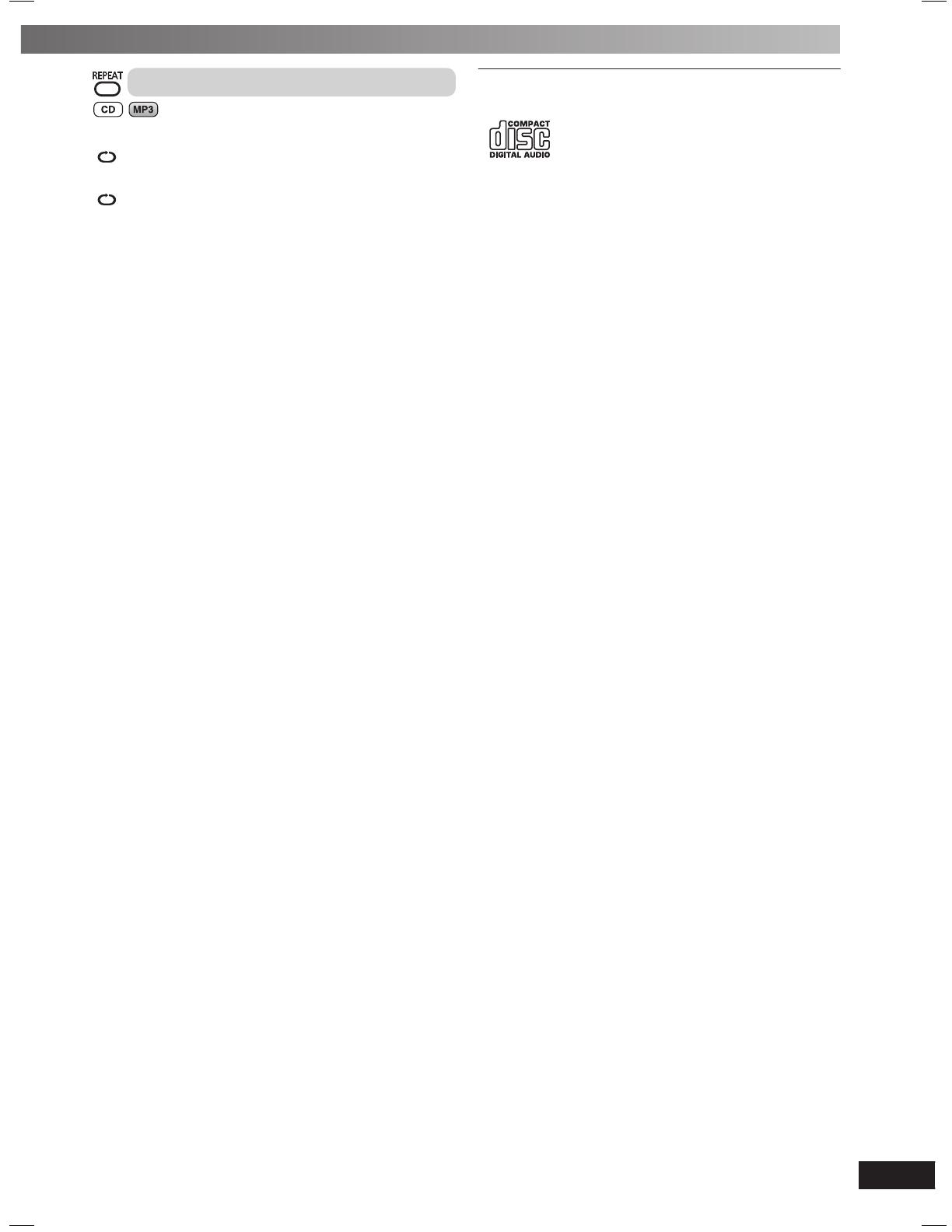
11
RQT8043
RQTV0279
ESPAÑOLESPAÑOLESPAÑOLESPAÑOLESPAÑOL
Repeat play
You can repeat program play or other selected play mode.
Press [REPEAT].
“
” is displayed.
To cancel
Press [REPEAT] again.
“
” is cleared.
Note:
You can use repeat mode with “Program play” (\ page 10) and
“Play Mode function” ( \ page 9).
NOTE on CDs
• This unit can access up to 99 tracks.
• Choose disc with this mark.
• This unit can play MP3 fi les and CD-DA format audio
CD-R/RW that have been fi nalised.
• It may not be able to play some CD-R/RW due to the condition of
the recording.
• Do not use irregularly shaped disc.
• Do not use disc with labels and stickers that are coming off or
with adhesive exuding from under labels and stickers.
• Do not attach extra labels or stickers on the disc.
• Do not write anything on the disc.
Note about using a DualDisc
The digital audio content side of a DualDisc does not meet the
technical specifi cations of the Compact Disc Digital Audio (CD-DA)
format so playback may not be possible.
NOTE on MP3
• Files are treated as tracks and folders are treated as albums.
• This unit can access up to 999 tracks, 255 albums and 20
sessions.
• Disc must conform to ISO9660 level 1 or 2 (except for extended
formats).
•
To play in a certain order, prefi x the folder and fi le names with
3-digits numbers in the order you want to play them.
When “NOT MP3/ERROR1” appears on the display, an
unsupported MP3 format is being played. The unit will skip that
track and play the next one.
Limitations on MP3 play
• If you have recorded MP3 on the same disc as CD-DA, only the
format recorded in the fi rst session can be played.
• Some MP3s may not be played due to the condition of the disc or
recording.
• Recordings will not necessarily be played in the order you
recorded them.
RQTV0279-B.indd 11RQTV0279-B.indd 11 12/28/07 11:58:54 AM12/28/07 11:58:54 AM

12
RQT8043
RQTV0279
ESPAÑOLESPAÑOLESPAÑOLESPAÑOLESPAÑOL
The buttons described for “Cassette tape – Play and record”
are mainly using the main unit unless indicated otherwise.
Basic play
Basic play
Use normal position tapes.
High position and metal position tapes can be played, but the unit
will not be able to identify the characteristics of these tapes.
1 Press [3, TAPE].
The unit turns on.
If a cassette was loaded, play starts automatically (One touch
play).
2 Press [0, OPEN] and insert the cassette.
Insert with the side to be played facing towards you and the
exposed tape facing down. Close the holder by hand.
3 Press [3, TAPE] to start play.
To Action
Stop tape playback
Press [-7 STOP, –DEMO].
Fast-forward and
rewind
Press [4 / REW / 4] or [3 / FF / ¢ ] in the
stop mode.
Note:
• Tapes exceeding 100 minutes are thin and can break or get
caught in the mechanism.
• Tape slack can get caught up in the mechanism and should be
wound up before the tape is played.
TPS (Tape Program Sensor)
This function enables you to search the beginning of up to a
maximum of 9 tracks.
Press [
4 / REW / 4] or [ 4 / FF / ¢] during play.
Play resumes from the track found.
Note:
TPS may not operate correctly in the following situations:
• If the interval between tracks is less than 4 seconds.
• If there is noise between tracks.
• If there are silent parts within tracks.
Recording
Recording
Selection of tapes for recording
Use normal position tapes.
High position and metal position tapes can be used, but this unit
will not be able to record or erase them correctly.
Preparation
Wind up the source tape so recording can begin immediately.
1 Press [0, OPEN] and insert the cassette to be recorded.
Insert with the side to be recorded facing towards you and the
exposed tape facing down.
2 Select the source to be recorded.
Radio recording:
Tune in the station. (\ page 13)
Disc recording:
➀ Insert the disc(s) you want to record.
Press [6, CD] and then [-7 STOP, –DEMO].
➁ Prepare the desired disc recording mode.
To Action
Record
programmed
tracks
Perform steps 2 to 4 in “Program play”
(\ page 10).
Perform steps 3 to 6 in “Program play”
(\ page 10).
By remote control only
Record
specifi c discs
or tracks
1) Press [DISC] and then [1] ~ [5] to select
the disc.
Ensure disc is stopped.
2) Press [PLAY MODE] to select the desired
mode (\ page 9).
3)
For 1-ALBUM mode and 1-TRACK mode:
Press [ALBUM (
or )] to select the
album.
For 1-TRACK mode:
Press [4,
4 / REW] or [¢, 3 / FF] to
select the track.
3 Press [¶ REC, TAPE] to start recording.
Other basic operations
To Action
Stop recording
Press [-7 STOP, –DEMO].
Record on the other
side of the tape
Turn the cassette over and press
[¶ REC, TAPE].
Erase a recorded
sound
1) Press [ 3, TAPE] and then
[-7 STOP, –DEMO].
2) Insert the recorded cassette.
3) Press [¶ REC, TAPE].
Your attention is drawn to the fact that recording pre-recorded
tapes or discs or other published or broadcast material may
infringe copyright laws.
Note:
Changes to volume and sound quality do not affect recording.
Erasure prevention
The illustration shows how to remove the tabs to prevent recording.
To record on the tape again, cover as shown.
Side A
Tab for side ATab for side B
To re-record
Normal cassette
Adhesive tape
Cassette tape – Play and record
RQTV0279-B.indd 12RQTV0279-B.indd 12 12/28/07 11:58:55 AM12/28/07 11:58:55 AM
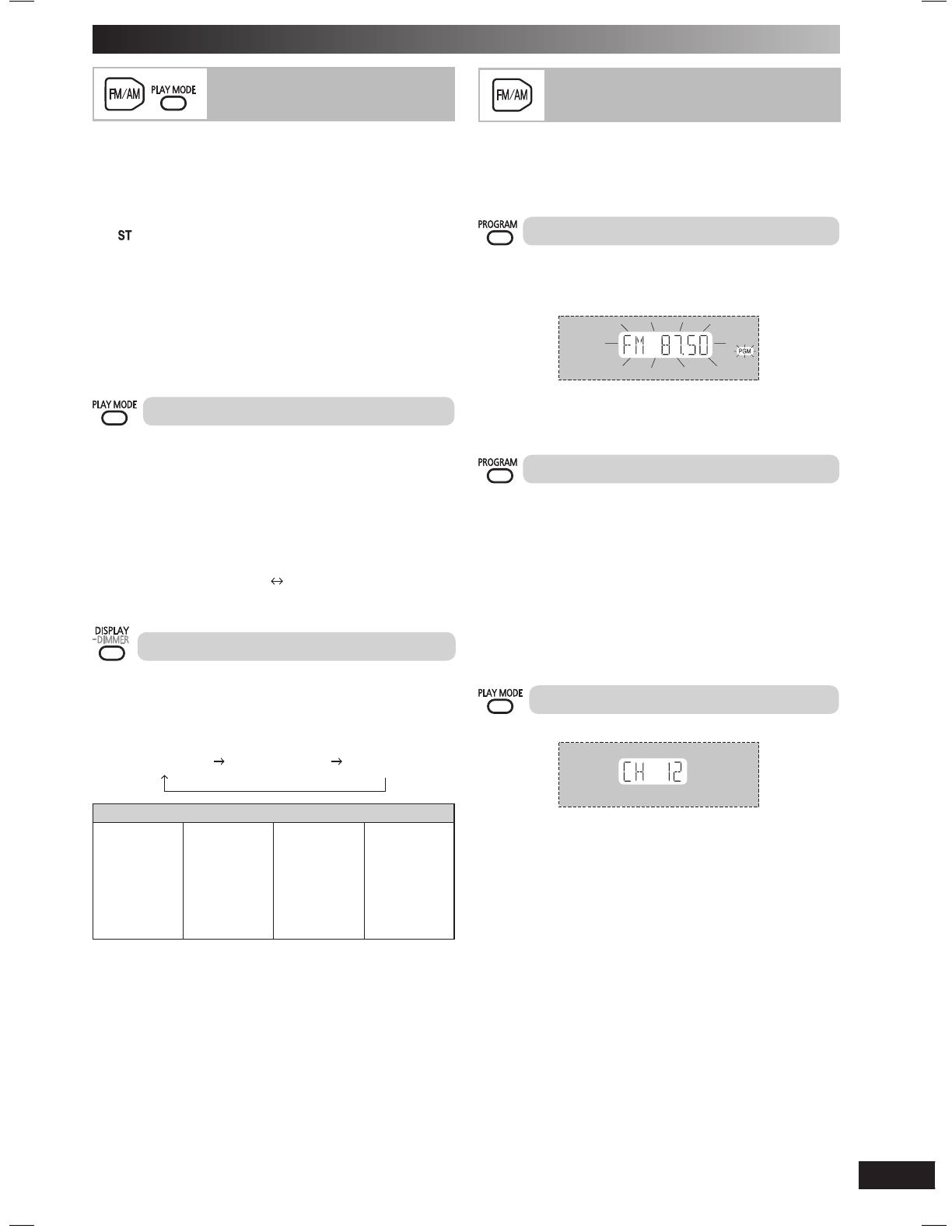
13
RQT8043
RQTV0279
ESPAÑOLESPAÑOLESPAÑOLESPAÑOLESPAÑOL
Using the FM/AM radio
Manual tuning
Manual tuning
1 Press [FM/AM] to select “FM” or “AM”.
2 Press [PLAY MODE] to select “MANUAL”.
3 Press [4, 4 / REW] or [¢ , 3 / FF] to select the frequency
of the required station.
“
” is displayed when a stereo FM broadcast is being
received.
To tune automatically
Press and hold [4,
4 / REW] or [¢, 3 / FF] until the frequency
starts changing rapidly. The unit begins auto tuning, stopping when
it fi nds a station.
• Auto tuning may be interrupted when there is excessive
interference.
• To cancel auto tuning, press [4,
4 / REW] or [¢, 3 / FF] once
again.
To improve the sound quality
When “FM” is selected.
Press and hold [PLAY MODE] to display “MONO”.
To cancel
Press and hold [PLAY MODE] again until “MONO” disappears.
• MONO is also cancelled if the frequency is changed.
• Turn off “MONO” for normal listening.
When “AM” is selected
Press and hold [PLAY MODE].
Each time you press button: BP2 BP1
• The setting is recalled whenever “AM” is selected.
RDS broadcasting
This unit can display the text data transmitted by the radio data
system (RDS) available in some areas.
If the station you are listening to is transmitting RDS signals, “RDS”
will light up on the display.
Press [DISPLAY, –DIMMER] to display:
Station name
(PS)
Program Type
(PTY)
Frequency
display
Program type displays
NEWS
AFFAIRS
INFO
SPORT
EDUCATE
DRAMA
CULTURE
SCIENCE
VARIED
POP M
ROCK M
M-O-R- M
*
LIGHT M
CLASSICS
OTHER M
WEATHER
FINANCE
CHILDREN
SOCIAL A
RELIGION
PHONE IN
TRAVEL
LEISURE
JAZZ
COUNTRY
NATIONAL
OLDIES
FOLK M
DOCUMENT
TEST
ALARM
* M-O-R- M = Middle-of-the-Road music
Note:
RDS displays may not be available if reception is poor.
Memory preset
Memory preset
25 FM and 15 AM stations can be preset.
Preparation
Press [FM/AM] to select “FM” or “AM”.
Automatic presetting
1 Tune to the frequency where presetting is to begin.
2 Press and hold [PROGRAM] to start presetting.
The tuner presets all the stations it can receive into the channels
in ascending order. When fi nished, the last station memorised is
tuned in.
Manual presetting
1 Press [PLAY MODE] to select “MANUAL”.
2 Press
[4, 4 / REW] or [¢, 3 / FF]
to tune to the required
station.
3 Press [PROGRAM].
4 Press the numeric buttons to select a channel.
For channels 10 to 25 press [
h
10], then the two digits.
The station occupying a channel is erased if another station is
preset to that channel.
Selecting a preset station
Press the numeric buttons to select the channel.
OR
1 Press [PLAY MODE] to select “PRESET”.
2 Press
[4, 4 / REW] or [¢, 3 / FF] to select the channel.
RQTV0279-B.indd 13RQTV0279-B.indd 13 12/28/07 11:58:57 AM12/28/07 11:58:57 AM

14
RQT8043
RQTV0279
ESPAÑOLESPAÑOLESPAÑOLESPAÑOLESPAÑOL
Setting the clock
Setting the clock
This is a 24-hour clock.
1 Press [CLOCK / TIMER] to select “CLOCK”.
Each time you press the button:
CLOCK
˚ PLAY
Original display
˚ REC
2 (
Within 8 seconds or so
)
Press [4, 4 / REW] or [¢, 3 / FF] to set the time.
3 Press [CLOCK / TIMER] to fi nish setting the time.
Displaying the clock
Press [CLOCK
/
TIMER] once when the unit is on or in standby mode.
The time is displayed for a few seconds.
Note:
Reset the clock regularly to maintain accuracy.
Using the play or record timer
Using the play or record timer
You can set the timer to come on at a certain time to wake you up
(play timer) or to record from the radio or the external equipment
(record timer).
Play timer and record timer cannot be used together.
Turn the unit on and set the clock.
Timer Action
Play timer Prepare the music source you want to listen to;
cassette, disc number (1 to 5), radio or other
external equipments, and set the volume.
Record
timer
Check the cassette’s erasure prevention tabs
(
\ page 12), insert the cassette and tune to the
radio station (
\ page 13) or select the external
equipment (
\ page 15 to 16).
1 Press [CLOCK/TIMER] to select the timer function.
Each time you press the button:
CLOCK
˚ PLAY
Original display
˚ REC
˚PLAY : to set the play timer
˚REC : to set the record timer
(Proceed to the next step
within 8 seconds
)
2 Press [4, 4 / REW ] or [¢ , 3 / FF] to set the starting time.
Play timer indicator
Start time
Record timer indicator
3 Press [CLOCK / TIMER] to confi rm.
4 Repeat steps 2 to 3 to set the fi nishing time.
Finish time
Using the timers
To activate the timer
5 Press [ ˚PLAY/REC] repeatedly to turn on your desired
timer.
˚ PLAY
no display (off)
˚ REC
6 Press [y] to turn off the unit.
The unit must be off for the timers to operate.
Other basic operations
To Action
Change the
settings
Repeat steps 1 to 4 and 6 (\ see left and
above).
Change the
source or
volume
1) Press [ ˚PLAY/REC] to clear the timer
indicator from the display.
2) Make changes to the source or volume.
3) Perform steps 5 to 6 (
\ see above).
Check the
settings
Press [CLOCK/TIMER] repeatedly to select
˚PLAY or ˚REC.
Cancel Press [ ˚PLAY/REC] to clear the timer
indicators from the display.
If you use the unit after the timers are set
After using, check that the correct tape or disc are loaded before
turning the unit off.
Note:
• The play timer will start at the preset time with volume increasing
gradually to preset level.
• The record timer will start 30 seconds before the set time with the
volume muted.
• The timer comes on at the set time every day if the timer is on.
• The unit must be in the standby mode for the timer to function.
• If you turn the unit off and on again while a timer is functioning,
the fi nish time setting will not be activated.
• If MUSIC PORT or USB is selected as the source when the timer
comes on, the system turns on and engages MUSIC PORT or
USB as the source. If you wish to playback or record from the
other equipments, just activate the equipments’ play mode and
increase the volume. (See the other equipments’ instruction
manual.)
Using the sleep timer
Using the sleep timer
This function enables you to turn off the unit automatically after the
set time.
Press [SLEEP, –AUTO OFF] to select your desired time.
30 MIN 60 MIN
90 MIN 120 MIN OFF
Sleep timer indicator
To cancel
Press [SLEEP, –AUTO OFF] to select “SLEEP OFF”.
Changing the remaining time
Press [SLEEP, –AUTO OFF] to show the remaining time and press
[SLEEP, –AUTO OFF] again to select your desired time.
Note:
• The play and sleep timer or the record and sleep timer can be
used together.
• The sleep timer always has priority. Be sure not to overlap timer
settings.
• The sleep timer turns off when you perform the record function.
RQTV0279-B.indd 14RQTV0279-B.indd 14 12/28/07 11:58:59 AM12/28/07 11:58:59 AM

15
RQT8043
RQTV0279
ESPAÑOLESPAÑOLESPAÑOLESPAÑOLESPAÑOL
Changing the sound quality: Preset EQ
Changing the sound quality: Preset EQ
Press [PRESET EQ] repeatedly to select your desired setting.
HEAVY SOFT CLEAR VOCAL
FLAT (off) HALL LIVE
DISCO
Setting Effect
HEAVY Adds punch to rock
SOFT For background music
CLEAR Clarifi es higher frequencies
VOCAL Adds gloss to vocal
DISCO Produces sound with the same kind of lengthy
reverberations heard at a disco
LIVE Makes vocals more alive
HALL Adds an expansiveness to the sound to produce
the atmosphere of a great concert hall
FLAT No effect
Changing the sound quality:
Changing the sound quality:
Manual EQ
Manual EQ
1 Press [MANUAL EQ] repeatedly to select your desired
setting.
BASS MID TREBLE
Setting Effect
BASS For lower pitch sound
MID For middle pitch sound
TREBLE For higher pitch sound
2 Press [4, / REW ] or [¢, / FF] to adjust the level.
OR
By main unit only
Setting the BASS;
Turn [BASS CONTROL] to either increase (+) or decrease (–) the
pitch.
Note:
• The level of the pitch is between -3 to +3.
• The changes you make are stored and automatically recalled the
next time you select “MANUAL EQ”.
Changing the sound quality:
Changing the sound quality:
RE-MASTER
RE-MASTER
Press [RE-MASTER] repeatedly to select either “RE-MASTER
ON” or “RE-MASTER OFF”.
Enjoying the bass: D.BASS
Enjoying the bass: D.BASS
Press [D.BASS] repeatedly to select either “D.BASS ON” or
“D.BASS OFF”.
Using sound effects
Note:
All peripheral components and cables are sold separately.
Avoid interfering with other Panasonic
Avoid interfering with other Panasonic
equipment
equipment
Other Panasonic audio or video equipment may start functioning
when you operate the unit using the supplied remote control.
You can operate this unit in another mode by setting the remote
control operating mode to “REMOTE 2”.
The main unit and remote control must be set to the same
mode.
1 Press and hold [MUSIC PORT] on the main unit and [2]
on the remote control until the main unit’s display shows
“REMOTE 2”.
2 Press and hold [ENTER] and [2] on the remote control for
at least 2 seconds.
To change the mode back to “REMOTE 1”, repeat both steps above
by replacing [2] with [1].
Connecting to a portable audio equipment
Connecting to a portable audio equipment
This feature enables you to enjoy music from a portable audio
equipment.
Audio cord
(not included)
Portable audio equipment
(not included)
Playing or recording from a portable audio
equipment
Switch off the equaliser function (if there is any) of the portable
audio equipment before you plug into the MUSIC PORT jack.
Otherwise, sound from the speaker may be distorted.
1 Plug the audio cord into the MUSIC PORT jack.
2 Press [MUSIC PORT] repeatedly until “MUSIC PORT” is
displayed.
For listening : Proceed to step 3.
For recording : Press [¶ REC, TAPE] on the main unit to start
recording.
3 Play the portable audio equipment. (See the portable audio
equipment’s instruction manual.)
Using other equipment
RQTV0279-B.indd 15RQTV0279-B.indd 15 12/28/07 11:59:00 AM12/28/07 11:59:00 AM
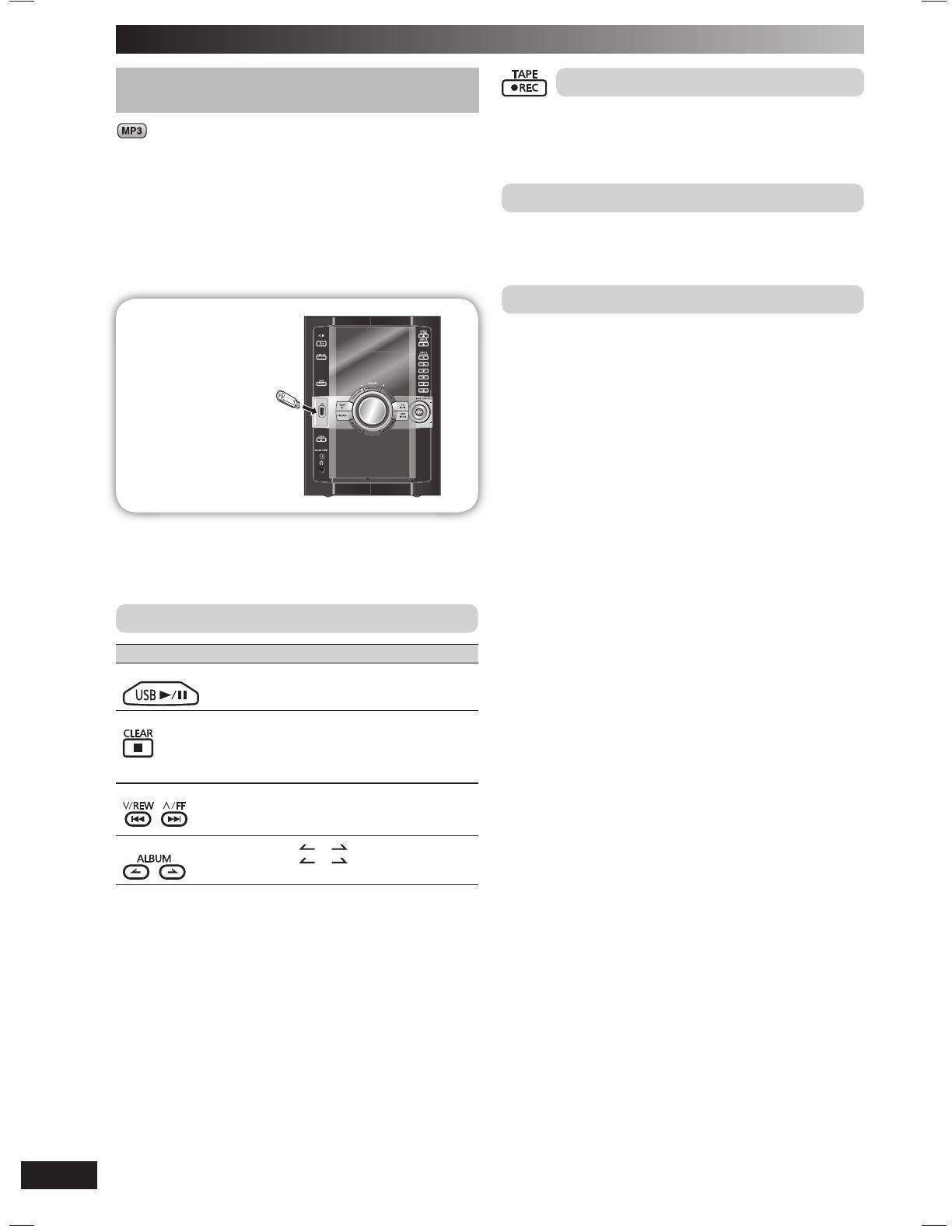
16
RQT8043
RQTV0279
ESPAÑOLESPAÑOLESPAÑOLESPAÑOLESPAÑOL
Connecting and playing a USB mass storage
Connecting and playing a USB mass storage
device
device
The USB connectivity enables you to connect and play MP3 tracks
from USB mass storage class. Typically, USB memory devices.
(Bulk only transfer)
Preparation
Before connecting any USB mass storage device to the unit, ensure
that the data stored therein has been backed up.
It is not recommended to use a USB extension cable. The USB
device is not recognised by this unit.
USB enabled device
(not included)
It is not recommended
to use a USB extension
cable. The device
connected via the cable
will not be recognised by
this unit.
1 Reduce the volume and connect the USB mass storage
device.
2 Press [6, USB] to start play.
Other basic operations
To Action
Pause play Press [6, USB].
Press again to resume play.
Stop play
Press [7, CLEAR].
“RESUME” is displayed. The position is
memorised.
Press [6, USB] to resume play.
Press [7, CLEAR] again to clear the position.
Skip tracks
Press [4, 4 / REW] or [¢, 3 / FF].
Skip album
Press [ALBUM ( or )] in the play mode.
Press [ALBUM (
or )] once and then
the numeric buttons in the stop mode.
Recording from a USB mass storage device
1 Press [4 , 4 / REW ] or [¢ , 3 / FF] to select the desired
track for recording.
2 Press [¶ REC, TAPE] on the main unit to start recording.
Compatible devices
Devices which are defi ned as USB mass storage class:
– USB devices that support bulk only transfer.
– USB devices that support USB 2.0 full speed.
Supported format
Files must have the extension “.mp3” or “.MP3”.
Note:
• CBI (Control/Bulk/Interrupt) is not supported.
• A device using NTFS fi le system is not supported.
[Only FAT 12/16/32 (File Allocation Table 12/16/32) fi le system is
supported].
• Depending on the sector size, some fi les may not work.
• This unit can access up to 255 albums (including blank folders)
and 2500 tracks.
• The maximum number of tracks in a folder are 999 tracks.
• Only one memory card will be selected when connecting a
multiport USB card reader. Typically the fi rst memory card
inserted.
• Disconnect the USB card reader from the unit when you remove
the memory card. Failure to do so may cause malfunction to the
device.
• When you connect your digital audio player to the USB port,
it charges all the time except in standby mode or during tape
recording.
Using other equipment (continued)
RQTV0279-B.indd 16RQTV0279-B.indd 16 12/28/07 11:59:04 AM12/28/07 11:59:04 AM
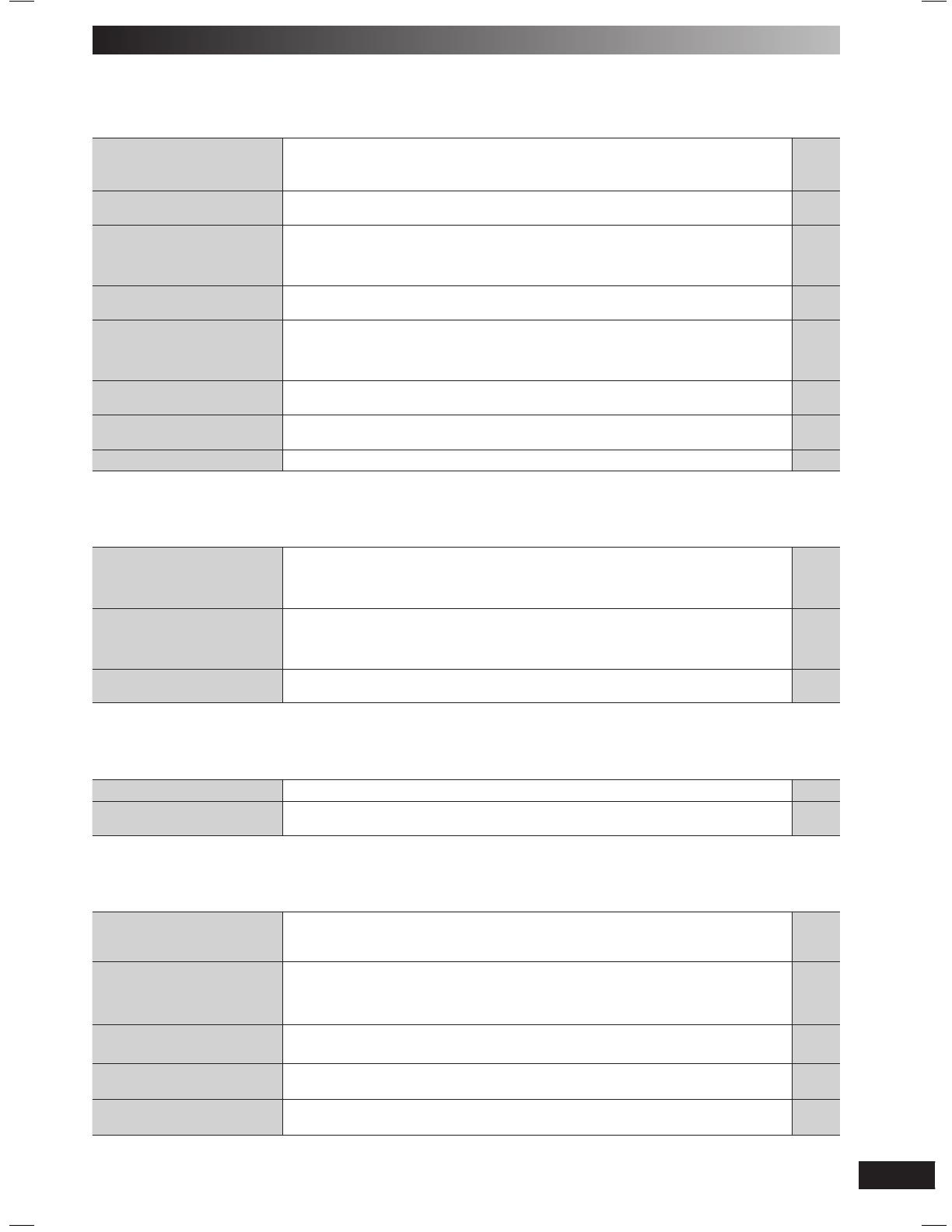
17
RQT8043
RQTV0279
ESPAÑOLESPAÑOLESPAÑOLESPAÑOLESPAÑOL
Before requesting service, make the following checks. If you are in doubt about some of the check points, or if the solutions indicated in the
chart do not solve the problem, consult your dealer for instructions.
■ Common problems Page
When the unit is in standby
mode, the display lights up
and changes continuously.
• Turn off the demo function.
• If you set the clock, demo function will be turned off automatically.
6
14
No response when remote
control buttons are pressed.
• Check that the batteries are installed correctly. 6
Distorted sound or no sound.
• Turn the volume up.
• Turn off the unit, determine and correct the cause, then turn the unit on again.
It may be caused by straining of the speakers through excessive volume or power, and
using the unit in a hot environment.
—
—
A “humming” sound can be
heard during play.
• An AC mains lead or fl uorescent light is near the unit. Keep other appliances and cords
away from the unit.
—
“ERROR” is displayed.
“ERROR” is displayed during
recording.
• Incorrect operation performed. Read the instructions and try again.
• You are not able to select other playback source (example: radio, USB and etc.) or press
[4,
4 / REW] or [¢, 3 / FF] during recording.
Stop the recording function.
—
12
“– –:– –” appears on the
display during standby mode.
• You plugged the AC mains lead in for the fi rst time or there was a power failure recently.
• Set the time.
—
14
“F61” is displayed.
• Check and correct the speaker cords connection.
If this does not fi x the problem, consult the dealer.
5
“F76” is displayed.
• There is a power supply problem. Consult the dealer. —
■ Playing the discs
Incorrect display or play will
not start.
• You have not inserted the disc correctly; insert it correctly.
• Disc may be dirty. Wipe it clean.
• Replace the disc if it is scratched, warped, or non-standard.
• Condensation has formed: Wait 1 to 2 hours for it to evaporate.
6
—
—
—
The total number of tracks
displayed is incorrect.
The disc cannot be read.
Distorted sound is heard.
• You have inserted a disc the unit cannot play; insert one it can.
• You have inserted a disc that has not been fi nalised or completely formatted.
—
—
“VBR–” is displayed instead
of the remaining play time.
• The unit cannot display the remaining play time for variable bit rate (VBR) tracks. —
■ Using the cassette deck
Poor sound quality.
• Clean the heads. 18
Recording cannot be
performed.
• If the erasure prevention tabs have been removed, cover the holes with adhesive tape. 12
■ Using the USB device
No response when
[¶ REC, TAPE] button is
pressed.
• Disconnect the USB device and then reconnect it back. Alternatively, turn the unit off and
then back on.
—
The USB drive or its contents
cannot be read.
• The USB drive format or its contents is/are not compatible with the system.
• The USB host function of this product may not work with some USB devices.
• USB devices with storage capacity of more than 8 gigabytes may not work in some
instances.
16
—
—
Slow operation of the USB
device.
• Large fi le size or high memory USB fl ash drive takes longer time to read. —
“USB OVER CURRENT
ERROR”
• The USB device is drawing too much power. Disconnect the USB device. Turn the unit off
and then back on.
—
“NO PLAY”
• Check the content.
• Only MP3 format fi les can be played.
—
—
Troubleshooting guide
RQTV0279-B.indd 17RQTV0279-B.indd 17 12/28/07 11:59:07 AM12/28/07 11:59:07 AM
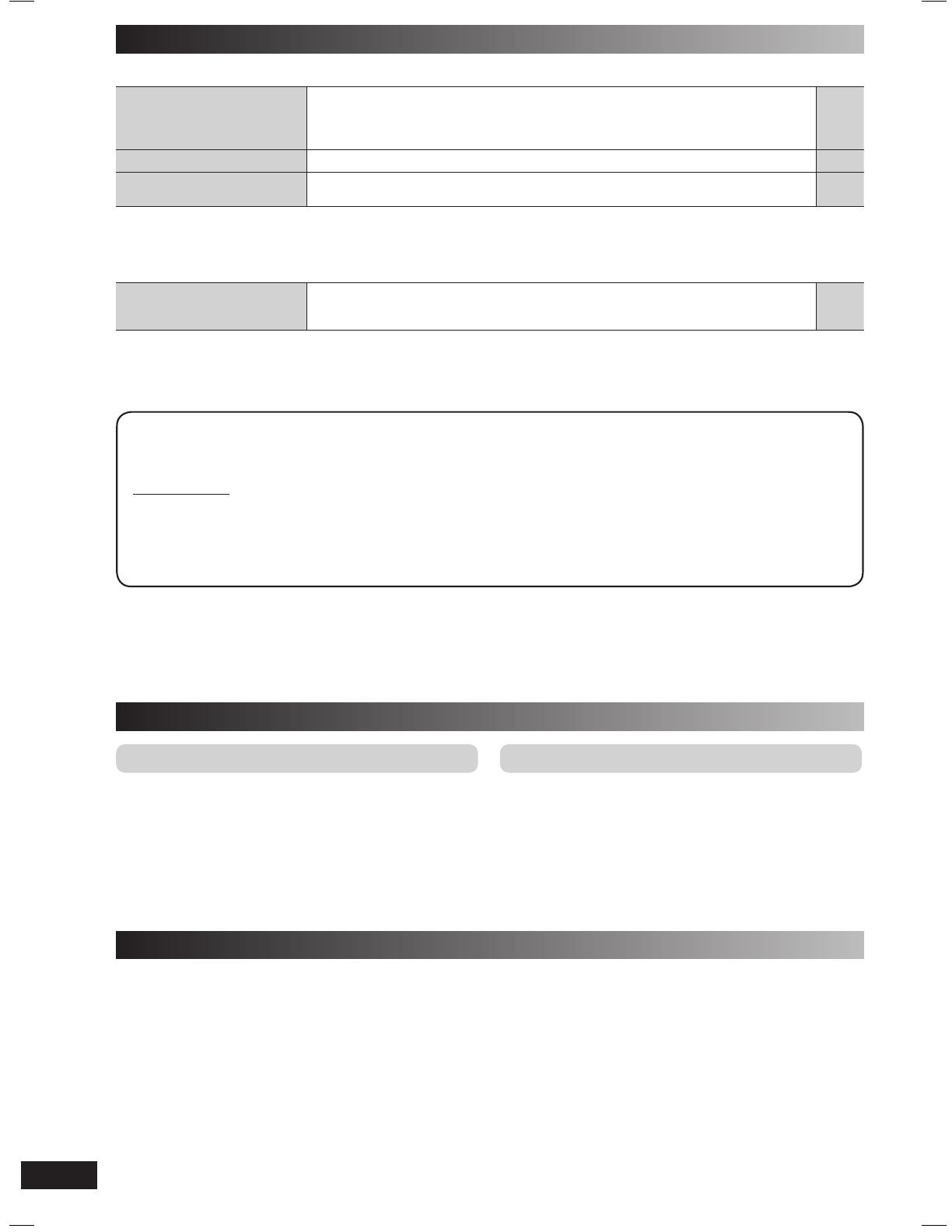
18
RQT8043
RQTV0279
ESPAÑOLESPAÑOLESPAÑOLESPAÑOLESPAÑOL
■ Listening to the radio Page
Distorted sound or noise is
heard.
The stereo indicator fl ickers or
does not light.
• Use an outdoor antenna. 5
A beat sound is heard.
• Turn the television off or move it away from the unit. —
A low hum is heard during AM
broadcast.
• Separate the antenna from other cables and cords. —
■ Disc trays
Disc tray(s) cannot open.
“CHGR ERR” is displayed.
• Press [y/I] to release the jammed tray(s) as the unit will switch off. Turn it on again and the
tray(s) will initialise to the previous tray(s) condition.
• If this still does not fi x the problem, please consult the dealer.
—
—
Memory reset (Initialisation)
When the following situations occur, refer to the instructions below to reset the memory:
• There is no response when buttons are pressed.
• You want to clear and reset the memory contents.
To reset memory
1 Disconnect the AC mains lead. (Wait at least 3 minutes before proceeding to step 2)
2 While pressing and holding down [y/I] on the main unit, reconnect the AC mains lead.
“– – – – – – – – –” appears on the display.
3 Release [y /I].
All the settings are returned to the factory preset.
You will need to reset the memory items.
Troubleshooting guide (continued)
Maintenance
If the surfaces are dirty
To clean this unit, wipe with a soft, dry cloth.
• Never use alcohol, paint thinner or benzine to clean this unit.
• Before using chemically treated cloth, read the instructions that
came with the cloth carefully.
For a cleaner crisper sound (cassette deck)
Clean the heads regularly to assure good quality playback and
recording. Use a cleaning tape (not included).
When moving the unit
1 Remove all discs.
2 Press [y /I] to turn the unit off.
3 Disconnect the AC mains lead.
RQTV0279-B.indd 18RQTV0279-B.indd 18 12/28/07 11:59:08 AM12/28/07 11:59:08 AM

19
RQT8043
RQTV0279
ESPAÑOLESPAÑOLESPAÑOLESPAÑOLESPAÑOL
Specifi cations
AMPLIFIER SECTION
RMS Output power stereo mode
THD 10%, both channels driven
1
kHz
125 W per channel (3
Ω
)
Total RMS stereo mode power 250 W
FM/AM TUNER, TERMINALS SECTION
Preset station FM 25 stations
AM 15 stations
Frequency Modulation (FM)
Frequency range 87.50 to 108.00 MHz (50 kHz step)
Antenna terminal(s) 75 Ω (unbalanced)
Amplitude Modulation (AM)
Frequency range 522 to 1629 kHz (9 kHz step)
Music Port (front) jack
Sensitivity 100 mV, 4.0 kΩ
Terminal Stereo, 3.5 mm jack
Headphone jack
Terminal Stereo, 3.5 mm jack
Output impedance 32 Ω (Max)
CASSETTE DECK SECTION
Type 1 way
Track system 4 track, 2 channel
Heads
Record/playback Solid permalloy head
Erasure Double gap ferrite head
Motor DC servo motor
Recording system AC bias 100
kHz
Erase system AC erase 100
kHz
Tape speed 4.8
cm/s
Overall frequency response (+3 dB, –6 dB)
at DECK OUT
NORMAL 35 Hz to 14 kHz
S/N Ratio 50 dB (A weighted)
Wow and fl utter 0.18% (WRMS)
Fast forward and rewind time
Approx. 120 seconds with C-60 cassette tape
DISC SECTION
Disc played [8 cm or 12 cm]
(1) CD-Audio (CD-DA)
(2) CD-R/RW (CD-DA, MP3
*
formatted disc)
(3) MP3
*
*
MPEG-1 Layer 3, MPEG-2 Layer 3
Pick up
Wavelength 780
nm
Beam Source Semiconductor laser
NORSK
Bølgelengde 780 nm
Laserstyrke Ingen farlig stråling sendes ut
Audio output (Disc)
Number of channels 2 (FL, FR)
USB SECTION
USB Port
USB Standard USB 2.0 full speed
Media fi le format support
MP3 (
*
.mp3)
USB device fi le system
FAT 12
FAT 16
FAT 32
USB port power 500 mA (Max)
SPEAKER SECTION
Type 2 way, 2 speaker system (Bass refl ex)
Speaker(s)
Woofer 16 cm cone type
Tweeter 6 cm cone type
Impedance 3 Ω
Input power (IEC) 125
W (Max)
Output sound pressure level 82 dB/W (1.0 m)
Cross over frequency 6 kHz
Frequency range 34 Hz to 30 kHz (–16 dB)
41 Hz to 25 kHz (–10 dB)
Dimensions (WxHxD) 219 x 334 x 196
mm
Mass 2.6 kg
GENERAL
Power supply AC 230 to 240 V, 50 Hz
Power consumption 65 W
Dimensions (WxHxD) 250 x 331 x 342 mm
Mass 4.7 kg
Operating temperature range 0°C to 40°C
Operating humidity range 35% to 80% RH (no condensation)
Power consumption in standby mode: 0.4 W (approx.)
Note:
1. Specifi cations are subject to change without notice.
Mass and dimensions are approximate.
2. Total harmonic distortion is measured by the digital spectrum
analyzer.
RQTV0279-B.indd 19RQTV0279-B.indd 19 12/28/07 11:59:08 AM12/28/07 11:59:08 AM
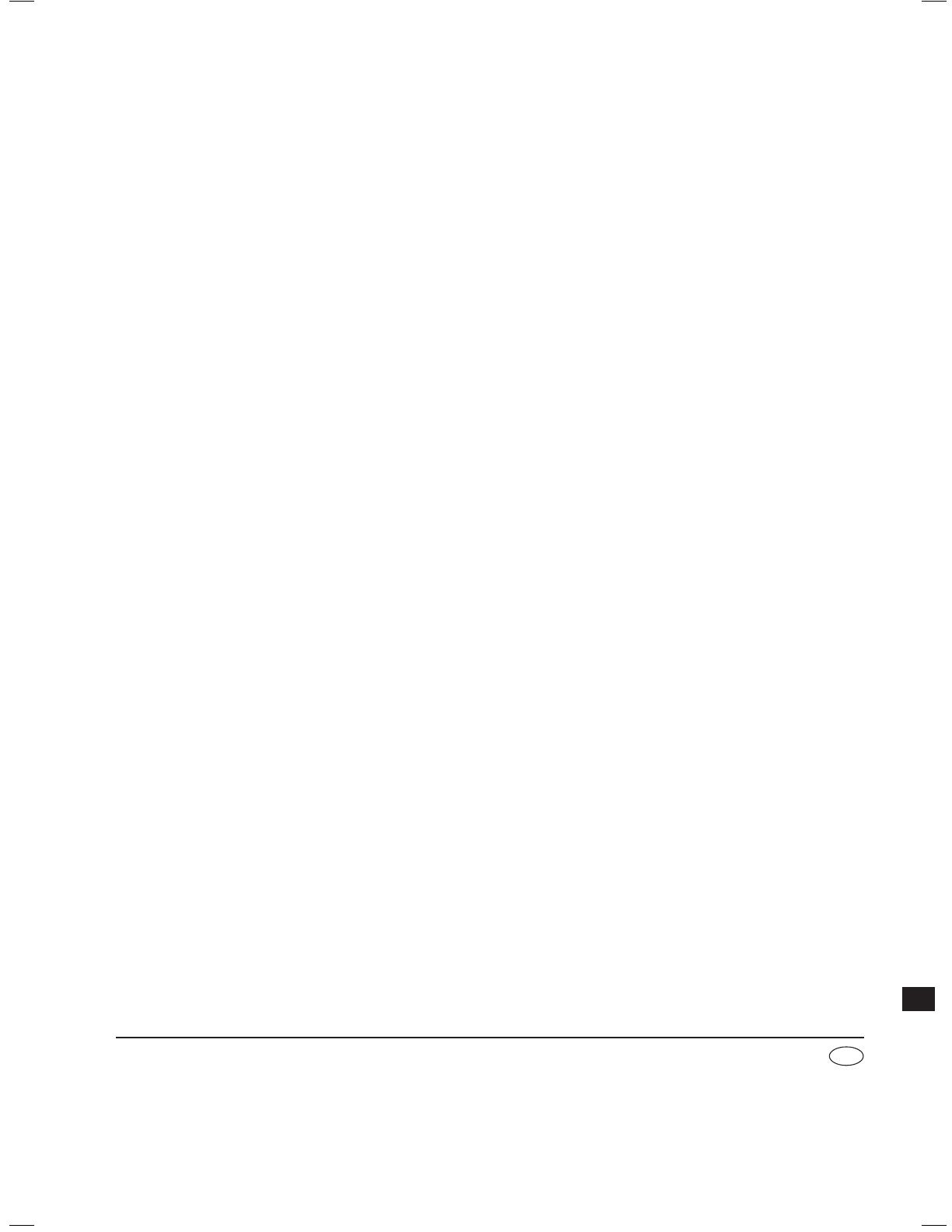
Matsushita Electric Industrial Co., Ltd.
Web Site: http://panasonic.net
Pursuant to at the directive 2004/108/EC, article 9 (2)
Panasonic Testing Centre
Panasonic Marketing Europe GmbH
Winsbergring 15, 22525 Hamburg, F.R. Germany
RQTV0279-B
L1207KE0
En
RQTV0279-B.indd 20RQTV0279-B.indd 20 12/28/07 11:59:08 AM12/28/07 11:59:08 AM
-
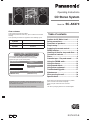 1
1
-
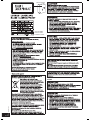 2
2
-
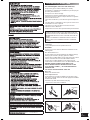 3
3
-
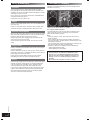 4
4
-
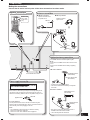 5
5
-
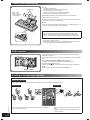 6
6
-
 7
7
-
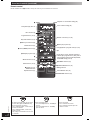 8
8
-
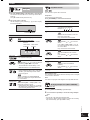 9
9
-
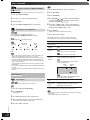 10
10
-
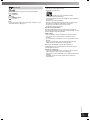 11
11
-
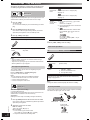 12
12
-
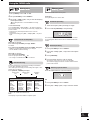 13
13
-
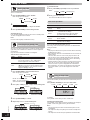 14
14
-
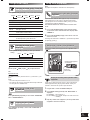 15
15
-
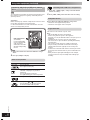 16
16
-
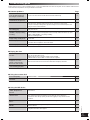 17
17
-
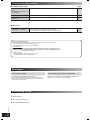 18
18
-
 19
19
-
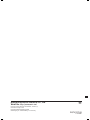 20
20
Panasonic SC-AK270 Operating Instructions Manual
- Category
- Cassette players
- Type
- Operating Instructions Manual
Ask a question and I''ll find the answer in the document
Finding information in a document is now easier with AI
Related papers
-
Panasonic SCAK270 Owner's manual
-
Panasonic SCNS55 Operating instructions
-
Panasonic SC-AKX10 User manual
-
Panasonic SCAK580EB Operating instructions
-
Panasonic SCAKX50EB User manual
-
Panasonic SCPM45 User manual
-
Panasonic SCPM45 Operating instructions
-
Panasonic SB-AK780 User manual
-
Panasonic RX-D50 User manual
-
Panasonic SCPM3 Operating instructions