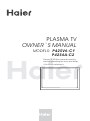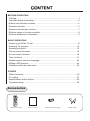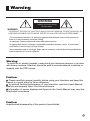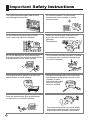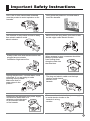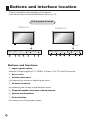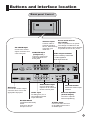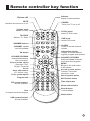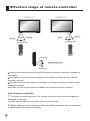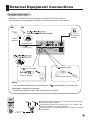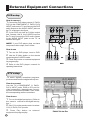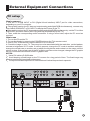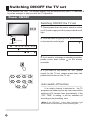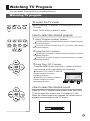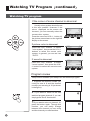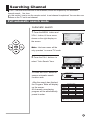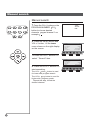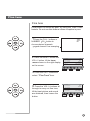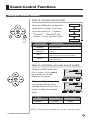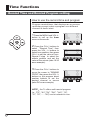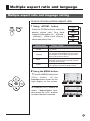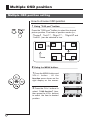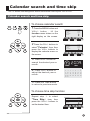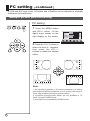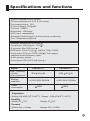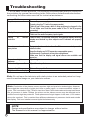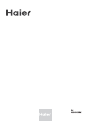Please READ this manual carefully
before operating the unit, and keep
it for future reference.
PLASMA TV
OWNER`S MANUAL
MODEL : P42SV6-C1
P42S6A-C2
S
-Y-

CONTENT
CONTENT
BEFORE OPERATING
Warning.................................................................................................................1
................................................................................2
............................................................................. 4
.................................................................................................6
BASIC OPERATING
Switching on/off the TV set................................................................................ 12
Watching TV program........................................................................................13
Searching channel............................................................................................ 15
.................................................................................. .18
Sound ....................................................................................19
Time functions....................................................................................................21
Multiple aspect ratio and language....................................................................23
M
OTHERS
Others functions.................................................................................................26
PC setting..........................................................................................................27
..............................................................................29
.................................................................................................30
Important Safety Instructions
Buttons and interface location
Remote controller
Remote controller key function
Picture control functions
control functions
Calendar search and time skip........................
Specifications and functions
Troubleshooting
.............................................................................7
Effective range of remote controller......................................................................8
External equipment connections..........................................................................9
.
ultiple OSD position........................................................................................24
..................................................25
Accessories
Color.SYS
Sound.SYS
Edit Scan Shuttle Time.Skip
UP
Left/Prew Forward USB
DOWN
Right/Next REV EXIT
Pause Enter ZOOM HELP
PIP
Swap
Zoom/Move Sleep
Remote controller
User's manual
Alkaline battery(AA) 2
Power cable

WARNING
*To avoid electric hazards, it is strongly suggested that the back cover not be opened, as
there is no any accessory inside the casing.
*If necessary, please contact authorized after-sales services.
*A lighting flash mark in a triangle: A potentially hazardous situation, which, if not avoided,
could result in serious injury by high voltage.
*An exclamation mark in a triangle: Major part or accessory of which technical specifications
must be followed if it is to be replaced.
Warning:
To avoid fire or electric hazards, never place your television receiver in an area
with heavy moisture. Attention should be paid to avoid accidental scratches or
impacts onto the PDP screen.
WARNING
RISK OF ELECTRIC SHOCK
DO NOT OPEN
Caution:
Please read this manual carefully before using your television and keep this
manual in a good place for future reference.
To achieve the best performance of your television, read this User's Manual
carefully and properly store it for future reference.
Information of screen displays and figures in the User's Manual may vary due
to technical innovations.
Caution:
Unauthorized disassembly of this product is prohibited.
Warning
TO REDUCE THE RISK OF ELECTRIC SHOCK DO NOT REMOVE COVER (OR BACK). NO
USER SERVICEABLE PARTS INSIDE. REFER TO QUALIFIED SERVICE PERSONNEL.
1

Important Safety Instructions
The product should be tightly fixed to avoid
drop damages and even fire.
To avoid fire hazards, do not use this
product under direct sunlight or closely
to heat sources.
Do not locate the product close to water
or oil, which may cause fire hazards.
Unplug the power supply and antenna of
the product when there is a rainstorm,
especially
Thunderstorm.
Do not use damaged or worn electric plugs
and keep electric cord away from heat sources
to avoid electric shocks or fire hazards.
Do not connect excessive sockets in parallel
or share the same socket by multiple plugs
to avoid fire hazards.
The product must be placed on a solid and
stable surface to avoid collapse.
Unauthorized disassembly of the television
is prohibited to avoid electric shocks or fire
hazards. Contact
authorized after-sales
service if technical
service is needed.
Keep the product away from a transformer
or heat source to avoid fire hazards.
Disconnect the product from power supply
and contact authorized after-sales service
if abnormal sound is heard in the product.
2

Important Safety Instructions
Don't use or store inflammable materials
near the product to avoid explosion or fire
hazards.
Don't place the product in a humid area to
avoid fire hazards.
The antenna of the product should be away
from electric cable to avoid
electric shocks.
Never touch the plug when your hand is wet
as this might cause electric shocks.
Always make sure that the televisionis well
plugged as poor electric
connection might cause fire.
When antenna is used, measures should be
taken to prevent water
from flowing down
along the cable into
the television.
Unplug the television, use soft fabric, never
chemicals, if you are going to make
cleaning of the product.
Make sure that no
water drops in the
product.
The plug and electric cable must be kept
clean to avoid electric
shocks or fire
hazards.
Disconnect the television from power supply
and antenna when there is a
rainstorm or thunderstorm
to avoid electric shocks
or fire hazards.
Disconnect the television from power supply
to avoid electric shocks or fire
hazards in a long
vocation.
3

Front panel Control
MENU
- VOL +
3
2
4
7
6
SOURCE
1
CH
ENTER
5
Buttons and functions
1
3
4
5
6
7
Input signal option:
selection of input signals of TV, VIDEO, S-Video, YUV, PC and DVI sources.
2 Menu button
Volume decrease:
for lowering the volume or adjusting the menu.
Volume increase:
for enhancing the volume or adjusting the menu.
Channel number increase and decrease.
Option confirmation.
Power button
for turning on or off the power supply.
- This is a simplified representation of front panel.
- Here shown may be somewhat different from your TV.
Buttons and interface location
4
MENU
- VOL +
3
2
4
7
6
SOURCE
1
CH
ENTER
5
P42SV6-C1
P42S6A-C2
Underside

DVI Input
Connect the monitor output
connector from a PC to the
appropriate input port.
Power Cord Socket
and switch
This TV operates on AC power.
The voltage is indicated on the
Specifications page. Never attempt
to operate the TV on DC power
Antenna Input
Connect cable or
antenna signals to
the TV, either directly
or through your
cable box.
Audio/Video Input
Connect audio/video
output from an external
device to these jacks.
RS-232 INPUT
(CONTROL/SERVICE)
PORT
Connect to the RS-
232 port on a PC.
External Speaker
(8 ohm Output)
Connect to optional
external speaker(s).
DVD/DTV Input
(Component )
Connect a component
video/audiodevice to
these jacks.
S-Video Input
Connect S-Video out from
an S-VIDEO device to the
S-VIDEO input.
PC
COMPONENT
Pr/Cr
Pb/Cb
Y
L-AUDIO-R
ANT IN
AC-IN
EXT SUBWOOFER
L-AUDIO-R
PC
L-AUDIO IN-R
VIDEO IN
DVI RS-232
VIDEO OUT
S-VIDEO
AUDIO OUT
SPEAKER
L
R
L
R
Buttons and interface location
Rear panel Control
EXT Subwoofer:
Subwoofer audio output
terminal.
Audio input
for linking DVI, PC or
other appliance audio
output terminals.
Video output terminal
Connect ordinary video/audio
or other appliance
audio input terminals.
PC VIDEO Input
Connect the monitor
output connector from
a PC to the jack
5

Remote controller
Precautions
Battery loading
1.Slide open the cover of the battery compartment on the back of the remote controller.
2.Load two 5# alkaline batteries in the compartment. (plus and minus poles to respective
mark)
3.Replace the cover of the battery compartment.
Make sure that there is no obstacle
between the remote controller and
television set.
As strong light may interfere the
signals, change your position to
operate the remote controller if
the television cannot be turned
on or off as you expect.
Keep the remote controller away from
heat source or humid area to ensure
effective performance of the remote
controller.
Make sure that two 5# 1.5V alkaline
batteries are loaded. The batteries
must be of the same type. The batteries
must be located properly. The batteries
are not rechargeable.
3
2
1
6

Color.SYS
Sound.SYS
Edit Scan Shuttle Time.Skip
UP
Left/Prew Forward USB
DOWN
Right/Next REV EXIT
Pause Enter ZOOM HELP
Remote controller key function
PIP
Swap
Zoom/Move Sleep
TV/VIDEO
Selects: TV, Video
MUTE
Switches the sound on or off.
NUMBER buttons
Picture still
S-Video mode
select S-Video.
VOLUME UP/DOWN
Increases/decreases
the sound level.
POWER
Turns your TV on or off.
USB system buttons
are not available
PIP system buttons
are not available
PC/DVI mode
select PC/DVI mode.
DVD mode
select DVD mode
Q.VIEW
Tunes to the last channel
viewed.
MENU
Brings up the main menu
to the screen.
CHANNEL UP/DOWN
Selects available channels
found with Auto program.
Calendar
Display of year/month/date
CHANNEL select
are not available
OK button
Information display
Display of current channel
signals, program and systems
Picture mode option
Standard, Soft,
Bright, Personal
Sound system option
, Personal,
standard, news
Theater
Zoom
Auto adjustment
(PC status only)
Color system option
Sound system option
Program edit
Sleep buttons
is not available
Nicam select button
Time skip button
OSD Position button
Shuttle button
Scan
for search the favorite program
7

above
below
20
20
left
right
front 8m
45
45
Ensure the remote controller is pointed toward the remote controller windows on
the display.
No obstacles should be placed between the remote controller and the remote
controller window.
The effective receiving scope for the signal is 8 meters to the front of the remote
controller windows,
and 45 to the left or right side and 20 above or below the control windows.
Use of remote controller:
1. To ensure a normal operation, the remote controller should not be dropped or
damaged in any way .
It should also be kept dry and away from all heat sources.
2. Battery replacement is necessary when the remote controller acts inconsistently
or stops operating the plasma display.
Effective range of remote controller
8
left
right
front 8m
45
45
P42S6A-C2
Color.SYS
Sound.SYS
Edit Scan Shuttle Time.Skip
UP
Left/Prew Forward USB
DOWN
Right/Next REV EXIT
Pause Enter ZOOM HELP
PIP
Swap
Zoom/Move Sleep
Color.SYS
Sound.SYS
Edit Scan Shuttle Time.Skip
UP
Left/Prew Forward USB
DOWN
Right/Next REV EXIT
Pause Enter ZOOM HELP
PIP
Swap
Zoom/Move Sleep
P42SV6-C1

External Equipment Connections
Note
* It is recommended that you'd better use 75
* Don't bind antenna cable and electric wire together.
coaxial cable to remove the
disturbance caused by airwave.
outdoor
antenna
300 twin-lead cable
Antenna adapter
75 coaxial cable
Plug
(additional purchase)
Antenna input
75 standard
coaxial type
AC-IN
EXT SUBWOOFER
AC power
socket
- Antenna or Cable Service without a Cable Box Connections
- For optimum picture quality, adjust antenna direction if needed.
To improve picture quality in a poor signal area, purchase
and install a signal amplifier.
If the antenna needs to be split for two Tv`s, install a 2-
WaySignal Splitter in the connections.
If the antenna is not installed properly, contact your dealer
for assistance.
9

DVD setup
How to connect
1. Connect the DVD video outputs (Y, Pb/Cb,
Pr/Cr) to the COMPONENT (Y, Pb/Cb, Pr/Cr)
INPUT jacks on the TV and connect the DVD
audio outputs to the AUDIO INPUT jacks on
the TV, as shown in the figure.
2. If your DVD only has an S-Video output
jack, connect this to the S-VIDEO input on
the TV and Connect the DVD audio outputs
to the AUDIO INPUT jacks on the TV, as
shown in the figure.
NOTE: If your DVD player does not have
component video output, use S-Video.
How to use
1. Turn on the DVD player, insert a DVD.
2. Use the S-Video button on the remote
control to select S-VIDEO mode.
3. Press Play button on external equipment
for program play.
4. Refer to the DVD player's manual for
operating instructions.
External Equipment Connections
COMPONENT
Pr/Cr
Pb/Cb
Y
L-AUDIO-R
ANT IN
L-AUDIO-R
PC
L-AUDIO IN-R
VIDEO IN
VIDEO OUT
S-VIDEO
AUDIO OUT
SPEAKER
L
R
L
R
DVD
or
DTV setup
-To watch digitally broadcast programs,
purchase and connect a digital set-top box.
How to connect
Use the TV`s COMPONENT (Y, Pb/Cb,
Pr/Cr) INPUT jacks, RGB or DVI port for
video connections, depending on your set-
top box connections available. Then, make
the corresponding audio connections.
How to use
1. Turn on the digital set-top box. (Refer to
the owner`s manual for the digital set-top
box.)
2. Use YUV on the remote control to select
YUV (Y, Pb/Cb, Pr/Cr) mode.
3. Press Play button on external
equipment for program play.
10

PC
COMPONENT
Pr/Cr
Pb/Cb
Y
L-AUDIO-R
ANT IN
AC-IN
EXT SUBWOOFER
L-AUDIO-R
PC
L-AUDIO IN-R
VIDEO IN
DVI RS-232
VIDEO OUT
S-VIDEO
AUDIO OUT
SPEAKER
L
R
L
R
PC setup
How to connect
1. Use the TV`s RGB INPUT or DVI (Digital Visual Interface) INPUT port for video connections,
depending on your PC connector.
If the graphic card on the PC does not output analog and digital RGB simultaneously, connect only
one of either RGB INPUT or DVI INPUT to display the Picture on the TV.
If the graphic card on the PC does output analog and digital RGB simultaneously, set the TV to either
RGB or DVI; (the other mode is set to Plug and Play automatically by the TV.)
2. Then, make the corresponding audio connection. If using a sound card, adjust the PC sound as
required.
How to use
1. Turn on the PC and the TV.
2. Turn on the display by pressing the POWER button on the TV's remote control.
3. Use PC/DVI on the remote control to select PC or DVI source.
4. Check the image on your TV. There may be noise associated with the resolution, vertical pattern,
contrast or brightness in PC mode. If noise is present, change the PC mode to another resolution,
change the refresh rate to another rate or adjust the brightness and contrast on the menu until the
picture is clear. If the refresh rate of the PC graphic card can not be changed, change the PC graphic
card or consult the manufacturer of the PC graphic card.
NOTES:
1 Use a DVI cable or D-SUB cable.
2 Avoid keeping a fixed image on the TV's screen for a long period of time. The fixed image may
become permanently imprinted on the screen.
3 The synchronization input form for Horizontal and Vertical frequencies is separate.
External Equipment Connections
11

Power ON/OFF
Indicator
Remote receiving
window
display on the front
Switching ON/OFF the TV set
In the manual, the OSD (on screen display) may be different from your TV`s because it
is just an example to help you with the TV operation.
Switching ON/OFF the TV set
1 Please press down the power switch to switch
on AC power supply and the power indicator will
light .
2 If the indicator is lighting in red, press button
on the remote control again.
3 If you want to exchange to standing by status,
please press down button on the remote
controller.
4 If you want to fully switch off the power
supply for the TV set, please press down the
power switch button on the TV set.
Auto switch-off function
If an empty channel is selected or the TV
programs are ended for the day, the power will be
switched off 5 minutes later automatically. If the
"OFF TIME" is setting, it will be switched off
according to the presetting time.
(Note:
If the "Off timer" is less than 5 minutes, it will
be switched off automatically to the presetting time. )
MENU
- VOL +
SOURCE
CH ENTER
12

Watching TV Program
You can watch TV program in a presetting channel.
Watching TV program
How to select the desired program
1 Using "Program number" buttons.
Directly enter the channel number with the numeric keypad
on the remote control.
To select channel numbers from 10 ~ 99 ,press continuously
the numeric buttons.
2 Using the CH+/- buttons.
Press the CH+ button to select a channel number in number
increasing direction.
Press the CH- button to select a channel number in number
decreasing direction.
How to select the desired sound
Press the VOL-/+ buttons on the remote or the front of the
TV set to adjust the volume level. The range is 0~100.
When the volume buttons are pressed the volume level is
displayed automatically on the TV screen.
3 Using Prog. NO. Function.
Press the MENU button and VOL+/- button, till picture
menu shown on the right display on the screen.
Press the VOL+ button to select a
channel number in number
increasing direction.
Press the VOL- button to select a
channel number in number
decreasing direction.
Prog.No.
Sound System
Color System
Fine Tune
Search
Auto Search
26
D/K
00
527.27 MHz
AUTO
<Vol+>Adjust
picture sound tuner function signal timer
Volume
MENU to Exit Vol+/Vol- to Adjust
To select the TV mode
Before watching TV program, you may ensure your tv in
TV mode.
Press TV/AV button to select tv mode.
13

Prog.No.
Sound System
Color System
Fine Tune
Search
Auto Search
26
D/K
00
527.27 MHz
AUTO
<Vol+>Adjust
26
D/K
00
527.27 MHz
AUTO
If the colour of some channel is abnormal
Usually colour system should be set
in the auto position. However if the
colour displayed on the screen are
incorrect, you can manually select the
correct colour system.
Press the menu and VOL+/- button, till
the picture menu shown on the right will
display on the screen.
Press the CH+/- buttons to select
"sound system", then press the VOL-
/+ buttons to select the correct sound
system.
If sound is abnormal
If picture color is abnormal
Press the CH+/- buttons to select
"color system", then press the VOL-/+
buttons to select the correct color
system. In general, you can set it as
"AUTO".
picture sound tuner function signal timer
picture sound tuner function signal timer
26
D/K
00
527.27 MHz
AUTO
picture sound tuner function signal timer
Prog.No.
Sound System
Color System
Fine Tune
Search
Auto Search
<Vol+>Adjust
Prog.No.
Sound System
Color System
Fine Tune
Search
Auto Search
<Vol+>Adjust
Watching TV Program continued
Watching TV program
Program review
1 Suppose the channel number you
used just now is 8 and the channel
number you are using is 18 (as shown
in the figure).
If you want to return to the last
watched program channel 8, you can
simply press the Q.View button.
If you want to return to channel 18,
press the button again. Through this
function, you can easily change
between the channel you are using
and the channel you used last time.
2
3
Swap function enables quick swap to the last watched program.
14

Program Table
00 @0497
01 @0622
02 @0832
03 @1442
04 @1842
05 @2112
06 @2322
07 -----
08 -----
09 -----
10 -----
11 -----
12 -----
13 -----
14 -----
15 -----
16 -----
17 -----
18 -----
19 -----
20 -----
21 -----
22 -----
23 -----
24 -----
25 -----
26 -----
27 -----
28 -----
29 -----
Vol+/Vol- Ch+/Ch- to Select Program
1=Del 2=Change 3=Rename 4=Favorite 5=Skip
This TV set has three methods to set channels, which are respectively full automatic,
manual search fine tune.
In this section, how to use the remote control to set channel is explained. You can also use
buttons on the TV set to set channel.
Full automatic search mode
Automatic search
1 Press the MENU button and
VOL+/- button, till tuner menu
shown on the right display on
the screen.
Note : the tuner menu will be
in normal TV mode.only operated
2 Press the CH+/- buttons to
select "Auto Search" item.
3 Press the VOL+ button to
ensure automatic search
function work.
After the s arch has finished,
the Program Table will display
on the screen.
e
All channels now playing
program will be automatically
preset in order.
Searching Channel
26
D/K
00
527.27 MHz
AUTO
073.25
Program Searching
Press <OK> to Cancel
Programs Found 01
Prog.No.
Sound System
Color System
Fine Tune
Search
Auto search
<Vol+> Adjust
picture sound tuner function signal timer
26
D/K
00
527.27 MHz
AUTO
Prog.No.
Sound System
Color System
Fine Tune
Search
Auto search
<Vol+> Adjust
picture sound tuner function signal timer
15

Manual search
Manual search
1
Press the CH+/- buttons or the
PROGRAM NUMBER 0-9
button to choose desired
channels regard channel 1 as
example
2 Press the MENU button and
VOL+/- button, till the tuner
menu shown on the right display
on the screen.
3 buttons to
select " Search" item.
Press the CH+/-
TV01
AUTO
D/K
4 Press the VOL-/+ buttons to
start searching.
The VOL- down button is used
for lower side program search.
The VOL+ up button is used for
higher side program search.
Repeat this step, till find the
desired channel.
01
D/K
00
527.27 MHz
AUTO
Prog.No.
Sound System
Color System
Fine Tune
Search
Auto Search
<Vol+> Adjust
picture sound tuner function signal timer
01
D/K
00
527.27 MHz
AUTO
Prog.No.
Sound System
Color System
Fine Tune
Search
Auto Search
<Vol+> Adjust
picture sound tuner function signal timer
16

Fine tune
Fine tune
TV08
AUTO
BG
If the picture or sound are poor, try using the FINE TUNE
feature. Do not use this feature unless reception is poor.
1
Press the CH+/- buttons or
NUMBER 0-9 button to
choose desired channels
regard channel 8 as example
2 Press the MENU button and
VOL+/- button, till the tuner
menu shown on the right display
on the screen.
3 buttons to
select "Fine Tune" item.
Press the CH+/-
4 Press the VOL-/+ buttons all
through to carry out fine tune,
till the best picture and sound
are obtained, then loosen the
button.
08
D/K
00
527.27 MHz
AUTO
Prog.No.
Sound System
Color System
Fine Tune
Search
Auto Search
<Vol+> Adjust
picture sound tuner function signal timer
08
D/K
+05
527.27 MHz
AUTO
Prog.No.
Sound System
Color System
Fine Tune
Search
Auto Search
<Vol+> Adjust
picture sound tuner function signal timer
17

Multiple picture modes
Picture Control Functions
How to customize your own picture status
Brightness
Contrast
Sharpness
Chroma
Tint
(only in NTSC mode)
Dark
Weak
Soft
Shallow
More purple
Bright
Strong
Sharp
Deep
More green
ITEM
Press VOL-
Press VOL+
How to select picture modes
You can quickly select the desired picture mode from
three preset modes and one customized mode.
Press the PSM button to select the
desired picture quality. Four kinds
of picture modes (i.e.,
"Soft", "Bright","Personal", )
can be selected in turn.
"Standard",
Bright
Personal
Standard
Soft
1 Press the ME U button and
VOL+/- button , till the
menu shown on the right
display on the screen.
N
picture
2 Press the CH+/- buttons to
select the item to adjusted,
then press the VOL+/- buttons
to obtain the desired effect.
Picture mode
Picture quality
Personal
Standard
Soft
Bright
The 4 modes are
A spare setting that can be adjusted to
personal tastes
Designed for rooms that have good all round
lighting
Designed for night time low light viewing
Designed for rooms with high ambient
lighting such as daytime sport;
50
50
05
50
Personal
Brightness
MENU to Return Vol+/Vol- to Adjust
picture sound tuner function signal timer
Brightness
Contrast
Sharpness
Chroma
Tint
Picture Mode
NOTE these items are adjustable only under the personal setting.
18
50
Page is loading ...
Page is loading ...
Page is loading ...
Page is loading ...
Page is loading ...
Page is loading ...
Page is loading ...
Page is loading ...
Page is loading ...
Page is loading ...
Page is loading ...
Page is loading ...
Page is loading ...
-
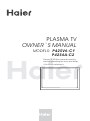 1
1
-
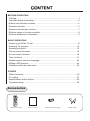 2
2
-
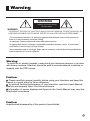 3
3
-
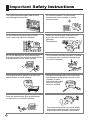 4
4
-
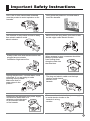 5
5
-
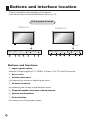 6
6
-
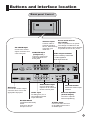 7
7
-
 8
8
-
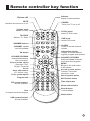 9
9
-
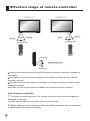 10
10
-
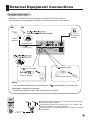 11
11
-
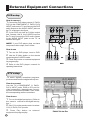 12
12
-
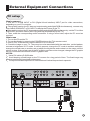 13
13
-
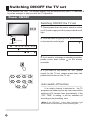 14
14
-
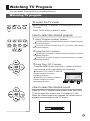 15
15
-
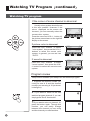 16
16
-
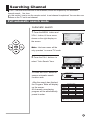 17
17
-
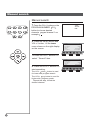 18
18
-
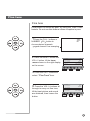 19
19
-
 20
20
-
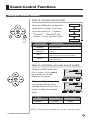 21
21
-
 22
22
-
 23
23
-
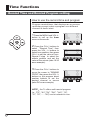 24
24
-
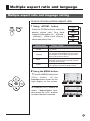 25
25
-
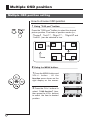 26
26
-
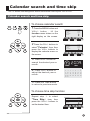 27
27
-
 28
28
-
 29
29
-
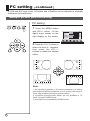 30
30
-
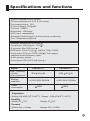 31
31
-
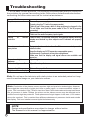 32
32
-
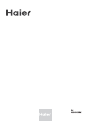 33
33
Haier P42S6A-C1 User manual
- Category
- Plasma TVs
- Type
- User manual
Ask a question and I''ll find the answer in the document
Finding information in a document is now easier with AI