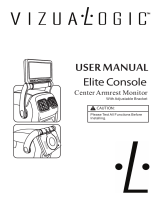Page is loading ...

PenCentra 130 and PenCentra 200 are trademarks of Fujitsu PC Corporation. © 2000 Fujitsu PC Corporation
7/00 58-0671-00C
FMWCC36
Harsh Environment Case
User’s Instructions
PenCentra 130 and 200
These instructions provide details on using the
FMWCC36 harsh environment case (HEC). The
HEC provides added protection for your
PenCentra 130 or PenCentra 200 when it is being
used, transported, or stored. Note the following
when using the harsh environment case:
• When charging the pen tablet in the HEC,
suspend the system to avoid overheating.
• To prevent scratches, a screen protector should
be installed on the display window of the HEC.
Two screen protectors are provided with the
HEC. Additional screen protectors can be
obtained using order number FMWSP9
(12-pack).
•IfyourPenCentra130orPenCentra200willbe
used both with and without the HEC, any screen
protector on the pen tablet can be left in place.
However, if the pen tablet will be used only in
the HEC, any screen protector on the pen tablet
should be removed for better viewing.
• If you use a pen tether, attach it to one of the
D-rings on the back of the case.
Installing the Pen Tablet in the Case 0
U
nz
ip the wraparound zipper, and lay the HEC
open flat, as shown in Figure 1.
Figure 1. Empty PenCentra HEC
HEC Screen
Wraparound Zipper
Position your PenCentra in the back of the case, as
shown in Figure 2. Zip up the wraparound zipper.
Verify that the Record Button extension is positioned
directly over the Record Button.
Figure 2. PenCentra in HEC
Once the system is installed in the HEC, you can either
store the pen in the system pen holder or it can be
stored in the pen holder on the left of the HEC, as
shown in Figure 3.
Figure 3. Enclosed PenCentra
Installing a Screen Protector 0
1. To ensure good adhesion, clean the exterior surface of
the HEC window with a soft cotton cloth dampened
with denatured alcohol before installing the screen
protector.
Note: Using denatured alcohol to clean the window may
result in streaking when it dries. If streaking occurs,
gently buff the surface with a clean, soft cloth.
Record Button Extension
Record Button
Pen Holder

2of2 58-0671-00C
2. For installation on the harsh environment case
(HEC), remove the edge from the screen protector,
as shown in Figure 4.
Figure 4. Removing Screen Protector Edge Strip
3. Peel the protective film from the adhesive side of
screen protector as shown in Figure 5.
Figure 5. Removing Adhesive Backing
4. Apply the screen protector with the adhesive side
down and the notch in the lower left corner as
showninFigure6.Applypressurealongtheedges
of the screen protector with your finger. (Avoid
lifting the screen protector from the display
window after it is installed. The adhesive requires
48 hours to cure completely.
Figure 6. Applying the Screen Protector
5. Remove the protective film from the top surface of
the screen protector as shown in Figure 7.
Figure 7. Peeling the Protective Film
6. Wipe the exposed surface of the screen protector
with a clean dry cloth to remove any tacky residue
left behind by the protective film. If necessary, clean
the surface of the HEC window with a soft cotton
cloth dampened with denatured alcohol to remove
the residue.
Using the carrying strap and hand straps 0
The carrying strap assembly can be attached to either
end of the HEC, depending upon your preference.
Attach the clips to either the left or right set of
d-rings.
One or both of the two elasticized handstraps can be
used. Slide your hand between one or both straps
(whichever is most comfortable) and the HEC.
Figure 8. HEC Handstrap Assembly
D-rings (one of four)
Handstraps
/