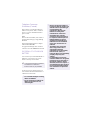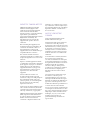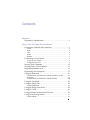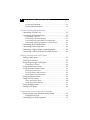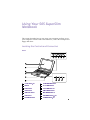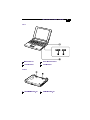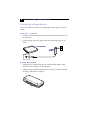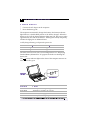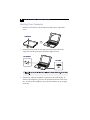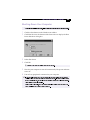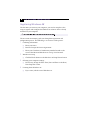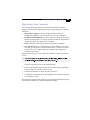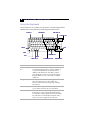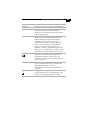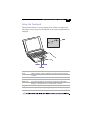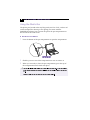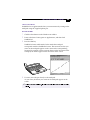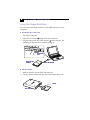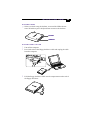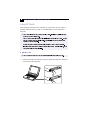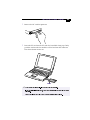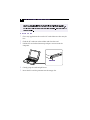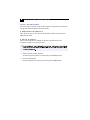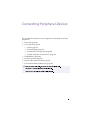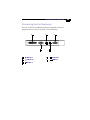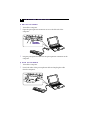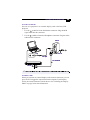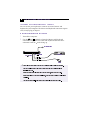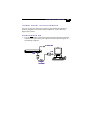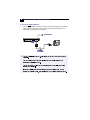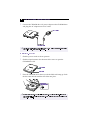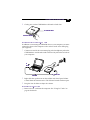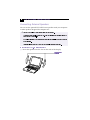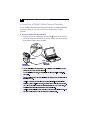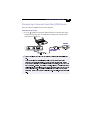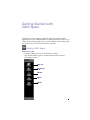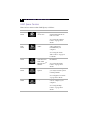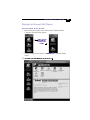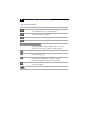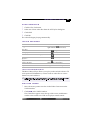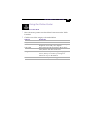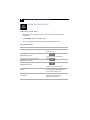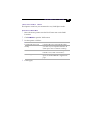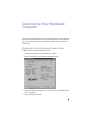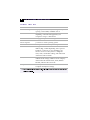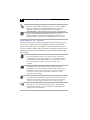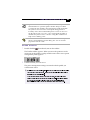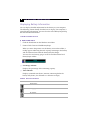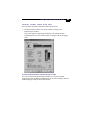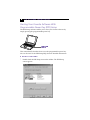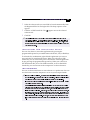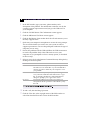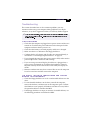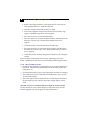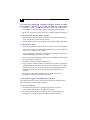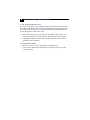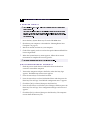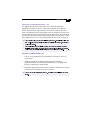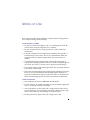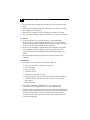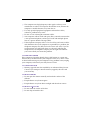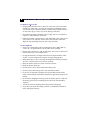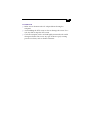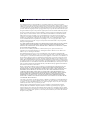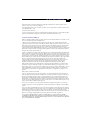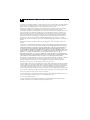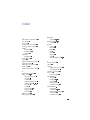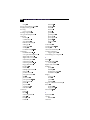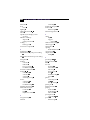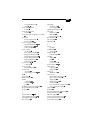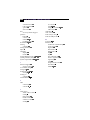Page is loading ...

Notice to Users
© 1998 Sony Electronics Inc. All rights
reserved. This manual and the software
described herein, in whole or in part, may
not be reproduced, translated, or reduced
to any machine-readable form without
prior written approval.
SONY ELECTRONICS INC. PROVIDES
NO WARRANTY WITH REGARD TO
THIS MANUAL, THE SOFTWARE, OR
OTHER INFORMATION CONTAINED
HEREIN AND HEREBY EXPRESSLY
DISCLAIMS ANY IMPLIED
WARRANTIES OF MERCHANTABILITY
OR FITNESS FOR ANY PARTICULAR
PURPOSE WITH REGARD TO THIS
MANUAL, THE SOFTWARE, OR SUCH
OTHER INFORMATION. IN NO EVENT
SHALL SONY ELECTRONICS INC. BE
LIABLE FOR ANY INCIDENTAL,
CONSEQUENTIAL, OR SPECIAL
DAMAGES, WHETHER BASED ON
TORT, CONTRACT, OR OTHERWISE,
ARISING OUT OF OR IN CONNECTION
WITH THIS MANUAL, THE SOFTWARE,
OR OTHER INFORMATION
CONTAINED HEREIN OR THE USE
THEREOF.
Sony Electronics Inc. reserves the right to
make any modification to this manual or
the information contained herein at any
time without notice. The software
described herein is governed by the terms
of a separate user license agreement.
Sony, DVgate, i.LINK, Mavica, PictureGear,
VAIO and the VAIO logo are trademarks of
Sony Corporation. ImageStation and Sony
VAIO Direct are service marks of Sony
Electronics Inc. Windows and the Windows
98 logo are registered trademarks of
Microsoft Corporation. Intel, MMX, and
Pentium are trademarks of Intel
Corporation.
All other trademarks are trademarks of
their respective owners.
Safety Information
Owner’s Record
The model number and serial number are
located on the bottom of your Sony VAIO
505 SuperSlim Notebook. Record the serial
number in the space provided here. Refer
to the model and serial number when you
call your Sony Service Center.
Model Number: PCG-505F/PCG-505FX
Serial Number:________________________
❏
To prevent fire or shock hazard, do
not expose your notebook computer
to rain or moisture.
❏
To avoid electrical shock, do not open
the cabinet. Refer servicing to
qualified personnel only.
❏
Never install modem or telephone
wiring during a lightning storm.
❏
Never install telephone jacks in wet
locations unless the jack is specifically
designed for wet locations
❏
Never touch uninsulated telephone
wire or terminals unless the telephone
line has been disconnected at the
network interface.
❏
Use caution when installing or
modifying telephone lines.
❏
Avoid using the modem during an
electrical storm.
❏
Do not use the modem or a telephone
to report a gas leak in the vicinity of
the leak.
❏
A socket outlet should be as close as
possible to the unit and easily
accessible.
WARNING

❏
Pour prévenir tout risque d’incendie
ou d’électrocution, garder cet appareil
à l’abri de la pluie et de l’humidité.
❏
Pour prévenir tout risque
d’électrocution, ne pas ouvrir le boîtier.
Confier l’entretien de cet appareil
exclusivement à un personnel qualifié.
❏
L’appareil doit être le plus près
possible d’une prise murale pour en
faciliter l’accès.
Regulatory Information
This equipment has been tested and found
to comply with the limits for a Class B
digital device, pursuant to Part 15 of the
FCC Rules. These limits are designed to
provide reasonable protection against
harmful interference in a residential
installation. This equipment generates,
uses, and can radiate radio frequency
energy and, if not installed and used in
accordance with the instructions, may
cause harmful interference to radio
communications.
However, there is no guarantee that
interference will not occur in a particular
installation. If this equipment does cause
harmful interference to radio or television
reception, which can be determined by
turning the equipment off and on, the user
is encouraged to try to correct the
interference by one or more of the
following measures:
❏
Reorient or relocate the receiving
antenna.
❏
Increase the separation between the
equipment and the receiver.
❏
Connect the equipment into an outlet
on a circuit different from that to
which the receiver is connected.
❏
Consult the dealer or an experienced
radio/TV technician for help.
You are cautioned that any changes or
modifications not expressly approved in
this manual could void your authority to
operate this equipment.
Only peripherals (computer input/output
devices, terminals, printers, etc.) that
comply with FCC Class B limits may be
attached to this computer product.
Operation with non-compliant peripherals
is likely to result in interference to radio
and television reception.
All cables used to connect peripherals must
be shielded and grounded. Operation with
cables, connected to peripherals, that are
not shielded and grounded, may result in
interference to radio and television
reception.
AVERTISSEMENT
Declaration of Conformity
Trade Name: SONY
Model No: PCG-505F/PCG-505FX
Responsible Party:
Sony Electronics Inc.
Address:
1 Sony Drive
Park Ridge, NJ 07656
Telephone No.: 201-930-6970
This device complies with Part 15 of
the FCC rules. Operation is subject
to the following two conditions: (1)
This device may not cause harmful
interference, and (2) this device
must accept any interference that
may cause undesired operation.

FCC Part 68
This equipment complies with Part 68 of
the FCC rules. On the bottom of this
equipment is a label that contains among
other information, the FCC equivalence
number (REN) for this equipment. If
requested, this information must be
provided to the telephone company.
All applicable registration jack USCOs, any
facility interface codes and service order
codes associated with the services the
equipment is to be connected.
The REN is used to determine the quantity
of devices which may be connected to the
telephone line. Excessive RENs on the
telephone line may result in the devices not
ringing in response to an incoming call. In
most, but not all areas, the sum of the RENs
should not exceed five (5.0). To be certain
of the number of devices that may be
connected to the line, as determined by the
total RENs, contact the telephone company
to determine the maximum REN for the
calling area.
If the terminal equipment (Notebook
Computer PCG-505F/PCG-505FX) causes
harm to the telephone network, the
telephone company will notify you in
advance that temporary discontinuance of
service may be required. But if advance
notice isn’t practical, the telephone
company will notify the customer as soon
as possible. Also, you will be advised of
your right to file a complaint with the FCC
if you believe it is necessary.
The telephone company may make
changes in its facilities, equipment,
operations or procedures that could affect
the operations of the equipment. If this
happens, the telephone company will
provide advance notice in order for you to
make the necessary modifications in order
to maintain uninterrupted service.
If trouble is experienced with this
equipment (Notebook Computer PCG-
505F/PCG-505FX), please contact 1-888-
4SONYPC (1-888-476-6972), or write to the
Sony Customer Information Center, One
Sony Drive, Park Ridge, NJ 07656 for repair
and (or) warranty information. If the
trouble is causing harm to the telephone
network, the telephone company may
request you remove the equipment from
the network until the problem is resolved.
Repair of this equipment should be made
only by a Sony Service Center or Sony
authorized agent. For the Sony Service
Center nearest you, call 1-888-4SONYPC
(1-888-476-6972).
This equipment cannot be used on public
coin service provided by the telephone
company. Connection to Party Line Service
is subject to state and possible provincial
tariffs. (Contact the state or provincial
utility service commission, public service
commission or corporation commission
for information.)
Telephone Consumer
Protection Act of 1991
(United States)
The Telephone Consumer Protection Act of
1991 makes it unlawful for any person to
use a computer or other electronic device to
send any message via a telephone facsimile
machine unless such message clearly
contains, in a margin at the top or bottom
of each transmitted page or on the first
page of the transmission, the date and time
it is sent and an identification of the
business, other entity, or individual
sending the message, and the telephone
number of the sending machine or such
business, other entity, or individual.
In order to program this information into
your facsimile, see your fax software
documentation.

Telephone Consumer
Guidelines (Canada)
Please refer to your telephone directory
under ‘Privacy Issues’ and/or ‘Terms of
Service’. For more detailed information
please contact.
CRTC
Terrasses de la Chaudiére, Tour centrale 1
promenade du Portage, 5 étage, Hull PQ
K1A 0N2.
This Class B digital apparatus complies
with Canadian ICES-003.
Cet appareil numérique de la class B est
conforme à la norme NMB-003 du Canada.
DISPOSAL OF LITHIUM ION
BATTERY
You can return your unwanted lithium ion
batteries to your nearest Sony Service
Center or Factory Service Center.
For the Sony Service Center nearest you
call 1-888-476-6972 in the United States or
1-800-961-7669 in Canada.
✍
In some areas the disposal of lithium
ion batteries in household or
business trash may be prohibited.
!
Do not handle damaged or leaking
lithium ion batteries.
!
Ne pas manipuler les batteries au
lithium-ion qui fuient ou sont
endommagées.
!
Danger of explosion if battery is
incorrectly replaced. Replace only
with the same or equivalent type
recommended by the
manufacturer. Discard used
batteries according to the
manufacturer’s instructions.
!
Une batterie non conforme
présente un danger d’explosion.
La remplacer seulement par une
batterie identique ou de type
équivalent recommandé par le
fabricant. Évacuer les batteries
usées selon les directives du
fabricant.
!
The battery pack used in this
device may present a fire or
chemical burn hazard if
mistreated. Do not disassemble,
heat above 212° (100°C) or
incinerate. Dispose of used battery
promptly. Keep away from
children.
!
La manutention incorrecte du
module de batterie de cet appareil
présente un risque d’incendie ou
de brûlures chimiques. Ne pas
démonter, incinérer ou exposer à
une température de plus de 100°C.
Évacuer promptement la batterie
usée. Garder hors de portée des
enfants.

INDUSTRY CANADA NOTICE
NOTICE: The Industry Canada label
identifies certified equipment. This
certification means that the equipment
meets certain telecommunications
network protective, operational and safety
requirements as prescribed in the
appropriate Terminal Equipment Technical
Requirements document(s). The
Department does not guarantee the
equipment will operate to the user’s
satisfaction.
Before installing this equipment, users
should ensure that it is permissible to be
connected to the facilities of the local
telecommunications company. The
equipment must also be installed using an
acceptable method of connection.
The customer should be aware that
compliance with the above conditions may
not prevent degradation of service in some
situations.
Repairs to certified equipment should be
coordinated by a representative designated
by the supplier. Any repairs or alterations
made by the user to this equipment, or
equipment malfunctions, may give the
telecommunications company cause to
request the user to disconnect the
equipment.
Users should ensure for their own
protection that the electrical ground
connections of the power utility, telephone
lines and internal metallic water pipe
system, if present, are connected together.
This precaution may be particularly
important in rural areas.
Caution: Users should not attempt to make
such connections themselves, but should
contact the appropriate electric inspection
authority, or electrician, as appropriate.
NOTICE: The Ringer Equivalence Number
(REN) assigned to each terminal device
provides an indication of the maximum
number of terminals allowed to be
connected to a telephone interface. The
termination on an interface may consist of
any combination of devices subject only to
the requirement that the sum of the Ringer
Equivalence Number of all the devices
does not exceed 5.
AVIS DE L’INDUSTRIE
CANADA
AVIS: L’étiquette d’Industrie Canada
identifie le matériel homologué.
Cette étiquette certifie que le matériel est
conforme aux normes de protection,
d’exploitation et de sécurité des réseaux de
télécommunications, comme le prescrivent
les documents concernant les exigences
techniques relatives au matériel terminal.
Le Ministère n’assure toutefois pas que le
matériel fonctionnera à la satisfaction de
l’utilisateur.
Avant d’installer ce matériel, l’utilisateur
doit s’assurer qu’il est permis de le
raccorder aux installations de l’entreprise
locale de télécommunication. Le matériel
doit également être installé en suivant une
méthode acceptée de raccordement.
L’abonné ne doit pas oublier qu’il est
possible que la conformité aux conditions
énoncées ci-dessus n’empêche pas la
dégradation du service dans certaines
situations.
Les réparations de matériel homologué
doivent être coordonnées par un
représentant désigné par le fournisseur.
L’entreprise de télécommunications peut
demander à l’utilisateur de débrancher un
appareil à la suite de réparations ou de
modifications effectuées par l’utilisateur ou
à cause de mauvais fonctionnement.
Pour sa propre protection, l’utilisateur doit
s’assurer que tous les fils de mise à la terre
de la source d’énergie électrique, des lignes
téléphoniques et des canalisations d’eau
métalliques, s’il y en a, sont raccordés
ensemble. Cette précaution est
particulièrement importante dans les
régions rurales.
Page is loading ...
Page is loading ...

Contents
Welcome
Ergonomic Considerations.............................................................2
Using Your 505 SuperSlim Notebook
Locating the Controls and Connectors.........................................5
Front.......................................................................................................5
Back........................................................................................................6
Left .........................................................................................................6
Right ......................................................................................................7
Bottom....................................................................................................7
Connecting a Power Source ...........................................................8
Using the AC Adapter.........................................................................8
Using Battery Power ...........................................................................9
Starting Your Computer ...............................................................12
Shutting Down Your Computer ..................................................13
Registering Windows
®
98.............................................................14
Registering Your Computer......................................................... 15
Using the Keyboard.......................................................................16
Combinations and Functions with the Windows 98 Key ............18
Indicators.............................................................................................19
Combinations and Functions with the Fn Key .............................20
Using the Touchpad ......................................................................21
Using the Plastic Pen..................................................................... 22
Using ScribblePad..............................................................................23
Using the Floppy Disk Drive .......................................................24
Using PC Cards.............................................................................. 26
Using Infrared Communication Devices....................................29
Using Power Saving Modes ......................................................... 31
Normal Mode .....................................................................................31

System Suspend Mode......................................................................31
System Hibernation Mode................................................................32
Connecting Peripheral Devices
Connecting a Phone Line ..............................................................34
Connecting the Port Replicator ....................................................35
Connecting a Printer..........................................................................37
Connecting an External Display .....................................................38
Connecting an External Mouse and Keyboard .............................40
Connecting a Desktop Computer or Serial Device ......................41
Connecting the CD-ROM Drive...................................................43
Connecting External Speakers......................................................46
Connecting a Digital Video Camera Recorder...........................48
Connecting a Universal Serial Bus (USB) Device ......................49
Getting Started with VAIO Space
Starting VAIO Space......................................................................51
VAIO Space Centers.......................................................................52
Navigating through VAIO Space.................................................53
VAIO Space Controls.........................................................................54
Using the Software Center............................................................55
Using the Audio-Video Center.....................................................56
Using the Video Player .....................................................................56
Using the Music/Movie Player........................................................57
Music/Movie Player Functions.......................................................58
Using the Online Center................................................................59
Using the Tool Center....................................................................60
Using Tool Center Tools ...................................................................60
Using Tool Center Options...............................................................61
Using the Help Center...................................................................62
Exiting VAIO Space .......................................................................62
Customizing Your Notebook Computer
Displaying the Sony Notebook Setup Screen.............................63
Notebook Setup Tabs .......................................................................64
Controlling Power Management..................................................65

Power Management Profiles ............................................................65
Power Management Commands .....................................................66
Displaying Battery Information...................................................68
Activating BatteryScope....................................................................68
Battery Icon Descriptions..................................................................68
Displaying Detailed Battery Information.......................................69
Starting Your Favorite Software With Programmable Power
Key (PPK) Setup.............................................................................70
Using the Programmable Power Key With Other Keys...............71
Selecting the Display Mode..........................................................72
Getting Help
Calling SOS.....................................................................................77
Troubleshooting............................................................................. 79
Using the System and Application Recovery CDs....................85
Using the System Recovery CD.......................................................85
Using the Application Recovery CDs .............................................87
Notes on Use .....................................................................89
Limited Warranty Statement
VAIO 505 SuperSlim Notebook Computer Warranty..................95
GARANTIE RESTREINTE................................................................97
Battery Limited Warranty.................................................................99
GARANTIE RESTREINTE................................................................99
Index ................................................................................101
Page is loading ...

Welcome
Congratulations on your purchase of the Sony VAIO® 505 SuperSlim
Notebook. Sony has combined leading-edge technology in audio, video,
computing, and communications to provide you with state-of-the-art
personal computing.
This manual offers a quick introduction and reference to your Sony
computer.
❑ Using Your 505 SuperSlim Notebook shows you how to use the
standard components of your system.
❑ Connecting Peripheral Devices explains how you can add
functionality by connecting various peripherals.
❑ Getting Help explains the support options available to you, shows
you how to use the Sony Online Support service, and offers basic
troubleshooting tips.
❑ Notes on Use provides facts and advice about using your notebook
computer.
❑ Limited Warranty Statement provides your product warranty
statement and explains how to extend your warranty for an
additional nine months.

Ergonomic Considerations
You will be using your notebook computer as a portable device in a
variety of environments. Whenever possible, you should attempt to
apply the following ergonomic considerations to both stationary and
portable environments.
❑ Position of your computer – Place the computer directly in front of
you as you work. Keep your forearms horizontal, with your wrists in
a neutral, comfortable position while using the keyboard, touchpad,
or external mouse. Let your upper arms hang naturally at your sides.
Take breaks during sessions with your computer. Excessive use of the
computer may strain muscles or tendons.

❑ Furniture and posture – Sit in a chair with good back support and
armrests. Adjust the level of the chair so your feet are flat on the floor.
A footrest may make you more comfortable. Sit in a relaxed, upright
posture and avoid slouching forward or leaning far backward.
❑ Viewing angle of the computer’s display – Use the display’s tilting
feature to find the best position. You can reduce eye strain and muscle
fatigue by adjusting the tilt of the display to the proper position.
Adjust the brightness settings of the display also.
❑ Lighting – Choose a location where windows and lights do not create
glare and reflection on the display. Use indirect lighting to avoid
bright spots on the display. You can also purchase accessories for
your display that help reduce glare. Proper lighting adds to your
comfort and work effectiveness.
❑ Placement of an external display – When using an external display,
set the display at a comfortable viewing distance. Make sure the
display screen is at eye level or slightly lower when you are sitting in
front of the monitor.
Page is loading ...

Connecting a Power Source
You can use either AC power or a rechargeable battery pack as a power
source.
1
Plug the cable attached to the AC adapter into the DC In connector on
the computer.
2
Pull the prong on the AC adapter upwards and plug it into an AC
outlet.
1
Unplug the AC adapter from the AC outlet and the adapter cable
from the DC In connector on the computer.
2
Align the adapter cable with the groove on the AC adapter and wrap
the cable around the AC adapter.

You can use a battery pack as a source of power. The PCGA-BP51 battery
pack that comes with your computer is not fully charged at the time of
purchase. Follow the steps below to insert and charge the battery pack.
1
Move the lock lever on the bottom of the computer to the
position.
2
Align the grooves and tabs on the battery with the tabs and notches
on the back of the computer, and then slide the battery towards the
computer until it clicks into place.
3
Slide the lock lever into the position to secure the battery on the
computer.
✍

1
Connect the AC adapter to the computer.
2
Insert the battery pack.
The computer automatically charges the battery (the battery indicator
light flashes in a double blink pattern as the battery charges). When the
battery is 85% full, the battery indicator light turns off. This process takes
approximately one and one half hours. To charge the battery completely,
continue charging for an additional hour.
A fully charged battery pack provides power for:
The time varies based on your system configuration. See “Displaying
Detailed Battery Information” on page 69 for details on checking the
battery life.
The battery indicator light on the front of the computer
indicates the
status of the battery pack
.
PCG-505FX Approx. 1.0 to 2.5 hours Approx. 2.5 to 5.5 hours
PCG-505F Approx. 1.0 to 2.5 hours Approx. 3.0 to 6.0 hours
On The computer is using battery power.
Single blink The battery is running out of power.
Double blink The battery is charging.
Off The computer is using AC power.
✍

Starting Your Computer
1
Slide the LCD lock lever in the direction of the arrow, and lift the
cover.
2
Slide the power switch on the right side toward the front of the
computer until the green power indicator light turns on.
3
If necessary, adjust the brightness controls for the LCD display. To
decrease the brightness, press Fn+F5 and then the down or left arrow
key. To increase the brightness, press Fn+F5 and then the up or right
arrow key.
✍

Shutting Down Your Computer
1
Click the Start button on the Windows 98 taskbar.
2
Click Shut Down at the bottom of the Start menu to display the Shut
Down Windows dialog box.
3
Select Shut down.
4
Click OK.
5
Wait for your computer to turn off automatically. The power indicator
turns off.
6
Turn off any peripherals connected to your computer.
!
✍
✍
Page is loading ...
Page is loading ...
Page is loading ...
Page is loading ...
Page is loading ...
Page is loading ...
Page is loading ...
Page is loading ...
Page is loading ...
Page is loading ...
Page is loading ...
Page is loading ...
Page is loading ...
Page is loading ...
Page is loading ...
Page is loading ...
Page is loading ...
Page is loading ...
Page is loading ...
Page is loading ...
Page is loading ...
Page is loading ...
Page is loading ...
Page is loading ...
Page is loading ...
Page is loading ...
Page is loading ...
Page is loading ...
Page is loading ...
Page is loading ...
Page is loading ...
Page is loading ...
Page is loading ...
Page is loading ...
Page is loading ...
Page is loading ...
Page is loading ...
Page is loading ...
Page is loading ...
Page is loading ...
Page is loading ...
Page is loading ...
Page is loading ...
Page is loading ...
Page is loading ...
Page is loading ...
Page is loading ...
Page is loading ...
Page is loading ...
Page is loading ...
Page is loading ...
Page is loading ...
Page is loading ...
Page is loading ...
Page is loading ...
Page is loading ...
Page is loading ...
Page is loading ...
Page is loading ...
Page is loading ...
Page is loading ...
Page is loading ...
Page is loading ...
Page is loading ...
Page is loading ...
Page is loading ...
Page is loading ...
Page is loading ...
Page is loading ...
Page is loading ...
Page is loading ...
Page is loading ...
Page is loading ...
Page is loading ...
Page is loading ...
Page is loading ...
Page is loading ...
Page is loading ...
Page is loading ...
Page is loading ...
Page is loading ...
Page is loading ...
Page is loading ...
Page is loading ...
Page is loading ...
Page is loading ...
Page is loading ...
Page is loading ...
Page is loading ...
Page is loading ...
Page is loading ...
Page is loading ...
Page is loading ...
-
 1
1
-
 2
2
-
 3
3
-
 4
4
-
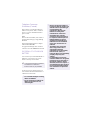 5
5
-
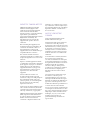 6
6
-
 7
7
-
 8
8
-
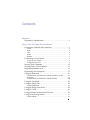 9
9
-
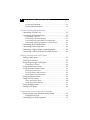 10
10
-
 11
11
-
 12
12
-
 13
13
-
 14
14
-
 15
15
-
 16
16
-
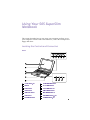 17
17
-
 18
18
-
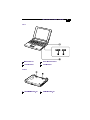 19
19
-
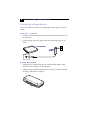 20
20
-
 21
21
-
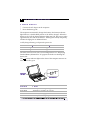 22
22
-
 23
23
-
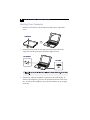 24
24
-
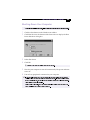 25
25
-
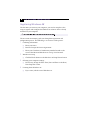 26
26
-
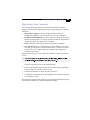 27
27
-
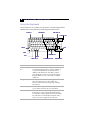 28
28
-
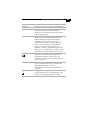 29
29
-
 30
30
-
 31
31
-
 32
32
-
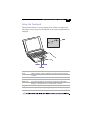 33
33
-
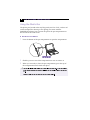 34
34
-
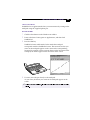 35
35
-
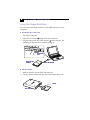 36
36
-
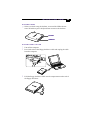 37
37
-
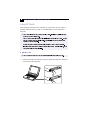 38
38
-
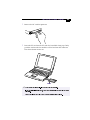 39
39
-
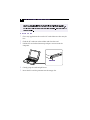 40
40
-
 41
41
-
 42
42
-
 43
43
-
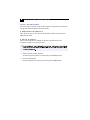 44
44
-
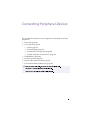 45
45
-
 46
46
-
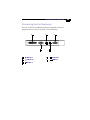 47
47
-
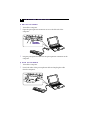 48
48
-
 49
49
-
 50
50
-
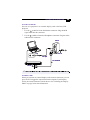 51
51
-
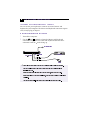 52
52
-
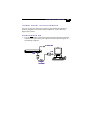 53
53
-
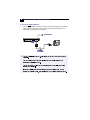 54
54
-
 55
55
-
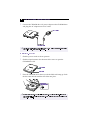 56
56
-
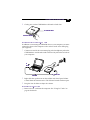 57
57
-
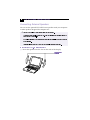 58
58
-
 59
59
-
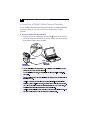 60
60
-
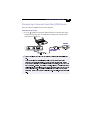 61
61
-
 62
62
-
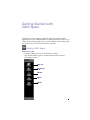 63
63
-
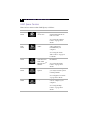 64
64
-
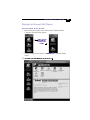 65
65
-
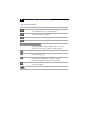 66
66
-
 67
67
-
 68
68
-
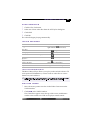 69
69
-
 70
70
-
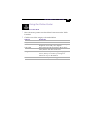 71
71
-
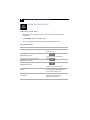 72
72
-
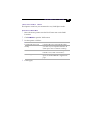 73
73
-
 74
74
-
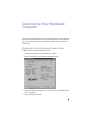 75
75
-
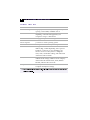 76
76
-
 77
77
-
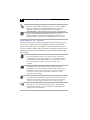 78
78
-
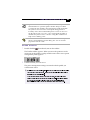 79
79
-
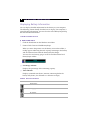 80
80
-
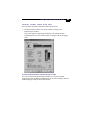 81
81
-
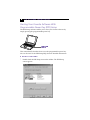 82
82
-
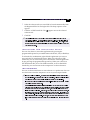 83
83
-
 84
84
-
 85
85
-
 86
86
-
 87
87
-
 88
88
-
 89
89
-
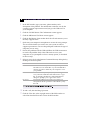 90
90
-
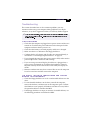 91
91
-
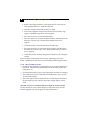 92
92
-
 93
93
-
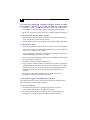 94
94
-
 95
95
-
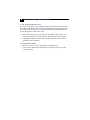 96
96
-
 97
97
-
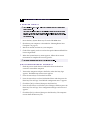 98
98
-
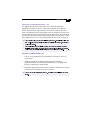 99
99
-
 100
100
-
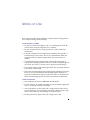 101
101
-
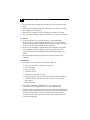 102
102
-
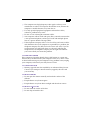 103
103
-
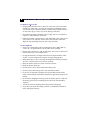 104
104
-
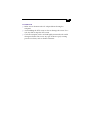 105
105
-
 106
106
-
 107
107
-
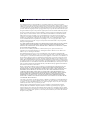 108
108
-
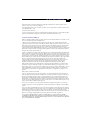 109
109
-
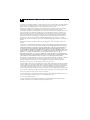 110
110
-
 111
111
-
 112
112
-
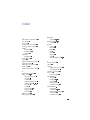 113
113
-
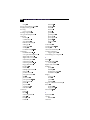 114
114
-
 115
115
-
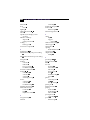 116
116
-
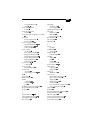 117
117
-
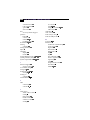 118
118
Sony PCG505FX User manual
- Category
- Notebooks
- Type
- User manual
Ask a question and I''ll find the answer in the document
Finding information in a document is now easier with AI
Related papers
-
Sony PCG-V505DC1P User guide
-
Sony PCG-SR1K Owner's manual
-
Sony PCG-FX290 User manual
-
Sony PCV-RS142 User manual
-
Sony PCG-Z1WA VAIO User Guide (primary manual) User manual
-
Sony PCG-SR33K User guide
-
Sony PCG-F640 User manual
-
Sony PCG-FX215 User manual
-
Sony PCG-F709-K Owner's manual
-
Sony PCG-GRX700K User guide
Other documents
-
Acer ADS-A31 Installation guide
-
Panasonic CF-T2 User manual
-
Panasonic CF-T1 User manual
-
Panasonic Laptop CF-47 Series User manual
-
3M 78697200737 Datasheet
-
Sharp LL-P202V Owner's manual
-
3M XR-0062-3684-2 Datasheet
-
Panasonic CF-35 User manual
-
3M 78-6972-0003-4 Datasheet
-
HP Compaq Presario,Presario 5442 User manual