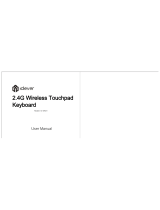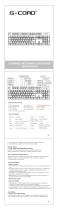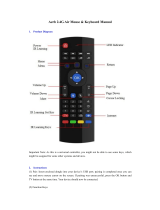Page is loading ...

User Guide
SAMSUNG

Chapter 1.
Getting Started
Product Features 2
Before You Start 3
Contents 7
Safety Precautions 8
Proper Posture During Computer Use 24
Important Safety Information 27
Replacement Parts and Accessories 30
Regulatory Compliance Statements 33
WEEE SYMBOL INFORMATION 48
Overview 50
Turning the Computer On and Off 56

2
PC in Hand
Improved portability through its compact size and
lightweight design
Slim, Polished Design
Small but Powerful PC
An Intel “Atom” Processor with Low Power
Consumption and Low Heat
Extended Use Time through the use of Power-
Efcient Parts
Versatile and Convenient Use
A Camera Module for Video Chatting or
Conferencing (Optional)
Wireless LAN and Bluetooth Function (Optional)
Multi Card Slot Support (Optional)
Easy-to-Use Keyboard
Optional items may be changed or may not be
provided depending on the computer model.
Product Features

3
Before You Start
Before reading the User Guide, rst check the following information.
Optional items, some devices and software referred to in the User Guide may not
be provided and/or changed by upgrade.
Note that the computer environment referred in the User Guide may not be the
same as your own environment.
Images used in this User Guide may differ from actual product.
This guide decribes procedures for using both the mouse and the touchpad.
This manual has been written for the Windows operating system. The descriptions
and gures may differ depending on the installed operating system.
The User guide supplied with this computer may vary depending on your model.
Safety Precaution Notations
Icon Notation Description
Warning
Failing to follow instructions marked with this symbol, may
cause personal injury and or fatality.
Caution
Failing to follow instructions marked with this symbol, may
cause slight injury to yourself or damage your property.
Text Notations
Icon Notation Description
Before You Start
Content included in this section includes information required
before using a function.
Caution
Content included in this section includes information required
about the function.
Note
Content included in this section includes helpful information to
use the function.

4
Copyright
© 2009 Samsung Electronics Co., Ltd.
Samsung Electronics Co., Ltd. owns the copyright of this manual.
No part of this manual may be reproduced or transmitted in any form or by any means,
electronic or mechanical, without the consent of Samsung Electronics Co., Ltd.
The information in this document is subject to change without notice due to improving
the performance of the product.
Samsung Electronics shall not be liable for any data loss. Please take care to avoid
losing any important data and backup your data to prevent any such data loss.
Precautions for Operating System Support
If a problem occurs because of the reinstallation of other operating systems(OS) or a
previous version of a OS pre-installed on this computer, or a software that does not
support the OS, the company will not provide technical support, a replacement or
refund, and if our service engineer visits you due to this problem, a service charge will
be applied.
Performance Restrictions
z Online games and some games(3D,2D) may not be supported and Full HD video
and some high bit rate HD video playback may be slow and stutter on this computer.
x
There is one memory slot provided on this computer. It supports 2GB memory
max. To upgrade to 2GB memory, replace the current memory with a 2GB memory
module.

5
About the Product Capacity Representation Standard
About HDD Capacity Representation
The capacity of the storage device (HDD, SSD) of the manufacturer is calculated
assuming that 1KB=1,000 Bytes.
However, the operating system (Windows) calculates the storage device capacity
assuming that 1KB=1,024 Bytes, and therefore the capacity representation of the
HDD in Windows is smaller than the actual capacity due to the difference in capacity
calculation.
(E.g. For a 80GB HDD, Windows represents the capacity as 74.5GB,
80x1,000x1,000x1,000 byte/(1,024x1,024x1,024)byte = 74.505GB)
In addition, the capacity representation in Windows may be even smaller because some
programs such as Recovery Solution may reside in a hidden area of the HDD.
About Memory Capacity Representation
The memory capacity reported in Windows is less than the actual capacity of memory.
This is because BIOS or a video adapter uses a portion of memory or claims it for
further use.
(E.g. For 1GB(=1,024MB) memory installed, Windows may report the capacity as
1,022MB or less)

6
Recovery Solution Representation (Optional)
Q. What is a Recovery Area?
A. - Samsung computers have an additional partition to recover computers or save
backup les. (Only for models with the Samsung Recovery Solution.)
This partition is called a Recovery Area and it includes a recovery image that
comprises of the OS and application programs.
- You can either double-click the Samsung Recovery Solution icon on the desktop
or press F4 while booting the computer to enter the Recovery Area. Then you
can back up the present computer state or recover the computer from backed up
images.
- For deleting the Recovery Area, you need to use an additional Recovery Area
Removal Tool. After deleting the recovery area, you can use the newly created
partition for other uses, such as for saving personal data. Be careful that once the
recovery area is deleted, the Samsung Recovery Solutions will not work anymore.
Q. The capacity representation of the hard disk drive(HDD) in Windows is
different from the product specications.
A. - The capacity of the storage device (HDD) of the manufacturer is calculated
assuming that 1KB=1,000 Bytes. However, the operating system (Windows)
calculates the storage device capacity assuming that 1KB=1,024 Bytes, and
therefore the capacity representation of the HDD in Windows is smaller than the
actual capacity. This is due to the difference in capacity calculation and does not
mean the installed HDD is different from the product specications.
- The capacity representation in Windows may be smaller than the actual capacity
because some programs occupy a certain area of the HDD outside of Windows.
- For models with Samsung Recovery Solution, the HDD capacity representation
in Windows may be smaller than the actual capacity because Samsung Recovery
Solution uses a hidden area of about 5~20GB of the HDD to save the recovery
image, and that hidden area is not counted towards the total size available to
Windows. The size of Samsung Recovery Solution varies by models because of the
different size of applied programs.

7
Contents
Chapter 1. Getting Started
Product Features 2
Before You Start 3
Contents 7
Safety Precautions 8
Proper Posture During Computer Use 24
Important Safety Information 27
Replacement Parts and Accessories 30
Regulatory Compliance Statements 33
WEEE SYMBOL INFORMATION 48
Overview 50
Turning the Computer On and Off 56
Chapter 2. Using the Computer
Keyboard 60
Touchpad 63
External-type CD drive
(To be purchased) 69
Multi Card Slot (Optional) 71
Connecting a monitor / TV 74
Adjusting the Volume 79
Wired Network 83
Wireless Network (Optional) 87
Chapter 3. Settings and Upgrade
LCD Brightness Control 91
BIOS Setup 93
Setting a Boot Password 96
Changing the Boot Priority 99
Upgrading Memory 100
Battery 102
Using the Security Lock Port 108
Chapter 4. Troubleshooting
Using Samsung Recovery Solution 110
Reinstalling Windows 7 124
Reinstalling Windows XP 129
Questions and Answers 133
Chapter 5. Appendix
Product Specications 152
Glossary 154
Index 159

8
Safety Precautions
For your security and to prevent damage, please read the following safety instructions
carefully. Since these are commonly applied to Samsung Computers, some gures may differ
from the actual product.
Warning
Failing to follow instructions marked with this symbol may cause personal injury and even fatality.
Installation Related
Do not install the product
in places exposed
to humidity such as
bathrooms.
There is a danger of
electric shock. Use the
product within the operating
conditions specied in the
Manufacturers User Guide.
Keep the plastic bags out
of the reach of children.
There is a danger of
suffocation.
Keep a distance of 15cm
or more between the
computer and the wall
and do not place any
objects between them.
Failing to do so may
cause an increase in the
internal temperature of
the computer and result in
injury.
Do not install the
computer on a slant or a
place prone to vibrations,
or avoid using the
computer in that location
for a long time.
Failing to do so may result
in an increased risk of
malfunctions or damage to
the product.
NB Ver 2.2

9
Warning
Failing to follow instructions marked with this symbol may cause personal injury and even fatality.
Avoid exposing any part
of your body to the heat
from the computer vent
or AC adapter for a long
time when the computer
is on.
Exposing a part of your
body close to the heat from
the vent or AC adapter for
long periods of time may
cause a burn.
Avoid blocking the vent
at the bottom or side
of the computer when
using it on a bed or
cushion.
If the vent is blocked,
there is a danger of
damaging the computer or
overheating the inside of
the computer.
The power plug and
wall outlet gures may
differ depending on the
country specications
and the product model.
Do not touch the main
plug or power cord with
wet hands.
There is a danger of
electric shock.
Do not exceed the
standard capacity
(voltage/current) of a
multi-plug or power
outlet extension when
using it for the product.
This may result in electric
shock or re.
Power Related

10
If the power cord or
power outlet makes a
noise, disconnect the
power cord from the
wall outlet and contact a
service center.
This may result in electric
shock or re.
Do not use a damaged or
loose main plug or power
cord or power outlet.
This may result in electric
shock or re.
Plug the power cord
rmly into the power
outlet and AC adapter.
Failing to do so may result
in electric shock or re.
Do not unplug the power
cord out by pulling the
cable only.
If the cord is damaged, it
may result in electric shock
or re.
Do not bend the power
cord excessively or do
not place a heavy object
over the power cord. It is
especially important to
keep the power cord out
of reach of infants and
pets.
If the cord is damaged, it
may cause electric shock or
re.
Connect the power cord
to an outlet or multiple
power plug (extended
cable) with a ground
terminal.
Failing to do so may result
in electric shock.
Warning
Failing to follow instructions marked with this symbol may cause personal injury and even fatality.

11
Connect the power cord
to the AC adapter rmly.
Otherwise, there is a
danger of re due to an
incomplete contact.
Use only the AC adapter
supplied with the
product.
Using another adapter may
cause the screen to icker.
Do not place heavy
objects or step onto
the power cord or
AC adapter to avoid
damaging the power
cord or AC adapter.
If the cord is damaged,
there is a danger of electric
shock or re.
AC Adapter Usage Precautions
If any foreign substance
such as water enters
the power input jack,
AC adapter or the
computer, disconnect
the power cord and
contact the service
center.
Damage to the device
within the computer may
result in electric shock or
re hazard.
Keep the power cord or
outlet clean so that they
are not covered with
dust.
Failing to do so may result
in re.
Warning
Failing to follow instructions marked with this symbol may cause personal injury and even fatality.

12
Keep the battery out of
the reach of infants and
pets, as they could put
the battery into their
mouths.
There is a danger of electric
shock or choking.
Authorized
Parts
Use an authorized battery
and AC adapter only.
Please use an authorized
battery and adapter
approved by Samsung
Electronics.
Unauthorized batteries and
adapters may not meet the
proper safety requirements
and may cause problems or
malfunctions and result in
an explosion or re.
Do not use the computer
in a badly ventilated
location such as on
bedding, on a pillow or
cushion, etc, and do
not use it in a location
such as room with oor
heating as it may cause
the computer to be
oveerheated.
Take care that the
computer vents (on the
side or the bottom) are not
blocked especially in these
environments. If the vents
are blocked, the computer
may overheat and it may
cause a computer problem,
or even an explosion.
Battery Usage Related
Warning
Failing to follow instructions marked with this symbol may cause personal injury and even fatality.

13
Do not use the computer
in a humid location such
as a bathroom or sauna.
Please use the computer
within the recommended
temperature and humidity
range (10~35ºC, 20~80%
RH).
Power Off
Do not close the LCD
panel and put the
computer into your bag
to move it when it is still
turned on.
If you put the computer into
your bag without turning
it off, the computer may
overheat and there is a
danger of re. Shut the
computer down properly
before moving it.
Never heat the battery
or put the battery into a
re. Do not put or use the
battery in a hot location
such as a sauna, inside
a vehicle exposed to the
heat, and so on.
There is a danger of an
explosion or re.
Warning
Failing to follow instructions marked with this symbol may cause personal injury and even fatality.

14
Take care not to allow
metal objects such as a
key or clip to touch the
battery terminal (metal
parts).
If a metal object touches
the battery terminals, it
may cause excessive
current ow and it may
damage the battery, or
result in a re.
If liquid leaks out of
the battery or there is
a funny smell coming
from the battery, remove
the battery from the
computer and contact a
service center.
There is a danger of an
explosion or re.
To use the computer
safely, replace a dead
battery with a new,
authorized battery.
Please charge the
battery fully before
using the computer
for the rst time.
Warning
Failing to follow instructions marked with this symbol may cause personal injury and even fatality.

15
Disconnect all cables
connected to the
computer before cleaning
it. If you are cleaning
a notebook computer,
remove the battery.
There is a danger of electric
shock or damage to the
product.
Do not connect a phone
line connected to a digital
phone to the modem.
There is a danger of a
electric shock, re or
damage to the product.
Do not place any
container lled with water
or chemicals over or near
the computer.
If water or chemicals enter
the computer, this may
cause re or electric shock.
If the computer is broken
or dropped, disconnect
the power cord and
contact a service center
for a safety check.
Using a damaged computer
may result in electric shock
or re.
Avoid leaving the
computer exposed to
direct sunlight when the
computer is in a badly
ventilated location such
as inside a vehicle.
This may result in
overheating, re or being
stolen.
Do not use your
notebook PC for long
periods of time while
a part of your body is
making direct contact
with it. The temperature
of the product may
increase during normal
operation.
This may result in harming
or burning your skin.
Usage Related
Warning
Failing to follow instructions marked with this symbol may cause personal injury and even fatality.

16
Upgrade Related
Never disassemble the
power supply or AC
adapter.
There is a danger of electric
shock.
When removing the RTC
(Real Time Clock) battery,
keep it out of the reach
of children as they could
touch and/or swallow it.
There is a danger of
choking. If a child has
swallowed it, contact a
doctor immediately.
Use only authorized
parts (multi-plug, battery
and memory) and never
disassemble parts.
This may result in damage
to the product, electric
shock or re.
Shut down the computer
and disconnect all cables
before disassembling
the computer. If there is
a modem, disconnect
the phone line. If you
are disassembling a
notebook computer,
make sure to remove the
battery.
Failing to do so, may cause
electric shock.
Warning
Failing to follow instructions marked with this symbol may cause personal injury and even fatality.

17
Custody and Movement Related
Follow the instructions
for the relevant location
(e.g. airplane, hospital,
etc.) when using a
wireless communication
device (wireless LAN,
Bluetooth, etc.).
When carrying the
notebook computer with
other items, such as the
adapter, mouse, books
etc, take care not to
press anything against
the notebook computer.
If a heavy object is
pressed against the
notebook computer, a
white spot or stain may
appear on the LCD.
Therefore, take care not to
apply any pressure to the
notebook.
In this case, place the
notebook computer in a
separate compartment
away from the other
objects.
Warning
Failing to follow instructions marked with this symbol may cause personal injury and even fatality.

18
Caution
Failing to follow instructions marked with this symbol may cause slight injury or damage to the
product.
Installation Related
Battery Usage
Related
Do not block the ports
(holes), vents, etc. of the
product and do not insert
objects.
Damage to a component
within the computer may
cause electric shock or re.
When using the computer
with it lying on its side,
place it so that the vents
face upwards.
Failing to do so, may cause
the internal temperature of
the computer to rise and
the computer to malfunction
or halt.
Do not place a heavy
object over the product.
This may cause a problem
with the computer. In
addition, the object may
fall and cause injury, or
damage the computer.
Dispose of worn-out
batteries properly.
There is a danger of
re or explosion.
The battery disposal
method may differ
depending on your
country and region.
Dispose of the
used battery in an
appropriate way.
Do not throw or
disassemble the battery
and do not put it into
water.
This may cause an injury,
re or explosion.

19
Use only a battery
authorized by Samsung
Electronics.
Failing to do so may cause
an explosion.
Avoid contact with metal
objects such as car keys
or clips when keeping or
carrying a battery.
Contact with a metal may
cause excessive current
and a high temperature
and may damage the
battery or cause a re.
Charge the battery
according to the
instructions in the
manual.
Failing to do so, may cause
an explosion or re from
damage to the product.
Do not heat the battery
or expose it to heat (e.g.
inside a vehicle during
the summer).
There is a danger of
explosion or re.
Usage Related
Do not place a candle,
light cigar, etc. over or
on the product.
There is a danger of re.
Use a wall outlet or
multi-plug with a
grounding part.
Failing to do so may result
in electric shock.
Make sure to have the
product tested by a
safety service engineer
after repairing the
product.
Authorized Samsung
Repair Centers will carry
out safety checks after a
repair. Using a repaired
product without testing it
for safety may cause an
electric shock or re.
Caution
Failing to follow instructions marked with this symbol may cause slight injury or damage to the
product.
/