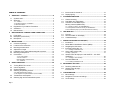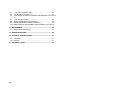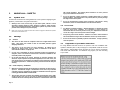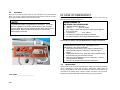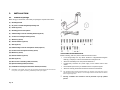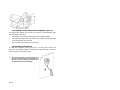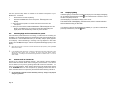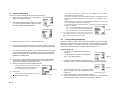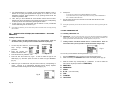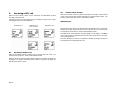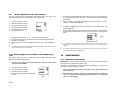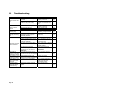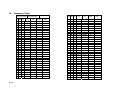Page 1
REGATTA™ 2
Synthesized Marine Transceiver
VHF/FM 25/1 Watt
Models RG2W or RG2B

Page 2
TABLE OF CONTENTS
1 ABOVE ALL... SAFETY!..................................................................4
1.1 Symbols used..............................................................................4
1.2 Warnings.....................................................................................4
1.2. General.............................................................................................4
1.2.a Radio Frequency / Installation..........................................................4
1.2.b Environmental...................................................................................4
1.3 Registration of your Marine Transceiver......................................4
1.4 Assistance...................................................................................5
1.5 Manual Notes..............................................................................5
2 DESCRIPTION OF CONTROLS AND CONNECTORS ...................7
2.1 Front panel..................................................................................7
2.2 Back panel (connections) ............................................................8
2.3 Microphone .................................................................................9
3 INSTALLATION.............................................................................10
3.1 Contents of package .................................................................10
3.2 Location for the transceiver .......................................................10
3.3 Mounting the transceiver...........................................................11
3.4 Adjustment of angle ..................................................................11
3.5 Installation of the antenna/electromagnetic exposure................12
3.6 Mounting of Microphone............................................................12
3.7 Connections ..............................................................................13
3.7.a Power Supply ........................................................................13
3.7.b GPS device ...........................................................................13
Male (Regatta) connector view……………………………………....13
3.7.c Antenna ................................................................................13
4 BASIC OPERATION......................................................................14
4.1 Turning REGATTA 2 on/off .......................................................14
4.2 Volume regulation .....................................................................14
4.3 Squelch Regulation ...................................................................14
4.4 Selecting an operating channel .................................................14
4.4a. With alphanumeric keypad.............................................................14
4.4.b Using the microphone buttons (UP or DOWN)..............................14
4.5 Transmission and reception ......................................................14
4.6 Selecting high and low transmission power...............................15
4.7 Instant recall of channel 16 ....................................................... 15
4.8 Display lighting.......................................................................... 15
5 SCANNING FUNCTIONS ..............................................................16
5.1 Channel scanning ..................................................................... 16
5.2 Dual Watch and Triple Watch ................................................... 16
5.3 Activation of Dual Watch/Triple................................................. 16
Memory channels (MEM mode) ................................................ 17
5.4. Memory scanning (SCAN MEMORY)...........................................17
5.4.a Reception/Transmission during SCAN MEMORY.........................17
5.4.b To delete/To jump a pre-selected channel in memory...................17
6 USE WITH GPS.............................................................................18
6.1 Function.................................................................................... 18
6.2 GPS information on the display................................................. 18
6.3 Customized setup ..................................................................... 18
7 DIGITAL SELECTIVE CALLING (DSC) ........................................18
7.1 Introduction............................................................................... 18
7.2 Mobile Marine Identification Service (MMSI)............................. 18
7.3 Navigating the DSC menu ........................................................ 18
7.4 Individual call (Routine To) ....................................................... 18
7.4. Sending an individual call...............................................................19
7.5 Group calling (Group Call) ........................................................ 19
Sending a group call ...............................................................................19
7.6 General call to all ships (ALL SHIP SAFETY – ALL SHIP
URGENCY) .............................................................................. 20
7.6. Sending a call to all ships...............................................................20
7.7 DSC DISTRESS call................................................................. 20
7.7.a Sending a DISTRESS call .............................................................20
8 RECEIVING A DSC CALL.............................................................22
8.1 Receiving a distress call ........................................................... 22
8.2 General call to all ships............................................................. 22
Individual call ............................................................................ 22
9 CUSTOMIZATION.........................................................................23
9.1 Menu settings ........................................................................... 23
9.2 Navigation in the menu of settings............................................ 23
9.3 List of settings........................................................................... 23

Page 3
9.4 “ Log” (list of registered calls) ....................................................23
9.5 “Dir” (Entries in the directory) ....................................................23
9.6 “Posn”(Setting of position co-ordinates and adjustment of UTC time)
24
9.7 ”LCD” (display contrast) ............................................................24
9.8 “Beep” (Enable/disable keypad beep) .......................................24
9.9 “ZONE”(Adjustment of UTC time deviation) ..............................25
9.10 MMSI (Setting of personal MMSI code and MMSI group code).25
10 MAINTENANCE.............................................................................25
10.1 Maintenance and warnings .......................................................25
11 TROUBLESHOOTING...................................................................26
12 TECHNICAL SPECIFICATIONS:...................................................27
12.1 Transmitter................................................................................27
12.2 Receiver....................................................................................27
13 FREQUENCY TABLE....................................................................28

Page 4
1 ABOVE ALL... SAFETY!
1.1 Symbols used
For ease and convenience of viewing, REGATTA 2 uses symbols to highlight urgent
situations, practical advice, and general information.
, Warnings such as this, shown using an open hand symbol, indicate a crucial
description regarding technical repairs, dangerous conditions, safety warnings,
advice and/or important information. Ignoring these symbols may result in serious
problems and/or damage and/or personal injury.
Notes such as this one indicate practical advice that we suggest be followed for optimal
performance with REGATTA 2.
1.2 Warnings
1.2 General
, This device has been tested for compliance with Class D digital marine device
limits. These limits were created to allow for reasonable protection against
damaging interference.
, This device is to be used solely as an aid to navigation. Its settings may be
influenced by diverse factors, such as defects or malfunction of the device,
environmental conditions or improper use.
, It is the user’s responsibility to observe reasonable prudence and judgement in
navigation, and as such this device should not be considered a substitute for this
reasonable prudence and judgement.
, Do not open the radio for any reason! REGATTA 2’s precision mechanics and
electronics require expertise and specialized equipment; for the same reason, the
radio should under no circumstances be realigned as it has already been calibrated
for maximum performance. Unauthorized opening of the transceiver will nullify the
warranty.
1.2a Radio Frequency / Installation
, Midland recommends following the requirements for prevention of radio frequency
exposure. Unauthorized changes or modifications to this device may invalidate
conformity to the FCC Regulations. All changes or modifications must be approved
in writing by MIDLAND RADIO CORPORATION.
, This VHF DSC transceiver generates and irradiates electromagnetic energy (EME)
at radio frequency (RF), and as such must be installed and placed in operating
conditions that are in conformity with the instructions contained in this manual and
with current regulations. Not following these instructions can cause personal
injury and/or malfunction of the device.
, Do not use REGATTA 2 before connecting a suitable antenna that is in perfect
working condition – although REGATTA 2 is protected, this may seriously damage
the stages of transmission power.
, Do not use transmit before ensuring proper connection of the antenna. During
transmission, remain at a minimum distance of 3 feet from the antenna.
1.2b Environmental
, Pay attention to ambient conditions – although REGATTA 2 is designed to operate
under the most severe conditions, it is important to avoid exposure to
environments that are excessively humid or dusty, or to temperatures outside the
+5°F to +55°F range. Also avoid exposure to direct sunlight.
, Avoid jarring and excessive vibration – REGATTA 2 is built to resist mechanical
shock and vibration as long as these are within the norm for any electrical device.
, Do not use this device in potentially explosive environments. A single spark may
cause an explosion.
1.3 Registration of your Marine Transceiver
For using GMDSS and DSC functions, the operator must have a GMDSS radio
operator’s certificate (SRC or LRC) and apply for a ships MMSI number at the local
radio authority. Without MMSI number the radio can only be used as conventional
VHF marine radio without DSC. Your distributor may program your radio according
to your needs.

Page 5
1.4 Assistance
We urge you to write the serial number of your transceiver in the space provided
below. This number is found on the back panel of the transceiver and will be useful
in the event of repair/assistance and/or loss and/or theft.
Serial number _______________________
____________________________________________
IN CASE OF EMERGENCY
If you have need of assistance, contact other vessels and the Coast guard by
sending a distress signal on Channel 16.
Or transmit your distress call using Digital Selective Calling on channel 70.
1.5 Manual Notes
Writing of this manual has been completed with the intention of supplying information
that is comprehensive, precise and up-to-date. Nevertheless, Midland does not
assume responsibility for the actual correspondence with the product and for the
consequences of possible errors caused by factors over which it has no control.
Equipment and options described may differ according to varying countries.
USING CHANNEL 16
DISTRESS CALL PROCEDURE
1. “MAYDAY MAYDAY MAYDAY.”
2. “THIS IS ………….” (name of vessel)
3. Your callsign or other indication of the vessel (and 9-digit DSC
ID if you have one.
4. “LOCATED AT …………” (your position)
5. The nature of the distress or assistance required.
6. Any other information which might facilitate the rescue.
USING DIGITAL SELECTIVE CALLING (ch70)
DISTRESS CALL PROCEDURE
1. While holding aside the key cover, press the DISTRESS key.
2. Repeat pressing soft key “Undefined” to select the type of
distress.
3. Holding aside the key cover, press and hold the DISTRESS key
for 5 seconds until you have heard 5 beeps.
4. Wait for an acknowledgement from a coast station. Channel
16 is automatically selected.
5. Press PTT and transmit the information listed above.
NOTE .
A WARNING STICKER is supplied with this transceiver. To comply
with FCC regulations, this sticker must be affixed in such a location
as to be readily seen from the operating controls of the radio as in the
diagram below. Make sure the chosen location is clean and dry
before applying the sticker.

Page 6
INTRODUCTION
General
Congratulations for choosing Midland’s REGATTA™ 2 marine transceiver. This
product is a high performance, mobile VHF DSC marine transceiver. The following
are its principle features:
• Equipped with all international channels available (correctly assigned).
• High transmission power of 25W, which allows the user to maintain contact
from large distances, and a low transmission power of 1 W to reduce power
consumption during short-distance communication and for in harbor use.
• Principal commands duplicated on the microphone for faster accessibility –
channel selection and channel 16 recall.
• Backlit LCD display and adjustable contrast – constantly shows REGATTA
2’s parameters and settings on an easy-to-read display.
• Extraordinary capability for water resistance, conforms with the standard
IP54.
• Recall button for Channel 16 – for instant access to channel 16 (the universal
marine channel for emergency contact).
• NMEA connection – use the interface cable supplied for easy connection from
transceiver to optional GPS system. Once connected, the display will show the
automatically updated coordinates (latitude and longitude) and time data.
• DSC Digital Selective Calling – for security on the water and the ability to
make quick calls automatically.
• MMSI directory, which simplifies the sending of DSC calls to frequently called
contacts and allows viewing of contact name on the display.
• Mounting on adjustable bracket for stable and comfortable positioning in any
condition.
• Connection to an external speaker (optional) – for listening to
communications further away from the transceiver.
In an effort to constantly improve product quality, product characteristics are subject to
change without notice. For updates, go to www.midlandradio.com
or contact your
authorized dealer.

Page 7
2 DESCRIPTION OF CONTROLS AND
CONNECTORS
2.1. Front panel
(1) ON/OFF/VOLUME
Turns REGATTA 2 on/off and regulates audio volume reception. The radio is turned
off when you completely rotate the knob counter-clockwise until it clicks.
(2) SQUELCH
Regulates the squelch level (noise silencer in absence of signals).
(3) MICROPHONE jack
Insert the mike connector into this jack.
(4) Alphanumeric keypad
The keypad gives the possibility to select channels, to add your own MMSI
identification code and to activate/deactivate many other functions described in the
following pages.
(5) FUNCTION keys
They enable to enter into the menu pages, to activate some functions such as Triple
Watch or SCAN.
(6) H/L
Push the H/L button to select high transmission power (25W) or low power (1W).
The LCD display will show
HI (high power) or LO (low power).
The H/L function is accessible in normal VHF or MEM mode.
(7)
(Backlight)
Hold the
button down to activate the display and keypad backlight (“LITE”
appears on the display). You can select 4 different backlight levels.
(8) D/W (Dual Watch)
This button activates the Dual Watch function, able to search the tuned channel and
channel 16 alternatively.
(9) Emergency Channel 16
Pressing the 16 button provides quick access to the emergency channel.
(10) DISTRESS button
The button below a soft cover sends a DISTRESS call for help. The signal also
includes your MMSI identification code and the nature of the distress. If a GPS is
connected to the device, data regarding position and time are also included in the
call. For further details, see paragraph 8.7.
The Distress function, or any other DSC transmission function, is not operative until a
MMSI user code has been inserted.
(11) LCD Display
The large LCD (liquid crystal) display constantly shows the operating status of the
radio as well as being a function guide with the easy-to-read dot matrix area.
(12) Internal speaker
Provides crystal clear sound.

Page 8
2.2 Back panel (connections)
, Warning! Faulty connections or short-circuits may seriously damage REGATTA 2.
Before attempting any connections, consult the specialized sections of this
manual.
1) Antenna Jack
This SO 239 jack is for connecting an appropriate antenna.
2) Power cable
This red/black cable has to be connected to a power source of 12 V DC (red is
positive. Attention: A converter is needed for 24 V power sources!
3) Jack for additional external loudspeaker
You can use this jack for the connection to a suitable external loudspeaker
(optional), if needed.
4) GPS connector
Allows for connection to the optional receiver module for obtaining, viewing and
transmitting (with DSC) information regarding position and current time data.

Page 9
2.3. Microphone
(1) UP and DOWN buttons These two buttons change the tuning channel.
The first scrolls upwards through the tuned marine channels, the second
scrolls downwards.
(2) Button 16
For ease of use, button 16 performs the same function as button 16 on the front
panel of the transceiver.
(3) PTT (push to talk)
Pressing this button will begin transmission.
(4) Microphone
During transmission, speak with the microphone a few inches away from your face.

Page 10
3. INSTALLATION
3.1 Contents of package
Before using your transceiver, ensure that your package is complete and contains:
(1) Mounting bracket
(2) DC power cord with integrated protecting fuse
(3) Knobs (2 pieces)
(4) Mounting piece for microphone
(5) Self-threading screws for mounting bracket (4 pieces)
(6) Screws for mounting bracket (4 pieces)
(7) Washers (4 pieces)
(8) Grained washers (4 pieces)
(9) Nuts (4 pieces)
(10) Self-threading screws for microphone mount (2 pieces)
(11) Screws for the microphone mount (2 pieces)
(12) Washers (2 pieces)
(13) Grained washers (2 pieces)
(14) Nuts (2 pieces)
(15) GPS receiver connecting cable (not shown)
(16) Operator Warning Label (not shown)
(17) Certificate of warranty and instruction manual (not shown)
Depending on the model, some parts may already be attached/connected to the device.
In any case, if any parts are missing, immediately contact your supplier.
3.2 Location for the transceiver
Before continuing, look for a place to install the transceiver which:
• Is far enough away from any device sensitive to magnetic/electromagnetic
fields (e.g. compass) in order to avoid interference during their use.
• Allows for accessibility to the front panel of REGATTA 2.
• Provides easy connection to a power supply, for the antenna and for other
cables.
• Has sufficient space close by for installation of the microphone support.
• Allows for mounting of the antenna at least 3 feet from the transceiver.
The supplied universal mounting bracket allows for mounting of the transceiver high up
(with the bracket above the device) or on the bridge (with the bracket below the device)
with an angle range of 45°.
, Warning! Installation and connections must be performed in part by qualified
persons.

Page 11
3.3 Mounting the transceiver
To mount the transceiver to your vessel (see following picture):
1. Choose an appropriate location, as explained in the paragraph above.
2. Position the mounting bracket on the surface upon which it will be fixed, use a
pencil to draw the position of the four holes where the screws will be inserted.
, Ensure that the surface intended for the transceiver mounting can be drilled into
without damaging other parts of the vessel and be careful to not drill right through
it.
3. Remove the bracket, drill four holes smaller in diameter than the screws, and
reposition the mounting bracket, aligning it with the four holes.
4. Screw in the mounting screws and ensure the bracket is fixed firmly, using the
screws, the grained washers, the flat washers and the nuts supplied.
, If you are not able to reach the back part of the bracket surface to fix the nuts onto
the screws, use wood or sheet-metal screws to fix the bracket.
5. Tighten the screws with a screwdriver so that the bracket is firmly fixed to the
surface.
6. Align the transceiver on the bracket, ensuring the holes of the internal part of
the bracket line up with those on both sides of the transceiver (you can choose
the preferred notch in order to best adjust the angle of the transceiver’s front
panel for ease of viewing and use (15
0
of variation for each notch).
7. Attach the mounting knobs on the two sides of the bracket to soundly fix the
transceiver.
, Keep the transceiver and microphone at a distance of at least 3 feet from all other
magnetic devices (e.g. compass) on your vessel.
3.4 Adjustment of angle
To change the angle of inclination after installation:
1. Loosen the mounting knobs on the sides of the bracket.
2. Adjust the transceiver to a better angle, lining up the holes of the internal part
of the bracket with those on both sides of the transceiver.
3. Tighten the knobs to fix the transceiver into place.

Page 12
3.5 Installation of the antenna/electromagnetic exposure
For optimal radio settings and minimal user exposure to electromagnetic radio
frequency energy, ensure that:
• The antenna is connected to the transceiver and is properly installed.
• The antenna is situated away from people and is positioned at least three feet
from the transceiver and microphone.
• The connector is a standard PL259 (male UHF).
3.6 Mounting of Microphone
To install the microphone mount, look first for a mounting point close to the
transceiver. The distance between the transceiver and the wall mount must be less
than the length of the microphone cable.
, Do not pull excessively on the microphone cord.
This part is important to the correct operation of
the radio: over time, pulling may damage the cord
and impede the user from transmitting.

Page 13
3.7 Connections
Refer to the following diagram:
3.7.a Power Supply
The transceiver power supply must be 12V DC (see Technical Specifications,
Sec.12). The red cable must be connected to the positive pin, the black to the
negative pin.
, Warning! A faulty connection may seriously damage the radio!
, The power cable is equipped with a protection fuse. If the fuse shorts, look for its
reason before substituting the cable with a new one of the same type and value.
Never short-circuit it, as this may damage the radio.
3.7.b GPS device
If your REGATTA 2 transceiver is connected to a GPS receiver, you can obtain and
view NMEA information relative to the current position the vessel (latitude and
longitude) and the local time with respect to Greenwich Mean Time (GMT).
Wire Colors of Accessory cable:
GREEN: to GPS +
YELLOW: to GPS -
3.7.c Antenna
The antenna is an extremely important part of the device and noticeably influences
the settings of any telecommunications device. Contact your supplier regarding the
antenna and request advice about how to mount and best connect it to your
transceiver.
, Warning! Ensure the antenna is in perfect working order. It may otherwise
seriously damage the radio! A periodical measurement of the stationary waves is
advised using a suitable SWR meter.

Page 14
4. BASIC OPERATION
4.1 Turning REGATTA 2 on/off
To turn the transceiver on, rotate the ON/OFF/VOLUME knob clockwise until it clicks
on. You will hear a beep (acoustic signal) and the LCD display will come on: the
device is turned on to VHF mode.
To turn the transceiver off, rotate the knob counter-clockwise until you hear a click:
the LCD display will turn off.
If your transceiver is not connected to a GPS receiver, it is necessary to manually insert
your coordinates, otherwise an alarm will continue to sound. For further details, see
Par.6.1 & 6.3.
4.2 Volume regulation
Bring the ON/OFF/VOLUME knob first to medium volume. Once the transceiver
picks up a signal, adjust the volume to a comfortable level. If no signal is picked up,
use the squelch control as described in the following paragraph and regulate the
volume using background noise.
4.3 Squelch Regulation
Squelch is used to eliminate the annoying background noise you hear when no
signal is being picked up. If the squelch is adjusted correctly, there should be
silence in between calls as well as a reduction in battery consumption. To regulate
squelch:
1. Rotate the SQ knob completely counter-clockwise until you hear background
noise (if you don’t hear anything, turn up the volume) and bring up RX on the
LCD display.
2. If no signal is being received (only noise), slowly rotate the SQ knob
clockwise, stopping as soon as the noise and RX disappear.
If you regulate the squelch level too low (open), you may hear only background noise.
Correct setting of squelch is also important for reasons discussed further on.
4.4 Selecting an operating channel
4.4a With alphanumeric keypad
1. Ensure that you are in normal operating mode (radio mode), otherwise
press the “RAD” button several times or press the “C” button until the
display looks like FIG. A.
2. Select the desired channel and confirm by pressing
the “E” button.
3. To select a channel with A or B suffix, an A or B will
appear next to a key. Press the key for the letter,
then press the “E” button.
4. To select a weather channel for reception (USA or CAN only), press a
number key, then press and hold the WX+ key until the desired channel is
found. Press the “E” button to confirm.
If there is no confirmation within 2 seconds by pressing the “E” button, REGATTA 2 will
return to the previously used channel.
If a non-existant channel is inserted, for example CH99, the radio beeps 4 times after
pressing the “E”-button, REGATTA 2 returns to the previously used channel.
To switch between USA, Canada, and International channel lists, turn off the unit, and
while holding down the
button, turn the unit on. The display will indicate the band.
4.4b Using the microphone buttons (UP or DOWN)
1. Ensure that you are in normal operating mode (Radio mode); otherwise
follow the procedure described in par. 4.4.a.
2. Press the UP or DOWN buttons on the microphone repeatedly to scroll
through the marine channels until finding the desired channel.
Holding down one of the buttons will allow you to scroll quickly through the channels.
The marine band does not recognize some channel numbers. Refer to the frequency
table. The channels may have different receiving and transmitting frequencies (duplex
channels) or may have the same (simplex channels).
Regulations require that some channels operate on low transmission power (see Chap.1)
For this reason, REGATTA 2 automatically switches to low power when these channels
are selected.
4.5 Transmission and reception
, Transmitting without a perfectly functioning antenna may seriously damage the
transceiver.
Fig. A

Page 15
The PTT (Push-To-Talk) button is located on the external microphone of your
REGATTA 2. To transmit:
1. Ensure that no one else is speaking.
2. Hold down the PTT button on the microphone.
TX will appear on the
Display.
3. Wait a second, then speak in a normal voice about 2 inches from the
microphone.
4. When you have finished, release the PTT button:
TX will disappear from the
display. Now REGATTA 2 is in receiving mode (silent and waiting for a
signal) where it will automatically receive any communication.
4.6 Selecting high and low transmission power
The transmission phase absorbs the most energy. To reduce the risk of wearing out
the battery, we recommend selecting low transmission power when transmitting over
short distances. Hold the H/L button down (on the radio):
Lo (low power) appears
on the display. When transmitting or receiving over long distances or with weak
signals, press the H/L button again.
Lo will be replaced with Hi (high power) on the
display.
When the transceiver is tuned to a channel limited to low output power, pressing the H/L
button has no effect.
In the standard mode, REGATTA 2 switches 25 W during high power output and 1 Watt
during low power output. Only on channels 15 and 17 the radio always reduces
automatically - according to the international agreements for maritime radio – to a value
under 1 Watt.
4.7 Instant recall of channel 16
Channel 16 is a security and distress channel. This channel is used to establish
initial contact with another station and for emergency communication. This channel
can be called up at any time by pressing button 16 on both the transceiver. To
return to normal operations, select another channel using the alphanumeric keypad
or the UP/DOWN buttons on the microphone. By pressing a second time the 16
button, the radio returns to the previously used channel before selecting channel 16.
, Do not transmit on channel 16 unless absolutely necessary. Doing so may impede
emergency operations.
4.8 Display lighting
If ambient lighting is insufficient for reading the display, the LCD display backlighting
can be adjusted. Hold pressed the button
until a desired level is reached or until it
has been completely turned off.
If the backlighting is activated, the display shows “LITE”.
The chosen level of backlighting remains stored, also in case of extinction
and successive turning on the radio.
If you desire to switch off the backlighting immediately or if you like to reactivate the
previously inserted level, press the
button.

Page 16
5 SCANNING FUNCTIONS
5.1 Channel scanning
REGATTA 2 can automatically search for signals throughout the marine band by
scanning, or selecting the channels in rapid sequence. When a signal is detected,
the scanning pauses on that channel and remains blocked until the signal ends.
Before the scanning automatically starts again, REGATTA 2 waits for a few seconds
in case the user wishes, if necessary, to respond to a call even if in truth you will see
the channels being scanned.
The REGATTA 2 scanning happens with a minimum of 2
channels to a maximum of 56 channels on the INT band
(channel 70 is not selectable).
• In order to execute the scanning of the marine
channels, it is necessary to create a list of channels
for scanning. Operate in the following way:
1. Select a channel you desire to insert into the scanning list.
2. Press and hold the “SCAN” (Fig. B); button for 2 seconds; the radio beeps
twice and on the display appears for a short time,
then the words “Scan Ena” (Fig. C) appear.
3. If you desire to cancel a channel from the scanning
list, repeat the procedure as described at point 2. In
that case the display is showing “Scan Inh”.
4.
Once created your list, you can activate the
scanning by pressing the function key corresponding to the word
“Scan”
(Fig. C).
• If you want to eliminate (useful if there are distortions) or to exclude
momentarily (useful for undesired conversations) a channel during scanning,
operate as follows:
• DEFINITIVE EXCLUSION OF A CHANNEL:
If your REGATTA 2 is operating on a busy
channel, press the “Inh” (Fig. D) . function key.
• TEMPORARY REMOVAL OF A CHANNEL:
Press the function key corresponding to the written “Adv” to advance the
scanning and to temporarily remove this channel from the scanning list. At the
end of the complete scanning cycle, the channel previously jumped will be
monitored again.
• The scanning can be stopped by pressing the “C” button, or “16” button on the
microphone or by sending out a DISTRESS call. Your transceiver will stop on
the current channel (if you pressed the “C” button) or on channel 16 (if you
pressed 16 or PTT on the microphone).
Note: Scanning does not function correctly if the squelch is not regulated as described in
par.4.3.
5.2 Dual Watch and Triple Watch
The meaning of these terms are:
• Dual Watch – allows the user to remain tuned to a channel of choice while
periodically performing an automatic verification of signals on channel 16.
• Triple Watch – as written above, including a third channel chosen by the user.
5.3 Activation of Dual Watch/Triple
To activate Dual or Triple watch:
• Dual watch - Select a desired channel and press the D/W-button. The Display
will indicate “D/W” and you will see the two monitored channels.
The Dual Watch function can be stopped in 5 different modes: by pressing the PTT-
or the “16” buttons on the microphone, “D/W”- or “C”-buttons or by sending out a
DSC-call.
• Triple watch – select one of the 2 channels you desire to monitor together with
channel 16. Hold pressed the function key corresponding to the indication T/W
until you hear two beeps. Now “User” appears on the display. (Fig. F). Move
now to the second channel you desire to monitor, press the function key
corresponding to T/W. Now you will see all three channels sliding on the
display with indication T/W. “Adv” appears too, that, similar to SCAN function,
has the aim to exclude momentarily the monitoring of
the current channel.
The Triple Watch function can be stopped by pressing the
“C” button, the PTT- or the 16-buttons or by sending out a
DSC call.
For both modes, the operation can be resumed with
the following diagram:
Fig. B
Fig. C
Fig.D
Fi
g
. F

Page 17
Similar to scanning of marine channels, Dual Watch and Triple watch stop when a signal
is found and remain blocked for a few seconds after the signal disappears, in order to
give the user a chance to respond to a call, if necessary.
Dual/Triple Watch cannot function correctly if the squelch is not correctly regulated, as
described in par .4.3
Memory channels (MEM mode)
5.4 Memory scanning (SCAN MEMORY)
1. Similar to the scan function, memory scan will
cycle sequentially through the channels, but
only those, which have been pre-selected (at
least 3).
2. Press the “M/S” function key (Fig. G). The radio emits 2 beeps and “M/S
Sel” appears on the display for about 2 seconds
(Fig. H).
3. Select another channel and repeat the procedure
mentioned above.
In order to eliminate a channel erroneously
inserted into scan cycle, select the channel press and hold the “M/S”
function key until the display shows “M/S Del”. (Fig. I) .
4. Once all channels are stored, the scanning can begin (SCAN MEMORY):
Press the function key corresponding to the written “M/S”. The channels will
be monitored and the display will show the script “M/S” – which indicates
the scanning of the stored channels, - “Adv” and “Del” in relation to the 2
function keys. Every time a signal/disturb is found on a channel, the
scanning stopps for a few seconds in order to give the user a chance to
respond to the call or to cancel the channel, if necessary.
Note: Scanning does not function correctly if the squelch is not regulated as described in
par.4.3.
5.4a Reception/Transmission during SCAN MEMORY
• Reception: If REGATTA 2 finds a signal the scanning interrupts. The display
indicates “RX” instead of “M/S” and the communication will be received through
the loudspeaker.
• Transmission: It is possible to transmit at any time, also when the scanning is
active. In that case REGATTA 2 will always transmit on channel 16; if instead
the transmission is done after a signal has been found, the device will transmit
on the previously busy channel. After the transmission the scanning comes
interrupted.
5.4b To delete/To jump a pre-selected channel in memory
If during the scanning a signal is received on an undesired or disturbed channel, it is
possible to temporarily cancel the channel or to skip the channel momentarily.
In order to execute these functions, the radio must be syntonized on a channel (firm
scanning). Through the two function keys corresponding to “Adv” and “Del” you will
have the possibility to jump the busy channel respective to cancel it from the pre-
selected list of channels.
There are 4 modes to stop the scanning of channels in memory:
1. By pressing the PTT-button.
2. By pressing the 16 button on the microphone or on the front panel
3. By pressing the C-button.
4. By sending out a DSC-Call.
Fi
g
. G
Fi
g
. H
Fig. I

Page 18
6 USE WITH GPS
6.1 Function
If connected to a GPS receiver, the transceiver will display the vessel position
(latitude and longitude), as well as time data. If information regarding position data
are not received, in the normal radio mode, time data does not appear and a minute-
long warning tone will sound (can be deactivated by pressing any button). This tone
will sound every 4 hours, reminding the user that position data needs to be inserted.
The user may also insert the coordinates manually as described in par. 9.6.
6.2 GPS information on the display
Refer to the following illustrations:
1. Position indicator
Displays GPS or manually inserted co-ordinates.
2. Time indicator
Shows data supplied by the GPS or the transceiver’s clock.
6.3 Customized setup
Some GPS receivers may require a change in the manner the radio processes the
GPS data. Pressing GPS selection diplays CHECKSUM ON/OFF selection.
If no GPS receiver is connected, using WARN BEEP ON/OFF allows the user to
defeat the audible warning that new position data is required. Press C button to
return to menu. Display On/Off button controls the presence of the automatic display
announcing that the position data is over 4 hours old.
7 DIGITAL SELECTIVE CALLING (DSC)
7.1 Introduction
Digital Selective Calling is a semiautomatic method for controlling VHF, MF and HF
radio calls. It was also designed as part of the global marine security and
emergency response system (GMDSS). It is likely that DSC will eventually replace
audio calls on emergency frequencies and will be used to send urgent and routine
radio-transmitted maritime security information. This new service will allow crafts to
send/receive calls of an emergency, urgent, security, or routine nature to/from
vessels equipped with a DSC transceiver.
, To avoid accidentally sending a distress call or a call sent incorrectly, contact your
vendor or local authorities for updates on DSC operating and emergency
procedures.
, In European inland waterways DSC-function is not allowed.
7.2 Mobile Marine Identification Service (MMSI)
Important! To send/receive DSC calls, the user must program his personal MMSI code
into the transceiver. This is a nine-digit number used by marine transceivers equipped for
DSC digital selective calling. This number is used much like a telephone number for
contacting other, specific vessels. For further details on programming your MMSI, see
par. 9.10.
7.3 Navigating the DSC menu
REGATTA 2 offers many DSC functions. For this reason it was created a specific
menu of settings and activations accessible via the function keys as follows:
1. Access the “CALL”-Menu by pressing the related function key.
2. Press the function key corresponding to the word “Type” to select
the type of desired call.
Once inside a sub-menu, you can return at any time to the main menu by pressing the C-
button and terminating the current operation.
7.4 Individual call (Routine To)
The user can carry out an individual call to a specific DSC station (a vessel or a
costal station). To carry out calls, you have to enter the MMSI code manually or
recall it from the pre-programmed MMSI directory. For further details on
programming the MMSI directory, see par. 9.5.
CTEST
CHECKSUM ON
WARN BEEP ON
DISPLAY ON

Page 19
7.4 Sending an individual call
You can carry out an individual call using the following procedure:
5. Press briefly the function key corresponding to
CALL. On the display appears:
6. The outlined line below under "Routine To” appears
if no owner name was inserted in the column “Dir”,
otherwise a similar situation may appear:
7. Press the function key “Ch 06” to access the sub-menu.
8. Press several times the function key “Chan” in order to select one of the 23
available channels (simplex channels) and confirm by pressing the “E” button.
9. Like mentioned above, it is possible, to insert manually the address you want
to call (using the alphanumerical keypad), or to select one of the addresses
previously stored (maximum 16) by pressing several times the function key
related to the indication “DIR”.
10. Then, after you have selected the communication channel and the address,
the call can be carried out by pressing the function key corresponding to
“Send” and confirmed by pressing the “E” button.
11. After the call execution the radio operates as follows:
− If you have carried out a call to a ship, after the call,
you will get an answer, the radio will move to the
channel previously selected under step 3-4.
12. At this point:
− If the call comes confirmed from the other part, the
display shows the message:
In this case the answer is reached from ship 100000000 and the possible
communication channel will be CH06.
To confirm the reception of the received message, REGATTA 2 will emit an acoustic
message that can be interrupted by pressing the function key corresponding to ”OK” or
“STOP”.
Pressing OK beyond interrupting the acoustic signalling, REGATTA 2 is set to the
chosen communication channel (in our example 06).
If no function key comes pressed at that time (1 minute)
the acoustic message will
extinguish automatically.
− If the call is not acknowledged, the display will indicate
(M) ; by pressing the function key corresponding to
“Stop” the radio will return to the normal radio mode.
Once inside a sub-menu, you can return at any time to the
main individual CALL-menu (Routine to) by pressing the C-
button and terminating the current operation.
7.5 Group calling (Group Call)
This function allows the user to call a specific group of stations which have the same
MMSI group code memorized in their transceivers and which signals the channel the
user wishes to speak on. Therefore you can only carry out the group call when you
have programmed the addresses in a directory as described in par. 9.5
Sending a group call
1. You can carry out a group call through following
procedure:
2. 1. Press briefly the function key corresponding to
“Call”. On the display appears:
3. Press three times the function key corresponding to
the written “Type” in order to to visualize on the display the following situation:
4. The outlined line below under “Group Call” appears
when no address has been programmed in the
column “Dir”.
5. Press the function key “Ch 06” to access the sub-menu.
6. Press several times the function key “Chan” to select one of the 23 available
channels (simplex channels) and confirm by pressing the “E” button.
Fig. J
Fig. K
Fig. N
Fi
g
. L
Fi
g
. O
Fig. M

Page 20
7. Like mentioned above, it is possible, to insert manually the address of who is
desired to call (using the alphanumerical keypad), or to select one of the
addresses previously stored (maximum 16) by pressing several times the
function key related to “DIR”.
8. Then, after you have selected the communication channel and the owner
address, the call can be carried out by pressing the function key corresponding
to the script “Send” and confirmed by pressing the “E” button.
9. At this point you can communicate with the stations on the pre-selected
channel that have given an answer to you.
Once inside a sub-menu, you can return at any time to the main CALL-menu by pressing
the “C” button.
7.6 General call to all ships (ALL SHIP SAFETY – ALL SHIP
URGENCY)
Sending a call to all ships
, Sending a distress call without founded reason is a criminal offence. Never use
this function unless you find yourself in a situation that merits requiring help.
1. You can carry out a call to all
ships through following
procedure:
2. Press the function key
related to the written “DSC”.
3. Press the function key related to “Call”.
4. Press one time the function key “Type” in order to select the type of call
SAFETY(Fig. P), otherwise press two times to select the type URGENCY
(Fig. Q).
5. Select the type of desired call and press the function key corresponding to
“Send”. Channel 16 is automatically selected and the display requests
confirmation before sending the call with the message (Fig. R)
6. At this point:
− If you wish to confirm the call, press the E-button to continue.
− If you don’t want to carry out the call (because of errors), press the 16 button or
the “C” button to leave the menu.
7. The call will be carried out on channel 70. The radio then will return to VHF
mode on channel 16.
During this procedure you are able to return to the main CALL-menu by pressing the “C”
button.
7.7. DSC DISTRESS call
7.7.a Sending a DISTRESS call
IMPORTANT! You can only send a DSC call if you have been assigned an individual
MMSI code and this code has been programmed into the transceiver (otherwise the
following commands will be deactivated). For this operation, see par. 9.10
, Sending a distress call without founded reason is a criminal offence. Never use
this function unless you find yourself in a situation that merits asking for help.
You can carry out the distress call through the following procedure:
1. Open the DISTRESS cover by pushing it to the right and hold it open.
2. Press momentarily the DISTRESS-button below. The display shows: (Fig. S)
3. Press the function key corresponding to “Undefined” in order to select the
nature of the call (the pre-selection is
UNDEFINED):
A. UNDEFINED
B. ABANDONING
C. PIRACY
D. M.O.B. (man over board)
E. FIRE
F. FLOODING
G. COLLISION
Fig. P
Fig. Q
Fig. R
Fig. S
Page is loading ...
Page is loading ...
Page is loading ...
Page is loading ...
Page is loading ...
Page is loading ...
Page is loading ...
Page is loading ...
Page is loading ...
Page is loading ...
-
 1
1
-
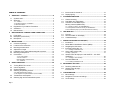 2
2
-
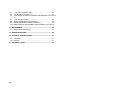 3
3
-
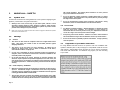 4
4
-
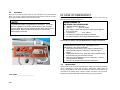 5
5
-
 6
6
-
 7
7
-
 8
8
-
 9
9
-
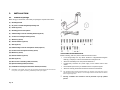 10
10
-
 11
11
-
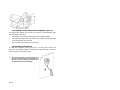 12
12
-
 13
13
-
 14
14
-
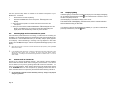 15
15
-
 16
16
-
 17
17
-
 18
18
-
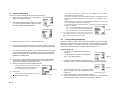 19
19
-
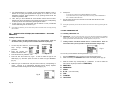 20
20
-
 21
21
-
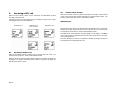 22
22
-
 23
23
-
 24
24
-
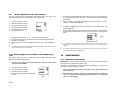 25
25
-
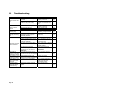 26
26
-
 27
27
-
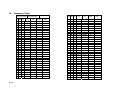 28
28
-
 29
29
-
 30
30
Midland Radio RG2W or RG2B User manual
- Category
- Radios
- Type
- User manual
Ask a question and I''ll find the answer in the document
Finding information in a document is now easier with AI
Related papers
Other documents
-
Midland RG2W Owner's manual
-
RADIOLA JMC RT-2500 Owner's manual
-
PRESIDENT MC-8000 DSC Owner's manual
-
PRESIDENT MC 8000 DSC - Owner's manual
-
GME GX600D User manual
-
GME GX600D User manual
-
Cobra MR F80B-D User manual
-
Cobra Mrf 80b User manual
-
Cobra Electronics MR F45-D User manual
-
Cobra MR F75 User manual