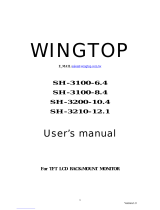Page is loading ...

CD/MP3/WMA Receiver / CeNET Control
•
CD/MP3/WMA
/ CeNET
•
CD/MP3/WMA
/ CeNET
Owner’s manual
!" !"
!" !"
!"
DXZ656MP
Clarion Co., Ltd.
All Rights Reserved. Copyright © 2004: Clarion Co., Ltd.
2004/12
PE-2728K
280-8166-00

2 DXZ656MP
280-8146-00
1. FEATURES
• MP3 and WMA File Playable with ID3-TAG Display
• Z-ENHANCER PLUS for Sound Creation with 3 Adjustment Modes (2-Band P
.EQ)
• MAGNA BASS EX for Dynamic Bass Tuning, Volume Level Dependent
• Motorized Slope Console Facepanel in Aluminum with 728-Variable Color LC Display and Control
Buttons
280-8146-00
English
Contents
1. FEATURES ...............................................................................................................................
....... 2
2. PRECAUTIONS ..............................................................................................................................
3
Motorized Face .................................................................................................................
............... 4
Handling Compact Discs .........................................................................................................
........ 4
3. CONTROLS ...............................................................................................................................
..... 5
4. NOMENCLATURE ..........................................................................................................................
6
Names of the Buttons and their Functions ......................................................................................
6
Major button operations when external equipment is connected to this unit
................................... 7
Display Items ..................................................................................................................
................. 8
LCD Screen .....................................................................................................................
................ 8
5. DCP ...............................................................................................................................
.................. 9
6. REMOTE CONTROL .....................................................................................................................
10
Inserting the Battery ..........................................................................................................
............ 10
Functions of Remote Control Unit Buttons .....................................................................................
11
7. OPERATIONS ...............................................................................................................................
12
Basic Operations ...............................................................................................................
............ 12
Radio Operations ...............................................................................................................
............ 15
CD/MP3/WMA Operations ............................................................................................................. 16
Operations Common to Each Mode ..............................................................................................
20
8. OPERATIONS OF ACCESSORIES .............................................................................................. 24
CD Changer Operations ..........................................................................................................
...... 24
TV Operations ..................................................................................................................
............. 25
9. IN CASE OF DIFFICULTY ............................................................................................................ 26
10. ERROR DISPLAYS .......................................................................................................................
27
11. SPECIFICATIONS .........................................................................................................................
28
Thank you for purchasing this Clarion product.
∗ Please read this owner’s manual in its entirety before operating this equipment.
∗ After reading this manual, be sure to keep it in a handy place (e.g., glove compartment).
∗ Check the contents of the enclosed warranty card and keep it carefully with this manual.
∗ This manual includes the operating procedures of the CD changer and
TV tuner connected via the
CeNET cable. The CD changer and TV tuner have their own manuals, but no explanations for
operating them are described.
Español

280-8166-00
DXZ656MP 38 DXZ656MP
280-8166-00 280-8166-00
DXZ656MP 4
English
English
English
2. PRECAUTIONS
Be sure to unfold and read the next page. / Veuillez déplier et vous référer à la page suivante.
Cerciórese de desplegar y de leer la página siguiente.
1. When the inside of the car is very cold and the
player is used soon after switching on the
heater moisture may form on the disc or the
optical parts of the player and proper playback
may not be possible. If moisture forms on the
disc, wipe it off with a soft cloth. If moisture
forms on the optical parts of the player, do not
use the player for about one hour. The
condensation will disappear naturally allowing
normal operation.
2. Driving on extremely bumpy roads which
cause severe vibration may cause the sound
to skip.
3. This unit uses a precision mechanism. Even
in the event that trouble arises, never open
the case, disassemble the unit, or lubricate
the rotating parts.
USE OF CONTROLS, ADJUSTMENTS, OR
PERFORMANCE OF PROCEDURES OTHER
THAN THOSE SPECIFIED HEREIN, MAY
RESULT IN HAZARDOUS RADIATION
EXPOSURE.
THE COMPACT DISC PLAYER and MINI DISC
PLAYER SHOULD NOT BE ADJUSTED OR
REPAIRED BY ANYONE EXCEPT PROPERLY
QUALIFIED SERVICE PERSONNEL.
CHANGES OR MODIFICATIONS NOT
EXPRESSLY APPROVED BY THE
MANUFACTURER FOR COMPLIANCE COULD
VOID THE USER’S AUTHORITY TO OPERATE
THE EQUIPMENT.
INFORMATION FOR USERS:.
CHANGES OR MODIFICATIONS TO THIS
PRODUCT NOT APPROVED BY THE
MANUFACTURER WILL VOID THE
WARRANTY.
Handling Compact Discs
Use only compact discs bearing the or
mark.
Do not play heart-shaped, octagonal, or other
specially shaped compact discs.
Some CDs recorded in CD-R/CD-RW mode
may not be usable.
Handling
•
Compared to ordinary music CDs, CD-R and
CD-RW discs are both easily affected by high
temperature and humidity and some of CD-R
and CD-RW discs may not be played. Therefore,
do not leave them for a long time in the car.
• New discs may have some roughness around
the edges. If such
discs are used, the
player may not work
or the sound may
skip. Use a ball-point
pen or the like to
remove any
roughness from the
edge of the disc.
•
Never stick labels on the surface of the compact
disc or mark the surface with a pencil or pen.
• Never play a compact disc with any
cellophane tape or other glue on it or with
peeling off marks. If you try to play such a
compact disc, you may not be able to get it
back out of the CD player or it may damage
the CD player.
•
Do not use compact discs that have large
scratches, are misshapen, cracked, etc. Use of
such discs may cause misoperation or damage.
•
To remove a compact disc from its storage case,
press down on the center of the case and lift the
disc out, holding it carefully by the edges.
• Do not use commercially available CD
protection sheets or discs equipped with
stabilizers, etc. These may damage the disc or
cause breakdown of the internal mechanism.
Storage
• Do not expose compact discs to direct sunlight
or any heat source.
• Do not expose compact discs to excess
humidity or dust.
• Do not expose compact discs to direct heat
from heaters.
Cleaning
•To remove fingermarks and dust, use a soft
cloth and wipe in a straight line from the center
of the compact disc to the circumference.
• Do not use any solvents, such as commercially
available cleaners, anti-static spray, or thinner
to clean compact discs.
• After using special compact disc cleaner, let
the compact disc dry off well before playing it.
Ball-point pen
Roughness
CAUTION
LCD Screen
In extreme cold, the screen movement may slow down and the screen may darken, but this is normal.
The screen will recover when it returns to normal temperature.
Function display
FM1-3, AM1
CD
CDC1-4
DVDC
TV1-2
AUX
MP3
WMA
ST
MANU
The source icon can be changed
by selecting the “ SPE/ANA PTN
SRC ICON” item in the section “To
change display setting” ➔
“Setting the spectrum analyzer
pattern” (refer to page 20)
Source indication
: Radio mode
: CD mode
: CD changer mode
: DVD changer mode
: TV mode
: AUX mode
Source icon
Clock time,
Mute indication
Operation status indication
Level bar display
Spectrum analyzer display
(refer to page 20)
Title display
: MP3 indication
: WMA indication
: Stereo indication
: Manual indication
• Radio mode : Preset No. / frequency
• CD mode : Track No. / playback time
• MP3/WMA mode
: Folder No. /track No. / playback time
• CD / DVD changer mode
: Disc No. / track No. / playback time
• TV mode : Preset No. / channel
Display Items Motorized Face
This unit uses motorized face to make large-screen displays possible.
When you use the motorized face, be sure to close it.
BE CAREFUL NOT TO GET YOUR FINGERS
CAUGHT WHEN OPENING AND CLOSING
THE MOTORIZED FACE.
1. For safety’s sake, always close the
MOTORIZED FACE before leaving this unit
unused for a prolonged period or switching
OFF the ignition key.
If you switch OFF the ignition key with the
MOTORIZED FACE tilted, the MOTORIZED
FACE does not close.
2. Before the MOTORIZED FACE closes, there
may be a braking sound from the safety
mechanism. This is normal.
3. If you move the MOTORIZED FACE by hand,
this may create play. To correct this play, with
the power on for the unit, press the [Q]
button to close the MOTORIZED FACE.
4. After a disc is ejected, the MOTORIZED
FACE automatically returns to the tilted or
closed state. If there is any obstruction when
the MOTORIZED FACE tries to close, the
safety mechanism is triggered and the
MOTORIZED FACE returns to the open state.
If this happens, remove the obstruction, then
press the [Q] button.
5. To avoid scratching the compact disk, keep
the 12 or 8 cm CD level when inserting or
removing them.
CAUTION
Bottom View of Source Unit

280-8166-00
DXZ656MP 38 DXZ656MP
280-8166-00 280-8166-00
DXZ656MP 4
English
English
English
2. PRECAUTIONS
Be sure to unfold and read the next page. / Veuillez déplier et vous référer à la page suivante.
Cerciórese de desplegar y de leer la página siguiente.
1. When the inside of the car is very cold and the
player is used soon after switching on the
heater moisture may form on the disc or the
optical parts of the player and proper playback
may not be possible. If moisture forms on the
disc, wipe it off with a soft cloth. If moisture
forms on the optical parts of the player, do not
use the player for about one hour. The
condensation will disappear naturally allowing
normal operation.
2. Driving on extremely bumpy roads which
cause severe vibration may cause the sound
to skip.
3. This unit uses a precision mechanism. Even
in the event that trouble arises, never open
the case, disassemble the unit, or lubricate
the rotating parts.
USE OF CONTROLS, ADJUSTMENTS, OR
PERFORMANCE OF PROCEDURES OTHER
THAN THOSE SPECIFIED HEREIN, MAY
RESULT IN HAZARDOUS RADIATION
EXPOSURE.
THE COMPACT DISC PLAYER and MINI DISC
PLAYER SHOULD NOT BE ADJUSTED OR
REPAIRED BY ANYONE EXCEPT PROPERLY
QUALIFIED SERVICE PERSONNEL.
CHANGES OR MODIFICATIONS NOT
EXPRESSLY APPROVED BY THE
MANUFACTURER FOR COMPLIANCE COULD
VOID THE USER’S AUTHORITY TO OPERATE
THE EQUIPMENT.
INFORMATION FOR USERS:.
CHANGES OR MODIFICATIONS TO THIS
PRODUCT NOT APPROVED BY THE
MANUFACTURER WILL VOID THE
WARRANTY.
Handling Compact Discs
Use only compact discs bearing the or
mark.
Do not play heart-shaped, octagonal, or other
specially shaped compact discs.
Some CDs recorded in CD-R/CD-RW mode
may not be usable.
Handling
•
Compared to ordinary music CDs, CD-R and
CD-RW discs are both easily affected by high
temperature and humidity and some of CD-R
and CD-RW discs may not be played. Therefore,
do not leave them for a long time in the car.
• New discs may have some roughness around
the edges. If such
discs are used, the
player may not work
or the sound may
skip. Use a ball-point
pen or the like to
remove any
roughness from the
edge of the disc.
•
Never stick labels on the surface of the compact
disc or mark the surface with a pencil or pen.
• Never play a compact disc with any
cellophane tape or other glue on it or with
peeling off marks. If you try to play such a
compact disc, you may not be able to get it
back out of the CD player or it may damage
the CD player.
•
Do not use compact discs that have large
scratches, are misshapen, cracked, etc. Use of
such discs may cause misoperation or damage.
•
To remove a compact disc from its storage case,
press down on the center of the case and lift the
disc out, holding it carefully by the edges.
• Do not use commercially available CD
protection sheets or discs equipped with
stabilizers, etc. These may damage the disc or
cause breakdown of the internal mechanism.
Storage
• Do not expose compact discs to direct sunlight
or any heat source.
• Do not expose compact discs to excess
humidity or dust.
• Do not expose compact discs to direct heat
from heaters.
Cleaning
•To remove fingermarks and dust, use a soft
cloth and wipe in a straight line from the center
of the compact disc to the circumference.
• Do not use any solvents, such as commercially
available cleaners, anti-static spray, or thinner
to clean compact discs.
• After using special compact disc cleaner, let
the compact disc dry off well before playing it.
Ball-point pen
Roughness
CAUTION
LCD Screen
In extreme cold, the screen movement may slow down and the screen may darken, but this is normal.
The screen will recover when it returns to normal temperature.
Function display
FM1-3, AM1
CD
CDC1-4
DVDC
TV1-2
AUX
MP3
WMA
ST
MANU
The source icon can be changed
by selecting the “ SPE/ANA PTN
SRC ICON” item in the section “To
change display setting” ➔
“Setting the spectrum analyzer
pattern” (refer to page 20)
Source indication
: Radio mode
: CD mode
: CD changer mode
: DVD changer mode
: TV mode
: AUX mode
Source icon
Clock time,
Mute indication
Operation status indication
Level bar display
Spectrum analyzer display
(refer to page 20)
Title display
: MP3 indication
: WMA indication
: Stereo indication
: Manual indication
• Radio mode : Preset No. / frequency
• CD mode : Track No. / playback time
• MP3/WMA mode
: Folder No. /track No. / playback time
• CD / DVD changer mode
: Disc No. / track No. / playback time
• TV mode : Preset No. / channel
Display Items Motorized Face
This unit uses motorized face to make large-screen displays possible.
When you use the motorized face, be sure to close it.
BE CAREFUL NOT TO GET YOUR FINGERS
CAUGHT WHEN OPENING AND CLOSING
THE MOTORIZED FACE.
1. For safety’s sake, always close the
MOTORIZED FACE before leaving this unit
unused for a prolonged period or switching
OFF the ignition key.
If you switch OFF the ignition key with the
MOTORIZED FACE tilted, the MOTORIZED
FACE does not close.
2. Before the MOTORIZED FACE closes, there
may be a braking sound from the safety
mechanism. This is normal.
3. If you move the MOTORIZED FACE by hand,
this may create play. To correct this play, with
the power on for the unit, press the [Q]
button to close the MOTORIZED FACE.
4. After a disc is ejected, the MOTORIZED
FACE automatically returns to the tilted or
closed state. If there is any obstruction when
the MOTORIZED FACE tries to close, the
safety mechanism is triggered and the
MOTORIZED FACE returns to the open state.
If this happens, remove the obstruction, then
press the [Q] button.
5. To avoid scratching the compact disk, keep
the 12 or 8 cm CD level when inserting or
removing them.
CAUTION
Bottom View of Source Unit

280-8166-00
DXZ656MP 75 DXZ656MP
280-8166-00
6 DXZ656MP
280-8166-00
English
English
English
[ADJ] button
• Press and hold the button for 1 second or
longer to switch the TV picture mode or VTR
(external) picture mode.
[a, d] lever
• Select a station.
4. NOMENCLATURE
[RELEASE] button
• Deeply push in the button to unlock the DCP.
[ ] button
• Perform preset scan while in the radio mode.
When the button is pressed and held, auto
store is performed.
• Play or pause a CD while in the CD/MP3/
WMA mode.
[ROTARY] knob
• Adjust the volume by turning the knob
clockwise or counterclockwise.
• Use the knob to perform various settings.
[SENSOR]
• Receiver for remote control unit
• Operating range: 30° in all directions
[ISR] button
• Recall ISR radio station in memory.
• Press and hold for 2 seconds or longer: Store
current station into ISR memory (radio mode
only).
[Q] button
• Press to eject a CD loaded in the unit.
• Press to open the CD slot and insert a CD.
[D] button
• Switch the display indication (Main display,
Sub display and Title display).
• Press and hold the button for 1 second or
longer to enter the display adjust mode.
[Z+] button
• Use the button to select one of the 4 types of
sound characteristics already stored in
memory.
[T] button
• Use the button to input a title in the radio, CD
mode.
• Use the button to switch the user titles or
track titles, while in the CD/MP3/WMA mode.
• Use the button to scroll the title during the
CD-text play, while in the CD/MP3/WMA
mode.
[C] button
• Button’s color change to multicolor.
[BND] button
• Switch the band, or seek tuning or manual
tuning while in the radio mode.
• Play a first track while in the CD/MP3/WMA
mode.
• Press the button to change the character.
Names of the Buttons and their Functions
[UP], [DN] buttons
• Select the folder while in the MP3/WMA mode.
[P.LIST] button
•
Press and hold for 1 second or longer to turn on
or off the play list mode. (MP3/WMA disc only)
[DIRECT] buttons
• Store a station into memory or recall it
directly while in the radio mode.
[RDM] button
•Perform random play while in the CD/MP3/
WMA mode.
• Press and hold the button for 1 second or
longer to perform folder random play while in
the MP3/WMA mode.
[RPT] button
• Repeat play while in the CD/MP3/WMA mode.
• Press and hold the button for 1 second or
longer to perform folder repeat play while in
the MP3/WMA mode.
[SCN] button
• Perform scan play for 10 seconds of each
track while in the CD/MP3/WMA mode.
• Press and hold the button for 1 second or
longer to perform folder scan play while in the
MP3/WMA mode.
[SRC] button
• Press the button to turn on the power.
Press and hold the button for 1 second or
longer to turn off the power.
• Switch the operation mode among the radio
mode, etc.
[A-M] button
• Use the button to switch to the audio mode
(sub-woof vol, bass, treble, balance, fader, Z-
Enhancer Plus)
• Press and hold for 1 second or longer to turn
on or off the MAGNA BASS EXTEND mode.
[ADJ] button
• Press the button to enter the adjust mode.
[a, d] lever
• Select a station while in the radio mode or
select a track when listening to a CD. This
lever is used to make various settings.
•
Press the lever upward or downward and hold
in position for 1 second or longer to enter the
fast-forward or fast-backward mode.
[CD SLOT]
• CD insertion slot.
Major button operations when external equipment is
connected to this unit
3.CONTROLS /
/
● When the CD/DVD changer is
connected
∗ For details, see the section “CD Changer
Operations”. For the DVD changer, refer
to the Owner’s Manual provided with the
DVD changer.
[ ] button
• Play or pause a CD or DVD.
[D] button
• Press the button to display the title.
• Press and hold the button for 1 second or
longer to enter the display adjust mode.
[T] button
• Press the button switches the user titles or
track titles, etc. while in the CD changer mode.
• Use the button to input a title in the CD
changer mode.
• Use the button to scroll the title during CD-
text play.
[BND] button
• Move the next disc in increasing order.
[UP], [DN] buttons
• Select the disc.
[RDM] button
•
Perform random play. Also perform disc ran-
dom play when the button is pressed and held.
[RPT] button
• Perform repeat play. When this button is
pressed and held, disc repeat play is performed.
[SCN] button
• Perform scan play for 10 seconds of each
track. Disc scan play is performed when the
button is pressed and held.
[a, d] lever
• Select a track when listening to a disc.
• Press the lever upward or downward and hold
in position for 1 second or longer to enter the
fast-forward or fast-backward mode.
● When the TV is connected
∗
For details, see the section “TV Operations”.
[ ] button
• Perform preset scan while in the TV mode.
When the button is pressed and held, auto
store is performed.
[BND] button
• Switch the band.
• When the button is pressed and held, switch
seek tuning or manual mode.
[DIRECT] buttons
• Store a station into memory or recall it directly.
[
,
]
[
RELEASE
]
[
ROTARY
]
[
SENSOR
]
[
ISR
]
[
]
[
D
]
[
Z+
]
[
T
]
[
C
]
[
BND
]
[
UP
], [
DN
]
[
P.LIST
]
[
DIRECT
]
[
RDM
]
[
RPT
]
[
SCN
]
[
SRC
]
[
A-M
]
[
ADJ
]
[
]
Source unit /
ᇽࠖ
ᇽࠖ
/
본체
본체
With the MOTORIZED FACE opened /
ᄤሸϷռा൏ᄤሸϷռा൏
/
전동전동 프런트이프런트이 열린열린 상태상태
Note: Be sure to unfold this page and refer to the front diagrams as you read each chapter.
ሆၰĈ౯༇шռाՕ၁ƗѰᄤᄎ؇ો၉ᅪࢲ൏Ҝᅽഏ֬ᆥ൱è
주:이 페이지를 펼쳐두고, 각 장을 읽을 때 전면 그림을 참조하십시오.
[
CD SLOT
]

280-8166-00
DXZ656MP 75 DXZ656MP
280-8166-00
6 DXZ656MP
280-8166-00
English
English
English
[ADJ] button
• Press and hold the button for 1 second or
longer to switch the TV picture mode or VTR
(external) picture mode.
[a, d] lever
• Select a station.
4. NOMENCLATURE
[RELEASE] button
• Deeply push in the button to unlock the DCP.
[ ] button
• Perform preset scan while in the radio mode.
When the button is pressed and held, auto
store is performed.
• Play or pause a CD while in the CD/MP3/
WMA mode.
[ROTARY] knob
• Adjust the volume by turning the knob
clockwise or counterclockwise.
• Use the knob to perform various settings.
[SENSOR]
• Receiver for remote control unit
• Operating range: 30° in all directions
[ISR] button
• Recall ISR radio station in memory.
• Press and hold for 2 seconds or longer: Store
current station into ISR memory (radio mode
only).
[Q] button
• Press to eject a CD loaded in the unit.
• Press to open the CD slot and insert a CD.
[D] button
• Switch the display indication (Main display,
Sub display and Title display).
• Press and hold the button for 1 second or
longer to enter the display adjust mode.
[Z+] button
• Use the button to select one of the 4 types of
sound characteristics already stored in
memory.
[T] button
• Use the button to input a title in the radio, CD
mode.
• Use the button to switch the user titles or
track titles, while in the CD/MP3/WMA mode.
• Use the button to scroll the title during the
CD-text play, while in the CD/MP3/WMA
mode.
[C] button
• Button’s color change to multicolor.
[BND] button
• Switch the band, or seek tuning or manual
tuning while in the radio mode.
• Play a first track while in the CD/MP3/WMA
mode.
• Press the button to change the character.
Names of the Buttons and their Functions
[UP], [DN] buttons
• Select the folder while in the MP3/WMA mode.
[P.LIST] button
•
Press and hold for 1 second or longer to turn on
or off the play list mode. (MP3/WMA disc only)
[DIRECT] buttons
• Store a station into memory or recall it
directly while in the radio mode.
[RDM] button
•Perform random play while in the CD/MP3/
WMA mode.
• Press and hold the button for 1 second or
longer to perform folder random play while in
the MP3/WMA mode.
[RPT] button
• Repeat play while in the CD/MP3/WMA mode.
• Press and hold the button for 1 second or
longer to perform folder repeat play while in
the MP3/WMA mode.
[SCN] button
• Perform scan play for 10 seconds of each
track while in the CD/MP3/WMA mode.
• Press and hold the button for 1 second or
longer to perform folder scan play while in the
MP3/WMA mode.
[SRC] button
• Press the button to turn on the power.
Press and hold the button for 1 second or
longer to turn off the power.
• Switch the operation mode among the radio
mode, etc.
[A-M] button
• Use the button to switch to the audio mode
(sub-woof vol, bass, treble, balance, fader, Z-
Enhancer Plus)
• Press and hold for 1 second or longer to turn
on or off the MAGNA BASS EXTEND mode.
[ADJ] button
• Press the button to enter the adjust mode.
[a, d] lever
• Select a station while in the radio mode or
select a track when listening to a CD. This
lever is used to make various settings.
•
Press the lever upward or downward and hold
in position for 1 second or longer to enter the
fast-forward or fast-backward mode.
[CD SLOT]
• CD insertion slot.
Major button operations when external equipment is
connected to this unit
3.CONTROLS /
/
● When the CD/DVD changer is
connected
∗ For details, see the section “CD Changer
Operations”. For the DVD changer, refer
to the Owner’s Manual provided with the
DVD changer.
[ ] button
• Play or pause a CD or DVD.
[D] button
• Press the button to display the title.
• Press and hold the button for 1 second or
longer to enter the display adjust mode.
[T] button
• Press the button switches the user titles or
track titles, etc. while in the CD changer mode.
• Use the button to input a title in the CD
changer mode.
• Use the button to scroll the title during CD-
text play.
[BND] button
• Move the next disc in increasing order.
[UP], [DN] buttons
• Select the disc.
[RDM] button
•
Perform random play. Also perform disc ran-
dom play when the button is pressed and held.
[RPT] button
• Perform repeat play. When this button is
pressed and held, disc repeat play is performed.
[SCN] button
• Perform scan play for 10 seconds of each
track. Disc scan play is performed when the
button is pressed and held.
[a, d] lever
• Select a track when listening to a disc.
• Press the lever upward or downward and hold
in position for 1 second or longer to enter the
fast-forward or fast-backward mode.
● When the TV is connected
∗
For details, see the section “TV Operations”.
[ ] button
• Perform preset scan while in the TV mode.
When the button is pressed and held, auto
store is performed.
[BND] button
• Switch the band.
• When the button is pressed and held, switch
seek tuning or manual mode.
[DIRECT] buttons
• Store a station into memory or recall it directly.
[
,
]
[
RELEASE
]
[
ROTARY
]
[
SENSOR
]
[
ISR
]
[
]
[
D
]
[
Z+
]
[
T
]
[
C
]
[
BND
]
[
UP
], [
DN
]
[
P.LIST
]
[
DIRECT
]
[
RDM
]
[
RPT
]
[
SCN
]
[
SRC
]
[
A-M
]
[
ADJ
]
[
]
Source unit /
ᇽࠖ
ᇽࠖ
/
본체
본체
With the MOTORIZED FACE opened /
ᄤሸϷռा൏ᄤሸϷռा൏
/
전동전동 프런트이프런트이 열린열린 상태상태
Note: Be sure to unfold this page and refer to the front diagrams as you read each chapter.
ሆၰĈ౯༇шռाՕ၁ƗѰᄤᄎ؇ો၉ᅪࢲ൏Ҝᅽഏ֬ᆥ൱è
주:이 페이지를 펼쳐두고, 각 장을 읽을 때 전면 그림을 참조하십시오.
[
CD SLOT
]

280-8166-00
DXZ656MP 75 DXZ656MP
280-8166-00
6 DXZ656MP
280-8166-00
English
English
English
[ADJ] button
• Press and hold the button for 1 second or
longer to switch the TV picture mode or VTR
(external) picture mode.
[a, d] lever
• Select a station.
4. NOMENCLATURE
[RELEASE] button
• Deeply push in the button to unlock the DCP.
[ ] button
• Perform preset scan while in the radio mode.
When the button is pressed and held, auto
store is performed.
• Play or pause a CD while in the CD/MP3/
WMA mode.
[ROTARY] knob
• Adjust the volume by turning the knob
clockwise or counterclockwise.
• Use the knob to perform various settings.
[SENSOR]
• Receiver for remote control unit
• Operating range: 30° in all directions
[ISR] button
• Recall ISR radio station in memory.
• Press and hold for 2 seconds or longer: Store
current station into ISR memory (radio mode
only).
[Q] button
• Press to eject a CD loaded in the unit.
• Press to open the CD slot and insert a CD.
[D] button
• Switch the display indication (Main display,
Sub display and Title display).
• Press and hold the button for 1 second or
longer to enter the display adjust mode.
[Z+] button
• Use the button to select one of the 4 types of
sound characteristics already stored in
memory.
[T] button
• Use the button to input a title in the radio, CD
mode.
• Use the button to switch the user titles or
track titles, while in the CD/MP3/WMA mode.
• Use the button to scroll the title during the
CD-text play, while in the CD/MP3/WMA
mode.
[C] button
• Button’s color change to multicolor.
[BND] button
• Switch the band, or seek tuning or manual
tuning while in the radio mode.
• Play a first track while in the CD/MP3/WMA
mode.
• Press the button to change the character.
Names of the Buttons and their Functions
[UP], [DN] buttons
• Select the folder while in the MP3/WMA mode.
[P.LIST] button
•
Press and hold for 1 second or longer to turn on
or off the play list mode. (MP3/WMA disc only)
[DIRECT] buttons
• Store a station into memory or recall it
directly while in the radio mode.
[RDM] button
•Perform random play while in the CD/MP3/
WMA mode.
• Press and hold the button for 1 second or
longer to perform folder random play while in
the MP3/WMA mode.
[RPT] button
• Repeat play while in the CD/MP3/WMA mode.
• Press and hold the button for 1 second or
longer to perform folder repeat play while in
the MP3/WMA mode.
[SCN] button
• Perform scan play for 10 seconds of each
track while in the CD/MP3/WMA mode.
• Press and hold the button for 1 second or
longer to perform folder scan play while in the
MP3/WMA mode.
[SRC] button
• Press the button to turn on the power.
Press and hold the button for 1 second or
longer to turn off the power.
• Switch the operation mode among the radio
mode, etc.
[A-M] button
• Use the button to switch to the audio mode
(sub-woof vol, bass, treble, balance, fader, Z-
Enhancer Plus)
• Press and hold for 1 second or longer to turn
on or off the MAGNA BASS EXTEND mode.
[ADJ] button
• Press the button to enter the adjust mode.
[a, d] lever
• Select a station while in the radio mode or
select a track when listening to a CD. This
lever is used to make various settings.
•
Press the lever upward or downward and hold
in position for 1 second or longer to enter the
fast-forward or fast-backward mode.
[CD SLOT]
• CD insertion slot.
Major button operations when external equipment is
connected to this unit
3.CONTROLS /
/
● When the CD/DVD changer is
connected
∗ For details, see the section “CD Changer
Operations”. For the DVD changer, refer
to the Owner’s Manual provided with the
DVD changer.
[ ] button
• Play or pause a CD or DVD.
[D] button
• Press the button to display the title.
• Press and hold the button for 1 second or
longer to enter the display adjust mode.
[T] button
• Press the button switches the user titles or
track titles, etc. while in the CD changer mode.
• Use the button to input a title in the CD
changer mode.
• Use the button to scroll the title during CD-
text play.
[BND] button
• Move the next disc in increasing order.
[UP], [DN] buttons
• Select the disc.
[RDM] button
•
Perform random play. Also perform disc ran-
dom play when the button is pressed and held.
[RPT] button
• Perform repeat play. When this button is
pressed and held, disc repeat play is performed.
[SCN] button
• Perform scan play for 10 seconds of each
track. Disc scan play is performed when the
button is pressed and held.
[a, d] lever
• Select a track when listening to a disc.
• Press the lever upward or downward and hold
in position for 1 second or longer to enter the
fast-forward or fast-backward mode.
● When the TV is connected
∗
For details, see the section “TV Operations”.
[ ] button
• Perform preset scan while in the TV mode.
When the button is pressed and held, auto
store is performed.
[BND] button
• Switch the band.
• When the button is pressed and held, switch
seek tuning or manual mode.
[DIRECT] buttons
• Store a station into memory or recall it directly.
[
,
]
[
RELEASE
]
[
ROTARY
]
[
SENSOR
]
[
ISR
]
[
]
[
D
]
[
Z+
]
[
T
]
[
C
]
[
BND
]
[
UP
], [
DN
]
[
P.LIST
]
[
DIRECT
]
[
RDM
]
[
RPT
]
[
SCN
]
[
SRC
]
[
A-M
]
[
ADJ
]
[
]
Source unit /
ᇽࠖ
ᇽࠖ
/
본체
본체
With the MOTORIZED FACE opened /
ᄤሸϷռा൏ᄤሸϷռा൏
/
전동전동 프런트이프런트이 열린열린 상태상태
Note: Be sure to unfold this page and refer to the front diagrams as you read each chapter.
ሆၰĈ౯༇шռाՕ၁ƗѰᄤᄎ؇ો၉ᅪࢲ൏Ҝᅽഏ֬ᆥ൱è
주:이 페이지를 펼쳐두고, 각 장을 읽을 때 전면 그림을 참조하십시오.
[
CD SLOT
]

280-8166-00
DXZ656MP 38 DXZ656MP
280-8166-00 280-8166-00
DXZ656MP 4
English
English
English
2. PRECAUTIONS
Be sure to unfold and read the next page. / Veuillez déplier et vous référer à la page suivante.
Cerciórese de desplegar y de leer la página siguiente.
1. When the inside of the car is very cold and the
player is used soon after switching on the
heater moisture may form on the disc or the
optical parts of the player and proper playback
may not be possible. If moisture forms on the
disc, wipe it off with a soft cloth. If moisture
forms on the optical parts of the player, do not
use the player for about one hour. The
condensation will disappear naturally allowing
normal operation.
2. Driving on extremely bumpy roads which
cause severe vibration may cause the sound
to skip.
3. This unit uses a precision mechanism. Even
in the event that trouble arises, never open
the case, disassemble the unit, or lubricate
the rotating parts.
USE OF CONTROLS, ADJUSTMENTS, OR
PERFORMANCE OF PROCEDURES OTHER
THAN THOSE SPECIFIED HEREIN, MAY
RESULT IN HAZARDOUS RADIATION
EXPOSURE.
THE COMPACT DISC PLAYER and MINI DISC
PLAYER SHOULD NOT BE ADJUSTED OR
REPAIRED BY ANYONE EXCEPT PROPERLY
QUALIFIED SERVICE PERSONNEL.
CHANGES OR MODIFICATIONS NOT
EXPRESSLY APPROVED BY THE
MANUFACTURER FOR COMPLIANCE COULD
VOID THE USER’S AUTHORITY TO OPERATE
THE EQUIPMENT.
INFORMATION FOR USERS:.
CHANGES OR MODIFICATIONS TO THIS
PRODUCT NOT APPROVED BY THE
MANUFACTURER WILL VOID THE
WARRANTY.
Handling Compact Discs
Use only compact discs bearing the or
mark.
Do not play heart-shaped, octagonal, or other
specially shaped compact discs.
Some CDs recorded in CD-R/CD-RW mode
may not be usable.
Handling
•
Compared to ordinary music CDs, CD-R and
CD-RW discs are both easily affected by high
temperature and humidity and some of CD-R
and CD-RW discs may not be played. Therefore,
do not leave them for a long time in the car.
• New discs may have some roughness around
the edges. If such
discs are used, the
player may not work
or the sound may
skip. Use a ball-point
pen or the like to
remove any
roughness from the
edge of the disc.
•
Never stick labels on the surface of the compact
disc or mark the surface with a pencil or pen.
• Never play a compact disc with any
cellophane tape or other glue on it or with
peeling off marks. If you try to play such a
compact disc, you may not be able to get it
back out of the CD player or it may damage
the CD player.
•
Do not use compact discs that have large
scratches, are misshapen, cracked, etc. Use of
such discs may cause misoperation or damage.
•
To remove a compact disc from its storage case,
press down on the center of the case and lift the
disc out, holding it carefully by the edges.
• Do not use commercially available CD
protection sheets or discs equipped with
stabilizers, etc. These may damage the disc or
cause breakdown of the internal mechanism.
Storage
• Do not expose compact discs to direct sunlight
or any heat source.
• Do not expose compact discs to excess
humidity or dust.
• Do not expose compact discs to direct heat
from heaters.
Cleaning
•To remove fingermarks and dust, use a soft
cloth and wipe in a straight line from the center
of the compact disc to the circumference.
• Do not use any solvents, such as commercially
available cleaners, anti-static spray, or thinner
to clean compact discs.
• After using special compact disc cleaner, let
the compact disc dry off well before playing it.
Ball-point pen
Roughness
CAUTION
LCD Screen
In extreme cold, the screen movement may slow down and the screen may darken, but this is normal.
The screen will recover when it returns to normal temperature.
Function display
FM1-3, AM1
CD
CDC1-4
DVDC
TV1-2
AUX
MP3
WMA
ST
MANU
The source icon can be changed
by selecting the “ SPE/ANA PTN
SRC ICON” item in the section “To
change display setting” ➔
“Setting the spectrum analyzer
pattern” (refer to page 20)
Source indication
: Radio mode
: CD mode
: CD changer mode
: DVD changer mode
: TV mode
: AUX mode
Source icon
Clock time,
Mute indication
Operation status indication
Level bar display
Spectrum analyzer display
(refer to page 20)
Title display
: MP3 indication
: WMA indication
: Stereo indication
: Manual indication
• Radio mode : Preset No. / frequency
• CD mode : Track No. / playback time
• MP3/WMA mode
: Folder No. /track No. / playback time
• CD / DVD changer mode
: Disc No. / track No. / playback time
• TV mode : Preset No. / channel
Display Items Motorized Face
This unit uses motorized face to make large-screen displays possible.
When you use the motorized face, be sure to close it.
BE CAREFUL NOT TO GET YOUR FINGERS
CAUGHT WHEN OPENING AND CLOSING
THE MOTORIZED FACE.
1. For safety’s sake, always close the
MOTORIZED FACE before leaving this unit
unused for a prolonged period or switching
OFF the ignition key.
If you switch OFF the ignition key with the
MOTORIZED FACE tilted, the MOTORIZED
FACE does not close.
2. Before the MOTORIZED FACE closes, there
may be a braking sound from the safety
mechanism. This is normal.
3. If you move the MOTORIZED FACE by hand,
this may create play. To correct this play, with
the power on for the unit, press the [Q]
button to close the MOTORIZED FACE.
4. After a disc is ejected, the MOTORIZED
FACE automatically returns to the tilted or
closed state. If there is any obstruction when
the MOTORIZED FACE tries to close, the
safety mechanism is triggered and the
MOTORIZED FACE returns to the open state.
If this happens, remove the obstruction, then
press the [Q] button.
5. To avoid scratching the compact disk, keep
the 12 or 8 cm CD level when inserting or
removing them.
CAUTION
Bottom View of Source Unit

280-8166-00
DXZ656MP 9
English
5. DCP
CAUTION
CAUTION
The control panel can be detached to prevent
theft. When detaching the control panel, store it
in the DCP (DETACHABLE CONTROL PANEL)
case to prevent scratches.
We recommend taking the DCP with you when
leaving the car.
Removing the DCP
1. With the MOTORIZED FACE closed, turn off
the power.
2. Press the [RELEASE] button deeply to open
the DCP.
3. Pull the DCP toward you and remove it.
DCP
Attaching the DCP
1. Insert the DCP so that the A section on the
right side of the DCP catches on the hook B
on the unit.
2. Press the left side C of the DCP carefully to
fit it in place.
•Always close the MOTORIZED FACE
before removing the DCP.
• If you remove the DCP with the
MOTORIZED FACE open, the MOTORIZED
FACE closes immediately. Be careful not to
get your fingers caught.
• The DCP can easily be damaged by
shocks. After removing it, be careful not to
drop it or subject it to strong shocks.
• If the [RELEASE] button is pressed and the
DCP is not locked into place, it may fall out
from vibration of the car. This can break
the DCP, so after removing it, either install
it on the unit or put it in its DCP case.
• The connector connecting the unit and the
DCP is an extremely important part. Be
careful not to damage it by pressing on it
with fingernails, screwdrivers, etc.
Note:
• If the DCP is dirty, wipe off the dirt with a soft, dry
cloth only.
[RELEASE] button

10 DXZ656MP
280-8166-00
English
6. REMOTE CONTROL
C
R
2
0
2
5
[
SRC
]
[
BND
]
[
]
[
], [ ]
[
MUTE
]
[
ISR
]
[
SCN
]
[
a
], [
d
]
[
DISP
]
[
RDM
]
[
RPT
]
Inserting the Battery
1 Turn over the remote control unit and slide the cover
in the direction indicated by the arrow in the
illustration.
2 Insert the battery (CR2025) into the insertion guides,
with the printed side (+) facing upwards.
3 Press the battery in the direction indicated by the
arrow so that it slides into the compartment.
4 Replace the cover and slide in until it clicks into place.
Notes:
Misuse may result in rupture of the battery, producing
leakage of fluid and resulting in personal injury or
damage to surrounding materials. Always follow these
safety precautions:
• Use only the designated battery .
• When replacing the battery, insert properly, with +/–
polarities oriented correctly.
• Do not subject battery to heat, or dispose of in fire or
water. Do not attempt to disassemble the battery.
• Dispose of used batteries properly.
Insertion guide
Signal transmitter

280-8166-00
DXZ656MP 11
English
[SRC]
[BND]
[ ] , [ ]
[ ] , [ ]
[ ]
[MUTE]
[ISR]
[DISP]
[SCN]
[RPT]
[RDM]
Functions of Remote Control Unit Buttons
Mode
Button
Radio CD/MP3/WMA
CD changer
DVD changer
TV
Switches among radio, CD/MP3/WMA, CD changer, DVD changer, TV and AUX.
Switches reception
band.
Plays the first track.
Top play.
Moves the next disc
in increasing order.
Switches reception
band.
Increases and decreases volume (in all modes).
Moves preset
channels up and
down.
No function.
Moves tracks up and down.
When pressed and held for 1 second:
Fast-forward/fast-backward.
Switches between playback and pause.
Moves preset
channels up and
down.
No function.
Tur ns mute on and off.
Recalls ISR radio station in memory.
Press and hold for 2 seconds or longer: Stores current station into ISR memory (radio mode only).
Switches among main display, sub display and title display.
Preset scan.
When pressed and
held for 2 seconds:
Auto store.
No function.
No function.
Scan play.
Press and hold the
button for 1 second
or longer to perform
folder scan play while
in the MP3/WMA
mode.
Repeat play.
Press and hold the
button for 1 second
or longer to perform
folder Repeat play
while in the
MP3/WMA mode.
Random play.
Press and hold the
button for 1 second
or longer to perform
folder Random play
while in the
MP3/WMA mode.
Scan play.
When pressed and
held for 1 second:
Disc scan play.
Repeat play.
When pressed and
held for 1 second:
Disc repeat play.
Random play.
When pressed and
held for 1 second:
Disc random play.
Preset scan.
When pressed and
held for 2 seconds:
Auto store.
No function.
Switches between TV
and VTR.
∗ Some of the corresponding buttons on the main unit and remote control unit have different functions.

12 DXZ656MP
280-8166-00
English
7. OPERATIONS
Basic Operations
Note:Be sure to read this chapter referring to the front diagrams of
chapter “3. CONTROLS” on page 5 (unfold).
CAUTION
Be sure to lower the volume before
switching off the unit power or the ignition
key. The unit remembers its last volume
setting. If you switch the power off with the
volume up, when you switch the power back
on, the sudden loud volume may hurt your
hearing and damage the unit.
Turning on/off the power
Note:
• Be careful about using this unit for a long time
without running the engine. If you drain the car’s
battery too far, you may not be able to start the
engine and this can reduce the service life of the
battery.
1. Press the [SRC] button.
2. The illumination and display on the unit light
up. The unit automatically remembers its last
operation mode and will automatically switch
to display that mode.
3. Press and hold the [SRC] button for 1
second or longer to turn off the power for the
unit.
Note:
• System check
The first time this unit is turned on after the wire
connections are completed, it must be checked
what equipment is connected. When the power is
turned on, the “SYSTEM CHECK” appears in the
display, then the unit returns to the clock display
mode. The system check starts within the unit.
When the system check is complete, press the
[SRC] button again.
Selecting a mode
1. Press the [SRC] button to change the
operation mode.
2. Each time you press the [SRC] button, the
operation mode changes in the following
order:
Radio mode ➜ CD/MP3/WMA mode ➜ CD
changer mode ➜ DVD changer mode ➜ TV
mode ➜ AUX mode ➜ Radio mode...
∗ External equipment not connected with
CeNET is not displayed.
Adjusting the volume
1. Press the front part of the [ROTARY] knob.
The knob will pop up.
2. Turning the [ROTARY] knob clockwise
increases the volume; turning it
counterclockwise decreases the volume.
∗ The volume level is from 0 (minimum) to 33
(maximum).
Switching the display
Press the [D] button to select the desired
display.
Each time you press the [D] button, the display
switches in the following order:
Spectrum analyzer
display
• Main display
• Sub display
• Title display
Level bar display
∗ In the case of a user title, only the top level is
displayed.
∗ In the case of radio/TV/AUX/DVD changer, the
display cannot be switched to “title display.”
∗ Once selected, the preferred display becomes
the display default. When a function adjustment
such as volume is made, the screen will
momentarily switch to that function’s display,
then revert back to the preferred display
several seconds after the adjustment.
∗ If the button operation is performed with the
screen saver function on, the operation
display corresponding to the button operation
is shown for about 30 seconds and the display
returns to the screen saver display.
For details, refer to the subsection “Turning the
screen saver function on or off” in section
“Operations Common to Each Mode.”

280-8166-00
DXZ656MP 13
English
Setting the Z-Enhancer Plus
This unit are provided with 4 types of sound
tone effects stored in memory. Select the one
you prefer.
∗ The factory default setting is “Z+ OFF”.
Each time you press the [Z+] button, the tone
effect changes in the following order:
“Z+ OFF” ➜ “Z+ BASS BOOST” ➜ “Z+
IMPACT” ➜ “Z+ EXCITE” ➜ “Z+ CUSTOM” ➜
“Z+ OFF” ...
• Z+ BASS BOOST : bass emphasized
• Z+ IMPACT : bass and treble
emphasized
• Z+ EXCITE : bass and treble
emphasized mid de-
emphasized
• Z+ CUSTOM : user custom
• Z+ OFF : no sound effect
Adjusting the Z-Enhancer Plus
1. Press the [Z+] button and select the Z-
Enhancer Plus mode to adjust.
2. Press the [A-M] button and turning the
[ROTARY] knob clockwise adjusts in the +
direction; turning it counterclockwise adjusts
in the – direction.
● When “BASS BOOST 0” selected, you can
adjust the bass in the range of –3 to 3.
● When “IMPACT 0” selected, you can
adjust the bass and treble in the range of
–3 to 3.
● When “EXCITE 0” selected, you can adjust
the bass and treble in the range of –3 to 3.
∗ When Z-Enhancer Plus is selected, press and
hold the [Z+] button for 1 second or longer to
change to the “CUSTOM” mode.
Bass/treble characteristics become flat and the
“Z+ FLAT” is shown in the display.
Press the [Z+] button again to change to the
“Z+ OFF” mode.
Adjusting the tone
Press the [A-M] button and select the item to
adjust. Each time you press the [A-M] button,
the item changes as following order:
● When “Z+ BASS BOOST” is set
“SUB-WOOF VOL 0” ➜ “BASS BOOST 0"
➜ “BALANCE 0” ➜ “FADER 0” ➜ Last
function mode.
● When “Z+ IMPACT” is set
“SUB-WOOF VOL 0” ➜ “IMPACT 0” ➜
“BALANCE 0” ➜ “FADER 0” ➜ Last
function mode.
● When “Z+ EXCITE” is set
“SUB-WOOF VOL 0” ➜ “EXCITE 0” ➜
“BALANCE 0” ➜ “FADER 0” ➜ Last
function mode.
● When “Z+ CUSTOM” is set
“SUB-WOOF VOL 0” ➜ “ BASS GAIN 0”
➜ “ TREBLE GAIN 0” ➜ “BALANCE 0” ➜
“FADER 0” ➜ Last function mode.
● When “Z+ OFF” is set
“SUB-WOOF VOL 0” ➜ “BALANCE 0” ➜
“FADER 0” ➜ “Last function mode.
∗ “SUB-WOOF VOL” can be adjusted only when
“SUB-WOOFER” is set to “ON”.
Adjusting the subwoofer output
volume
You can adjust the volume output from the unit’s
subwoofer output terminal.
1. Press the [A-M] button and select
“SUB-WOOF VOL 0”.
2. Turning the [ROTARY] knob clockwise
increases the output volume; turning it
counterclockwise decreases the output
volume.
∗ The factory default setting is “0”. (Setting
range: –6 to 6)
3. When the adjustment is complete, press the
[A-M] button several times until the function
mode is reached.
Basic Operations

14 DXZ656MP
280-8166-00
English
Basic Operations
Adjusting the bass
The bass gain, bass FREQ (center frequency)
and bass Q can be adjusted as follows.
1. Press the [A-M] button and select “ BASS
GAIN 0”.
2. Press the [a, d] lever upward or
downward and select from
“ BASS GAIN 0” ➜ “ BASS FREQ 50” ➜
“ BASS Q 1” ➜ “ BASS GAIN 0”…
3. Turn the [ROTARY] knob to adjust the gain,
the FREQ (center frequency) and the Q.
BASS GAIN : –6 to 8 (The factory default
setting is “0”)
BASS FREQ : 50Hz/80Hz/120Hz (The
factory default setting is “50”)
BASS Q : 1/1.25/1.5/2 (The factory
default setting is “1”)
4. When the adjustment is complete, press the
[A-M] button several times until the function
mode is reached.
Adjusting the treble
The treble gain and treble FREQ (center
frequency) can be adjusted as follows.
1. Press the [A-M] button and select “
TREBLE GAIN 0”.
2. Press the [a, d] lever upward or
downward and select from
“ TREBLE GAIN 0” ➜ “ TREBLE FREQ
12K” ➜ “ TREBLE GAIN 0”…
3. Turn the [ROTARY] knob to adjust the gain
and the FREQ (center frequency).
TREBLE GAIN : –6 to 6 (The factory default
setting is “0”)
TREBLE FREQ : 8KHz/12KHz (The factory
default setting is “12K”)
4. When the adjustment is complete, press the
[A-M] button several times until the function
mode is reached.
Adjusting the balance
1. Press the [A-M] button and select
“BALANCE 0”.
2. Turning the [ROTARY] knob clockwise
emphasizes the sound from the right
speaker; turning it counterclockwise
emphasizes the sound from the left speaker.
∗ The factory default setting is “0”. (Adjustment
range: L13 to R13)
3. When the adjustment is complete, press the
[A-M] button several times until the function
mode is reached.
Adjusting the fader
1. Press the [A-M] button and select “FADER 0”.
2. Turning the [ROTARY] knob clockwise
emphasizes the sound from the front
speakers; turning it counterclockwise
emphasizes the sound from the rear
speakers.
∗ The factory default setting is “0”. (Adjustment
range: F12 to R12)
3. When the adjustment is complete, press the
[A-M] button several times until the function
mode is reached.
Adjusting MAGNA BASS EXTEND
The MAGNA BASS EXTEND does not adjust
the low sound area like the normal sound
adjustment function, but emphasizes the deep
bass sound area to provide you with a dynamic
sound.
∗ The factory default setting is off.
1. Press and hold the [A-M] button for 1
second or longer to turn on the MAGNA
BASS EXTEND effect. “M-BASS EX ON”
lights in the display.
2. Press and hold the [A-M] button for 1 second
or longer to turn off the MAGNA BASS
EXTEND effect. “M-BASS EX OFF” lights in
the display.

280-8166-00
DXZ656MP 15
English
Recalling a preset station
A total of 24 preset positions (6-FM1, 6-FM2, 6-
FM3, 6-AM) exists to store individual radio
stations in memory. Pressing the corresponding
[DIRECT] button recalls the stored radio
frequency automatically.
1. Press the [BND] button and select the
desired band (FM or AM).
2. Press the corresponding [DIRECT] button to
recall the stored station.
∗ Press and hold one of the [DIRECT] buttons
for 2 seconds or longer to store that station
into preset memory.
Manual memory
1. Select the desired station with seek tuning,
manual tuning or preset tuning.
2. Press and hold one of the [DIRECT] buttons
for 2 seconds or longer to store the current
station into preset memory.
Auto store
Auto store is a function for storing up to 6
stations that are automatically tuned in
sequentially. If 6 receivable stations cannot be
received, a previously stored station remains
unoverwritten at the memory position.
1. Press the [BND] button and select the
desired band (FM or AM).
2. Press and hold the [ ] button for 2
seconds or longer. The stations with good
reception are stored automatically to the
preset channels.
∗ If auto store is performed in the FM bands, the
stations are stored in FM3 even if FM1 or FM2
was chosen for storing stations.
Preset scan
Preset scan receives the stations stored in
preset memory in order. This function is useful
when searching for a desired station in memory.
1. Press the [ ] button.
2. When a desired station is tuned in, press the
[ ] button again to continue receiving that
station.
Note:
• Be careful not to press and hold the
[ ]
button
for 2 seconds or longer, otherwise the auto store
function is engaged and the unit starts storing
stations.
Radio Operations
Listening to the radio
1. Press the [SRC] button and select the radio
mode. The frequency appears in the display.
2. Press the [BND] button and select the radio
band. Each time the button is pressed, the
radio reception band changes in the
following order:
FM1 ➜ FM2 ➜ FM3 ➜ AM1 ➜ FM1...
3. Press the [a, d] lever upward or
downward to tune in the desired station.
Tuning
There are 3 types of tuning mode available, seek
tuning, manual tuning and preset tuning.
Seek tuning
1. Press the [BND] button and select the
desired band (FM or AM).
∗ If “MANU” is lit in the display, press and hold
the [BND] button for 1 second or longer.
“MANU” in the display goes off and seek
tuning is now available.
2. Press the [a, d] lever upward or
downward to start automatic station tuning.
When the lever is pressed upward, search
will be performing in the direction of higher
frequencies. When the lever is pressed
downward, search will be performed in the
direction of lower frequencies.
Manual tuning
There are 2 ways available: Quick tuning and
step tuning.
When you are in the step tuning mode, the
frequency changes one step at a time. In the
quick tuning mode, you can quickly tune the
desired frequency.
1. Press the [BND] button and select the
desired band (FM or AM).
∗ If “MANU” is not lit in the display, press and
hold the [BND] button for 1 second or longer.
“MANU” is lit in the display and manual tuning
is now available.
2. Tune into a station.
● Quick tuning:
Press the [a, d] lever upward or
downward and hold in position for 1 second
or longer to begin station tuning.
● Step tuning:
Press the [a, d] lever upward or
downward to perform manual tuning.

16 DXZ656MP
280-8166-00
English
Instant station recall (ISR)
Instant station recall is a special radio preset
that instantly accesses a favorite radio station at
a touch of a button. The ISR function even
operates with the unit in other modes.
● ISR memory
1. Select the station that you wish to store in ISR
memory.
2. Press and hold the [ISR] button for 2 seconds
or longer.
● Recalling a station with ISR
In any mode, press the [ISR] button to turn on
the radio function and tune the selected radio
station. “ISR” appears in the display. Press the
[ISR] button again to return to the previous
mode.
Radio Operations
MP3/WMA
What is MP3?
MP3 is an audio compression method and
classified into audio layer 3 of MPEG standards.
This audio compression method has penetrated
into PC users and become a standard format.
This MP3 features the original audio data
compression to about 10 percent of its initial
size with a high sound quality. This means that
about 10 music CDs can be recorded on a CD-
R disc or CD-RW disc to allow a long listening
time without having to change CDs.
What is WMA?
WMA is the abbreviation of Windows Media
Audio, an audio file format developed by
Microsoft Corporation.
Notes:
• If you play a file with DRM (Digital Rights
Management) for WMA remaining ON, no audio
is output (The WMA indicator blinks).
• Windows Media™, and the Windows ® logo are
trademarks, or registered trademarks of Microsoft
Corporation in the United States and/or other
countries.
●
To disable DRM (Digital Rights Management):
1. When using Windows Media Player 8, click
on TOOLS ➜ OPTIONS ➜ COPY MUSIC
tab, then under COPY SETTINGS, unclick
the check box for PROTECT CONTENT.
Then, reconstruct files.
2. When using Windows Media Player 9, click
on TOOL ➜ OPTIONS ➜ MUSIC RECORD
tab, then under Recording settings, unclick
the Check box for RECORD PROTECTED
MUSIC. Then, reconstruct files.
Personally constructed WMA files are used
at your own responsibility.
Precautions when creating MP3/WMA disc
● Usable sampling rates and bit rates:
1. MP3: Sampling rate 11.025 kHz-48 kHz,
Bit rate: 8 kbps-320 kbps / VBR
2. WMA: Bit rate 48 kbps-192 kbps
● File extensions
1. Always add a file extension “.MP3” or
“.WMA” to MP3 or WMA file by using single
byte letters. If you add a file extension other
than specified or forget to add the file
extension , the file cannot be played.
CD/MP3/WMA Operations

280-8166-00
DXZ656MP 17
English
2. After making these settings, remove the disc
and then reinsert it.
3. When a mixed mode CD is loaded and CD is
set, the track to be played first is MP3/WMA
file data and no sound is heard.
Note:
• When playing a CCCD (Copy Control CD), set the
setting to CD type. When this is set to MP3/WWA
type, the CD cannot be played normally in some
cases.
Disc-In-Play function
As long as the ignition key is turned to the ON or
ACC position, this function allows you to turn the
power to the unit and start playing the disc auto-
matically when the disc is inserted even if the
power is not turned on.
CD/MP3/WMA Operations
• Do not try to put your hand or fingers in the
disc insertion slot. Also never insert
foreign objects into the slot.
• Do not insert discs where adhesive comes
out from cellophane tape or a rental CD
label, or discs with marks where
cellophane tape or rental CD labels were
removed. It may be impossible to extract
these discs from the unit and they may
cause the unit to break down.
Backup Eject function
Just pressing the [Q] button ejects the disc
even if the power to the unit was not turned on.
1. Press the [Q] button. The MOTORIZED
FACE opens and a CD ejects. “EJECT”
appears in the display.
CAUTION
Set to MP3/WMA
Disc
Mixed with CD and
MP3/WMA type tracks
CD type track only
MP3/WMA type track only
Set to CD
Play CD
Play MP3/WMA
Setting
Play CD Play CD
Play MP3/WMA
Play MP3/WMA
CAUTION
Be careful not to get your fingers caught
when opening and closing the MOTORIZED
FACE.
2. Remove the CD and press the [Q] button to
close the MOTORIZED FACE.
2. Files without MP3/WMA data will not play.
The indication “––:––” appears in the play
time display if you attempt to play files
without MP3/WMA data.
● Logical format (File system)
1. When writing MP3/WMA file on a CD-R disc
or CD-RW disc, please select “ISO9660 level
1, 2 or JOLIET or Romeo” as the writing
software format. Normal play may not be
possible if the disc is recorded on another
format.
2. The folder name and file name can be
displayed as the title during MP3/WMA play
but the title must be within 128 single byte
alphabetical letters and numerals (including
an extension).
3. Do not affix a name to a file inside a folder
having the same name.
● Folder structure
1. A disc with a folder having more than 8
hierarchical levels will be impossible.
● Number of files or folders
1. Up to 255 files can be recognized per folder.
Up to 500 files can be played.
2.
Tracks are played in the order that they were
recorded onto a disc. (Tracks might not
always be played in the order displayed on
the PC.)
3.
Some noise may occur depending on the type
of encoder software used while recording.
Multisession function
When a disc contains both normal CD type tracks
and MP3/WMA type tracks mixedly, you can
select which type of the recorded tracks to play.
● Default value is “CD”.
Each time you press and hold the [BND] button
for 1 second or longer, the mixed mode is
switched between CD type or MP3/WMA type.
The following indication appears in the title
display when switching the track type to be
played.
● Display when CD type
track is selected:
● Display when MP3/WMA
type track is selected:
M-SESS CD
M-SESS MP3
1. Types of recording that can be played are as
follows.

18 DXZ656MP
280-8166-00
English
Notes:
• Be sure to close the MOTORIZED FACE after
removing the CD.
•
The MOTORIZED FACE closes automatically 30
seconds
after removing the CD.
•
If a CD (12 cm) is left in the ejected position for 15
seconds, the CD is automatically reloaded. (Auto
reload)
•
8 cm CDs are not auto reloaded. Be sure to remove
it when ejected.
•
If you force a CD into before auto reloading, this can
damage the CD.
Listening to a disc already loaded
in the unit
Press the [SRC] button to select the CD/MP3/
WMA mode.
When the unit enters the CD/MP3/WMA mode,
play starts automatically.
If there is no disc loaded, the indication “NO
DISC
”
appears in the title display.
∗ The mode changes each time the [SRC] button is
pressed. (Modes are not displayed for equipment
that is not connected.)
Radio ➜ CD/MP3/WMA ➜ (CD changer) ➜
(DVD changer) ➜ (TV) ➜ AUX ➜ Radio...
Loading a CD
1. Press the [Q] button. The MOTORIZED
FACE opens.
Be careful not to get your fingers caught
when opening and closing the MOTORIZED
FACE.
2. Insert a CD into the center of the CD SLOT
with the labeled side facing up. The CD plays
automatically after loading.
Notes:
•Never insert foreign objects into the CD SLOT.
•
If the CD is not inserted easily, there may be another
CD in the mechanism or the unit may require service.
• Discs not bearing the or mark and
CD-ROMs cannot be played by this unit.
• Some CDs recorded in CD-R/CD-RW mode may
not be usable.
CAUTION
Loading 8 cm compact discs
∗ No adapter is required to play an 8 cm CD.
∗
Insert the 8 cm CD into the center of the CD SLOT.
3. After loading a CD, the MOTORIZED FACE
closes automatically.
Notes:
• Note that MOTORIZED FACE closes immediately
after a CD is inserted into CD SLOT.
• If no CD is loaded in the MOTORIZED FACE, it
closes after 30 seconds.
Pausing play
1. Press the [ ] button to pause play.
“PAUSE” appears in the display.
2. To resume CD play, press the [ ] button
again.
Displaying CD titles
This unit can display title data for CD-text/MP3/
WMA disc and user titles input with this unit.
1. Press the [D] button to display the title.
2. Each time you press the [T] button, the title
display changes in the following order:
Folder
Track
● MP3/WMA disc
Track
Album TAG
Album TAG
Artist TAG
Artist TAG
Title TAG
Title TAG
Folder
Folder
Track
●CD-TEXT disc
Artist name
CD-text title (track)
User title(disc)
(None)
User title(disc)
(None)
CD-text title (disc)
Artist name
CD-text title (track)
CD-text title (disc)
Notes:
• If the CD playing is not a CD-text CD or no user
title has been input, “ NO TITLE” appears in
the display.
• If MP3/WMA disc is not input TAG, “ NO
TITLE” appears in the display.
•For MP3, supports ID3 Tags V2.3 / 2.2 / 1.1 / 1.0.
•Tag displays give priority to V2.3 / 2.2.
• In the case of album Tags for WMA, the
information written into the extension header is
displayed.
• Only ASCII characters can be displayed in Tags.
CD/MP3/WMA Operations

280-8166-00
DXZ656MP 19
English
Selecting a track
● Track-up
1. Press the [a, d] lever upward to move to
the beginning of the next track.
2. Each time the [a, d] lever is pressed
upward, playback proceeds to another track
in the advancing direction.
● Track-down
1. Press the [a, d] lever downward to move
the beginning of the current track.
2. Press the [a, d] lever downward twice to
move to the beginning of the previous track.
Fast-forward/fast-backward
● Fast-forward
Press the [a, d] lever upward and hold in
position for 1 second or longer.
● Fast-backward
Press the [a, d] lever downward and hold in
position for 1 second or longer.
∗ For MP3/WMA discs, it takes some time until the
start of searching and between tracks. In addition,
the playing time may have a margin of error.
Folder Select
This function allows you to select a folder
containing MP3/WMA files and start playing
from the first track in the folder.
1. Press the [DN] or the [UP] button.
Press the [DN] button to move the previous
folder. Press the [UP] button to move the
next folder.
CD/MP3/WMA Operations
2
3
4
5
1
Root folder
∗ Press the [UP] button while in the final folder
to shift to the first folder.
∗ Folder without an MP3/WMA file is not
selectable.
2. To select a track, press the [a, d] lever
upward or downward.
Top function
The top function resets the CD player to the first
track of the disc. Press the [BND] button to play
the first track (track No. 1) on the disc.
∗ In case of MP3/WMA, the first track of a folder being
played will be returned.
Other various play functions
● Scan play
This function allows you to locate and play the first
10 seconds of all the tracks recorded on a disc.
1. Press the [SCN] button to perform scan play.
“ SCN” appears in the display.
∗ Scan play starts from the next track after the
track currently being played.
● Folder scan play
This function allows you to locate and play the
first 10 seconds of the first track of all the
folders on an MP3/WMA disc.
1. Press and hold the [SCN] button for 1
second or longer to perform folder scan play.
“ SCN” appears in the display.
∗ Folder scan play starts from the next track
after the track currently being played.
● Repeat play
This function allows you to play the current track
repeatedly.
1.
Press the [RPT] button to perform repeat play.
“
RPT
”
appears
in the display.
● Folder repeat play
This function allows you to play a track currently
being played in the MP3/WMA folder repeatedly.
1. Press and hold the [RPT] button for 1 second
or longer to perform folder repeat play.
“ RPT” appears in the display.
● Random play
This function allows you to play all tracks
recorded on a disc in a random order.
1. Press the [RDM] button to perform random
play.
“
RDM”
appears
in the display.
● Folder random play
This function allows you to play all the tracks of
all the folders recorded on an MP3/WMA disc in
a random order.

20 DXZ656MP
280-8166-00
English
CD/MP3/WMA Operations
1. Press and hold the [RDM] button for 1
second or longer to perform folder random
play.
“ RDM” appears in the display.
● To cancel play
1. Press the operating button previously
selected.
Play list mode
This function allows you to play tracks, up to
latest 5 time stamps, by reading the play list
information written on the disc.
1. Press and hold the [P.LIST] button for 1
second or longer to turn on or off the play list
mode.
∗ Play list play is possible only when there is a
file whose extension is “.M3U” on the CD-R/
RW.
∗ Up to 5 play lists can be recognized, and up to
255 files can be recognized per play list.
2. Press the [a, d] lever upward or
downward to change the track.
3. Press the [DN] button to move to the
previous play list.
Press the [UP] button to move to the next
play list.
Notes:
• The SCN/RPT/RDM functions cannot be used
while in the play list mode.
• The title display changes from folder name to play
list name.
Making a play list
1. Write desired tracks to a CD-R/RW, etc. Be
sure to use alphanumeric/ASCII characters
for all file names.
2. Make a play list by using a multimedia
player, etc. and save the data. The file format
must be M3U.
3. Again, write this play list to the CD-R/RW,
etc.
Notes:
• When writing to a CD-R/RW, etc., be sure to use
alphanumeric/ASCII characters.
• Up to 5 layers can be recognized as a list. For
written play lists, latest 5 lists are recognized in
the order in which they are written.
• When writing to a CD-R/RW, etc., turn off the Disc
At Once function.
• When adding a play list, it is recommended to
write it in the Root folder.
Operations Common to
Each Mode
To change display setting
1. Press and hold the [D] button for 1 second or
longer to switch to the adjustment selection
display.
2. Press the [a, d] lever upward or
downward to select the “item name”.
“CLOCK” ↔ “SPE/ANA PTN” ↔ “S/A
SENS” ↔ “S/A SPEED” ↔ “SCREEN
SVR” ↔ “MSG INPUT” ↔ “AUTO
SCROLL” ↔ “SCRL SPEED” ↔ “DIMMER
LV” ↔ “CONTRAST”
3. Turn the [ROTARY] knob to select the
“desired setting value”.
∗ In the case of item names appearing with the
“Push ENT” suffix, after the item name, the
[ ] button must be pressed to display the
setting value.
∗ After completing settings, press the [D] button
to return to the previous mode.
● Setting the clock
2-1. Select “ CLOCK ”.
3-1. Press the [ ] button.
3-2. Press the [a, d] lever upward or
downward to select the hour or the minute.
3-3. Turn the [ROTARY] knob to set the correct
time.
∗ The clock is displayed in 12-hour format.
3-4. Press the [ ] button to store the time into
memory.
Note:
•
You cannot set the clock when it is displayed with
only the ignition on. If you drain or remove the car’s
battery or take out this unit, the clock is reset. While
setting the clock, if another button or operation is
selected, the clock set mode is canceled.
● Setting the spectrum analyzer pattern
∗ The factory default setting is “1”
2-1. Select “ SPE/ANA PTN”.
• When the Main display or Title display is set
3-1. Turn the [ROTARY] knob to select the
setting.
Each time you turn the [ROTARY] knob,
the setting changes in the following order:
“ SPE/ANA PTN 1” ➜ “ SPE/ANA PTN
2” ➜ “ SPE/ANA PTN 3” ➜ “ SPE/
ANA PTN 4” ➜ “ SPE/ANA PTN SRC
ICON”
• When the Sub display is set
3-2. Turn the [ROTARY] knob to select the
setting.
/