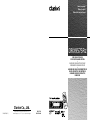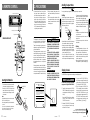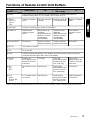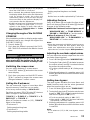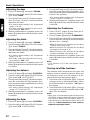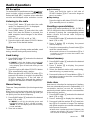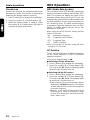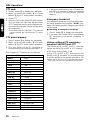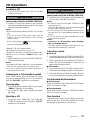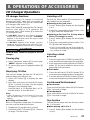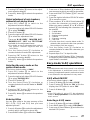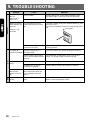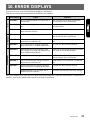RDS-FM/AM CD PLAYER
WITH CD/MD CHANGER CONTROL
•
RADIO RDS-FM/AM/LECTEUR CD AVEC
COMMANDE DE CHANGEUR CD/MD
•
RADIO DE RDS-FM/AM Y REPROEDUCTOR DE
DISCOS COMPACTOS CON CONTROL DE
CARGADOR DE DISCOS COMPACTOS/
MINIDISCOS
Owner’s manual
Mode d’emploi
Manual de instrucciones
DRX9575Rz
All Rights Reserved. Copyright © 1998: Clarion Co., Ltd.
Printed in Singapore / Imprimé au Singapour / Impreso en Singapur
1998/12 (W·S)
PE-2177B
280-7299-00
Clarion Co., Ltd.

2 DRX9575Rz DRX9575Rz xx
Contents
Thank you for purchasing the Clarion DRX9575Rz.
∗Please read this owner’s manual in its entirety before operating this equipment.
∗After reading this manual, be sure to keep it in a handy place (e.g., glove compartment).
∗Check the contents of the enclosed warranty card and keep it carefully with this manual.
∗This manual includes the operating procedures of the CD changer, MD changer, TV tuner and digital
sound processor (DSP) connected via the CeNET cable. The CD changer, MD changer, TV tuner and
DSP have their own manuals, but no explanations for operating them are described.
1. FEATURES
■ Rotary Encoder Volume Control with Multi-Color Prism Key
■ Touch-n-GO Motorized Sloping Console Detachable Face
■ High Visibility 8-Color Dot Matrix Large LC Display
■ RDS Reciever,
®
FM Reception System
■ Controller for Optional DSP/EQ, AMP. & TV Tuner Modules
■ Capability to Read CD TEXT Data from Clarion Compatible CD Changer
■ Z-Enhancer with 3 Adjustment Modes
■ CeNET with Balanced Audio Line Transmission and Dynamic Noise Canceling
■ 8-Times Oversampling Digital Filter and Dual 1-Bit D/A Converters
■ Zero-Bit Detector™ Mute Circuit
■ 4V/4-Channel RCA Line Level Output with Fader Control
■ 4V/2-Channel Non-Fade RCA Line Level Output with Volume Control
■ 1 Optical Digital Output
1. FEATURES ..................................................................................................................................... 2
2. PRECAUTIONS .............................................................................................................................. 3
Handling Compact Discs................................................................................................................. 4
Sloping Console .............................................................................................................................. 4
3. CONTROLS .................................................................................................................................... 5
4. NOMENCLATURE .......................................................................................................................... 6
Names of Buttons............................................................................................................................ 6
Display Items................................................................................................................................... 6
LCD Screen..................................................................................................................................... 6
5. DCP ................................................................................................................................................. 7
6. REMOTE CONTROL ...................................................................................................................... 8
Inserting the Batteries..................................................................................................................... 8
Functions of Remote Control Unit Buttons ..................................................................................... 9
7. OPERATIONS ............................................................................................................................... 10
Basic Operations........................................................................................................................... 10
Radio Operations .......................................................................................................................... 13
RDS Operations ............................................................................................................................ 14
CD Operations............................................................................................................................... 17
Other Handy Functions ................................................................................................................. 18
8. OPERATION OF ACCESSORIES................................................................................................ 21
CD Changer Operations ............................................................................................................... 21
MD Changer Operations ............................................................................................................... 23
TV Operations ............................................................................................................................... 25
DSP Operations ............................................................................................................................ 26
9. TROUBLESHOOTING .................................................................................................................. 30
10. ERROR DISPLAYS....................................................................................................................... 31
11. SPECIFICATIONS ........................................................................................................................ 32

DRX9575Rz 4DRX9575Rz 38 DRX9575Rz
Use only compact discs bearing the mark.
Do not play heart-shaped, octagonal, or other specially shaped compact discs.
2. PRECAUTIONS
1. When the inside of the car is very cold and
the player is used soon after switching on
the heater moisture may form on the disc or
the optical parts of the player and proper
playback may not be possible. If moisture
forms on the disc, wipe it off with a soft cloth.
If moisture forms on the optical parts of the
player, do not use the player for about one
hour. The condensation will disappear natu-
rally allowing normal operation.
This equipment has been tested and found to
comply with the limits for a Class B digital de-
vice, pursuant to Part 15 of the FCC Rules.
These limits are designed to provide reason-
able protection against harmful interference in
a residential installation.
This equipment generates, uses, and can radi-
ate radio frequency energy and, if not installed
and used in accordance with the instructions,
may cause harmful interference to radio com-
munications. However, there is no guarantee
that interference will not occur in a particular
installation.
If this equipment does cause harmful interfer-
ence to radio or television reception, which can
be determined by turning the equipment off and
on, the user is encouraged to consult the dealer
or an experienced radio/TV technician for help.
2. Driving on extremely bumpy roads which
cause severe vibration may cause the sound
to skip.
3. This unit uses a precision mechanism. Even
in the event that trouble arises, never open
the case, disassemble the unit, or lubricate
the rotating parts.
CAUTION
USE OF CONTROLS, ADJUSTMENTS, OR
PERFORMANCE OF PROCEDURES OTHER
THAN THOSE SPECIFIED HEREIN, MAY RE-
SULT IN HAZARDOUS RADIATION EXPO-
SURE.
THE COMPACT DISC PLAYER and MINI DISC
PLAYER SHOULD NOT BE ADJUSTED OR
REPAIRED BY ANYONE EXCEPT PROPERLY
QUALIFIED SERVICE PERSONNEL.
CHANGES OR MODIFICATIONS NOT EX-
PRESSLY APPROVED BY THE MANUFAC-
TURER FOR COMPLIANCE COULD VOID THE
USER’S AUTHORITY TO OPERATE THE
EQUIPMENT.
INFORMATION FOR USERS:.
CHANGES OR MODIFICATIONS TO THIS
PRODUCT NOT APPROVED BY THE MANU-
FACTURER WILL VOID THE WARRANTY AND
WILL VIOLATE FCC APPROVAL.
Handling Compact Discs
Handling
• New discs may have some roughness around
the edges. If such discs are used, the player
may not work or the sound may skip. Use a ball-
point pen or the like to remove any roughness
from the edge of the disc.
Ball-point pen
Roughness
• Never stick labels on the surface of the compact
disc or mark the surface with a pencil or pen.
• Never play a compact disc with any cellophane
tape or other glue on it or with peeling off marks.
If you try to play such a compact disc, you may
not be able to get it back out of the CD player
or it may damage the CD player.
• Do not use compact discs that have large
scratches, are misshapen, cracked, etc. Use of
such discs may cause misoperation or damage.
• To remove a compact disc from its storage case,
press down on the center of the case and lift the
disc out, holding it carefully by the edges.
• Do not use commercially available CD protec-
tion sheets or discs equipped with stabilizers,
etc. These may damage the disc or cause
breakdown of the internal mechanism.
Storage
• Do not expose compact discs to direct sunlight
or any heat source.
• Do not expose compact discs to excess hu-
midity or dust.
• Do not expose compact discs to direct heat
from heaters.
Cleaning
• To remove fingermarks and dust, use a soft
cloth and wipe in a straight line from the center
of the compact disc to the circumference.
• Do not use any solvents, such as commercially
available cleaners, anti-static spray or thinner
to clean compact discs.
• After using special compact disc cleaner, let
the compact disc dry off well before playing it.
Be sure to unfold and read the next page.
Veuillez déplier et vous référer à la page suivante.
Cerciórese de desplegar y de leer la página siguiente.
Inserting the Batteries
1. Turn the remote control unit over, then slide
the rear cover in the direction of the arrow.
2. Insert the AA (UM-3/1.5V) batteries that
came with the remote control unit facing in
the directions shown in the figure, then close
the rear cover.
Notes:
Using batteries improperly can cause them to explode.
Take note of the following points:
• When replacing batteries, replace both batteries with
new ones.
• Do not short-circuit, disassemble or heat batteries.
• Do not dispose of batteries into fire or flames.
• Dispose of spent batteries properly.
6. REMOTE CONTROL
Remote control unit
Sloping Console
The DRX9575Rz use sloping consoles to make large-screen displays possible.
3. If you move the SLOPING CONSOLE by
hand, this may create play. To correct this play,
with the power on for the unit, press A button
7 to close the SLOPING CONSOLE.
4. After a CD is ejected, the SLOPING CON-
SOLE automatically returns to the tilted or
closed state. If there is any obstruction when
the SLOPING CONSOLE tries to close, the
safety mechanism is triggered and the SLOP-
ING CONSOLE returns to the open state. If
this happens, remove the obstruction, then
press OPEN button 9 or A button 7.
CAUTION
Be careful not to get your fingers caught when
opening and closing the SLOPING CONSOLE.
1. For safety’s sake, always close the SLOPING
CONSOLE before leaving this unit unused for
a prolonged period or switching OFF the igni-
tion key.
If you switch OFF the ignition key with the
SLOPING CONSOLE tilted, the SLOPING
CONSOLE does not close.
2. Before the SLOPING CONSOLE closes, there
may be a braking sound from the safety
mechanism. This is normal.
Receiver for remote control unit
Signal transmitter
Operating range: 30˚ in all directions
Rear side
AA (UM-3/1.5V)
Batteries
Rear cover
Bottom View of Source Unit
286-
Clarion Co.,Ltd.
MADE IN
MODEL
12V
GROUND
AM 530-1710kHz/FM 87.9-107.9 MHz
SERIAL No.
PE-
THIS DEVICE COMPLIES WITH PART 15 OF THE FCC RULES.
OPERATION IS SUBJECT TO THE FOLLOWING TWO CONDI-
TIONS: (1) THIS DEVICE MAY NOT CAUSE HARMFUL INTERFER
-ENCE, AND (2) THIS DEVICE MUST ACCEPT ANY INTER-
FERENCE RECEIVED, INCLUDING INTERFERENCE THAT MAY
CAUSE UNDESIRED OPERATION.
THIS PRODUCTION COMPLIES WITH DHHS RULES 21 CFR
SUB-CHAPTER J APPLICABLE AT DATE OF MANUFACTURE.
CLARION CO., LTD.
50 KAMITODA, TODA-SHI, SAITAMA-KEN, JAPAN.
MANUFACTURED:

5 DRX9575Rz 6 DRX9575Rz DRX9575Rz 7
4. NOMENCLATURE
Note:
• Be sure to read this chapter referring to the front diagrams of chapter “3. CONTROLS” on page 5 (unfold).
3.
CONTROLS / LES COMMANDES / CONTROLES
Source unit / Appareil pilote / Unidad fuente
Note: Be sure to unfold this page and refer to the front diagrams as you read each chapter.
Remarque: Veuillez déplier cette page et vous référer aux schémas quand vous lisez chaque chapitre.
Nota: Cuando lea los capítulos, despliegue esta página y consulte los diagramas.
5. DCP
Display / Afficheur / Visualizador
With the SLOPING CONSOLE opened / Ouvrez la CONSOLE RABATTABLE /
Apertura de la CONSOLA INCLINABLE
Names of Buttons
1 Release button
2 SEARCH button
3 Rotary knob
4 BAND button
TOP button
5 POWER button
FUNC (function) button
6 TA (traffic announcement) button
7 A (angle) button
8 Z-EHCR (z-enhancer) button
9 Eject button
OPEN button
! DISC IN indicator
" DISP (display) button
# S (shift) button
$ Preset buttons (1 to 6)
Direct buttons (1 to 6)
% A-M (audio mode) button
LOUD (loudness) button
& ADJ (adjust) button
( ENT (enter) button
Play/pause button
) TITLE button
~ CD insertion slot
Display Items
(Function mode)
1 Function icon
2 Z-EHCR (z-enhancer) indication
3 TA (traffic announcement) indication
4 TP (traffic programe) indication
5 PTY (programe type) indication
6 ST (stereo) indication
7 LD (loudness) indication
8 MANU (manual) indication
9
• in Radio Mode
Band, programe type, frequency, etc.
• in CD Mode
Truck no., play time, user title, etc.
• in CD Changer Mode
Truck no., play time, user title, CD-TEXT, etc.
• in MD Changer Mode
Truck no., play time, MD title, etc.
• in TV Mode
Band, channel no., user title, etc.
! P.ch (preset channel) or SUB indication
" Preset channel indication
Sub menu indication
The control panel can be detached to prevent theft. When detaching the control panel, store it in the
DCP (DETACHABLE CONTROL PANEL) case to prevent scratches.
We recommend taking the DCP with you when leaving the car.
Attaching the DCP
1. Insert the DCP so that the A section on the
right side of the DCP catches on the hook B
on the unit.
2. Press the left side of the DCP carefully to fit
it in place.
CAUTION
• The DCP can easily be damaged by shocks.
After removing it, be careful not to drop it
or subject it to strong shocks.
• If the Release button
11
11
1 is pressed and the
DCP is not locked into place, it may fall out
from vibration of the car. This can break the
DCP, so after removing it, either install it on
the unit or put it in its DCP case.
• The connector connecting the unit and the
DCP is an extremely important part. Be care-
ful not to damage it by pressing on it with
fingernails, screwdrivers, etc.
Note:
• If the DCP is dirty, wipe off the dirt with a soft, dry
cloth only.
Removing the DCP
1. With the SLOPING CONSOLE closed, turn
off the power.
2. Press the Release button 1 deeply to open
the DCP.
3. Pull the DCP toward you and remove it.
CAUTION
• Always close the SLOPING CONSOLE be-
fore removing the DCP.
• If you remove the DCP with the SLOPING
CONSOLE open, the SLOPING CONSOLE
closes immediately. Be careful not to get
your fingers caught.
DCP
LCD Screen
1. In extreme cold, the screen movement may
slow down and the screen may darken, but
this is normal. The screen will recover when
it returns to normal temperature.
2. The colors displayed on the LCD screen vary
with the heat of this unit and the tempera-
ture in the car. This is a characteristic of LCDs
and is normal. The display colors return to
normal when the LCD screen returns to
normal temperature.
¥

DRX9575Rz 9
Functions of Remote Control Unit Buttons
* Some of the corresponding buttons on the source unit and remote control unit have different functions.
+ FUNC
, BAND
DISC UP
PROG
TOP
- VOLUME
. SEARCH
/ PLAY/PAUSE
: MUTE
; TA
< DISP
= PS/AS
SCN
> AF
RPT
BLS
? PTY
RDM
DOLBY NR
MONI
Turns power on and off. When pressed and held for 1 second: Turns power off.
Switches among radio, CD, CD changer, MD changer and TV.
Button
Mode
Radio (RDS) CD
CD changer
MD changer
Switches reception
band.
Plays the first track.
Top play.
Moves the next disc
in increasing order.
Increases and decreases volume (in all modes).
Moves preset
channels up and
down.
No function.
Moves tracks up
and down.
When pressed and
held for 1 second:
Fast-forward/
fast-backward.
Switches between
playback and pause.
Moves tracks up
and down.
When pressed and
held for 1 second:
Fast-forward/
fast-backward.
Switches between
playback and pause.
Turns mute on and off.
Preset scan.
When pressed and
held for 2 seconds:
Auto store.
AF function on and
off.
PTY standby mode
on and off.
Scan play.
Repeat play.
Random play.
Scan play.
When pressed and
held for 1 second:
Disc scan play.
Repeat play.
When pressed and
held for 1 second:
Disc repeat play.
Random play.
When pressed and
held for 1 second:
Disc random play.
TV
Moves preset
channels up and
down.
No function.
Switches reception
band.
Preset scan.
When pressed and
held for 2 seconds:
Auto store.
No function.
Switches between
TV and VTR.
TA on and off.
Switches among main display, clock display, spectrum analyzer display (only when
connected to DPH7500z) and screen saver display.

10 DRX9575Rz
7. OPERATIONS
Basic Operations
Note: Be sure to read this chapter referring to the front diagrams of
chapter “3. CONTROLS” on page 5 (unfold).
CAUTION
Be sure to lower the volume before switching
off the unit power or the ignition key. The unit
remembers its last volume setting. If you
switch the power off with the volume up, when
you switch the power back on, the sudden
loud volume may hurt your hearing and dam-
age the unit.
The clock is displayed when the ignition key
is turned to the ACC (accessory) or IGN (igni-
tion-on) position even when the unit power
is off. In some cars, the clock may momen-
tarily disappear when the ignition key is
turned to the START position. The clock will
reappear after the engine has started and the
ignition key is released to the IGN (ignition-
on) position.
Turning on/off the power
Note:
• Be careful about using this unit for a long time with-
out running the engine. If you drain the car’s bat-
tery too far, you may not be able to start the en-
gine and this can reduce the service life of the
battery.
1. Press POWER button 5.
2. The illumination and display on the unit light
up. The unit automatically remembers its last
operation mode and will automatically switch
to display that mode.
3. Press and hold POWER button 5 for 1 sec-
ond or longer to turn off the power for the unit.
Note:
• About the system check
The confirmation of connected equipments must
be performed for this unit only when the wiring
connection is complete and power is turned on to
the unit first. When the power is supplied,
“SYSTEM CHECK” appears in the display. Press
POWER button
5
. The system check starts inside
the unit. The equipments connected to this unit
appears in the display. Press POWER button
5
again.
Selecting a mode
1. Press FUNC button 5 to change the mode
of operation.
2. Each time you press FUNC button 5, the
mode of operation changes in the following
order:
Radio mode ➜ CD mode ➜ CD changer mode
➜ MD changer mode ➜ TV mode ➜ Radio
mode...
∗ External equipment not connected with CeNET
is not selected.
Adjusting the volume
Turning the Rotary knob 3 clockwise increases
the volume; turning it counterclockwise de-
creases the volume.
∗ The volume level is from 00 (minimum) to 33 (maxi-
mum).
Switching the display
Press DISP button " to select the desired display.
Each time you press DISP button ", the display
switches in the following order:
Main display
Clock display
Spectrum analyzer display
Screen saver display
Main display...

DRX9575Rz 11
∗ The spectrum analyzer display is only displayed
when the DPH7500z is connected.
∗ Once selected, the preferred display becomes
the display default. When a function adjustment
such as volume is made, the screen will
momentarily switch to that function’s display,
then revert back to the preferred display sev-
eral seconds after the adjustment.
∗ If a title has been input, it is displayed in the main
display. If no title has been input, “------------”
appears in the display. To input a title, refer to
the subsection in “Entering titles” in “Other
Handy Functions” section.
Changing the angle of the SLOPING
CONSOLE
If the installation position or display angle makes
the display hard to see, change the angle of the
SLOPING CONSOLE.
1. Press A button 7.
2. Each time this button is pressed, the SLOP-
ING CONSOLE switches to the tilted or closed
state.
CAUTION
When not using this unit for a long time and
when turning OFF the ignition key for the car,
close the SLOPING CONSOLE for safety’s sake.
Switching the screen saver
You can switch between 2 screen savers.
1. Press DISP button " and select the screen
saver display.
2. Each time you press and hold DISP button
" for 1 second or longer, the screen saver
changes between 2 screen savers.
Setting the Z-enhancer
This unit comes with 3 types of sound tone effect
stored in memory. Select the one you prefer.
∗ The factory default setting is “Z-EHCR OFF”.
Each time you press Z-EHCR button 8, the tone
effect changes in the following order:
“Z-EHCR 1” ➜ “Z-EHCR 2” ➜ “Z-EHCR 3” ➜ “Z-
EHCR OFF” ➜ “Z-EHCR 1”...
When a Z-enhancer comes on (1-3), “Z-EHCR”
lights in the display.
• Z-enhancer 1:
Setting emphasizing bass
• Z-enhancer 2:
Setting emphasizing treble
Basic Operations
• Z-enhancer 3:
Setting emphasizing bass and treble
• OFF:
Neither bass nor treble emphasized by Z-enhancer
Adjusting the tone
Press A-M button % and select the item to ad-
just. Each time you press A-M button %, the item
changes in the following order:
●
When the Z-enhancer and tone bypass are off
“NON-FADER VOL” ➜ “TONE BYPASS” ➜
“SOUND” ➜ “POSITION” ➜ Function mode...
● When Z-enhancer 1, 2 or 3 is set
“NON-FADER VOL” ➜ “Z-ENHANCER” ➜
“POSITION” ➜ Function mode...
Note:
•
When the separately-sold digital sound processor
(DPH7500z) is used, the tone bypass, bass and
treble tone adjustments cannot be selected. To
adjust the tone, see the chapter “DSP Operations”.
Adjusting the non-fader output volume
You can adjust the volume output from the unit’s
non-fader output terminal.
1.
Press A-M button % and select “NON-FADER VOL”.
2.
Turning the Rotary knob 3 clockwise increases
the output volume; turning it counterclockwise
decreases the output volume.
∗ The factory default setting is “4”. (Setting range:
0 to 7)
3. When the adjustment is complete, press A-M
button % several times until the function mode
is reached.
Setting tone bypass
The tone bypass disables the tone (bass and
treble) functions and cuts the noise generated
when the tone functions are on.
1.
Press A-M button % and select “TONE BYPASS”.
2.
Turning the Rotary knob 3 clockwise sets the tone
bypass to “YES” (ON); turning it counterclockwise
sets the tone bypass to “NO” (OFF).
∗ The factory default setting is “NO” (OFF).
∗ If the setting is “YES” (ON), the bass and treble
adjustments cannot be made.
3. When the adjustment is complete, press A-M
button % several times until the function mode
is reached.
Note:
• If a Z-enhancer (1-3) is ON, tone bypass cannot
be set.

12 DRX9575Rz
Adjusting the bass
1. Press A-M button % and select “SOUND”.
2. Press the right or left side of SEARCH button
2 to select “BASS”.
3. Turning the Rotary knob 3 clockwise empha-
sizes the bass; turning it counterclockwise
attenuates the bass.
∗ The factory default setting is “0”. (Adjustment
range: –6 to +6)
∗ The bass cannot be adjusted if the tone by-
pass setting is “YES” (ON).
4. When the adjustment is complete, press A-M
button % several times until the function mode
is reached.
Adjusting the treble
1. Press A-M button % and select “SOUND”.
2. Press the right or left side of SEARCH button
2 to select “TREBLE”.
3. Turning the Rotary knob 3 clockwise empha-
sizes the treble; turning it counterclockwise
attenuates the treble.
∗ The factory default setting is “0”. (Adjustment
range: –6 to +6)
∗ The treble cannot be adjusted if the tone by-
pass setting is “YES” (ON).
4. When the adjustment is complete, press A-M
button % several times until the function mode
is reached.
Adjusting the balance
1. Press A-M button % and select “POSITION”.
2. Press the right or left side of SEARCH button
2 to select “L/R” (LEFT/RIGHT).
3. Turning the Rotary knob 3 clockwise empha-
sizes the sound from the right speaker; turn-
ing it counterclockwise emphasizes the sound
from the left speaker.
∗ The factory default setting is “0”. (Adjustment
range: LEFT13 to RIGHT13)
4. When the adjustment is complete, press A-M
button % several times until the function mode
is reached.
Adjusting the fader
1. Press A-M button % and select “POSITION”.
2. Press the right or left side of SEARCH button
2 to select “F/R” (FRONT/REAR).
Basic Operations
3. Turning the Rotary knob 3 clockwise empha-
sizes the sound from the front speakers; turn-
ing it counterclockwise emphasizes the sound
from the rear speakers.
∗ The factory default setting is “0”. (Adjustment
range: FRONT12 to REAR12)
4. When the adjustment is complete, press A-M
button % several times until the function mode
is reached.
Adjusting the Z-enhancer
1. Press Z-EHCR button 8 and select the Z-
enhancer mode (1-3) to adjust.
2.
Press A-M button % and select “Z-ENHANCER”.
3. Turning the Rotary knob 3 clockwise adjusts
in the + direction; turning it counterclockwise
adjusts in the – direction.
∗ When Z-Enhancer 1 is selected, you can adjust
the bass in the range of ±2.
∗ When Z-Enhancer 2 is selected, you can adjust
the treble in the range of ±2.
∗ When Z-Enhancer 3 is selected, you can adjust
the bass and treble in the range of ±2.
4. When the adjustment is complete, press A-M
button % several times until the function mode
is reached.
Note:
• If a Z-enhancer (1-3) is ON, tone bypass cannot
be set.
Turning on/off the loudness
The loudness effect emphasizes the bass and
treble to create a natural sound tone. When you
are listening to music at a low volume, it is rec-
ommended to use the loudness effect.
1. Press and hold LOUD button % for 1 second
or longer to turn on the loudness effect. When
the loudness effect is turned on, “LD” lights in
the display.
2. Press and hold LOUD button % for 1 second
or longer to turn off the loudness effect. “LD”
goes off in the display.
Note:
•
When using a sold separately digital sound processor
(DPH7500z), a feature called auto loudness is selected.
This function is different from the loudness effect. For
further details on the auto loudness feature, refer to the
subsection “Output adjustment of auto loudness,
subwoofer and playback band”.

DRX9575Rz 13
Radio Operations
FM Reception
For enhanced FM performance the
®
tuner includes signal actuated stereo control,
Enhanced Multi AGC, Impulse noise reduction
curcuits and Multipath noise reduction circuits.
Listening to the radio
1. Press FUNC button 5 and select the radio
mode. The frequency or PS is displayed.
∗ PS: Programe service name
2. Press BAND button 4 and select the radio
band. Each time the button is pressed, the
radio reception band changes in the follow-
ing order:
FM1 ➜ FM2 ➜ FM3 ➜ AM ➜ FM1...
3. Press the right or left side of SEARCH button
2 to tune in the desired station.
Tuning
There are 3 types of tuning mode available, seek
tuning, manual tuning and preset tuning.
Seek tuning
1. Press BAND button 4 and select the desired
band. (FM or AM)
∗ If “MANU” is lit in the display, press and hold
BAND button 4 for 1 second or longer. “MANU”
in the display goes off and seek tuning is now
available.
2. Press the right or left side of SEARCH button
2 to automatically seek a station.
When the right side of SEARCH button 2 is
pressed, the station is sought in the direction
of higher frequencies; if the left side of
SEARCH button 2 is pressed, the station is
sought in the direction of lower frequencies.
Manual tuning
There are 2 ways available: Quick tuning and step
tuning.
When you are in the step tuning mode, the frequency
changes one step at a time. In quick tuning mode, you
can quickly tune the desired frequency.
1. Press BAND button 4 and select the desired
band. (FM or AM)
∗ If “MANU” is not lit in the display, press and
hold BAND button 4 for 1 second or longer.
“MANU” is lit in the display and manual tuning
is now available.
2. Tune into a station.
● Quick tuning:
Press and hold the right or left side of
SEARCH button 2 for 1 second or longer to
tune in a station.
● Step tuning:
Press the right or left side of SEARCH button
2 to manually tune in a station.
Recalling a preset station
A total of 24 preset positions (6-FM1, 6-FM2, 6-
FM3, 6-AM) exist to store individual radio stations
in memory. Pressing the corresponding preset
button recalls the stored radio frequency
automatically.
1. Press BAND button 4 and select the desired
band. (FM or AM)
2. Press S button # to display the preset
channel display.
3. Press the corresponding Preset button $ to
recall the stored station.
∗ Press and hold one of Preset buttons $ for 2
seconds or longer to store that station into
preset memory.
Manual memory
1. Press BAND button 4 and select the desired
band. (FM or AM)
2. Press S button # to display the preset
channel display.
3. Select the desired station with seek tuning,
manual tuning, or preset tuning.
4. Press and hold one of Preset buttons $ for 2
seconds or longer to store the current station
into preset memory.
Auto store
Auto store is a function for storing up to 6 stations
that are automatically tuned in sequentially. If 6
receivable stations cannot be received, a
previously stored station remains unoverwritten
at the memory position.
1. Press BAND button 4 and select the desired
band. (FM or AM)
2. Press S button # to display the subdisplay.
3. Press and hold the number “2” of Preset but-
tons $ for 2 seconds or longer. The stations
with good reception are stored automatically
to the preset channels.
∗ If auto store is performed in the FM bands, the
stations are stored in FM3 even if FM1 or FM2
was chosen for storing stations.

14 DRX9575Rz
Radio Operations
RDS Operations
Preset scan
Preset scan receives the stations stored in pre-
set memory in order. This function is useful when
searching for desired station in memory.
1. Press S button # to display the subdisplay.
2. Press the number “1” of Preset buttons $.
3. When the desired station is tuned in, press
the number “1” of Preset buttons $ again to
continue receiving that station.
RDS (Radio Data System)
This unit has a built in RDS decoder system that
supports broadcast stations transmitting RDS
data. This system can display the name of the
broadcast station being received (PS) and can
automatically switch to the broadcast station with
the best reception as you move long distances
(AF switching). Also, if a traffic announcement
or programe type are broadcast from an RDS
station, no matter what mode you are in, this
broadcast is received.
When using the RDS function, always set the
radio to FM mode.
• AF : Alternative Frequency
• PS : Programe Service Name
• PTY : Programe Type
• TP : Traffic Programe
∗ RDS interrupt do not function during AM radio
reception or in TV mode.
AF function
The AF function switches to a different frequency
on the same network in order to maintain
optimum reception.
∗ The factory default setting is “ON”.
● Switching OFF the AF function
1. Press S button # to display the subdisplay.
2. Press the number “3” of Preset buttons $.
The color in the “AF” frame in the display goes
off and the AF function turns off.
● Switching ON the AF function
1. Press S button # to display the subdisplay.
2. Press the number “3” of Preset buttons $.
The color in the “AF” frame in the display lights
up and the AF function turns on.
∗ If the reception of the current broadcast station
deteriorates, “SEARCH” appears in the display
and the radio searches for the same programe
on another frequency.
∗ When AF is ON, if an RDS broadcast is being
received, the AF frame in the display is green
and if an RDS broadcast is not being received,
the AF frame is red.

DRX9575Rz 15
RDS oprations
TA (Traffic Announcement)
In TA standby mode, when a traffic announcement
broadcast starts, the traffic announcement
broadcast is received as top priority regardless of
the function mode so you can listen to it. Traffic
programe (TP) automatic tuning is also possible.
∗ This function can only be used when “TP” is lit in
the display. When “TP” is lit, this means that the
RDS broadcast station being received has traffic
announcement programes.
● Setting TA standby mode
If you press TA button 6 when only “TP” is lit in
the display, “TP” and “TA” light in the display and
the unit is set into TA standby mode until a traffic
announcement is broadcast. When a traffic
announcement broadcast starts, “TRA INFO”
appears in the display. If you press TA button 6
while a traffic announcement broadcast is being
received, the traffic announcement broadcast
reception is canceled and the unit goes into TA
standby mode.
● Canceling TA standby mode
With “TP” and “TA” lit in the display, press TA
button 6. The “TA” in the display goes off and
TA standby mode is canceled.
∗ If “TP” is not lit, pressing TA button 6 searches
for a TP station.
● Searching for a TP station
When “TP” is not lit, if you press TA button 6,
the “TA” in the display lights and the unit
automatically receives a TP station.
Note:
• If a TP station is not received, the unit continues
the search operation. Pressing TA button
6
again
goes off the “TA” in the display and stops TP station
searching.
Auto store function for TP stations
You can automatically store up to 6 TP stations
into preset memory. If the number of TP that can
be received is less than 6, broadcast stations
already stored in memory are left without being
overwritten.
1. With “TA” lit in the display, press S button #
to display the subdisplay.
2. Press and hold the number “2” of Preset
buttons $ for 2 seconds or longer. The TP
stations with the good reception sensitivity are
stored into preset memory.
∗ Even if you select FM1 or FM2, a TP station is
stored into memory for FM3.
PTY
This function enables you to listen to a broad-
cast of the selected programe type when it starts
even if the unit is ON a function mode other than
radio.
∗ Some countries do not yet have PTY broadcast.
∗ In TA standby mode, a TP station has priority over
a PTY broadcast station.
● Setting PTY standby mode
1. Press S button # to display the subdisplay.
2. When you press the number “6” of Preset
buttons $, “PTY” lights in the display and the
PTY standby mode is turned on. When the
selected PTY broadcast starts, the PTY item
name appears in the display.
● Canceling PTY standby mode
1. Press S button # to display the subdisplay.
2. When you press the number “6” of Preset
buttons $, “PTY” goes off in the display and
PTY standby mode is canceled.
● Canceling a PTY interrupt broadcast
1. Press S button # during the PTY interrupt
broadcast to display the subdisplay.
2. If you press the number “6” of Preset buttons
$, the PTY interrupt is canceled and the unit
returns to PTY standby mode.
Selecting PTY
1. Press S button # to display the subdisplay.
2. When you press the number “5” of Preset
buttons $, the unit goes into PTY select
mode.
3. Press any one of Preset buttons $.
Alternatively, turn the Rotary knob 3
clockwise or counterclockwise to select the
desired PTY.
∗ Below are the factory default settings stored
for Preset buttons $.
4. The PTY select mode is canceled automati-
cally 7 seconds after a PTY is selected.
Preset No. PTY
1 NEWS News
2 TOP 40 Top 40
3 COUNTRY Country music
4 SOFT Soft music
5 CLASSICL Classic music
6 R & B Rhythm and Blues

16 DRX9575Rz
PTY seek
1. Press S button # to display the subdisplay.
2. When you press the number “5” of Preset
buttons $, the PTY select mode is turned on.
3. Select PTY.
4. Press the right or left side of SEARCH button
2. If you press the right side, the unit seeks
a PTY broadcast moving up the frequencies;
if you press the left side, it seeks moving down
the frequencies.
∗ If no station with the selected PTY broadcast
can be received, the unit returns to PTY select
mode.
PTY preset memory
1. Press S button # to display the subdisplay.
2. When you press the number “5” of Preset
buttons $, the PTY select mode is turned on.
3. Turn the Rotary knob 3 clockwise or
counterclockwise to select the desired PTY.
The 22 types of PTY below can be selected.
RDS Operations
4. If you press and hold any one of Preset but-
tons $ for 2 seconds or longer, the selected
PTY is stored into that preset channel
memory.
Emergency broadcast
If an emergency broadcast is received, all the func-
tion mode operations are stopped. “ALERT !” ap-
pears in the display and the emergency broadcast
can be heard.
● Canceling an emergency broadcast
1. Press S button # to display the subdisplay.
2. If you press the number “3” of Preset buttons
$ , emergency broadcast reception is
canceled.
Volume setting of TA, emergency
broadcast (ALERT) and PTY
The volume for TA, ALERT and PTY interrupts
can be set during TA, ALERT or PTY interrupt.
∗ The factory default setting is “15”.
During a TA, ALERT or PTY interrupt, turn the
Rotary knob 3 clockwise or counterclockwise
to set the volume to the desired level (00 to 33).
∗
When the TA, ALERT or PTY interrupt ends, the vol-
ume returns to the level it had before the interrupt.
PTY (Program Type)
NEWS News
INFORM Information
SPORTS Sports
TALK Talk
ROCK Rock
CLS ROCK Classic Rock
ADLT HIT Adult Hits
SOFT RCK Soft Rock
TOP 40 Top 40
COUNTRY Country music
OLDIES Oldies
SOFT Soft music
NOSTALGA Nostalgia
JAZZ Jazz
CLASSICL Classical
R & B Rhythm and Blues
SOFT R&B Soft Rhythm and Blues
LANGUAGE Language
REL MUSC Religious music
REL TALK Religious talk
PERSNLTY Personality
PUBLIC Public

DRX9575Rz 17
CAUTION
Be careful not to get your fingers caught when
opening and closing the SLOPING CONSOLE.
2. Remove the CD and press OPEN button 9
to close the SLOPING CONSOLE.
Notes:
• Be sure to close the SLOPING CONSOLE after
removing the CD.
• The SLOPING CONSOLE closes automatically 30
seconds after removing the CD.
∗ If a CD (12 cm) is left in the ejected position for 15
seconds, the CD is automatically reloaded. (Auto
reload)
∗ 3
"
CDs (8 cm) are not auto reloaded. Be sure to
remove it when ejected.
Notes:
• If you force a CD into before auto reloading,
this can damage the CD.
• The radio mode is selected automatically 4 sec-
onds after Eject button
9
is pressed.
Selecting a track
● Track-up
1. Press the right side of SEARCH button 2 to
move ahead to the beginning of the next track.
2. Each time you press the right side of SEARCH
button 2, the track advances ahead to the
beginning of the next track.
● Track-down
1. Press the left side of SEARCH button 2 to
move back to the beginning of the current track.
2. Press the left side of SEARCH button 2 twice
to move to the beginning of the previous track.
Fast-forward/fast-backward
● Fast-forward
Press and hold the right side of SEARCH button
2 for 1 second or longer.
● Fast-backward
Press and hold the left side of SEARCH button
2 for 1 second or longer.
Top function
The top function resets the CD player to the first
track of the disc. Press TOP button 4 to play
the first track (track No. 1) on the disc.
Loading a CD
1. Press OPEN button 9. The SLOPING
CONSOLE opens.
CAUTION
.
Be careful not to get your fingers caught when
opening and closing the SLOPING CONSOLE.
2. Insert a CD into the center of the insertion
slot with the label side facing up. The CD plays
automatically after loading.
Notes:
• Never insert foreign objects into the CD insertion
slot.
• If the CD is not inserted easily, there may be
another CD in the mechanism or the unit may
require service.
• Discs not bearing the mark and CD-ROMs
cannot be played by this unit.
Loading 3
"
(8 cm) compact discs
∗ No adapter is required to play a 3
"
CD.
∗ Insert the 3
"
CD into the center of the insertion slot.
∗ When a 3
"
CD is loaded, “SINGLE” lights in the
display.
3. After loading a CD, the SLOPING CONSOLE
closes automatically.
Notes:
• Note that SLOPING CONSOLE close immediately
after a CD is inserted into CD insertion slot.
• If no CD is loaded in the SLOPING CONSOLE, it
closes after 30 seconds.
Listening to a CD already inserted
Press FUNC button 5 to select the CD mode.
Play starts automatically. If no CD is loaded in
the unit, “NO DISC” appears in the display.
Pausing play
1. Press Play/pause button ( to pause play.
“PAUSE” appears in the display.
2. To resume CD play, press Play/pause button
( again.
Ejecting a CD
1. Press the Eject button 9. The SLOPING
CONSOLE opens and a CD ejects. “EJECT”
appears in the display.
CD Operations

18 DRX9575Rz
CD Operations
Scan play
The scan play locates and plays the first 10 sec-
onds of each track on a disc automatically. This
function continues on the disc until it is canceled.
∗ The scan play is useful when you want to select a
desired track.
1. Press the number “1” of Direct buttons $ to
start scan play. “SCN” lights in the display.
2. To cancel the scan play, press the number
“1” of Direct buttons $ again. “SCN” goes off
from the display and the current track
continues to play.
Repeat play
The repeat play continuously plays the current
track. This function continues automatically until
it is canceled.
1. Press the number “2” of Direct buttons $.
“RPT” lights in the display and the current
track is repeated.
2. To cancel the repeat play, press the number
“2” of Direct buttons $ again. “RPT” goes off
from the display and normal play resumes.
Random play
The random play selects and plays individual
tracks on a disc in no particular order. This
function continues automatically until it is
canceled.
1. Press the number “3” of Direct buttons $.
“RDM” lights in the display, an individual track
is selected randomly and play begins.
2. To cancel the random play, press the number
“3” of Direct buttons $ again. “RDM” goes
off and normal play resumes.
Setting the clock
1. Press ADJ button & to switch to the
adjustment selection display.
2. Press the right or left side of SEARCH button
2 to select “CLOCK”.
3. Press ENT button (.
4. Press the right or left side of SEARCH button
2 to select “AUTO/MANU”.
5. Turn the Rotary knob 3 clockwise or
counterclockwise to set “AUTO” or “MANU”.
AUTO:
Displays the time based on the data from the
RDS broadcast.
MANU:
Displays the time from the clock in this unit.
6. Press the right or left side of SEARCH button
2 to select the hour or the minute.
7. Turn the Rotary knob 3 clockwise or
counterclockwise to set the correct time.
∗ The clock is displayed in 12-hour format.
8. Press ENT button ( to store the time into
memory.
9. Press ADJ button & to return to the previous
mode.
Note:
•
You cannot set the clock when it is displayed with
only the ignition on. If you drain or remove the car’s
battery or take out this unit, the clock is reset. While
setting the clock, if another button or operation is
selected, the clock set mode is canceled.
Entering titles
Titles up to 10 characters long can be stored in
memory and displayed for TV stations and CDs.
The numbers of titles that can be entered for each
mode are as follows.
1. Press FUNC button 5 to select the mode you
want to enter a title. (CD, CD changer or TV)
2. Select and play a CD or a CD in the CD
changer or tune in to a TV station for which
you want to enter the title.
Mode Number of titles
CD mode 50 titles
TV mode 15 titles
CD changer mode Number of titles
CDC655z connected 60 titles
CDC655Tz connected 100 titles
CDC1255z connected 50 titles
Other Handy Functions

DRX9575Rz 19
Other Handy Functions
3. If you press and hold TITLE button ) for 1
second or longer, the display switches to the
title input screen.
4. Press the right or left side of SEARCH button
2 to move the cursor.
5. Press one of Direct buttons $ from “1” to “4”
and select the character you want to enter.
You can enter title characters as follows by
pressing Direct buttons $ (1 to 6).
1 ... Capital letters
2 ... Small letters
3 ... Numbers/symbols
4 ... Umlauts
5 ... Character centering
6 ... Title clear
6. Turn the Rotary knob 3 clockwise or
counterclockwise to select the character to
enter.
7. Repeat steps 4 to 6 to enter for the title.
8. Press and hold ENT button ( for 2 seconds
or longer to store the title into memory and
cancel title input mode.
Clearing titles
1. Select and play a CD or CD in the CD changer
or tune in to a TV station for which you want
to clear the title.
2. When you press and hold TITLE button )
for 1 second or longer, the display switches
to the title input screen.
3. Press the number “6” of Direct buttons $.
4. If you press and hold ENT button ( for 2
seconds or longer, the title is cleared and title
input mode is canceled.
Title list play
You can display a list of titles, then select the disc
or broadcast station to listen to from that list.
1. With the unit in radio, CD/MD changer or TV
mode, press TITLE button ).
2. Press BAND button 4 and switch to the band
or disc you want to play.
3. Press the right or left side of SEARCH button
2 and select the desired title.
4. When you press ENT button (, the broadcast
or disc of which title you selected starts.
Adjusting the display contrast
You can adjust the display contrast to match the
angle of installation of the unit.
∗ The factory default setting is “8”. (Adjustment level:
1 to 15)
1. Press ADJ button & to switch to the adjust-
ment selection display.
2. Press the right or left side of SEARCH button
2 to select “CONTRAST”.
3. Press ENT button (.
4. Turn the Rotary knob 3 clockwise or
counterclockwise to adjust the contrast.
5. Pressing ENT button ( returns to the
adjustment selection display.
6. Press ADJ button & to return to the previous
mode.
Adjusting the dimmer level
You can adjust the reduced illumination level of
the dimmer.
∗ The factory default setting is “3”.
∗ To use the dimmer, set the dimmer setting to 1 to 5.
1. Press ADJ button & to switch to the
adjustment selection display.
2. Press the right or left side of SEARCH button
2 to select “DIMMER”.
3. Press ENT button (. “DIMMER LEV” appears
in the display.
4. Turn the Rotary knob 3 clockwise or
counterclockwise to adjust the reduced
illumination level of the dimmer.
● 1 to 5:
The dimmer operation is performed
depending on the set level 1 to 5.
● OFF:
No dimmer operation is performed.
5. Pressing ENT button ( returns to the
adjustment selection display.
6. Press ADJ button & to return to the previous
mode.
Setting the SEARCH button
illumination (Prism function)
The change in the SEARCH button illumination
color according to the unit operating state is
called the “Prism function”. You can set the
illumination pattern you prefer.
∗ The factory default setting is “PATTERN 1”.
1. Press ADJ button & to switch to the
adjustment selection display.
2. Press the right or left side of SEARCH button
2 to select “PRISM KEY”.
3. Press ENT button (.

20 DRX9575Rz
Other Handy Functions
4. Turn the Rotary knob 3 clockwise or coun-
terclockwise to set the illumination pattern.
Each time you turn the Rotary knob 3, the
illumination pattern changes in the following
order:
“PATTERN 1” ➜ “PATTERN 2” ➜ “OFF” ➜
“PATTERN 1”...
● PATTERN 1:
The color changes for each function mode,
station tuning, scanning and other operations.
● PATTERN 2:
In addition to the changes in PATTERN 1, the
color changes according to the audio level.
● OFF:
The color changes according to the function
mode.
5. Pressing ENT button ( returns to the
adjustment selection display.
6. Press ADJ button & to return to the previous
mode.
Message display
When the unit is powered on or off, a message is
displayed. The user can turn this message
display ON or OFF.
∗ The factory default setting is “ON”.
1. Press ADJ button & to switch to the
adjustment selection display.
2. Press the right or left side of SEARCH button
2 to select “MESSAGE”.
3. Press ENT button (.
4. Turn the Rotary knob 3 clockwise or
counterclockwise to set message display ON
or OFF.
5. Pressing ENT button ( returns to the
adjustment selection display.
6. Press ADJ button & to return to the previous
mode.
Turning the non-fader output
adjustment display on/off
When not using the non-fader output, you can
put out the “NON-FADER VOL” display.
∗ The factory default setting is “ON”.
∗ Even if the level adjustment display is set to “OFF”,
signals can be output from the non-fader output.
1. Press ADJ button & to switch to the
adjustment selection display.
2. Press the right or left side of SEARCH button
2 to select “NON-FADER”.
3. Press ENT button (.
4. Turn the Rotary knob 3 clockwise to set “ON”
or counterclockwise to set “OFF”.
● ON:
When you press A-M button %, the “NON-
FADER VOL” item is displayed.
∗ The output level can be adjusted.
● OFF:
Even when you press A-M button %, the
“NON-FADER VOL” item is not displayed.
∗ The output level cannot be adjusted.
5. Pressing ENT button ( returns to the
adjustment selection display.
6. Press ADJ button & to return to the previous
mode.
Triggered audio mute for cellular
telephones
This unit requires special wiring to mute the audio
signal automatically when a cellular telephone rings
in the car.
∗ This function is not compatible with all cellular tele-
phones. Contact your local authorized Clarion
dealer for information on proper installation and
compatibility.

DRX9575Rz 21
CD Changer Operations
8. OPERATIONS OF ACCESSORIES
CD changer functions
When an optional CD changer is connected
through the CeNET cable, this unit controls all
CD changer functions. This unit can control a total
of 2 changers (MD and/or CD).
Press FUNC button 5 and select the CD changer
mode to start play. If 2 CD changers are
connected, press FUNC button 5 to select the
CD changer for play.
∗ If “NO MAG” appears in the display, insert the
magazine into the CD changer. “LOADING”
appears in the display while the player loads
(checks) the magazine.
∗ If “NO DISC” appears in the display, eject the
magazine and insert discs into each slot. Then,
reinsert the magazine back into the CD changer.
CAUTION
CD-ROM discs cannot be played in the CD
changer.
Pausing play
1. Press Play/pause button ( to pause play.
“PAUSE” appears in the display.
2. To resume play, press Play/pause button (
again.
Displaying CD titles
This unit can display title data for CD-text CDs
and user titles input with this unit.
1. Press DISP button " to display the main
display.
2. Each time you press and hold DISP button
" for 1 second or longer, the title display
changes in the following order:
User title (disc) ➜ CD-text title (disc) ➜ CD-
text title (track) ➜ user title (disc)...
Note:
• If the CD playing is not a CD-text CD or no user
title has been input, “----------” appears in the
dispaly.
● Scrolling a CD-text title
When a CD-text title is longer than 11 characters,
you can scroll the display as follows.
1. Display the CD-text title (disc or track).
2. Press and hold TITLE button ) for 1 second
or longer. The title scrolls.
Selecting a CD
Each of the Direct button $ corresponds to a
disc loaded into the magazine.
● Selecting a disc from 1 to 6
1. Press S button # to display the disc display
1 to 6.
2. Press the corresponding Direct button (1 to
6) $ to select the desired disc.
● Selecting a disc from 7 to 12 (only when a
12 disc CD changer is used.)
1. Press S button # to display the disc display
7 to 12.
2. Press the corresponding Direct button (7 to
12) $ select the desired disc.
∗ If a CD is not loaded in a slot of the magazine,
pressing Direct button $ corresponding to its
disc number is invalid.
Selecting a track
● Track-up
1. Press the right side of SEARCH button 2 to
move ahead to the beginning of the next track.
2. Each time you press the right side of SEARCH
button 2, the track advances ahead to the
beginning of the next track.
● Track-down
1. Press the left side of SEARCH button 2 to
move back to the beginning of the current track.
2. Press the left side of SEARCH button 2 twice
to move to the beginning of the previous track.
Fast-forward/fast-backward
● Fast-forward
Press and hold the right side of SEARCH button
2 for 1 second or longer.
● Fast-backward
Press and hold the left side of SEARCH button
2 for 1 second or longer.
Top function
The top function plays from the first track (track
No. 1) of the disc.
● When playing a disc 1 to 6
1. Press S button # to display the disc display
(1 to 6).

22 DRX9575Rz
CD Changer Operations
2. Press Direct button $ (1 to 6) with the same
number as the CD playing.
● When playing a disc 7 to 12 (only when a
12 disc CD changer is used.)
1. Press S button # to display the disc display
(7 to 12).
2. Press Direct button $ (7 to 12) with the same
number as the CD playing.
∗ If a CD is not loaded in a slot of the magazine,
pressing Direct button $ corresponding to its
disc number is invalid.
Scan play
The scan play locates and plays the first 10
seconds of each track on a disc automatically.
This function continues on the disc until it is
canceled.
∗ The scan play is useful when you want to select a
desired track.
1. Press S button # to display the subdisplay.
2. When you press the number “1” of Direct
buttons $, scan play starts. “SCN” lights in
the display.
3. To cancel scan play, press the number “1” of
Direct buttons $ again. “SCN” goes off from
the display and the current track continues to
play.
Disc scan play
The disc scan play locates and plays the first 10
seconds of the first track on each disc in the
currently selected CD changer. This function
continues automatically until it is canceled.
∗ The disc scan play is useful when you want to
select a desired CD.
1. Press S button # to display the subdisplay.
2. When you press the number “4” of Direct
buttons $, disc scan play starts. “D.SCN”
lights in the display.
3. To cancel disc scan play, press the number
“4” of Direct buttons $ again. “D.SCN” goes
off from the display and normal disc play
contunues on the current track.
Repeat play
The repeat play continuously plays the current
track. This function continues automatically until
it is canceled.
1. Press S button # to display the subdisplay.
2. When you press the number “2” of Direct
buttons $, repeat play starts. “RPT” lights in
the display.
3. To cancel repeat play, press the number “2”
of Direct buttons $ again. “RPT” goes off from
the display and the unit returns to normal play.
Disc repeat play
After all tracks in the current disc have been
played, the disc repeat play automatically replays
the current disc over from the first track. This
function continues automatically until it is
canceled.
1. Press S button # to display the subdisplay.
2. When you press the number “5” of Direct
buttons $, disc repeat play starts. “D.RPT”
lights in the display.
3. To cancel disc repeat play, press the number
“5” of Direct buttons $ again. “D.RPT” goes
off from the display and the unit returns to
normal play from the track being played.
Random play
The random play selects and plays individual
tracks on the disc in no particular order. This
function continues automatically until it is
canceled.
1. Press S button # to display the subdisplay.
2. When you press the number “3” of Direct
buttons $, random play starts. “RDM” lights
in the display.
3. To cancel random play, press the number “3”
of Direct buttons $ again. “RDM” goes off
from the display and the unit returns to normal
play.
Disc random play
The disc random play selects and plays individual
tracks or discs automatically in no particular
order. This function continues automatically until
it is canceled.
1. Press S button # to display the subdisplay.
2. When you press the number “6” of Direct
buttons $, disc random play starts. “D.RDM”
lights in the display.
3. To cancel disc random play, press the number
“6” of Direct buttons $ again. “D.RDM” goes
off from the display and the unit returns to
normal play from the track being played.

DRX9575Rz 23
MD Changer Operations
MD changer functions
When an optional MD changer is connected
through the CeNET cable, this unit controls all
MD changer functions. This unit can control a
total of 2 changers (MD and/or CD).
Press FUNC button 5 and select the MD
changer mode to start play. If 2 MD changers
are connected, press FUNC button 5 to select
the MD changer for play.
∗ If “NO DISC” appears in the display, load MDs into
the MD changer.
Pausing play
1. Press Play/pause button ( to pause play.
“PAUSE” appears in the display.
2. To resume play, press Play/pause button (
again.
Switching disc titles and track titles
This unit can display disc titles and track titles
already entered on MDs. Titles up to 128
characters long can be displayed by scrolling the
titles.
∗ Titles cannot be entered for MDs with this unit.
1. Press DISP button " to display the main
display. The disc title or track title is displayed.
2. Each time you press and hold DISP button
" for 1 second or longer, the display toggles
between the disc title and the track title.
●Scrolling titles
When a title is longer than 11 characters, you
can scroll through it with the following operation.
1. Display the MD title (disc or track).
2. Press TITLE button ). The display scrolls
through the title.
Selecting an MD
Each of the Direct button $ corresponds to an
MD loaded into the MD changer.
1. Press S button # to display the disc display.
2. Press Direct button $ (1 to 6) and select the
desired MD.
∗ If an MD is not loaded in a slot of the MD
changer, pressing Direct button $
corresponding to its disc number is invalid.
Selecting a track
● Track-up
1. Press the right side of SEARCH button 2 to
move ahead to the beginning of the next track.
2. Each time you press the right side of SEARCH
button 2, the track advances ahead to the
beginning of the next track.
● Track-down
1. Press the left side of SEARCH button 2 to
move back to the beginning of the current
track.
2. Press the left side of SEARCH button 2 twice
to move to the beginning of the previous track.
Fast-forward/fast-backward
● Fast-forward
Press and hold the right side of SEARCH button
2 for 1 second or longer.
● Fast-backward
Press and hold the left side of SEARCH button
2 for 1 second or longer.
Top function
The top function plays from the first track (track
No. 1) of the disc.
1. Press S button # to display the disc display.
2. Press Direct button $ (1 to 6) with the same
number as the MD playing.
∗ If an MD is not loaded in a slot of the MD
changer, pressing Direct button $
corresponding to its disc number is invalid.
Scan play
The scan play locates and plays the first 10
seconds of each track on a disc automatically.
This function continues on the disc until it is
canceled.
∗ The scan play is useful when you want to select a
desired track.
1. Press S button # to display the subdisplay.
2. When you press the number “1” of Direct
buttons $, scan play starts. “SCN” lights in
the display.
3. To cancel scan play, press the number “1” of
Direct buttons $ again.“SCN” goes off from
the display and the current track continues to
play.

24 DRX9575Rz
MD Changer Operations
Disc scan play
The disc scan play locates and plays the first 10
seconds of the first track on each disc in the
currently selected MD changer. This function
continues automatically until it is canceled.
∗ The disc scan play is useful when you want to
select a desired MD.
1. Press S button # to display the subdisplay.
2. When you press the number “4” of Direct
buttons $, disc scan play starts. “D.SCN”
lights in the display.
3. To cancel disc scan play, press the number
“4” of Direct buttons $ again. “D.SCN” goes
off from the display and normal disc play
contunues on the current track.
Repeat play
The repeat play continuously plays the current
track. This function continues automatically until
it is canceled.
1. Press S button # to display the subdisplay.
2. When you press the number “2” of Direct
buttons $, repeat play starts. “RPT” lights in
the display.
3. To cancel repeat play, press the number “2”
of Direct buttons $ again. “RPT” goes off from
the display and the unit returns to normal play.
Disc repeat play
After all the tracks on the current disc have been
played, the disc repeat play automatically replays
the current disc over from the first track. This
function continues automatically until it is
canceled.
1. Press S button # to display the subdisplay.
2. When you press the number “5” of Direct
buttons $, disc repeat play starts. “D.RPT”
lights in the display.
3. To cancel disc repeat play, press the number
“5” of Direct buttons $ again. “D.RPT” goes
off from the display and the unit returns to
normal play from the track being played.
Random play
The random play selects and plays individual
tracks on the disc in no particular order. This
function continues automatically until it is
canceled.
1. Press S button # to display the subdisplay.
2. When you press the number “3” of Direct but-
tons $, random play starts. “RDM” lights in
the display.
3. To cancel random play, press the number “3”
of Direct buttons $ again. “RDM” goes off
from the display and the unit returns to normal
play.
Disc random play
The disc random play selects and plays individual
tracks or discs automatically in no particular
order. This function continues automatically until
it is canceled.
1. Press S button # to display the subdisplay.
2. When you press the number “6” of Direct
buttons $, disc random play starts. “D.RDM”
lights in the display.
3. To cancel disc random play, press the number
“6” of Direct buttons $ again. “D.RDM” goes
off from the display and the unit returns to
normal play from the track being played.
Page is loading ...
Page is loading ...
Page is loading ...
Page is loading ...
Page is loading ...
Page is loading ...
Page is loading ...
Page is loading ...
-
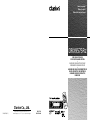 1
1
-
 2
2
-
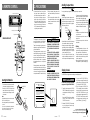 3
3
-
 4
4
-
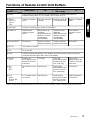 5
5
-
 6
6
-
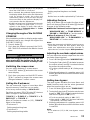 7
7
-
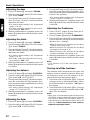 8
8
-
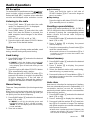 9
9
-
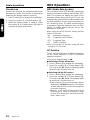 10
10
-
 11
11
-
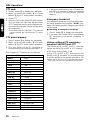 12
12
-
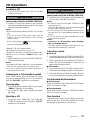 13
13
-
 14
14
-
 15
15
-
 16
16
-
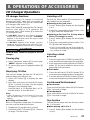 17
17
-
 18
18
-
 19
19
-
 20
20
-
 21
21
-
 22
22
-
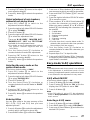 23
23
-
 24
24
-
 25
25
-
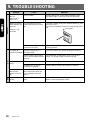 26
26
-
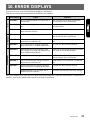 27
27
-
 28
28
Ask a question and I''ll find the answer in the document
Finding information in a document is now easier with AI
Related papers
Other documents
-
Audiovox Radio IM-100 User manual
-
VDO MR6000 Owner's Manual And Mounting Instructions
-
VDO MR6000 Owner's manual
-
VDO Dayton MR 6000 Owner's manual
-
Volvo VR400 Operating instructions
-
Saab Clarion User manual
-
Hyundai 00201-18100 Owner's manual
-
Panasonic CQVA70EU User manual
-
Philips FWM139/05 Quick start guide