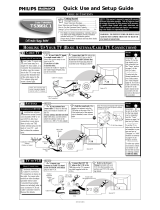Page is loading ...

TABLE OF CONTENTS
Getting Started
Warning/Precautions........................................1
Basic Television Hookups...............................1
Basic Television and Remote Operation.......................2
How to Use the Onscreen Menu Controls....................3
Setting Up Your Television for the First Time ..........3-4
• For details on product registration, warranty, and ser-
vice refer to the other literature (Owner’s Manual)
included with your TV information packet.
Please retain all these materials and keep them handy
for future reference.
WARNING: TO PREVENT FIRE OR SHOCK HAZ-
ARD DO NOT EXPOSE THIS UNIT TO RAIN OR
EXCESSIVE MOISTURE.
NOTE: This owner's manual is used with several
different television models. Not all features (and
drawings) discussed in this manual will necessar-
ily match those found with your television set.
This is normal and does not require you contact-
ing your dealer or requesting service.
3135 015 18431
Quick Use and Setup Guide
Color Television
TP3285C1
12
1
2
3
4
5
6
7
8
9
10
11
HOOKING UP YOUR TV (BASIC ANTENNA/CABLE TV CONNECTIONS)
75Ω
IN
OUT
1
75Ω
L
AUDIO
R
MONITOR
OUT
AV1AV2
VIDEO
S-VIDEO
2
Y
our Cable TV input into
your home may be a
single (75 ohm) cable, or a
Converter Box installation.
In either case the connec-
tion to the TV is very easy.
Just put the threaded end
of the cable signal to the
TV's antenna plug and
screw it down tight.
CABLE TV
CABLE INPUT/CONVERTER
75Ω
2
OR
OUT TO TV
IN FROM ANT.
1
75Ω
L
AUDIO
R
MONITOR
OUT
AV1AV2
VIDEO
S-VIDEO
T
he basic Antenna, or
Cable TV, to VCR to
TV connection is shown to
the right. For more infor-
mation on other hookups
(possible when Cable
Converter/Descrambler
boxes are included) refer to
your accessory VCR and
Cable Converter Owner's
Manual for details.
TV TO VCR
BASIC CONNECTION
If your Cable TV signal
is a single round cable (75
ohm) then you're ready to con-
nect to the TV.
If you have a Cable
Converter Box:
Connect the Cable TV signal to
the Cable Signal IN(put) plug
on the Converter.
Connect the Cable TV cable to the
ANTENNA/CABLE plug on the TV.
If you have a Cable Converter Box:
Connect the OUT(put) plug from the
Converter to the 75Ω plug on the TV.
BEGIN
Connect your
Antenna or Cable TV signal
to the IN FROM ANT(enna)
plug on the VCR.
Connect the OUT TO
TV plug on the VCR to the
75Ω plug on the TV (connect-
ing cable supplied with the
VCR.)
BEGIN
Back of TV
Round Cable
75Ω Ohm
Cable TV Converter
Box Connection
Cable TV Company
Remember:
Set the TV for the
type signal you've
just connected (see
the “Tuner” section
on page 3 of this
Set-Up Guide.)
To select only the
channel numbers on
your Cable system
see “Auto Program"
(page 4). If you use a
Cable Converter box,
set the TV to the
same channel as the
converter's CH 3/4
switch (on the rear of
the converter.)
SMART
HELP
Cable TV Signal Input
Round Cable
75Ω Supplied with VCR
Outdoor
VHF/UHF
Antenna
300 to 75Ω
Ohm Adapter
Cable TV signal
Back of TV
Refer to the Owner's
Manual included with your
VCR for other possible con-
nections and TV/VCR operat-
ing details.
OR
NOTE: The connecting cable
for the Converter is supplied
from the Cable TV Company.
VCR
75Ω
75Ω
L
AUDIO
R
MONITOR
OUT
AV1AV2
VIDEO
S-VIDEO
2
1
A
combination antenna
receives normal broad-
cast channels (VHF 2-13
and UHF 14-69). Your
connection is easy since
there is only one 75Ω
(ohm) antenna plug on the
back of your TV - and
that’s where the antenna
goes.
ANTENNA
COMBINATION UHF/VHF
Remember,
be sure to set the TV
for the type signal
you've connected
(see the “Tuner”
section on page 3 of
this Set-Up Guide.)
To set the TV to
select only the chan-
nel numbers in your
area see how to
“Program" or "Add"
channels in memory
on page 4 (Auto
Program section).
To order any option-
al accessory contact
your dealer or call
the toll-free accesso-
ry ordering number
(1-800-851-8885).
SMART
HELP
If your antenna has a
round cable (75 ohm) on the end,
then you're ready to connect it to
the TV.
If your antenna has flat twin-lead
wire (300 ohm), you first need to
attach the antenna wires to the
screws on a 300 to 75 ohm adapter.
Push the round end of the
adapter (or antenna) onto the
75Ω plug on the rear of the TV.
If the round end of the antenna
wire is threaded, screw it down
tight.
300 to 75Ω
Adapter
Combination VHF/UHF
Antenna
(Outdoor or Indoor)
Twin Lead
Wire
Round Cable
75Ω
Back of TV
BEGIN
OR
Note: For homes with separate UHF and VHF
antennas you will need an optional combiner
to connect to the TV.
75Ω
L
AUDIO
R
MONTOR
OUT
AV1AV2
VIDEO
S-VIDEO
U/V
Combiner
75-300 Ohm Adapter
Back of TV

SLEEP
POWER
A/CH
STATUS/EXIT
CC
CLOCK
TV
VCR
ACC
RECORD
TV/VCR
SMART
PICTURE
VOL CH
MUTE
MENU
SURF
SMART
SOUND
SOURCE
SWAP
POSITION
FREEZE
PIP ON/OFF
3
4
6
CHANNEL
VOLUME
+
–
§
©
MENU
POWER
12:00 PM
STEREO
TV AND REMOTE CONTROL OPERATION
TELEVISION
T
o load the supplied bat-
teries into the remote:
1. Remove the battery
compartment lid on the
back of the remote.
2. Place the batteries (2-
AA) in the remote. Be
sure the (+) and (-) ends
of the batteries line up
correctly (inside of case is
marked.)
3. Reattach the battery lid.
BATTERY INSTALLATION
Point the remote control toward the
remote sensor window on the TV when
operating the TV with the remote.
Press the POWER
button to turn the TV ON.
Press the VOLUME + ©
button to increase the sound
level or the VOLUME § –
button to lower the sound level.
Pressing both buttons at the
same time will display the
onscreen menu. Once in the
menu, use these button to make
adjustments or selections.
Press the CHANNEL UP
▲ or DOWN ▼ button to
select TV channels.
REMOTE
BEGIN
Slide the TV/VCR/ACC
mode switch on the remote
control to the TV position and
point the remote at the front
of the TV when sending com-
mands.
The remote's TV/VCR/ACC
Switch controls how buttons
on the remote are used.
For example:
With the switch in the "TV"
position:
the Menu, CURSOR ©,
©©
, §§ and ■ buttons
are used to select and
adjust onscreen TV
features.
With the switch in the
"ACC" position:
the Power, Channel
Number, and Channel
Up (+) /Down (–) buttons
on the remote work with
Cable TV Converters.
With the switch in the
"VCR" position:
the Menu, CURSOR
©,
©©
, §§ and ■ buttons
on the remote work Stop,
Play, and other VCR
features.
Note: For more details on
how the TV remote works
with VCRs and Cable
Converters, see the other
owner's manual supplied with
your TV.
TV/VCR/ACC MODE
SWITCH
POWER
SLEEP
A/CH STATUS/EXIT CC CLOCK
RECORD
TV
VCR
ACC
SMART
SMARTSMART
SOUND
PICTURE
MENU SURF
VOL
CH
MUTE
1
2 3
4
5
6
7
8 9
0
TV/VCR
SWAP
SOURCE POSITION FREEZE
PIP ON/OFF
Power Button
Press to turn the TV (or select VCR/
Cable Converter) ON and OFF.
CC Button
Press to select Closed Caption options
within the menu. (Refer to the Owner’s
Manual for details.)
Clock-TV/VCR Button
When used in the TV mode, the
CLOCK-TV/VCR button will access the
Clock menu options.
Press while in the VCR mode (VCR
indicator on the front of the unit will
light) to view the playback of a tape.
Press again to place in the TV position
(VCR indicator light will go off) to view
one program while recording another
program.
Number Buttons
Press the number buttons to select TV
channels. When selecting single digit
channels, press the number of the desired
channel. The TV will pause for a few
seconds then tune to the selected chan-
nel. (Note: you can press "0", then the
number also.) For channels "100" and
above, first press "1" then the next two
numbers of the desired channel.
SmartPicture™ Button
Press to select from a list of
SmartPicture controls. (Factory preset
picture control levels set for different
types of viewing sources and pro-
grams.)
Surf Button
Press to select previously viewed chan-
nels. You can place up to 8 channels in
memory. Then by pressing the SURF but-
ton you can quickly view the select chan-
nels. See the “Surf" section (in your other
owner's manual) to see how to select a
series of channels using the Surf button.
When in the VCR mode, pressing this but-
ton will pause the playback of a video
tape.
Channel (+), (–) Buttons
Press to change the tuned channel.
Sleep Button
Press to set the TV to automatically turn
itself OFF. Also can be used as an Enter but-
ton when sending channel commands to
remote controlled cable converters or VCRs.
Status/Exit Button
Press to see the current channel number on the
TV screen. Also press to clear the TV screen
after control adjustments.
A/CH-Record Button
Press to toggle between the currently viewed
channel and the previously viewed channel.
When in the VCR mode, press to start the
recording of a video tape.
TV/VCR/ACC Mode Switch
Slide to TV position to control TV functions;
VCR to control VCR functions; and ACC for
Cable Converter, DBS, DVD, etc. functions.
SmartSound™ Button
Press to select from a list of SmartSound
controls. (Factory preset sound control levels
set for different types of listening, based on
the type of programming being used.)
Menu Button
Press for the onscreen menu to appear.
Pressing the menu button after menu selec-
tions are made will eliminate the menu from
the display.
Cursor Buttons
Use these buttons to select and adjust the
TV's onscreen menu. Also used with a VCR
for PLAY, FAST FORWARD, REWIND, and
STOP.
Volume (+), (–) Buttons
Press to adjust the TV sound level.
Mute Button
Press to turn the sound OFF on the TV. Press
again to return the sound to its previous level.
PIP Buttons
Press to operate Picture-In-Picture features.
See "PIP" section in your other owner's manual
for details.
SMART HELP
Remember, You can
press any button on the
front of the TV to turn the TV
ON.
The tuned channel number will
always briefly appear when the
TV is first turned ON (and with
channel changes.)
You can also press the STA-
TUS/EXIT button (on the
remote) to see what channel the
TV is ON.
2

CLOCK
POWER
SLEEP
CC
STATUS/EXIT
A/CH
SMART
SMART
PICTURE
MUTE
CH
VOL
TV
VCR
ACC
TV/VCR
RECORD
SOUND
MENU
SURF
SWAP
SOURCE
POSITION
FREEZE
PIP ON/OFF
1
3
5
2
4
CC OFF
PIP
©
SETUP
©
SmartLock REVIEW
©
BRIGHTNESS 30
LANGUAGE ENGLISH
TUNER CABLE
AUTO PROGRAM
©
LANGUAGE FRANCAIS
or
LANGUAGE ESPANOL
SETTING UP YOUR TELEVISION FOR THE FIRST TIME
F
or our Spanish and
French speaking TV
owners an onscreen LAN-
GUAGE option is present.
With the LANGUAGE con-
trol you can set the TV’s
onscreen menu to be shown
in either English, Spanish, or
French.
LANGUAGE
Press the MENU but-
ton on the remote to show the
onscreen menu.
BEGIN
Press the CURSOR UP
© or DOWN ■ buttons to
scroll through the onscreen
menu until the word SETUP is
highlighted.
Press CURSOR UP ©
or DOWN ■ buttons to
scroll the Setup features until
the word LANGUAGE is
highlighted.
Press the CURSOR
RIGHT ©© button repeat-
edly to select ENGLISH,
ESPANOL (Spanish), or
FRANCAIS (French).
Press the CURSOR
RIGHT ©© button to display
the SETUP menu features.
Remember: The
Language control only
makes the TV’s onscreen MENU
items appear in English, Spanish,
or French text.
It does not change the other
onscreen text features such as
Closed Caption (CC) TV shows.
The onscreen menu will time out
and disappear from the screen
when you finish, or you can press
the STATUS/EXIT button to clear
the menu from the screen.
SMART HELP
CLOCK
POWER
SLEEP
CC
STATUS/EXIT
A/CH
SMAR
T
SMAR
T
PICTURE
MUTE
CH
VOL
TV
VCR
ACC
TV/VCR
RECORD
SOUND
MENU
SURF
1
3
2
PIP
©
SETUP
©
SmartLock REVIEW
©
BRIGHTNESS 30
COLOR 30
PICTURE 30
SHARPNESS 30
TINT 03
COL. TEMP. NORMAL
CONTRAST PLUS ON
NOISE REDUCTION OFF
VOLUME 15
BALANCE 05
TREBLE 31
BASS 31
INCREDIBLE SURR ON
SOUND STEREO
SAP OFF
AVL ON
INPUT ©
SLEEPTIMER OFF
SmartLock
©
CLOCK
©
CC OFF
PIP
©
SWAP
SOURCE
POSITION
FREEZE
PIP ON/OFF
4
HOW TO USE THE TV’S ONSCREEN MENU CONTROLS
F
eatures for your televi-
sion can be adjusted
from within a MENU shown
on the TV’s screen. A MENU
is nothing more than an 0n-
screen list of features. Each
MENU item can be adjusted
by viewing the screen and
simply press a button.
MENU
Press the MENU but-
ton on the remote (or the
Volume (+) or (–) buttons
simultaneously on the TV) to
show the onscreen menu.
BEGIN
Press the CURSOR UP
© or DOWN ■ buttons on the
remote (or the Channel ▲ or ▼
buttons on the TV) to pick any
of the onscreen menu features.
Press the
STATUS/EXIT button on the
remote to clear the screen after
an adjustment.
You can also just wait a few
seconds after you finish the
feature adjustment and the
MENU will disappear from
the screen automatically.
Press the CURSOR
RIGHT ©© or LEFT §§
buttons on the remote (or
Volume (+ ©) or (§ –) buttons
on the TV) to adjust any high-
lighted onscreen feature.
If you pass the feature
you want, press the CUR-
SOR UP or DOWN button on the
remote to move back through the
MENU.
The MENU list is a continuous
loop. Once you come to the last
item in the list, scrolling down
will bring you back to the start of
the list again.
The onscreen menu will time out
and disappear from the screen
when you finish, or you can press
the STATUS/EXIT button to clear
the menu from the screen.
SMART HELP
CLOCK
POWER
SLEEP
CC
STATUS/EXIT
A/CH
SMART
SMART
PICTURE
MUTE
CH
VOL
TV
VCR
ACC
TV/VCR
RECORD
SOUND
MENU
SURF
SWAP
SOURCE
POSITION
FREEZE
PIP ON/OFF
1
3
5
2
4
CC OFF
PIP
©
SETUP
©
SmartLock REVIEW
©
BRIGHTNESS 30
LANGUAGE ENGLISH
TUNER CABLE
AUTO PROGRAM
©
CHANNEL EDIT
©
TUNER AUTO
OR
TUNER ANTENNA
T
he TUNER feature
allows you to change the
TV’s signal input to either
CABLE, ANTENNA or AUTO
mode. It’s important for the
TV to know if you want to
receive channels from a
Cable TV signal or a normal
Antenna signal.
Note: The AUTO mode set-
ting helps the TV determine
the type of signal or channels
being received when AUTO
PROGRAM is activated.
TUNER
Press the MENU but-
ton on the remote to show the
onscreen menu.
BEGIN
Press the CURSOR UP
© or DOWN ■ buttons to
scroll through the onscreen
menu until the word SETUP is
highlighted.
Press the CURSOR
RIGHT ©© button to select
either CABLE, ANTENNA
or AUTO mode.
Press the CURSOR
RIGHT ©© button to display
the SETUP menu features.
Press CURSOR UP ©
or DOWN ■ buttons to
scroll the Setup features until
the word TUNER is high-
lighted.
Remember, when the
AUTO mode is selected the TV
will automatically choose the cor-
rect type of signal or channels when
AUTO PROGRAM is activated.
When CABLE is selected, channels
1-125 are available. When ANTEN-
NA is selected, channels 2-69 are
available.
The onscreen menu will time out
and disappear from the screen when
you finish, or you can press the
STATUS/EXIT button to clear the
menu from the screen.
SMART HELP
3

CLOCK
POWER
SLEEP
CC
STATUS/EXIT
A/CH
SMART
SMART
PICTURE
MUTE
CH
VOL
TV
VCR
ACC
TV/VCR
RECORD
SOUND
MENU
SURF
SWAP
SOURCE
POSITION
FREEZE
PIP ON/OFF
1
3
5
2
4
CC OFF
PIP
©
SETUP
©
SmartLock REVIEW
©
BRIGHTNESS 30
TUNER CABLE
AUTO PROGRAM
©
CHANNEL EDIT
©
EXTERNAL
©
6
7
7
CHANNEL 2
SAVED YES
CHANNEL ADDED
CHANNEL 2
SAVED NO
CHANNEL DELETED
HOW TO USE THE SETUP FEATURES
C
hannel Edit makes it easy
for you to ADD or
DELETE channels from the
list of channels stored in the
TV’s memory.
CHANNEL EDIT
Press the MENU but-
ton on the remote to show the
onscreen menu.
BEGIN
Press the CURSOR UP
© or DOWN ■ buttons to
scroll through the onscreen
menu until the word SETUP is
highlighted.
Press the CURSOR UP
© or DOWN ■ buttons to
scroll the Setup features until
the words CHANNEL EDIT
are highlighted.
Press the CURSOR
RIGHT ©© button to dis-
play the CHANNEL EDIT
options.
Press the CURSOR
RIGHT ©© button to display
the SETUP menu features.
With the CHANNEL
EDIT options displayed, and
the word CHANNEL highlight-
ed; enter the channel number
(with the NUMBERED or the
CURSOR RIGHT © or LEFT
§ buttons) you wish to ADD, or
DELETE from the TV’s memory.
Scroll down (using the
CURSOR UP © or DOWN
■ buttons) to highlight the
word SAVED.
Now use the CURSOR
RIGHT
©© button to toggle
between YES or NO.
If YES is selected the menu
reads “CHANNELADDED”
and the channel is added to the
TV’s memory. If NO is select-
ed the menu reads “CHAN-
NEL DELETED” and the
channel is deleted from the
TV’s memory.
CLOCK
POWER
SLEEP
CC
STATUS/EXIT
A/CH
SMART
SMART
PICTURE
MUTE
CH
VOL
TV
VCR
ACC
TV/VCR
RECORD
SOUND
MENU
SURF
SWAP
SOURCE
POSITION
FREEZE
PIP ON/OFF
1
3
5
2
4
CC OFF
PIP
©
SETUP
©
SmartLock REVIEW
©
BRIGHTNESS 30
AUTO PROGRAM
©
CHANNEL EDIT
©
EXTERNAL
©
EXT 1 EXT
6
EXT 1 GAM
EXT 1 DVD
EXT 1 VCD
EXT 1 VCR
EXT 1 LD
EXT 1 SAT
T
he External feature
allows you to rename
your input source selections.
When the Input feature (refer
to Owner’s Manual for
details) is accessed to change
audio/video jacks, your
source selection will be called
by the name you choose. This
name will also appear
onscreen when using the
audio/video inputs.
EXTERNAL
Press the MENU but-
ton on the remote to show the
onscreen menu.
BEGIN
Press the CURSOR UP
© or DOWN ■ buttons to
scroll through the onscreen
menu until the word SETUP is
highlighted.
Press the CURSOR
RIGHT ©© button to display
the SETUP menu features.
Press the CURSOR UP ©
or DOWN ■ buttons to scroll
the Setup features until the word
EXTERNAL is highlighted.
Press the CURSOR
RIGHT ©© button to acti-
vate the External feature.
Remember: This feature
will rename your external
signal source and appear onscreen
with the new name.
The onscreen menu will time out
and disappear from the screen
when you finish, or you can press
the STATUS/EXIT button to clear
the menu from the screen.
SMART HELP
With the External options
menu displayed, press the
CURSOR RIGHT ©© but-
ton to select a name from the
list: EXT, GAM, DVD, VCD,
VCR, LD, or SAT.
CLOCK
POWER
SLEEP
CC
STATUS/EXIT
A/CH
SMART
SMART
PICTURE
MUTE
CH
VOL
TV
VCR
ACC
TV/VCR
RECORD
SOUND
MENU
SURF
SWAP
SOURCE
POSITION
FREEZE
PIP ON/OFF
1
3
5
2
4
CC OFF
PIP
©
SETUP
©
SmartLock REVIEW
©
BRIGHTNESS 30
LANGUAGE ENGLISH
TUNER CABLE
AUTO PROGRAM
©
CHANNEL EDIT
©
EXTERNAL
©
AUTO PROG 33
Y
our TV can automatically
set itself for local area (or
Cable TV) channels. This
makes it easy for you to select
only the TV stations in your
area when the CHANNEL
(+), (–) buttons are pressed.
Note: Make sure the antenna
or cable signal connection has
been completed before AUTO
PROGRAM is activated.
AUTO PROGRAM
Press the MENU but-
ton on the remote to show the
onscreen menu.
BEGIN
Press the CURSOR UP
© or DOWN ■ buttons to
scroll through the onscreen
menu until the word SETUP is
highlighted.
Press the CURSOR
RIGHT ©© button to display
the SETUP menu features.
Press CURSOR UP © or
DOWN ■ buttons to scroll
the Setup features until the
words AUTO PROGRAM are
highlighted.
Press the CURSOR
RIGHT ©© button to start
the Auto Program scanning of
channels
Try it out. Press the
CHANNEL (+), (–) buttons
and see which channels have been
added to the TV’s memory.
If you want to delete any unwanted
channels from the TV’s memory, see
the CHANNEL EDIT section below.
The onscreen menu will time out
and disappear from the screen
when you finish, or you can press
the STATUS/EXIT button to clear
the menu from the screen.
SMART HELP
Auto Program will scan for
all available channels within
the Antenna/Cable signal.
When finished, the TV will
go back to the SETUP menu.
4
/