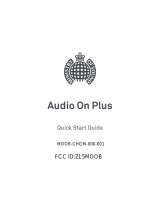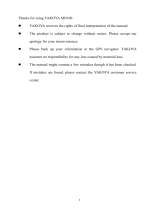Page is loading ...

4G LTE SMARTPHONE
User Manual
Please read this manual before operating your
phone, and keep it for future reference.

SGH-I747_UM_English_LG2_WC_070512_F7
Intellectual Property
All Intellectual Property, as defined below, owned by or which is otherwise the property of Samsung or its respective suppliers
relating to the SAMSUNG Phone, including but not limited to, accessories, parts, or software relating there to (the “Phone
System”), is proprietary to Samsung and protected under federal laws, state laws, and international treaty provisions. Intellectual
Property includes, but is not limited to, inventions (patentable or unpatentable), patents, trade secrets, copyrights, software,
computer programs, and related documentation and other works of authorship. You may not infringe or otherwise violate the
rights secured by the Intellectual Property. Moreover, you agree that you will not (and will not attempt to) modify, prepare
derivative works of, reverse engineer, decompile, disassemble, or otherwise attempt to create source code from the software. No
title to or ownership in the Intellectual Property is transferred to you. All applicable rights of the Intellectual Property shall remain
with SAMSUNG and its suppliers.
Open Source Software
Some software components of this product, including but not limited to 'PowerTOP' and 'e2fsprogs', incorporate source code
covered under GNU General Public License (GPL), GNU Lesser General Public License (LGPL), OpenSSL License, BSD License and
other open source licenses. To obtain the source code covered under the open source licenses, please visit:
http://opensource.samsung.com
.
Disclaimer of Warranties; Exclusion of Liability
EXCEPT AS SET FORTH IN THE EXPRESS WARRANTY CONTAINED ON THE WARRANTY PAGE ENCLOSED WITH THE PRODUCT, THE
PURCHASER TAKES THE PRODUCT "AS IS", AND SAMSUNG MAKES NO EXPRESS OR IMPLIED WARRANTY OF ANY KIND
WHATSOEVER WITH RESPECT TO THE PRODUCT, INCLUDING BUT NOT LIMITED TO THE MERCHANTABILITY OF THE PRODUCT OR
ITS FITNESS FOR ANY PARTICULAR PURPOSE OR USE; THE DESIGN, CONDITION OR QUALITY OF THE PRODUCT; THE
PERFORMANCE OF THE PRODUCT; THE WORKMANSHIP OF THE PRODUCT OR THE COMPONENTS CONTAINED THEREIN; OR
COMPLIANCE OF THE PRODUCT WITH THE REQUIREMENTS OF ANY LAW, RULE, SPECIFICATION OR CONTRACT PERTAINING

THERETO. NOTHING CONTAINED IN THE INSTRUCTION MANUAL SHALL BE CONSTRUED TO CREATE AN EXPRESS OR IMPLIED
WARRANTY OF ANY KIND WHATSOEVER WITH RESPECT TO THE PRODUCT. IN ADDITION, SAMSUNG SHALL NOT BE LIABLE FOR
ANY DAMAGES OF ANY KIND RESULTING FROM THE PURCHASE OR USE OF THE PRODUCT OR ARISING FROM THE BREACH OF
THE EXPRESS WARRANTY, INCLUDING INCIDENTAL, SPECIAL OR CONSEQUENTIAL DAMAGES, OR LOSS OF ANTICIPATED PROFITS
OR BENEFITS.
SAMSUNG IS NOT LIABLE FOR PERFORMANCE ISSUES OR INCOMPATIBILITIES CAUSED BY YOUR EDITING OF REGISTRY SETTINGS,
OR YOUR MODIFICATION OF OPERATING SYSTEM SOFTWARE.
USING CUSTOM OPERATING SYSTEM SOFTWARE MAY CAUSE YOUR DEVICE AND APPLICATIONS TO WORK IMPROPERLY.
SAFE™ ("Samsung Approved For Enterprise") TO THE FULL EXTENT PERMITTED BY LAW SAMSUNG ELECTRONICS CO., LTD.,
SAMSUNG TELECOMMUNICATIONS AMERICA, LLC, AND THEIR AFFILIATES (COLLECTIVELY REFERRED TO HEREIN AS THE
"SAMSUNG ENTITIES") EXPRESSLY DISCLAIM ANY AND ALL WARRANTIES, EXPRESS OR IMPLIED, INCLUDING ANY WARRANTY OF
MERCHANTABILITY, FITNESS FOR A PARTICULAR PURPOSE, INTEROPERABILITY OR NON-INFRINGEMENT, WITH RESPECT TO
INFORMATION TECHNOLOGY SECURITY PROTECTION, SAFE™ APPROVED DEVICES AND SAFE™ APPROVED APPLICATIONS. IN NO
EVENT SHALL THE SAMSUNG ENTITIES BE LIABLE FOR ANY DIRECT, INDIRECT, INCIDENTAL, PUNITIVE, OR CONSEQUENTIAL
DAMAGES OF ANY KIND WHATSOEVER WITH RESPECT TO INFORMATION TECHNOLOGY SECURITY PROTECTION, SAFE™
APPROVED DEVICES OR SAFE™ APPROVED APPLICATIONS. In addition, information technology security protection will be affected
by features or functionality associated with, among other things the e-mail platform, master data management, and virtual private
network solutions selected by the software provider, solution provider or user. Choice of an e-mail, master data management,
and virtual private network solution is at the sole discretion of the software provider, solution provider or user and any associated
effect on information technology security protection is solely the responsibility of the software provider, solution provider or user.
For complete statement of limited warranty, please refer to
www.samsung.com/us/safe
, available on the web and where Samsung
smartphone and Galaxy Tab™ devices are sold.

Samsung Telecommunications America (STA), LLC
©2012 Samsung Telecommunications America, LLC. Samsung is a registered trademark of Samsung Electronics Co., Ltd.
Do you have questions about your Samsung Mobile Phone? For 24 hour information and assistance, we offer a new FAQ/ARS
System (Automated Response System) at:
http://www.samsung.com/us/support.
Nuance
®
, VSuite™, T9
®
Text Input, and the Nuance logo are trademarks or registered trademarks of Nuance Communications,
Inc., or its affiliates in the United States and/or other countries.
The Bluetooth
®
word mark, figure mark (stylized “B Design”), and combination mark (Bluetooth word mark and “B Design”) are
registered trademarks and are wholly owned by the Bluetooth SIG.
microSD™ and the microSD logo are Trademarks of the SD Card Association.
Openwave
®
is a registered Trademark of Openwave, Inc.
and are trademarks of SRS Labs, Inc. CS Headphone and WOW HD technologies are incorporated under license
from SRS Labs, Inc.
Headquarters:
1301 E. Lookout Drive
Richardson, TX 75082
Toll Free Tel:
Customer Care Center:
1000 Klein Rd.
Plano, TX 75074
1.888.987.HELP (4357)
Internet Address:
http://www.samsungusa.com

, DivX
®
, DivX Certified
®
and associated logos are trademarks of Rovi Corporation or its subsidiaries and are used under
license.
DivX Certified
®
to play DivX
®
video up to HD 720p, including premium content.
ABOUT DIVX VIDEO: DivX
®
is a digital video format created by DivX, LLC, a subsidiary of Rovi Corporation. This is an official DivX
Certified
®
device that plays DivX video. Visit
www.divx.com
for more information and software tools to convert your files into DivX
videos.
ABOUT DIVX VIDEO-ON-DEMAND: This DivX Certified
®
device must be registered in order to play purchased DivX Video-on-
Demand (VOD) movies. To obtain your registration code, locate the DivX VOD section in your device setup menu (tap
Apps >
Settings > About device > Legal information > License settings > DivX® VOD > Register
). Go to
vod.divx.com
for more information on
how to complete your registration.
Google, the Google logo, Android, the Android logo, Google Play, Gmail, Google Mail, Google Maps, Google Music, Google Talk,
Picasa, YouTube and other marks are trademarks of Google Inc.
Wi-Fi is a registered trademark of the Wireless Fidelity Alliance, Inc.
Swype and the Swype logos are trademarks of Swype, Inc.
©
2010 Swype, Inc. All rights reserved.
Devices purchased for use on AT&T's system are designed for use exclusively on AT&T's system. You agree that you won't make
any modifications to the Equipment or programming to enable the Equipment to operate on any other system. A voice plan is
required on all voice-capable devices, unless specifically noted otherwise in the terms governing your agreement. Some devices
or plans may require you to subscribe to a data plan.
Your phone is designed to make it easy for you to access a wide variety of content. For your protection, AT&T wants you to be
aware that some applications that you enable may involve the location of your phone being shared. For applications available
through AT&T, AT&T offers privacy controls that let you decide how an application may use the location of your phone and other
phones on your account. However, AT&T's privacy tools do not apply to applications available outside of AT&T. Please review the
TM

terms and conditions and the associated privacy policy for each location-based service to learn how location information will be
used and protected.
Your phone may be used to access the Internet and to download, and/or purchase goods, applications, and services from AT&T or
elsewhere from third parties. AT&T provides tools for you to control access to the Internet and certain Internet content. These
controls may not be available for certain devices which bypass AT&T controls.
AT&T may collect certain types of information from your device when you use AT&T services to provide customer support and to
improve its services. For more information on AT&T's Privacy Policy, visit
http://www.att.com/privacy
.
Your phone features earSmart™, an intelligent voice processor that delivers a clear voice experience, allowing you to
hear and be
heard
™ in nearly any environment. earSmart technology uses the science of human hearing to distinguish sounds, identify your
voice and suppress surrounding noise, for clear conversations just about anywhere.
How Does It Work?
•
The earSmart voice processor in your phone captures your voice and all the sounds around you.
•
Working like the human ear, it processes and distinguishes these sounds, isolates your voice conversation, and removes background noise -
from both ends of a call.
•
It also automatically equalizes and adjusts voice volume so you can hear and talk naturally, even in the noisiest places.
•
With earSmart technology, you can talk where you want, and have clear conversations for mobile calls, video chats, even speakerphone calls,
without worrying about surrounding noise.

1
Table of Contents
Section 1: Getting Started .............................6
Setting Up Your Phone . . . . . . . . . . . . . . . . . . . . .6
Charging a Battery . . . . . . . . . . . . . . . . . . . . . . . .9
Switching the Phone On or Off . . . . . . . . . . . . . .11
Locking and Unlocking the Touch Screen . . . . . .11
Configuring your Phone . . . . . . . . . . . . . . . . . . .11
Creating a Samsung Account . . . . . . . . . . . . . . .12
Creating a New Google Account . . . . . . . . . . . . .13
Retrieving your Google Account Password . . . . .13
Setting Up Your Voice Mail . . . . . . . . . . . . . . . . .13
Troubleshooting . . . . . . . . . . . . . . . . . . . . . . . . .14
Section 2: Understanding Your Phone ........15
Features of Your Phone . . . . . . . . . . . . . . . . . . .15
Front View of Your Phone . . . . . . . . . . . . . . . . . .16
Side Views of Your Phone . . . . . . . . . . . . . . . . .17
Rear View of Your Phone . . . . . . . . . . . . . . . . . .18
Display Layout . . . . . . . . . . . . . . . . . . . . . . . . . .19
Menu Navigation . . . . . . . . . . . . . . . . . . . . . . . .28
Customizing Your Home Screen . . . . . . . . . . . . .35
Notification Bar . . . . . . . . . . . . . . . . . . . . . . . . .41
Memory Card . . . . . . . . . . . . . . . . . . . . . . . . . . 42
Section 3: Call Functions ............................44
Displaying Your Phone Number . . . . . . . . . . . . 44
Making a Call . . . . . . . . . . . . . . . . . . . . . . . . . . 44
Making Emergency Calls . . . . . . . . . . . . . . . . . 45
Making a Call Using Speed Dial . . . . . . . . . . . . 46
Making a Call from the Address Book . . . . . . . . 47
Answering a Call . . . . . . . . . . . . . . . . . . . . . . . 47
Dialing Options . . . . . . . . . . . . . . . . . . . . . . . . 48
Call Log . . . . . . . . . . . . . . . . . . . . . . . . . . . . . . 48
Call Duration . . . . . . . . . . . . . . . . . . . . . . . . . . 51
Options During a Call . . . . . . . . . . . . . . . . . . . . 51
Call Settings . . . . . . . . . . . . . . . . . . . . . . . . . . 55
Section 4: Entering Text ..............................62
Text Input Methods . . . . . . . . . . . . . . . . . . . . . 62
Entering Text Using the Samsung Keyboard . . . 62
Changing the Text Input Mode - Keypad . . . . . . 63
Using ABC Mode . . . . . . . . . . . . . . . . . . . . . . . 63
Using Symbol/Numeric Mode . . . . . . . . . . . . . . 64
Predictive Text . . . . . . . . . . . . . . . . . . . . . . . . . 64

2
Samsung Keyboard Settings . . . . . . . . . . . . . . . 65
Using the Google Voice Typing Feature . . . . . . . 65
Section 5: Contacts and Your Address
Book ......................................................... 66
AT&T Address Book Activation . . . . . . . . . . . . . 66
Adding a New Contact . . . . . . . . . . . . . . . . . . . . 67
Editing an Existing Contact . . . . . . . . . . . . . . . . 69
Using Contacts . . . . . . . . . . . . . . . . . . . . . . . . . 69
Joining Contacts . . . . . . . . . . . . . . . . . . . . . . . . 71
Synchronizing Accounts . . . . . . . . . . . . . . . . . . 72
Address Book Options . . . . . . . . . . . . . . . . . . . . 73
Groups . . . . . . . . . . . . . . . . . . . . . . . . . . . . . . . 74
Address Book Favorites . . . . . . . . . . . . . . . . . . . 76
Managing Address Book Contacts . . . . . . . . . . . 76
Section 6: Multimedia ................................. 79
Media Hub . . . . . . . . . . . . . . . . . . . . . . . . . . . . 79
Music Player . . . . . . . . . . . . . . . . . . . . . . . . . . . 81
Using Playlists . . . . . . . . . . . . . . . . . . . . . . . . . . 82
Google Play Music . . . . . . . . . . . . . . . . . . . . . . . 83
Video Player . . . . . . . . . . . . . . . . . . . . . . . . . . . 84
Play Movies . . . . . . . . . . . . . . . . . . . . . . . . . . . 85
Gallery . . . . . . . . . . . . . . . . . . . . . . . . . . . . . . . 85
Camera . . . . . . . . . . . . . . . . . . . . . . . . . . . . . . . 87
Using the Camera . . . . . . . . . . . . . . . . . . . . . . . 87
Camera Options . . . . . . . . . . . . . . . . . . . . . . . . 88
Using the Camcorder . . . . . . . . . . . . . . . . . . . . . 91
Camcorder Options . . . . . . . . . . . . . . . . . . . . . . 92
Section 7: Messaging ................................. 95
Types of Messages . . . . . . . . . . . . . . . . . . . . . . 95
Creating and Sending Messages . . . . . . . . . . . . 95
Message Options . . . . . . . . . . . . . . . . . . . . . . . 96
Viewing New Received Messages . . . . . . . . . . . 98
Deleting Messages . . . . . . . . . . . . . . . . . . . . . . 99
Message Search . . . . . . . . . . . . . . . . . . . . . . . . 99
Messaging Settings . . . . . . . . . . . . . . . . . . . . . 100
Using Email . . . . . . . . . . . . . . . . . . . . . . . . . . . 101
Using Gmail . . . . . . . . . . . . . . . . . . . . . . . . . . . 103
Google Talk . . . . . . . . . . . . . . . . . . . . . . . . . . . 104
Google + . . . . . . . . . . . . . . . . . . . . . . . . . . . . . 105
Messenger . . . . . . . . . . . . . . . . . . . . . . . . . . .105
Messages App . . . . . . . . . . . . . . . . . . . . . . . . 106
ChatON . . . . . . . . . . . . . . . . . . . . . . . . . . . . . . 106
Section 8: Changing Your Settings .......... 109
Accessing Settings . . . . . . . . . . . . . . . . . . . . . 109

3
Wi-Fi Settings . . . . . . . . . . . . . . . . . . . . . . . . .109
Bluetooth settings . . . . . . . . . . . . . . . . . . . . . .110
Data Usage . . . . . . . . . . . . . . . . . . . . . . . . . . .110
More Settings . . . . . . . . . . . . . . . . . . . . . . . . .111
Sound Settings . . . . . . . . . . . . . . . . . . . . . . . .117
Display Settings . . . . . . . . . . . . . . . . . . . . . . . .119
Wallpaper . . . . . . . . . . . . . . . . . . . . . . . . . . . .120
LED Indicator . . . . . . . . . . . . . . . . . . . . . . . . . .120
Motion . . . . . . . . . . . . . . . . . . . . . . . . . . . . . . .120
Power Saving Mode . . . . . . . . . . . . . . . . . . . . .121
Storage . . . . . . . . . . . . . . . . . . . . . . . . . . . . . .122
Battery . . . . . . . . . . . . . . . . . . . . . . . . . . . . . .122
Applications . . . . . . . . . . . . . . . . . . . . . . . . . . .123
Accounts and Sync . . . . . . . . . . . . . . . . . . . . .124
Location Services . . . . . . . . . . . . . . . . . . . . . .125
Security . . . . . . . . . . . . . . . . . . . . . . . . . . . . . .125
Language and Input . . . . . . . . . . . . . . . . . . . . .130
Backup and Reset . . . . . . . . . . . . . . . . . . . . . .134
Dock Settings . . . . . . . . . . . . . . . . . . . . . . . . .135
Date and Time . . . . . . . . . . . . . . . . . . . . . . . . .135
Accessibility . . . . . . . . . . . . . . . . . . . . . . . . . .136
Developer Options . . . . . . . . . . . . . . . . . . . . . .137
About Device . . . . . . . . . . . . . . . . . . . . . . . . . 139
Section 9: Connections .............................141
Internet . . . . . . . . . . . . . . . . . . . . . . . . . . . . . 141
Wi-Fi . . . . . . . . . . . . . . . . . . . . . . . . . . . . . . . 148
NFC . . . . . . . . . . . . . . . . . . . . . . . . . . . . . . . . 151
Bluetooth . . . . . . . . . . . . . . . . . . . . . . . . . . . . 151
PC Connections . . . . . . . . . . . . . . . . . . . . . . . 155
NFC . . . . . . . . . . . . . . . . . . . . . . . . . . . . . . . . 156
Section 10: Applications ...........................157
AllShare Play . . . . . . . . . . . . . . . . . . . . . . . . . 157
AT&T Navigator . . . . . . . . . . . . . . . . . . . . . . . 161
Calculator . . . . . . . . . . . . . . . . . . . . . . . . . . . 161
Calendar . . . . . . . . . . . . . . . . . . . . . . . . . . . . 162
Camera . . . . . . . . . . . . . . . . . . . . . . . . . . . . . 163
ChatON . . . . . . . . . . . . . . . . . . . . . . . . . . . . . 163
Clock . . . . . . . . . . . . . . . . . . . . . . . . . . . . . . . 163
Contacts . . . . . . . . . . . . . . . . . . . . . . . . . . . . 166
DeviceHelp . . . . . . . . . . . . . . . . . . . . . . . . . . 167
Downloads . . . . . . . . . . . . . . . . . . . . . . . . . . . 167
Email . . . . . . . . . . . . . . . . . . . . . . . . . . . . . . . 167
Flipboard . . . . . . . . . . . . . . . . . . . . . . . . . . . . 167
Gallery . . . . . . . . . . . . . . . . . . . . . . . . . . . . . . 168

4
Gmail . . . . . . . . . . . . . . . . . . . . . . . . . . . . . . . 168
Google + . . . . . . . . . . . . . . . . . . . . . . . . . . . . . 168
Internet . . . . . . . . . . . . . . . . . . . . . . . . . . . . . . 168
Kies air . . . . . . . . . . . . . . . . . . . . . . . . . . . . . . 168
Latitude . . . . . . . . . . . . . . . . . . . . . . . . . . . . . 168
Maps . . . . . . . . . . . . . . . . . . . . . . . . . . . . . . . 170
Media Hub . . . . . . . . . . . . . . . . . . . . . . . . . . . 171
Messages . . . . . . . . . . . . . . . . . . . . . . . . . . . . 171
Messaging . . . . . . . . . . . . . . . . . . . . . . . . . . . 172
Messenger . . . . . . . . . . . . . . . . . . . . . . . . . . . 172
Music Player . . . . . . . . . . . . . . . . . . . . . . . . . . 172
My Files . . . . . . . . . . . . . . . . . . . . . . . . . . . . . 172
myAT&T . . . . . . . . . . . . . . . . . . . . . . . . . . . . . 173
Navigation . . . . . . . . . . . . . . . . . . . . . . . . . . . . 173
Phone . . . . . . . . . . . . . . . . . . . . . . . . . . . . . . . 175
Places . . . . . . . . . . . . . . . . . . . . . . . . . . . . . . . 175
Play Books . . . . . . . . . . . . . . . . . . . . . . . . . . . 176
Play Movies . . . . . . . . . . . . . . . . . . . . . . . . . . 176
Play Music . . . . . . . . . . . . . . . . . . . . . . . . . . . 176
Play Store . . . . . . . . . . . . . . . . . . . . . . . . . . . . 176
S Memo . . . . . . . . . . . . . . . . . . . . . . . . . . . . . 177
S Suggest . . . . . . . . . . . . . . . . . . . . . . . . . . . . 179
S Voice . . . . . . . . . . . . . . . . . . . . . . . . . . . . . . 180
Search . . . . . . . . . . . . . . . . . . . . . . . . . . . . . .180
Settings . . . . . . . . . . . . . . . . . . . . . . . . . . . . . 180
Talk . . . . . . . . . . . . . . . . . . . . . . . . . . . . . . . . 180
Video Player . . . . . . . . . . . . . . . . . . . . . . . . . . 181
Voice Recorder . . . . . . . . . . . . . . . . . . . . . . . . 181
YouTube . . . . . . . . . . . . . . . . . . . . . . . . . . . . . 182
YPmobile . . . . . . . . . . . . . . . . . . . . . . . . . . . . . 182
Section 11: Health and Safety
Information ............................................ 184
Exposure to Radio Frequency (RF) Signals . . . . 184
Specific Absorption Rate (SAR) Certification
Information . . . . . . . . . . . . . . . . . . . . . . . . . 189
FCC Part 15 Information to User . . . . . . . . . . . 190
Smart Practices While Driving . . . . . . . . . . . . . 191
Battery Use and Safety . . . . . . . . . . . . . . . . . . 192
Samsung Mobile Products and Recycling . . . .194
UL Certified Travel Charger . . . . . . . . . . . . . . . 195
Display / Touch-Screen . . . . . . . . . . . . . . . . . .195
GPS & AGPS . . . . . . . . . . . . . . . . . . . . . . . . . . 196
Emergency Calls . . . . . . . . . . . . . . . . . . . . . . . 197
Care and Maintenance . . . . . . . . . . . . . . . . . . 198

5
Responsible Listening . . . . . . . . . . . . . . . . . . .199
Operating Environment . . . . . . . . . . . . . . . . . .201
FCC Hearing Aid Compatibility (HAC)
Regulations for Wireless Devices . . . . . . . . .203
Restricting Children's Access to Your
Mobile Device . . . . . . . . . . . . . . . . . . . . . . .204
FCC Notice and Cautions . . . . . . . . . . . . . . . . .205
Other Important Safety Information . . . . . . . . .205
Section 12: Warranty Information ............207
Standard Limited Warranty . . . . . . . . . . . . . . .207
End User License Agreement for Software . . . .212
Section 13: Samsung Product
Registration ............................................218
Index ...........................................................219

6
Section 1: Getting Started
This section explains how to start using your phone by first
configuring your hardware, activating your service, and then
setting up your voice mail.
Setting Up Your Phone
Prior to use it is necessary to install both the battery and SIM
into their corresponding internal compartments. The
microSD™ card slot is also located in this same internal
area.
1. Remove the back cover by inserting a fingernail into
the slot on the top of your phone (1).
2. Lift the cover up (2) and away from the phone (3).
Caution!
Do not bend or twist the back cover excessively.
Doing so may damage the cover.
Installing the SIM Card
When you subscribe to a cellular network, you are provided
with a plug-in SIM card loaded with your subscription details,
such as your PIN, available optional services, and many
others features.

Getting Started 7
Important!
The plug-in SIM card information and its contacts
can be easily damaged by scratching or bending,
so be careful when handling, inserting, or
removing the card. Keep all SIM cards out of reach
of small children.
Carefully slide the SIM card into the SIM card socket
(as shown) until the card locks into place.
•
Make sure that the card’s gold contacts face into the phone
and that the upper-left angled corner of the card is positioned
as shown.
Note:
If the card is not inserted correctly, the phone will not
detect the SIM card. Re-orient the card back into the slot
if the SIM is not detected.
Installing the Battery
1. Insert the battery into the opening on the back of the
phone, making sure the connectors align (1).
2. Gently press down to secure the battery (2).
Removing and Installing the Memory Card
You can use a microSD (SD) or microSDHC card to
expand available memory space if you desire. This secure
digital card enables you to exchange images, music, and
Correct
Incorrect

8
data between SD-compatible devices. This type of memory
card is designed for use with this mobile phone and other
devices.
Note:
Your phone has been tested to support up to a 64GB
memory card.
Installing the Memory Card
Push the microSD card into the slot until it clicks (as
shown).
•
Make sure the microSD’s gold contact pins face downward and
the card is securely inserted.
For more information on Memory Cards, see “Memory Card”
on page 42.
Removing the Memory Card
1. Push on the memory card until it clicks and is released.
2. Grasp the memory card and remove it from the phone.
Installing the Back Cover
1. Place the battery cover onto the back of the phone (1)
and press down (2).

Getting Started 9
2. Press along the edge of the back cover (3) until you
have a secure seal.
Note:
Make sure the battery is properly installed before
switching on the phone.
Charging a Battery
Your device is powered by a rechargeable Li-ion battery. The
Travel Charger that is used to charge the battery, is included
with your device. Use only Samsung-approved batteries and
chargers.
Note:
You must fully charge the battery before using your
phone for the first time. A discharged battery recharges
fully in approximately 4 hours.
Note:
Long backlight settings, searching for service, vibrate
mode, web browser use, and other variables may
reduce the battery’s talk and standby times.
Although you can use the phone while the battery is
charging, doing so will require additional charging time.
Using the Travel Charger
Important!
Verify that the handset battery is installed prior to
connection. If the battery is not properly installed
and the wall charger is connected, the handset
may power off and on continuously, preventing
proper operation.

10
1. Plug the flat end of the Travel Charger into the Power/
Accessory Interface connector and the other end into a
standard AC wall outlet.
2. When charging is finished, remove the flat end from
the interface connector jack on the phone.
Warning!
If your handset has a touch screen display, please
note that a touch screen responds best to a light
touch from the pad of your finger. Using excessive
force or a metallic object when pressing on the touch
screen may damage the tempered glass surface and
void the warranty. For more information, refer to
“Standard Limited Warranty” on page 207.
Note:
Failure to unplug the wall charger before you remove the
battery, can cause damage to the phone.
Low Battery Indicator
When the battery is weak and only a few minutes of talk time
remain, the battery icon ( ) blinks and the device sounds a
warning tone at regular intervals. In this condition, your
phone conserves its remaining battery power, not by turning
off the backlight, but by entering the dimming mode. For a
quick check of your battery level, glance at the battery
charge indicator located in the upper-right corner of your
device’s display. Solid color ( ) indicates a full charge.
When the battery level becomes too low, the phone
automatically turns off.
Correct
Incorrect

Getting Started 11
Switching the Phone On or Off
1. Press and hold until the phone switches on.
2. Swipe your finger across the screen to unlock the
phone.
Note:
The display language is preset to English at the factory.
To change the language, use the Language menu. For
more information, refer to “Changing Your Settings” on
page 109.
3. To switch off the phone, press and hold , until
the
Device options
screen displays.
4. Tap
Power off
to switch off the phone.
5. At the
Power off
prompt, tap
OK
.
Locking and Unlocking the Touch
Screen
1. Press to lock the touch screen.
2. Press again to display the lock screen then
swipe your finger across the screen to unlock.
Configuring your Phone
When you first turn on your phone, you will need to set up a
few things.
1. The
Welcome
screen displays. The default language for
your phone is English. If you would like to select
another language, tap
English
and select one of the
listed languages.
2. Tap
Start
to begin.
The
Make it Google
screen is displayed.
3. If you already have a Google account, tap
Sign in
,
otherwise, tap
Get an account
and follow the onscreen
instructions to create a Google account. You can also
tap
Not now
if you want to create an account later.

12
Note:
In order to utilize your device to the fullest extent, you
will need to create a Google™ Account when you first
use your device. With a Google Account, you will have
access to more Google applications and applications will
always be in sync between your phone and computer.
4. At the
Use Google location
screen, a blue checkmark
appears next to the text that explains that you allow
Google’s location service to collect anonymous location
data from your phone. If you disagree, tap the
checkmark to remove it.
5. A blue checkmark also appears next to the text that
explains that you allows your location to be used for
Google search results and other Google services. If you
disagree, tap the checkmark to remove it. Tap
Next
.
6. In the provided fields, enter your
First
and
Last
name so
that your phone can personalize some applications.
Tap
Next
.
7. Read the information on the
Google services
screen,
then tap
Next
.
8. At the
Setup complete
screen, tap
Finish
to complete
your setup.
The main Home screen is displayed.
Creating a Samsung Account
An active Samsung account is required to begin accessing
applications such as ChatON and AllShare Play.
1. From the home screen, touch and hold the Notification
Bar until the pull-down displays, then drag down
vertically. For more information, refer to “Notification
Bar” on page 41.
2. Tap
Samsung account
.
3. Tap
Create account
.
4. Tap
Terms and conditions
to read them and tap
OK
.
5. Tap the
I accept all the terms
above
checkbox.
6. Tap
Privacy policy
and read the policy and tap
OK
.
7. Tap
Agree
.
8. Enter the required information and tap
Sign up
.
9. At the Welcome screen, tap
Next
.
10. Follow the on-screen instructions to verify your email
address and activate your account.

Getting Started 13
Creating a New Google Account
In order to utilize your device to the fullest extent, you will
need to create a Google™ Account when you first use your
device. With a Google Account, Google applications will
always be in sync between your phone and computer.
If you did not create a new account during the setup
procedure when you first turned your phone on, follow these
steps:
1. From the Home screen, tap ➔
Gmail
.
The
Add a Google Account
screen displays.
2. Tap
New
to create a new Google account.
– or –
If you already have a Google account, tap
Existing
to
sign in and add the account to your phone.
3. Follow the on-screen instructions to add a Google
Account.
Note:
Once you have created a Google account, you only need
to sign in.
Retrieving your Google Account
Password
A Google account password is required for Google
applications. If you misplace or forget your Google Account
password, follow these instructions to retrieve it:
1. From your computer, use an Internet browser and
navigate to
http://google.com/accounts.
2. Click on the
Can’t access your account?
link.
3. Tap the
I forgot my password
radio button.
4. Enter your Email address and click
Continue
.
5. Follow the password recovery procedure.
Setting Up Your Voice Mail
1. From the Home screen, tap , then tap .
2. Follow the tutorial to create a password, record a
greeting, and record your name.
Note:
These steps may be different depending on your
network.

14
Accessing Your Voice Mail
1. From the Home screen, tap , then tap .
You may be prompted to enter a password.
2. When connected, follow the voice prompts from the
voice mail center.
Accessing Your Voice Mail From Another Phone
1. Dial your wireless phone number.
2. When you hear your voicemail greeting, press the
asterisk key on the phone you are using.
3. Enter your password.
Troubleshooting
If your device has fatal errors, hangs up, or freezes, you may
need to reset the device to regain functionality.
If your device is frozen and unresponsive, press and
hold the Power/Lock Key for 8 to 10 seconds.
/