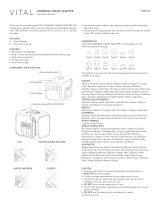Page is loading ...

HP 4410t Mobile Thin Client
Maintenance and Service Guide
Document Part Number: 571223-001
July 2009
This guide is a troubleshooting reference used for maintaining and servicing the computer. It provides
comprehensive information on identifying computer features, components, and spare parts; troubleshooting
computer problems; and performing computer disassembly procedures.

© Copyright 2009 Hewlett-Packard Development Company, L.P.
Intel and Celeron are trademarks of Intel Corporation in the U.S. and other countries. Microsoft and Windows are U.S. registered
trademarks of Microsoft Corporation. SD Logo is a trademark of its proprietor.
The information contained herein is subject to change without notice. The only warranties for HP products and services are set forth in
the express warranty statements accompanying such products and services. Nothing herein should be construed as constituting an
additional warranty. HP shall not be liable for technical or editorial errors or omissions contained herein.
First Edition: July 2009
Document Part Number: 571223-001

Safety warning notice
Å
WARNING: To reduce the possibility of heat-related injuries or of overheating the computer, do not place the computer directly
on your lap or obstruct the computer air vents. Use the computer only on a hard, flat surface. Do not allow another hard surface,
such as an adjoining optional printer, or a soft surface, such as pillows or rugs or clothing, to block airflow. Also, do not allow
the AC adapter to contact the skin or a soft surface, such as pillows or rugs or clothing, during operation. The computer and the
AC adapter comply with the user-accessible surface temperature limits defined by the International Standard for Safety of
Information Technology Equipment (IEC 60950).

Maintenance and Service Guide iv
Contents
1 Product description
2 External component identification
Top components . . . . . . . . . . . . . . . . . . . . . . . . . . . . . . . . . . . . . . . . . . . . . . . . . . . . . . . . . . . . . . . . . . . . . . 2–1
Wireless antennas . . . . . . . . . . . . . . . . . . . . . . . . . . . . . . . . . . . . . . . . . . . . . . . . . . . . . . . . . . . . . . . . . 2–1
Display components . . . . . . . . . . . . . . . . . . . . . . . . . . . . . . . . . . . . . . . . . . . . . . . . . . . . . . . . . . . . . . . 2–2
Buttons, switches, and speakers . . . . . . . . . . . . . . . . . . . . . . . . . . . . . . . . . . . . . . . . . . . . . . . . . . . . . . 2–3
Keys . . . . . . . . . . . . . . . . . . . . . . . . . . . . . . . . . . . . . . . . . . . . . . . . . . . . . . . . . . . . . . . . . . . . . . . . . . . 2–4
Lights . . . . . . . . . . . . . . . . . . . . . . . . . . . . . . . . . . . . . . . . . . . . . . . . . . . . . . . . . . . . . . . . . . . . . . . . . . 2–5
Pointing devices . . . . . . . . . . . . . . . . . . . . . . . . . . . . . . . . . . . . . . . . . . . . . . . . . . . . . . . . . . . . . . . . . . 2–6
Front components. . . . . . . . . . . . . . . . . . . . . . . . . . . . . . . . . . . . . . . . . . . . . . . . . . . . . . . . . . . . . . . . . . . . . 2–7
Left-side components . . . . . . . . . . . . . . . . . . . . . . . . . . . . . . . . . . . . . . . . . . . . . . . . . . . . . . . . . . . . . . . . . . 2–8
Right-side components. . . . . . . . . . . . . . . . . . . . . . . . . . . . . . . . . . . . . . . . . . . . . . . . . . . . . . . . . . . . . . . . . 2–9
Bottom components . . . . . . . . . . . . . . . . . . . . . . . . . . . . . . . . . . . . . . . . . . . . . . . . . . . . . . . . . . . . . . . . . . 2–10
3 Illustrated parts catalog
Service tag . . . . . . . . . . . . . . . . . . . . . . . . . . . . . . . . . . . . . . . . . . . . . . . . . . . . . . . . . . . . . . . . . . . . . . . . . . 3–1
Computer major components . . . . . . . . . . . . . . . . . . . . . . . . . . . . . . . . . . . . . . . . . . . . . . . . . . . . . . . . . . . . 3–2
Display subcomponents . . . . . . . . . . . . . . . . . . . . . . . . . . . . . . . . . . . . . . . . . . . . . . . . . . . . . . . . . . . . . . . . 3–6
Cable Kit . . . . . . . . . . . . . . . . . . . . . . . . . . . . . . . . . . . . . . . . . . . . . . . . . . . . . . . . . . . . . . . . . . . . . . . . . . . 3–7
Mass storage devices . . . . . . . . . . . . . . . . . . . . . . . . . . . . . . . . . . . . . . . . . . . . . . . . . . . . . . . . . . . . . . . . . . 3–8
Plastics Kit . . . . . . . . . . . . . . . . . . . . . . . . . . . . . . . . . . . . . . . . . . . . . . . . . . . . . . . . . . . . . . . . . . . . . . . . . . 3–9
Miscellaneous parts . . . . . . . . . . . . . . . . . . . . . . . . . . . . . . . . . . . . . . . . . . . . . . . . . . . . . . . . . . . . . . . . . . 3–10
Sequential part number listing . . . . . . . . . . . . . . . . . . . . . . . . . . . . . . . . . . . . . . . . . . . . . . . . . . . . . . . . . . 3–11

v Maintenance and Service Guide
4 Removal and replacement procedures
Preliminary replacement requirements . . . . . . . . . . . . . . . . . . . . . . . . . . . . . . . . . . . . . . . . . . . . . . . . . . . . 4–1
Tools required . . . . . . . . . . . . . . . . . . . . . . . . . . . . . . . . . . . . . . . . . . . . . . . . . . . . . . . . . . . . . . . . . . . . 4–1
Service considerations. . . . . . . . . . . . . . . . . . . . . . . . . . . . . . . . . . . . . . . . . . . . . . . . . . . . . . . . . . . . . . 4–1
Grounding guidelines . . . . . . . . . . . . . . . . . . . . . . . . . . . . . . . . . . . . . . . . . . . . . . . . . . . . . . . . . . . . . . 4–2
Component replacement procedures . . . . . . . . . . . . . . . . . . . . . . . . . . . . . . . . . . . . . . . . . . . . . . . . . . . . . . 4–5
Service tag . . . . . . . . . . . . . . . . . . . . . . . . . . . . . . . . . . . . . . . . . . . . . . . . . . . . . . . . . . . . . . . . . . . . . . . . . . 4–5
Computer feet . . . . . . . . . . . . . . . . . . . . . . . . . . . . . . . . . . . . . . . . . . . . . . . . . . . . . . . . . . . . . . . . . . . . 4–6
Battery. . . . . . . . . . . . . . . . . . . . . . . . . . . . . . . . . . . . . . . . . . . . . . . . . . . . . . . . . . . . . . . . . . . . . . . . . . 4–7
Switch cover . . . . . . . . . . . . . . . . . . . . . . . . . . . . . . . . . . . . . . . . . . . . . . . . . . . . . . . . . . . . . . . . . . . . . 4–8
Keyboard. . . . . . . . . . . . . . . . . . . . . . . . . . . . . . . . . . . . . . . . . . . . . . . . . . . . . . . . . . . . . . . . . . . . . . . . 4–9
Memory module . . . . . . . . . . . . . . . . . . . . . . . . . . . . . . . . . . . . . . . . . . . . . . . . . . . . . . . . . . . . . . . . . 4–12
Optical drive . . . . . . . . . . . . . . . . . . . . . . . . . . . . . . . . . . . . . . . . . . . . . . . . . . . . . . . . . . . . . . . . . . . . 4–13
Speakers . . . . . . . . . . . . . . . . . . . . . . . . . . . . . . . . . . . . . . . . . . . . . . . . . . . . . . . . . . . . . . . . . . . . . . . 4–15
Palm rest . . . . . . . . . . . . . . . . . . . . . . . . . . . . . . . . . . . . . . . . . . . . . . . . . . . . . . . . . . . . . . . . . . . . . . . 4–16
WLAN module . . . . . . . . . . . . . . . . . . . . . . . . . . . . . . . . . . . . . . . . . . . . . . . . . . . . . . . . . . . . . . . . . . 4–18
Solid-state module. . . . . . . . . . . . . . . . . . . . . . . . . . . . . . . . . . . . . . . . . . . . . . . . . . . . . . . . . . . . . . . . 4–20
Top cover . . . . . . . . . . . . . . . . . . . . . . . . . . . . . . . . . . . . . . . . . . . . . . . . . . . . . . . . . . . . . . . . . . . . . . 4–22
Modem module . . . . . . . . . . . . . . . . . . . . . . . . . . . . . . . . . . . . . . . . . . . . . . . . . . . . . . . . . . . . . . . . . . 4–24
RTC battery. . . . . . . . . . . . . . . . . . . . . . . . . . . . . . . . . . . . . . . . . . . . . . . . . . . . . . . . . . . . . . . . . . . . . 4–26
USB board. . . . . . . . . . . . . . . . . . . . . . . . . . . . . . . . . . . . . . . . . . . . . . . . . . . . . . . . . . . . . . . . . . . . . . 4–27
Modem module cable . . . . . . . . . . . . . . . . . . . . . . . . . . . . . . . . . . . . . . . . . . . . . . . . . . . . . . . . . . . . . 4–28
Heat sink . . . . . . . . . . . . . . . . . . . . . . . . . . . . . . . . . . . . . . . . . . . . . . . . . . . . . . . . . . . . . . . . . . . . . . . 4–29
Fan. . . . . . . . . . . . . . . . . . . . . . . . . . . . . . . . . . . . . . . . . . . . . . . . . . . . . . . . . . . . . . . . . . . . . . . . . . . . 4–32
Processor . . . . . . . . . . . . . . . . . . . . . . . . . . . . . . . . . . . . . . . . . . . . . . . . . . . . . . . . . . . . . . . . . . . . . . . 4–34
Power button board . . . . . . . . . . . . . . . . . . . . . . . . . . . . . . . . . . . . . . . . . . . . . . . . . . . . . . . . . . . . . . . 4–36
Display assembly . . . . . . . . . . . . . . . . . . . . . . . . . . . . . . . . . . . . . . . . . . . . . . . . . . . . . . .
. . . . . . . . . 4–37
System board. . . . . . . . . . . . . . . . . . . . . . . . . . . . . . . . . . . . . . . . . . . . . . . . . . . . . . . . . . . . . . . . . . . . 4–41
Power connector cable . . . . . . . . . . . . . . . . . . . . . . . . . . . . . . . . . . . . . . . . . . . . . . . . . . . . . . . . . . . . 4–43
Network cable . . . . . . . . . . . . . . . . . . . . . . . . . . . . . . . . . . . . . . . . . . . . . . . . . . . . . . . . . . . . . . . . . . . 4–44

Maintenance and Service Guide vi
5 Computer Setup
Starting Computer Setup . . . . . . . . . . . . . . . . . . . . . . . . . . . . . . . . . . . . . . . . . . . . . . . . . . . . . . . . . . . . . . . 5–1
Using Computer Setup . . . . . . . . . . . . . . . . . . . . . . . . . . . . . . . . . . . . . . . . . . . . . . . . . . . . . . . . . . . . . . . . . 5–1
Navigating and selecting in Computer Setup . . . . . . . . . . . . . . . . . . . . . . . . . . . . . . . . . . . . . . . . . . . . 5–1
Computer Setup menus . . . . . . . . . . . . . . . . . . . . . . . . . . . . . . . . . . . . . . . . . . . . . . . . . . . . . . . . . . . . . . . . 5–2
File menu. . . . . . . . . . . . . . . . . . . . . . . . . . . . . . . . . . . . . . . . . . . . . . . . . . . . . . . . . . . . . . . . . . . . . . . . 5–2
Security menu . . . . . . . . . . . . . . . . . . . . . . . . . . . . . . . . . . . . . . . . . . . . . . . . . . . . . . . . . . . . . . . . . . . . 5–3
Diagnostics menu . . . . . . . . . . . . . . . . . . . . . . . . . . . . . . . . . . . . . . . . . . . . . . . . . . . . . . . . . . . . . . . . . 5–4
System Configuration menu . . . . . . . . . . . . . . . . . . . . . . . . . . . . . . . . . . . . . . . . . . . . . . . . . . . . . . . . . 5–4
6 Specifications
Computer specifications. . . . . . . . . . . . . . . . . . . . . . . . . . . . . . . . . . . . . . . . . . . . . . . . . . . . . . . . . . . . . . . . 6–1
14.1-in display specifications. . . . . . . . . . . . . . . . . . . . . . . . . . . . . . . . . . . . . . . . . . . . . . . . . . . . . . . . . . . . 6–2
DVD-ROM drive specifications . . . . . . . . . . . . . . . . . . . . . . . . . . . . . . . . . . . . . . . . . . . . . . . . . . . . . . . . . 6–3
System DMA specifications. . . . . . . . . . . . . . . . . . . . . . . . . . . . . . . . . . . . . . . . . . . . . . . . . . . . . . . . . . . . . 6–4
System memory map specifications. . . . . . . . . . . . . . . . . . . . . . . . . . . . . . . . . . . . . . . . . . . . . . . . . . . . . . . 6–5
System interrupt specifications . . . . . . . . . . . . . . . . . . . . . . . . . . . . . . . . . . . . . . . . . . . . . . . . . . . . . . . . . . 6–6
System I/O address specifications . . . . . . . . . . . . . . . . . . . . . . . . . . . . . . . . . . . . . . . . . . . . . . . . . . . . . . . . 6–7
7 Screw listing
Phillips PM2.5×5.0 screw . . . . . . . . . . . . . . . . . . . . . . . . . . . . . . . . . . . . . . . . . . . . . . . . . . . . . . . . . . . . . . 7–1
Phillips PM2.5×3.0 broadhead screw . . . . . . . . . . . . . . . . . . . . . . . . . . . . . . . . . . . . . . . . . . . . . . . . . . . . . 7–4
Phillips PM2.5×3.0 screw . . . . . . . . . . . . . . . . . . . . . . . . . . . . . . . . . . . . . . . . . . . . . . . . . . . . . . . . . . . . . . 7–6
Phillips PM2.5×6.0 screw . . . . . . . . . . . . . . . . . . . . . . . . . . . . . . . . . . . . . . . . . . . . . . . . . . . . . . . . . . . . . . 7–9
Phillips PM2.0×3.0 screw . . . . . . . . . . . . . . . . . . . . . . . . . . . . . . . . . . . . . . . . . . . . . . . . . . . . . . . . . . . . . 7–10
Phillips PM2.0×5.0 screw . . . . . . . . . . . . . . . . . . . . . . . . . . . . . . . . . . . . . . . . . . . . . . . . . . . . . . . . . . . . . 7–12
Phillips PM2.5×11.0 captive screw . . . . . . . . . . . . . . . . . . . . . . . . . . . . . . . . . . . . . . . . . . . . . . . . . . . . . . 7–13
Phillips PM2.0×7.0 screw . . . . . . . . . . . . . . . . . . . . . . . . . . . . . . . . . . . . . . . . . . . . . . . . . . . . . . . . . . . . . 7–14
Torx T8M2.5×8.0 screw . . . . . . . . . . . . . . . . . . . . . . . . . . . . . . . . . . . . . . . . . . . . . . . . . . . . . . . . . . . . . . 7–15
Phillips PM2.5×9.0 screw . . . . . . . . . . . . . . . . . . . . . . . . . . . . . . . . . . . . . . . . . . . . . . . . . . . . . . . . . . . . . 7–16
Phillips PM2.5×9.0 captive screw . . . . . . . . . . . . . . . . . . . . . . . . . . . . . . . . . . . . . . . . . . . . . . . . . . . . . . . 7–17
Torx T8M2.5×6.0 screw . . . . . . . . . . . . . . . . . . . . . . . . . . . . . . . . . . . . . . . . . . . . . . . . . . . . . . . . . . . . . . 7–18

vii Maintenance and Service Guide
8 Connector pin assignments
Audio-in (microphone). . . . . . . . . . . . . . . . . . . . . . . . . . . . . . . . . . . . . . . . . . . . . . . . . . . . . . . . . . . . . . . . . 8–1
Audio-out (headphone) . . . . . . . . . . . . . . . . . . . . . . . . . . . . . . . . . . . . . . . . . . . . . . . . . . . . . . . . . . . . . . . . 8–1
External monitor. . . . . . . . . . . . . . . . . . . . . . . . . . . . . . . . . . . . . . . . . . . . . . . . . . . . . . . . . . . . . . . . . . . . . . 8–2
HDMI . . . . . . . . . . . . . . . . . . . . . . . . . . . . . . . . . . . . . . . . . . . . . . . . . . . . . . . . . . . . . . . . . . . . . . . . . . . . . . 8–3
RJ-45 (network) . . . . . . . . . . . . . . . . . . . . . . . . . . . . . . . . . . . . . . . . . . . . . . . . . . . . . . . . . . . . . . . . . . . . . . 8–4
RJ-11 (modem). . . . . . . . . . . . . . . . . . . . . . . . . . . . . . . . . . . . . . . . . . . . . . . . . . . . . . . . . . . . . . . . . . . . . . . 8–5
Universal Serial Bus. . . . . . . . . . . . . . . . . . . . . . . . . . . . . . . . . . . . . . . . . . . . . . . . . . . . . . . . . . . . . . . . . . . 8–6
9 Power cord set requirements
Requirements for all countries and regions . . . . . . . . . . . . . . . . . . . . . . . . . . . . . . . . . . . . . . . . . . . . . . . . . 9–1
Requirements for specific countries and regions . . . . . . . . . . . . . . . . . . . . . . . . . . . . . . . . . . . . . . . . . . . . . 9–2
10Recycling
Battery . . . . . . . . . . . . . . . . . . . . . . . . . . . . . . . . . . . . . . . . . . . . . . . . . . . . . . . . . . . . . . . . . . . . . . . . . . . . 10–1
Display . . . . . . . . . . . . . . . . . . . . . . . . . . . . . . . . . . . . . . . . . . . . . . . . . . . . . . . . . . . . . . . . . . . . . . . . . . . . 10–1
Index

Maintenance and Service Guide 1–1
1
Product description
Category Description
Product name HP 4410t Mobile Thin Client
Processors Intel® Celeron® 575 2.00-GHz processor, 1-MB L2 cache, 667-MHz
front side bus (FSB)
Chipset Northbridge: Intel GL40 667-MHz FSB
Southbridge: Intel ICH-9M
Graphics Mobile Intel GMA X4500 HD Universal Memory Architecture (UMA)
integrated with shared video memory (dynamically allocated)
Panel ■ 14.0-in, high-definition (HD, 1366 × 768), AntiGlare, light-emitting
diode (LED) display assembly
■ 16:9 ratio
■ Supports privacy filter
■ Includes 2 WLAN antennas
Memory 2 customer-accessible/upgradable memory module slots
Supports the following PC2-6400 configurations at 800 MHz:
■ 2048-MB total system memory (2048 × 1)
■ 1024-MB total system memory (1024 × 1)
Solid-state modules Serial Advanced Technology Attachment (SATA)
Supports the following solid-state modules:
■ 2-GB
■ 1-GB
Optical drive 8X DVD-ROM drive
12.7-mm tray load
SATA
Fixed (removal of 1 screw required)
Customer-accessible
Supports no-optical-drive option
Microphone Integrated microphone
Microphone jack
Audio ADI 1984AJCPZ
Stereo speakers
Headphone jack
Modem High-speed 56K data/fax modem
Modem cable not included
Supports no-modem option
(Continued)

1–2 Maintenance and Service Guide
Product description
Ethernet Marvell 88E8072-B1 10/100/1000 Ethernet
S3/S5 wake on LAN (AC mode only)
Ethernet cable not included
Power requirements 65-W HP Smart Adapter
6-cell, 2.20-Ah (47-Wh) Li-ion battery
Wireless Integrated WLAN options by way of wireless module
2 wireless antennas built into display assembly
Supports no-WLAN option
Support for the following WLAN formats:
■ Broadcom 4322AGN 802.11a/b/g/n WLAN module
■ Broadcom 4312G 802.11b/g WLAN module
External media cards One ExpressCard slot, supporting optional ExpressCard/34 cards
Media Card Reader supporting the following optional digital
card formats:
■ Memory Stick (MS)
■ Memory Stick Pro (MSP)
■ MultiMediaCard (MMC)
■ MultiMediaCard 4.2 (MMC Plus, including MMC Plus HC)
■ Secure Digital (SD) Memory Card
■ Secure Digital High Capacity (SDHC) Memory Card
■ Secure Digital High Speed (SDHS) Memory Card
■ xD-Picture Card (XD)
■ xD-Picture Card (XD) Type H
■ xD-Picture Card (XD) Type M
Ports Audio-in (mono microphone)
Audio-out (stereo headphone)
HDMI
Multi-pin AC power
RJ-11 (modem)
RJ-45 (network)
USB 2.0 (4)
VGA (Dsub 15-pin) supporting 1600 × 1200 external resolution
at 75Hz, hot plug/unplug and auto-detect
Keyboard/
pointing devices
Keyboard
TouchPad with 2 TouchPad buttons
Taps enabled by default
Security Security cable slot
Operating system Preinstalled: Microsoft® Windows® Embedded Standard
Web support: Microsoft Windows Embedded Standard and Microsoft
Windows XPe, Service Pack 3
Category Description

Maintenance and Service Guide 2–1
2
External component identification
Components included with the computer may vary by region and model. The illustrations in this chapter identify
the standard features on most computer models.
Top components
✎
Your computer may look slightly different from the illustrations in this section.
Wireless antennas
Component Description
WLAN antennas (2) Send and receive signals from one or more wireless devices. These antennas
are not visible from the outside of the computer.
✎
For optimal transmission, keep the areas immediately around the
antennas free from obstructions.
To see wireless regulatory notices, refer to the section of the
Regulatory,
Safety and Environmental Notices
that applies to your country or region.
These notices are located in the printed
Getting Started
guide.

2–2 Maintenance and Service Guide
External component identification
Display components
Item Component Description
(1) Internal display switch Turns off the display if the display is closed while the power is on.
(2) Internal microphone Records sound.

External component identification
Maintenance and Service Guide 2–3
Buttons, switches, and speakers
Item Component Description
(1) Speakers (2) Produce sound.
(2) Internal display switch Turns off the display if the display is closed while the power is on.
(3) Info button Launches system information.
(4) Power button ■ When the computer is off, press the button to turn on the computer.
■ When the computer is on, press the button to shut down the computer.
■ When the computer is in the Standby state, press the button briefly to
exit Standby.
If the computer has stopped responding, and Windows shutdown procedures
are ineffective, press and hold the power button for at least 5 seconds to turn
off the computer.
To learn more about your power settings and how to change them, select
Start > Control Panel > System and Maintenance > Power Options.

2–4 Maintenance and Service Guide
External component identification
Keys
Item Component Description
(1) esc key Displays system information when pressed in combination with the fn key.
(2) fn key Executes frequently used system functions when pressed in combination with
a function key or the
esc key.
(3) Windows logo key Displays the Windows Start menu.
(4) Windows applications key Displays a shortcut menu for items beneath the pointer.
(5) Embedded numeric keypad keys Can be used like the keys on an external numeric keypad.
(6) Function keys Execute frequently used system functions when pressed in combination with
the
fn key.

External component identification
Maintenance and Service Guide 2–5
Lights
Item Component Description
(1) Caps lock light On: Caps lock is on.
(2) Info light ■ On: The computer is on.
■ Blinking (5 times): When the computer is on, press the button to display
system information.
■ Off: The computer is off or in the Standby state.
(3) Power light ■ On: The computer is on.
■ Blinking: The computer is in the Standby state.
■ Off: The computer is off.

2–6 Maintenance and Service Guide
External component identification
Pointing devices
Item Component Description
(1) TouchPad* Moves the pointer, and selects or activates items on the screen.
(2) Left TouchPad button* Functions like the left button on an external mouse.
(3) Right TouchPad button* Functions like the right button on an external mouse.
*This table describes factory settings. To view or change pointing device preferences, select Start > Control Panel > Printers
and Other Hardware > Mouse.

External component identification
Maintenance and Service Guide 2–7
Front components
Item Component Description
(1) Drive light Blinking: The flash drive or optional optical drive is being accessed.
(2) Wireless button Turns the wireless feature on or off, but does not establish a
wireless connection.
✎
A wireless network must be set up in order to establish a
wireless connection.
(3) Wireless light ■ Blue: An integrated wireless device, such as a wireless local area network
(WLAN) device and/or a Bluetooth® device, is on.
■ Amber: All wireless devices are off.
(4) Media Card Reader Supports the following optional digital card formats:
■ Memory Stick (MS)
■ Memory Stick Pro (MSP)
■ MultiMediaCard (MMC)
■ MultiMediaCard 4.2 (MMC Plus, including MMC Plus HC)
■ Secure Digital (SD) Memory Card
■ Secure Digital High Capacity (SDHC) Memory Card
■ Secure Digital High Speed (SDHS) Memory Card
■ xD-Picture Card (XD)
■ xD-Picture Card (XD) Type H
■ xD-Picture Card (XD) Type M
(5) Audio-out (headphone) jack Produces sound when connected to optional powered stereo speakers,
headphones, ear buds, a headset, or television audio.
(6) Audio-in (microphone) jack Connects an optional computer headset microphone, stereo array
microphone, or monaural microphone.

2–8 Maintenance and Service Guide
External component identification
Left-side components
Item Component Description
(1) ExpressCard slot Supports optional ExpressCards.
(2) Security cable slot Attaches an optional security cable to the computer.
✎
The security cable is designed to act as a deterrent, but it may not
prevent the computer from being mishandled or stolen.
(3) RJ-45 (network) jack Connects a network cable.
(4) Vent Enables airflow to cool internal components.
✎
The computer fan starts up automatically to cool internal components
and prevent overheating. It is normal for the internal fan to cycle on and
off during routine operation.
(5) External monitor port Connects an external VGA monitor or projector.
(6) HDMI port Connects an optional HDMI device
(7) USB ports (2) Connect optional USB devices.

External component identification
Maintenance and Service Guide 2–9
Right-side components
Item Component Description
(1) USB ports (2) Connect optional USB devices.
(2) RJ-11 (modem) jack Connects a modem cable.
(3) Optical drive (select models only) Reads optical discs and, on select models, also writes to optical discs.
(4) Optical drive light (select models only) Blinking: The optical drive is being accessed.
(5) Battery light ■ Amber: A battery is charging.
■ Turquoise: A battery is close to full charge capacity.
■ Blinking amber: A battery that is the only available power source has
reached a low battery level. When the battery reaches a critical battery
level, the battery light begins blinking rapidly.
■ Off: If the computer is plugged into an external power source, the light turns
off when all batteries in the computer are fully charged. If the computer is
not plugged into an external power source, the light stays off until the
battery reaches a low battery level.
(6) Power connector Connects an AC adapter.

2–10 Maintenance and Service Guide
External component identification
Bottom components
Item Component Description
(1) Battery release latches (2) Release the battery from the battery bay.
(2) Battery bay Holds the battery.

Maintenance and Service Guide 3–1
3
Illustrated parts catalog
Service tag
When ordering parts or requesting information, provide the computer serial number and model number provided on
the service tag.
Item Component Description
(1) Product name This is the product name affixed to the front of the computer.
(2) Serial number (s/n) This is an alphanumeric identifier that is unique to each product.
(3) Part number/Product number (p/n) This number provides specific information about the product’s
hardware components. The part number helps a service
technician determine what components and parts are needed.
(4) Model description This is the alphanumeric identifier used to locate documents,
drivers, and support for the computer.
(5) Warranty period This number describes the duration of the warranty period for
the computer.
/