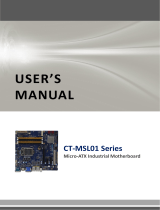Page is loading ...

Intel
®
945GME µFC-PGA 478 Core™ 2 Duo / Core™ Duo /
Core™ 2 Solo / Core™ Solo mobile CPU Mini ITX Main
Board
Ver. 1.00

MX945GM2
2
..........................................................................................................4
............................................................................................................5
....................................................................................5
!"#$.......................................................................................................................6
%&...............................................................................................................7
..................................................................................................8
'"(#.................................................................................................................11
! ...............................................................................................13
1.1 Before you Proceed ................................................................................................13
1.2 Motherboard Overview............................................................................................14
1.2.1
Placement Direction ....................................................................................................................... 14
1.2.2
Screw Holes ................................................................................................................................... 14
1.3 Motherboard Layout................................................................................................15
1.3.1
Layout Content List ........................................................................................................................ 16
1.4 Central Processing Unit (CPU)................................................................................18
1.4.1
Installing the CPU........................................................................................................................... 19
1.4.2
Installing the CPU Heatsink and Fan ............................................................................................. 21
1.4.3
Uninstalling the CPU Heatsink and Fan......................................................................................... 23
1.5 System Memory ......................................................................................................24
1.5.1
DIMM Sockets Location ................................................................................................................. 24
1.5.2
Memory Configurations .................................................................................................................. 25
1.5.3
Installing a DDR2 DIMM................................................................................................................. 26
1.5.4
Removing a DDR2 DIMM............................................................................................................... 26
1.6 Expansion Slots ......................................................................................................27
1.6.1
Installing an Expansion Card ......................................................................................................... 27
1.6.2
Configuring an Expansion Card ..................................................................................................... 27
1.6.3
Standard Interrupt Assignments..................................................................................................... 28
1.6.4
PCI Slots......................................................................................................................................... 29
1.6.5
PCI Express X16 Slot..................................................................................................................... 29
1.6.6
Mini PCI.......................................................................................................................................... 29
1.7 Jumpers ..................................................................................................................30
1.7.1
Clear CMOS (J4)............................................................................................................................ 30
1.7.2
Watchdog Timer Output Select (J6)............................................................................................... 31
1.7.3
AT/ATX Power Select (J7) ............................................................................................................. 31
1.7.4
LVDS Extended Setting (J14) ........................................................................................................ 32
1.7.5
COM1, COM2 RI/+5V/+12v Selection (JP14, JP15)...................................................................... 32

User’s Manual
MX945GM2
3
1.8 Connectors..............................................................................................................33
1.8.1
Rear Panel Connectors.................................................................................................................. 33
1.8.2
ATX Power Connector (ATX_PWR1)............................................................................................. 35
1.8.3
USB 2.0 Connector (CN4, CN5) .................................................................................................... 36
1.8.4
Serial Port 2 Connector (CN6) ....................................................................................................... 37
1.8.5
Serial Port 3 Connector (CN7) ....................................................................................................... 37
1.8.6
Serial Port 4 Connector (CN8) ....................................................................................................... 38
1.8.7
Front Panel Audio Connector (CN16) ............................................................................................ 38
1.8.8
Case Open Connector (CN19)....................................................................................................... 39
1.8.9
CPU Fan Connector (C_FAN1)...................................................................................................... 39
1.8.10
System Panel Connector (F_PANEL1)...................................................................................... 40
1.8.11
Primary IDE Connector (IDE1)................................................................................................... 41
1.8.12
IrDA Connector (IR_CON1) ....................................................................................................... 41
1.8.13
Amplifier Connector (JAMP1) .................................................................................................... 42
1.8.14
Optical Drive Audio Connector (JCD1)...................................................................................... 42
1.8.15
LCD Inverter Connector (JBKL1)............................................................................................... 43
1.8.16
Digital I/O Connector (JGPIO1) ................................................................................................. 44
1.8.17
Digital I/O Connector (JGPIO2) ................................................................................................. 44
1.8.18
LVDS Connector (JLVDS1) ....................................................................................................... 45
1.8.19
Serial ATA Connector [Black] (SA1, SA2) ................................................................................. 45
1.8.20
SM Bus Connector (SM_BUS1)................................................................................................. 46
1.8.21
Digital Audio Connector (SPDIF_OUT1) ................................................................................... 46
1.8.22
Chassis Fan Connector (S_FAN1) ............................................................................................ 47

MX945GM2
4
Electrical safety
To prevent electrical shock hazard, disconnect the power cable from the electrical
outlet before relocating the system.
When adding or removing devices to or from the system, ensure that the power cables
for the devices are unplugged before the signal cables are connected. If possible,
disconnect all power cables from the existing system before you add a device.
Before connecting or removing signal cables from the motherboard, ensure that all
power cables are unplugged.
Seek professional assistance before using an adapter or extension cord. These
devices could interrupt the grounding circuit.
Make sure that your power supply is set to the correct voltage in your area. If you are
not sure about the voltage of the electrical outlet you are using, contact your local
power company.
If the power supply is broken, do not try to fix it by yourself. Contact a qualified service
technician or your retailer.
Operation safety
Before installing the motherboard and adding devices on it, carefully read all the
manuals that came with the package.
Before using the product, make sure all cables are correctly connected and the power
cables are not damaged. If you detect any damage, contact your dealer immediately.
To avoid short circuits, keep paper clips, screws, and staples away from connectors,
slots, sockets and circuitry.
Avoid dust, humidity, and temperature extremes. Do not place the product in any area
where it may become wet.
Place the product on a stable surface.
If you encounter technical problems with the product, contact a qualified service
technician or your retailer.
The symbol of the crossed out wheeled bin indicates that the product
(electrical and electronic equipment) should not be placed in
municipal waste. Check local regulations for disposal of electronic
products.

User’s Manual
MX945GM2
5
If a problem arises with your system and no solution can be obtained from the user’s
manual, please contact your place of purchase or local distributor. Alternatively, please try
the following help resources for further guidance. Visit the Advansus website for FAQ,
technical guide, BIOS updates, driver updates, and other information:
http://www.advansus.com.tw/Support/Support.asp
To make sure that you perform certain tasks properly, take note of the following symbols
used throughout this manual.
DANGER/WARNING: Information to prevent injury to yourself when
trying to complete a task.
CAUTION: Information to prevent damage to the components when
trying to complete a task.
IMPORTANT: Instructions that you MUST follow to complete a task.
NOTE: Tips and additional information to help you complete a task.

MX945GM2
6
!"#$
Before you begin installing your single board, please make sure that the following materials
have been shipped:
1 x i945GME Mini ITX Main board
1 x CD-ROM contains the followings:
User’s manual (this manual in PDF file)
Drivers
2 x COM cable
1 x IDE HDD cable (40-pin, pitch 2.54mm)
2 x SATA cable kit (SATA/Power)
1 x Startup Manual
If any of the above items is damaged or missing, please contact your
retailer.

User’s Manual
MX945GM2
7
%&
Revision Revision History Date
V 1.0 First release for PCB 1.00 January 10, 2008

MX945GM2
8
CPU
Supports Intel µFC-PGA 478 Core 2 Duo / Core Duo / Core 2 Solo /
Core Solo mobile CPU with 65nm process technology
Chipset
Intel 82945GME Express Chipset
Memory
Two 240-pin DIMMs up to 4GB Dual Channel DDR2 533/667
SDRAM
Graphic
Intel Graphics Media Accelerator 950
Panel
Dual 18/24*-bit LVDS
Audio
Realtek ALC888 Audio Code
5.1 CH. with Two independent audio stream
LAN
Dual Marvell 88E8053 Gigabit LAN Controller
Expansion
1 x PCI-E X16, 1 x PCI, 1 x Mini PCI, 1 x Type I/II CF
Features
I/O
4 x COM, 8 x USB 2.0, 2 x SATA, 1 x 8-bit Digital I/O
System
CPU
Supports Intel µFC-PGA 478 Core 2 Duo / Core Duo / Core Solo CPU with 65nm
process technology
FSB
533/667 MHz
BIOS
Award 8 Mb Flash ROM BIOS
System Chipset
Intel 82945GME GMCH/82801GM ICH7-M DH
I/O Chipset
Winbond W83627EHG-A
Memory
Two 240-pin DIMM sockets support up to 4 GB Dual Channel DDR2 533/667
SDRAM
SSD
One CompactFlash Type I/II socket
Watchdog Timer
Reset: 1 sec.~255 min. and 1 sec. or 1 min./step
H/W Status Monitor
Monitoring CPU temperature, voltage, and cooling fan status. Auto throttling
control when CPU overheats
Expansion Slots
One PCI Express X16, One PCI slot (PCI Rev. 2.2 compliant), One Mini PCI
S3
S3 Support
Smart Fan Control
Yes
I/O
MIO
1 x EIDE (Ultra DMA 100), 4 x RS-232, 2 x SATA, 1 x K/B, 1 x Mouse (COM1,
COM2 with power output)
IrDA
115k bps, IrDA connector (1.0 compliant)
USB
8 x USB 2.0 ports
DIO
8-bit General Purpose I/O for DI and DO (Smbus)

User’s Manual
MX945GM2
9
Display
Chipset
Intel® 82945GME GMCH integrated Graphics Media Accelerator 950
Display Memory
Intel® DVMT 3.0 supports 224 MB video memory
Resolution
2048 x 1536 @ 32 bpp (85 Hz)
Dual Display
CRT + LVDS
LVDS
Intel® 945GME Dual 18-bit/24-bit LVDS
2nd LVDS
Through ADD2 LVDS Card
DVI / Onboard DVI
Chips
Through ADD2 DVI Card
Secondary VGA
Through ADD2 VGA Card
Audio
AC97 Codec
Realtek ALC888 supports 5.1-CH with two independent audio stream
Audio Interface
Mic. in, Line in, CD Audio in, Line out
Ethernet
LAN1
Marvell 88E8053 PCI-E Gigabit Ethernet Controller
LAN2
Marvell 88E8053 PCI-E Gigabit Ethernet Controller
Back I/O Port
Back Panel
1 x PS/2 Keyboard
1 x PS/2 Mouse
1 x RS-232 Serial Port
1 x VGA port
2 x LAN RJ45 port
4 x USB 2.0/1.1
5.1 CH Audio I/O (3 jacks)

MX945GM2
10
Internal I/O Connector
Internal I/O
2 x USB connectors support additional 4 USB ports
1 x 20-pin ATX Power connector
1 x 40-pin IDE connector for two devices
3 x COM connector
2 x SATA connectors
1 x System panel connector
1 x CD-In connector
1 x SPDIF out connector
1 x SMbus management connector
1 x LVDS connector
1 x CPU Fan connector
2 x 6pin connector support 8Bit GPIO via SMbus PCA9554 Controller (Optional)
Mechanical & Environmental
Power Type
ATX
Operating Temperature
0~60°C (32~140°F)
Operating Humidity
0%~90% relative humidity, non-condensing
Size (L x W)
6.69" x 6.69" (170 mm x 170 mm)
Weight
0.88 lbs (0.4 Kg)
* Specifications are subject to change without notice.

User’s Manual
MX945GM2
11
'"(#

MX945GM2
12
This chapter describes the main board
features and the new technologies
it supports.

User’s Manual
MX945GM2
13
!
1.1 Before you Proceed
Take note of the following precautions before you install motherboard components or
change any motherboard settings.
Unplug the power cord from the wall socket before touching any
component.
Use a grounded wrist strap or touch a safely grounded object or a
metal object, such as the power supply case, before handling
components to avoid damaging them due to static electricity
Hold components by the edges to avoid touching the ICs on
them.
Whenever you uninstall any component, place it on a grounded
antistatic pad or in the bag that came with the component.
Before you install or remove any component, ensure that the ATX
power supply is switched off or the power cord is detached from
the power supply. Failure to do so may cause severe damage to
the motherboard, peripherals, and/or components.

MX945GM2
14
1.2 Motherboard Overview
Before you install the motherboard, study the configuration of your chassis to ensure that
the motherboard fits into it. Refer to the chassis documentation before installing the
motherboard.
Make sure to unplug the power cord before installing or removing the
motherboard. Failure to do so can cause you physical injury and
damage motherboard components.
1.2.1 Placement Direction
When installing the motherboard, make sure that you place it into the chassis in the correct
orientation. The edge with external ports goes to the rear part of the chassis as indicated in
the image below.
1.2.2 Screw Holes
Place four (4) screws into the holes indicated by circles to secure the motherboard to the
chassis.
Do not over tighten the screws! Doing so can damage the
motherboard.
Place this side towards the rear of the
chassis

User’s Manual
MX945GM2
15
1.3 Motherboard Layout

MX945GM2
16
1.3.1 Layout Content List
Slots
Label Function Note Page
CF1 Compact Flash Connector (Rear side) N/A
DIMM1 240-pin DDR2 DIMM slot N/A
DIMM2 240-pin DDR2 DIMM slot N/A
MINI_PCI1 Mini PCI Slot N/A
PCIEX16 PCI Express X16 Slot N/A
PCI1 PCI Slot N/A
Jumpers
Label Function Note Page
J4 Clear CMOS 3 x 1 header, pitch 2.00mm 30
J6 Watchdog Timer Output Select 3 x 1 header, pitch 2.00mm 31
J7 AT/ATX Power Select 3 x 1 header, pitch 2.00mm 31
J14 LVDS Extended Setting 3 x 2 header, pitch 2.00mm 32
JP14, JP15 COM1, COM2 RI/+5V/+12V
Selection
3 x 2 header, pitch 2.00mm 32
Rear Panel Connector
Label Function Note Page
CN10 PS/2 keyboard and mouse 6-pin Mini-Din 33,34
CN1 Serial port connector
VGA connector
D-sub 9-pin, male
D-sub 15-pin, female
33,34
CN3 RJ-45 Ethernet connector x 1
USB connector x 2
33,34
CN2 RJ-45 Ethernet connector x 1
USB connector x 2
33,34
AUDIO1 Line-in port, Line-out port,
Microphone port,
5.1 Channel Audio I/O (3 jacks)
34

User’s Manual
MX945GM2
17
Internal Connector
Label Function Note Page
ATX_PWR1 ATX Power Connector 10 x 2 header 35
CN4 USB 2.0 Connector 5 x 2 header, pitch 2.00mm 36
CN5 USB 2.0 Connector 5 x 2 header, pitch 2.00mm 36
CN6 Serial Port 2 Connector 5 x 2 header, pitch 2.00mm 37
CN7 Serial Port 3 Connector 5 x 2 header, pitch 2.00mm 37
CN8 Serial Port 4 Connector 5 x 2 header, pitch 2.00mm 38
CN16 Front Panel Audio Connector 5 x 2 header, pitch 2.00mm 38
CN19 Case Open and Speaker Out
Connector
4 x 1 header, pitch 2.00mm 39
C_FAN1 CPU Fan Connector 3 x 1 wafer, pitch 2.54mm 39
F_PANEL1 System Panel Connector 5 x 2 header, pitch 2.54mm 40
IDE1 Primary IDE Connector 20 x 2 header, pitch 2.54mm 41
IR_CON1 IrDA Connector 5 x 1 header, pitch 2.00mm 41
JAMP1 Amplifier connector 4 x 1 header, pitch 2.54mm 42
JBKL1 LCD Inverter Connector 5 x 1 header, pitch 2.00mm 43
JCD1 Optical Drive Audio Connector 4 x 1 header, pitch 2.00mm 42
JGPIO1 Digital I/O Connector 3 x 2 header, pitch 2.00mm 44
JGPIO2 Digital I/O Connector 3 x 2 header, pitch 2.00mm 44
JLVDS1 LVDS connector HIROSE DF13S-40DP-1.25V 45
SA1, SA2 Serial ATA connectors [Black] 7-pin header 45
SM_BUS1 SM Bus Connector 4 x 1 header, pitch 2.00mm 46
SPDIF_OUT1 Digital Audio connector 4 x 1 header, pitch 2.54mm 46
S_FAN1 Chassis Fan Connector 3 x 1 wafer, pitch 2.54mm 47

MX945GM2
18
1.4 Central Processing Unit (CPU)
The motherboard comes with a surface mount 478-pin socket designed for the Intel® Core
2 Duo / Core Duo / Core 2 Solo / Core Solo CPU with 65nm process.
Take one of the marked corner (with gold
triangle) on the CPU. This mark should
match a specific corner on the socket to
ensure correct installation.
Make sure the AC power is off before you install the CPU.
If installing a dual-core CPU, connect the CPU fan cable to the
C_FAN1 connector to ensure system stability.
Your boxed Intel® socket 478P Core Duo / Core Solo / Core 2
Duo CPU with 65nm process package should come with
installation instructions for the CPU, heatsink, and the retention
mechanism. If the instructions in this section do not match the
CPU documentation, follow the latter.
Upon purchase of the motherboard, make sure that the PnP cap
is on the socket and the socket contacts are not bent. Contact
your retailer immediately if the PnP cap is missing, or if you see
any damage to the PnP cap/socket contacts/motherboard
components. Your place of purchase or local distributor will
shoulder the cost of repair only if the damage is
shipment/transit-related.
Keep the cap after installing the motherboard. Your place of
purchase or local distributor will process Return Merchandise
Authorization (RMA) requests only if the motherboard comes with
the cap on the socket.
The product warranty does not cover damage to the socket
contacts resulting from incorrect CPU installation/removal, or
misplacement/loss/ incorrect removal of the PnP cap.

User’s Manual
MX945GM2
19
1.4.1 Installing the CPU
1. Locate the CPU socket on the
motherboard.
Before installing the CPU,
make sure that the socket
box is facing towards you.
2. The processor socket comes with a
screw to secure the processor, please
unlock the screw first.

MX945GM2
20
3. Position the CPU above the socket and
the gold triangular mark on the CPU
must align with pin 1 of the CPU socket.
4. Carefully insert the CPU into the socket
until it fits in place ‘Gold mark’.
5. Turn the screw to the lock position.
The CPU fits in only one
correct orientation. DO
NOT force the CPU into
the socket to prevent
bending the connectors
on the socket and
damaging the CPU.
After installation, make sure to plug-in the ATX power cable to the
motherboard.
/