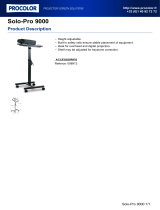Page is loading ...

Owner’s Manual

2
Important Safety Instructions
When connecting the AC power cord
and other cords, take care
not to get them tangled.
Pulling the AC power cord itself may damage the
cord, causing a fire, electric shock or short-circuit.
denotes that care should be taken.
The example instructs the user to take care not to allow fingers to be trapped.
denotes a prohibited operation.
The example instructs that disassembly of the product is prohibited
denotes an operation that should be carried out.
The example instructs the user to remove the power cord plug from the AC outlet.
SAVE THESE INSTRUCTIONS
INSTRUCTIONS PERTAINING TO A RISK OF FIRE, ELECTRIC SHOCK, OR INJURY TO PERSONS
RISK OF ELECTRIC SHOCK
DO NOT OPEN
WARNING
TO REDUCE THE RISK OF
FIRE OR ELECTRIC
SHOCK, DO NOT EXPOSE
THIS PRODUCT TO RAIN
OR MOISTURE.
CAUTION
AVIS : RISQUE DE CHOC ELECTRIQUE - NE PAS OUVRIR.
TO REDUCE THE RISK OF ELECTRIC SHOCK, DO NOT REMOVE COVER (OR BACK).
NO USER-SERVICEABLE PARTS INSIDE. REFER SERVICING TO QUALIFIED SERVICE PERSONNEL.
The lighting flash with arrowhead symbol, within
an equilateral triangle, is intended to alert the user
to the presence of uninsulated "dangerous voltage"
within the product's enclosure that may be of
sufficient magnitude to constitute a risk of electric
shock to persons.
The exclamation point within an equilateral triangle
is intended to alert the user to the presence of
important operating and maintenance (servicing)
instructions in the leterature accompanying the
product.
Examples of Picture Symbols
Read all the instructions before using the product.
WARNING - When using electric products, basic precautions should always be followed,
including the following.
WARNING
Indicates a potential hazard that could result in death
or serious injury if the product is handled incorrectly.
The product should be connected to
an AC outlet of the specified voltage.
Do not disassemble, repair or modify
the product.
When using the headphones, do not
listen for long periods of
time at high volume levels.
Do not insert or disconnect the power
cord plug with wet hands.
If you are going to use an AC power cord,
make sure that its has the correct plug shape
and conforms to the specified power voltage.
Failure to do so may result in fire.
Doing so may cause electric shock.
Doing so may result in hearing problems.
Doing so may result in product breakdown, electric
shock or short-circuit.

3
Do not place the product near electrical
appliances such as TVs and
radios.
Take care not to allow any foreign
matter to enter the product.
Before connecting cords, make sure
that the power to this product
and other devices is turned
OFF.
Do not use the product in the following areas.
Areas, such as those near windows, where the product is
exposed to direct sunlight
Extremely hot areas, such as near a heater
Extremely cold areas, such as outside
Extremely humid areas
Areas where a large amount of sand or dust is present
Areas where the product is exposed to excessive vibrations
The product is not completely disconnected from the
power supply even when the power switch is turned
off. If the product will not be used for a long time,
unplug the AC power cord from the AC outlet.
Do not drag the product on the floor.
Take care not to drop the product.
Do not stand on the product or exert
excessive force.
CAUTION
Failure to do so may cause fire in case of lightning.
Failure to do so may over-heat the product, resulting
in fire.
Indicates a potential hazard that could result in injury or
damage to the product or other property if the product
is handled incorrectly
Using the product in such areas may result in product
breakdown.
Use the product only in moderate climates (not in tropical
climates).
Failure to do so may cause breakdown of this product
and other devices.
Doing so may cause the product to generate noise.
If the product generates noise, move the product
sufficiently away from the electrical appliance or
connect it to another AC outlet.
Entry of water, needles or hair pins may result in
breakdown or short-circuit.
The product shall not be exposed to dripping or splashing.
No objects filled with liquids, such as vases, shall be
placed on the product.
Please lift up the product when moving it. Please note
that the product is heavy and must be carried by more
than two persons.
Dropping the product may result in breakdown.
Failure to do so may damage them, resulting in fire,
electric shock or short-circuit.
When disconnecting the AC power cord’s
plug, always hold the plug
and pull it to remove it.
Doing so may result in discoloration or deformation of
the product.
When cleaning the product, put a soft cloth in
lukewarm water, squeeze it well, then wipe the product.
Doing so may cause the product to become deformed or
fall over, resulting in breakdown or injury.
Do not wipe the product with benzene
or thinner.
The product should be located so that its location or position does not interfere with its proper ventilation.
Ensure a minimum distance of 5cm around the product for sufficient ventilation.
Ensure that the ventilation is not impeded by covering the ventilation openings with items,
such as newspaper, table-cloths, curtains, etc.
This product may be equipped with a polarized line plug (one blade wider than the
other). This is a safety feature.
If you are unable to insert the plug into the outlet, contact an electrician to replace
your obsolete outlet.
Do not defeat the safety purpose of the plug.
It is a good practice to have the instrument near the AC outlet and the power cord plug in a position
so that it can readily be disconnected in an emergency because electricity is always charging
while the plug is in the AC outlet even in a power switch off condition.

4
The power supply cord or the plug has been damaged.
Objects have fallen, or liquid has been spilled into the product.
The product has been exposed to rain.
The product does not appear to operate normally or exhibits a marked change in
performance.
The product has been dropped, or the enclosure damaged.
Do not place naked flame sources, such as lighted candles on the product.
The product should be serviced by qualified service personnel when:
GROUNDING INSTRUCTIONS
This product must be grounded. If it should malfunction or breakdown, grounding provides a path of least resistance
for electric current to reduce the risk of electric shock. This product is equipped with a cord having an equipment-
grounding conductor and a grounding plug. The plug must be plugged into an appropriate outlet that is properly
installed and grounded in accordance with all local codes and ordinances.
DANGER - Improper connection of the equipment-grounding conductor can result in a risk of electric shock.
Check with a qualified electrician or serviceman if you are in doubt as to whether the product is properly grounded.
Do not modify the plug provided with the product - if it will not fit the outlet, have a proper outlet installed by a
qualified electrician.
Notes on Repair
Should an abnormality occur in the product, immediately turn the power OFF, disconnect the power cord plug, and
then contact the shop from which the product was purchased.
Canadian Radio Interference Regulations
This instrument complies with the limits for a class B digital apparatus, pursuant to the Radio Interference Regulations,
C.R.C., c. 1374.
Use the apparatus only in moderate climates (not in tropical climates)
The mains plug shall remain readily operable.
An information on Dispasal for users
If your product is marked with this recycling symbol it means that, at the end of its life, you must dispose
of it separately by taking it to an appropriate collection point.
You should not mix it with general household waste. Disposing of this product correctly will pervent potential
negative effects on the environment and human health which could otherwise arise due to inappropriate
waste handling. For further details, please contact your local authority.
(European Union only)

5

6

7
WELCOME TO THE MP8II
Thank you for purchasing the KAWAI MP8II. The MP8II Stage Piano features
256 Internal Sounds of the highest quality. The MP8II can also be used as a
MIDI master controller. On stage, at home, or in the studio, the MP8II has
been designed to offer quick and easy access to many sophisticated features.
BASIC FEATURES of the MP8II
4 ASSIGNABLE ZONES
The MP8II keyboard can be divided into 4 zones. Each zone can be set to INT,
EXT or BOTH individually. INT (Internal) is to play any of the 256 internal
sounds. EXT (External) is to play external MIDI devices. BOTH is to play
internal sounds and external MIDI devices at the same time. Each zone can be
played individually, or multiple zones can be freely split, layered and velocity
switched to create stunning and personalized performances.
ACOUSTIC TOUCH KEYBOARD
The MP8II’s “AWA Grand Pro II” keyboard provides excellent feel and control
like that found in an acoustic piano.
256 INTERNAL SOUNDS, 256 SETUPS
The MP8II offers not only acoustic piano and electric piano sounds, but also
other sounds such as organ, brass, pads and so on. All the settings of these
sounds, together with the settings to control the external devices, can be stored
into 256 setups.
REVERB AND EFFECTS
The MP8II offers 7 high quality REVERB types, and 22 different EFFECT types
to improve acoustical realism and enhance tonal quality.
CONTROL KNOBS
The MP8II has 4 multi-function CONTROL KNOBS, which offer real time control
of the EFFECTS, EQ, TONE MODIFY and MIDI-CONTROL CHANGE messages.

8
WELCOME TO THE MP8II.....7
1. NAMES AND FUNCTIONS.....10
1.1 FRONT PANEL.....10
1.2 HEADPHONE JACK.....12
1.3 REAR PANEL.....12
2. Basic Operations.....14
2.1 Getting Ready.....14
2.2 Selecting a Sound.....15
2.3 Layer.....17
2.4 Split.....17
2.5 Piano Only.....18
2.6 Metronome.....18
2.7 Transpose.....18
2.8 Using the MP8II as a MIDI controller.....19
2.9 Selecting a SETUP.....20
3. SW Button.....21
3.1 Panel Lock.....21
3.2 Touch Curve.....21
3.3 Rotary Slow/Fast.....21
3.4 EQ Bypass On/Off.....22
3.5 Wheel Lock.....22
3.6 Foot Switch Lock.....23
3.7 Expression Pedal Lock.....23
3.8 External Sequencer Start/Stop.....24
4. EFX/REVERB.....25
4.1 EFX.....25
4.2 REVERB.....26
5. Control Knobs.....27
5.1 EFFECT.....27
5.2 EQ (EQUALIZER).....29
5.3 TONE MODIFY.....29
5.4 MIDI CC# (Control Change).....30
6. MENU.....32
6.1 Editing Procedure and Parameters.....33
6.2 Edit Parameters.....33
6.2.1 Zone Mode.....33
6.2.2 Sound (Int only).....33
6.2.3 Damper Resonance (Int Piano only).....33
6.2.4 String resonance (Int Piano only).....34
6.2.5 Key-Off Effect (Int Piano only) .....34
6.2.6 Voicing (Int Piano only).....34
6.2.7 TX Ch (Ext only).....34
6.2.8 TX Prg # (Ext only).....35
TABLE OF CONTENTS
6.2.9 Prg # (Ext only).....35
6.2.10 TX Bank (Ext only).....35
6.2.11 Bank MSB/LSB (Ext only).....35
6.2.12 Keyboard On/Off (Ext only).....35
6.2.13 Key Range Hi/Lo .....36
6.2.14 Velocity Switch.....36
6.2.15 Velocity Switch Value.....36
6.2.16 Velocity Compression.....37
6.2.17 Velocity Offset.....37
6.2.18 Zone Transpose.....37
6.2.19 Transmitting Volume (Ext only).....38
6.2.20 Volume.....38
6.2.21 Transmitting Control Change.....38
6.2.22 Pan.....38
6.2.23 Fine Tune.....38
6.2.24 Damper.....38
6.2.25 Foot Switch.....39
6.2.26 Expression Pedal.....39
6.2.27 Modulation.....39
6.2.28 Bender.....39
6.2.29 Transmitting Bender Range (Ext only).....39
6.2.30 Bender Range.....39
6.2.31 Solo.....39
6.2.32 Solo Mode.....40
6.3 Common Parameters.....40
6.3.1 Stretch Tuning.....40
6.3.2 Temperament.....40
6.3.3 Key of Temperament.....41
6.3.4 Tuning C-B.....41
6.3.5 Foot SW Control Change Number.....41
6.3.6 EXP Control Change Number.....41
6.3.7 Modulation Wheel Control Change Number.....42
6.3.8 Left Pedal Mode.....42
6.3.9 Master Volume.....42
7. STORE.....43
7.1 Storing the settings as a SOUND.....43
7.2 Storing the COMMON settings.....44
7.3 Storing the settings as a SETUP.....44
8. SYSTEM.....45
8.1 System Menu.....45
8.2 System Parameters.....45
8.2.1 System Channel.....45
8.2.2 Touch .....46
8.2.3 System Tuning.....47
8.2.4 Volume Slider Action.....47
8.2.5 Reverb Offset.....47
8.2.6 EQ Offset On/Off.....47
8.2.7 EQ Offset.....47
8.2.8 Local Control.....47
8.2.9 Multi-Timbral Mode.....48
8.2.10 System Ch Mode.....48

9
8.2.11 Receive Channel.....49
8.2.12 LCD Contrast.....49
8.2.13 LED Brightness.....49
8.2.14 Out Mode.....49
8.2.15 Foot Switch Mode .....49
8.2.16 Wheel Mode .....50
8.2.17 Dump Mode .....50
8.3 System Dump.....50
8.3.1 Dump Current.....50
8.3.2 Dump All Sound.....51
8.3.3 Dump All Setup.....51
8.4 System Reset.....52
8.4.1 Reset One SOUND/SETUP.....52
8.4.2 Reset All.....52
9. OTHER.....53
9.1 MIDI IN.....53
9.2 SETUP Program Number Table.....53
9.3 SOUND Program Number List.....54
9.4 Notes about USB.....60
Specifications.....61
MP8II MIDI Implementation.....62
1. Recognized Data.....63
1.1 Channel Voice Message.....63
1.2 Channel Mode Message.....65
1.3 System Realtime Message.....66
2. Transmitted Data.....66
2.1 Channel Voice Message.....66
2.2 Channel Mode Message.....68
2.3 System Realtime Message.....69
3. Exclusive Data.....69
3.1 Universal Realtime Exclusive Message.....69
3.2 Dump Message.....69
3.2.1 Normal Dump Message.....69
3.2.2 Divided Dump Message.....69
3.3 Sound Data Format.....70
3.4 Setup Data Format.....70
4. Control Change Number (CC#) Table.....72
MIDI Implementation Chart.....73

10
1. NAMES AND FUNCTIONS
1.1 FRONT PANEL
[FADER SECTION]
1. VOLUME Fader
The VOLUME fader controls the master volume level of the MP8II.
2. ZONE SELECT buttons
The ZONE SELECT buttons are used to select one of the four zones for editing. Only one
zone can be selected at a time. The front panel setting represents the current zone
status.
3. ON/OFF buttons
The ON/OFF buttons are used to turn zones ON/OFF. When the button is lit, the zone is
active. Normally the button color is red, but when a zone is not using the full keyboard
range the color will be green to indicate it.
4. FADERS (zone volume level control)
Each fader controls the volume level of a designated zone. When multiple zones are
active, these faders can be used as an audio mixer.
[CONTROL KNOBS SECTION]
The four CONTROL KNOBS are multi-function real time controllers. The different functions
can be selected using the four buttons to the left side of the CONTROL KNOBS. When a
function is active, its button is lit. Touching any of these knobs will instantly change the
display to the current knob function and value.
5. EFFECT button
When this button is lit, the CONTROL KNOBS will adjust the REVERB time, REVERB
depth, EFX rate and EFX depth.
6. EQ button
When this button is lit, the CONTROL KNOBS will adjust the 4-band graphic equalizer.
7. TONE MODIFY button
When this button is lit, the CONTROL KNOBS will adjust the CUTOFF, ATTACK, DECAY
and RELEASE Levels for the selected zone.
8. MIDI CC# button
When this button is lit, MIDI control changes are sent from the MP8II to the MIDI device
specified by the selected zone. Some control changes can also be used with the internal
sounds.
[WHEEL CONTROLLERS]
9. PITCH BEND
This control wheel smoothly bends the pitch Up or Down from its current value.
10. MODULATION
This control wheel controls the modulation (vibrato) depth. Moving the wheel forward
increases the vibrato depth.

11
[EFFECT BUTTONS]
11. SW button
This button turns the assigned function ON or OFF. Many different functions can be
assigned to this switch for your convenience.
When in edit mode, pressing the SW button will exit from edit mode.
12. EFX button
This button turns the EFX ON or OFF for the selected zone.
13. REVERB button
This button turns the REVERB ON or OFF for the selected zone.
To change the function or type assigned to the above buttons, press and hold the desired
button to display the currently selected function or type, then use the VALUE buttons to
change it.
[MENU BUTTONS]
14. MENU buttons
The MENU buttons are used to enter the edit mode and scroll through all the various
parameters of the MP8II. To change a parameter value, use the VALUE buttons.
[DISPLAY]
15. DISPLAY
[VALUE BUTTONS]
16. VALUE buttons
The VALUE buttons are used to change the value of the current parameter as indicated
on the DISPLAY.
[SOUND SELECTION & SETUP SELECTION]
17. SOUND button
The SOUND button switches the MP8II to the SOUND mode. The PATCH buttons will
now select any of the 256 internal sounds.
18. SETUP button
The SETUP button switches the MP8II to the SETUP mode. The PATCH buttons will now
select any of the 256 SETUPs.
19. SOUND SELECT buttons
The SOUND SELECT buttons are organized in two rows of eight buttons and one row of
four ones. In SOUND mode the upper row of buttons is used to select a sound category
and the second & third rows of buttons is used to select the different internal sounds
within each category. In SETUP mode the upper row of buttons is used to select a bank
and the second & third rows of buttons is used to select the different SETUPs within each
bank.
[OTHERS]
20. STORE button
The STORE button is used to store the settings of the MP8II.
21. SYSTEM button
The SYSTEM button is used to set the system parameters of the MP8II.
22. TRANSPOSE button
The TRANSPOSE button is used to turn the TRANSPOSE function ON/OFF.

12
1.2 HEADPHONE JACK
The headphone jack is located in front at the left end of the key slip. Use a headphone
with a standard stereo 1/4 inch phone jack.
1.3 REAR PANEL
1. OUTPUTS -FIXED-
R, L OUTPUTS
The R, L outputs are used to connect the MP8II to a musical instrument amplifier using
XLR Terminals. The R, L outputs can also be used to connect the MP8II to a PA system
or recording console. The (Master) VOLUME fader and the EQ settings DO affect these
outputs.
GROUND LIFT SW
With this switch ON, a possible ground loop can be shut from an external machine which
is connected to your MP8II with XLR terminal. Usually, you may leave the switch to its
OFF position.
2. OUTPUTS -Normal-
R, L/MONO OUTPUTS
The R, L/MONO outputs are used to connect the MP8II to a musical instrument amplifier
using standard 1/4 inch phone jacks. The R, L/MONO outputs can also be used to
connect the MP8II to a PA system or recording console. The EQ settings DO affect these
outputs.
3. FOOT CONTROLLERS
EXP JACK
An expression pedal can be connected to this jack.
The expression pedal can be assigned to different MIDI control numbers or functions in
the Menu.
FSW JACK
A momentary footswitch can be connected to this jack (EX: KAWAI F-1). The FootSwitch
can be assigned to different MIDI control numbers or functions in the Menu.
4. DAMPER / SOFT JACK
This jack is used to connect the Foot Pedal included with the MP8II (KAWAI F-20). The
right pedal works as Damper pedal, and the left one works as Soft pedal. When the
Rotary EFX is in use, the Soft pedal changes function to a Fast/Slow Rotorswitch.
5. MIDI JACKS
These jacks are used to connect the MP8II with external MIDI devices such as a MIDI
sound module or a MIDI sequencer.

13
6. USB JACK
This jack is used to connect the MP8II with a personal computer. See page60 for details.
7. POWER SWITCH
Turns the MP8II ON or OFF.
8. POWER RECEPTACLE
Connect the power cable, which is included in the MP8II package, to this receptacle.

14
2. Basic Operations
2.1 Getting Ready
Since the MP8II has no built-in speakers, you will need to connect a mixer,
keyboard amplifier or headphones in order to listen.
Turn the MP8II on, using the POWER SWITCH on the rear panel.
It is recommended to turn the MP8II on before turning on any amplifiers in
order to avoid switching noise.
What you need to know before starting:
Please read this part for a better understanding of the MP8II structure.
The MP8II’s SOUND and SETUP modes are largely the same. The main difference
between the two is that SETUP is used to recall stored SETUPs. Edits and
changes can be made freely in either mode, using the 4 faders, 4 knobs and
MENU functions, however edits made in SOUND mode will be lost when the
power is turned OFF and must therefore be stored in SETUP mode.
In order to start from scratch, use the SOUND mode and press PIANO ONLY
first.
In order to modify a SETUP, select the desired SETUP, perform any edits, and
store the changes as a SETUP.
If selected sounds do not sound correct, it is possible that parameters (knobs
etc.) were edited. To restore sounds to their default setting, use the PIANO
ONLY function, then re-select the desired sound.

15
2.2 Selecting a Sound
The MP8II always starts up in SOUND mode when the power is turned ON.
The SOUND button will be lit to indicate SOUND mode is active.
Operation 1
Select the sound category by pressing a sound select button in the top row.
There are 3 rows of sound select buttons, the top row is for selecting a sound
category and the second and third rows are for selecting a variation.
For example, to select "60’s EP2", first press the E.PIANO in the top row and
the first sound in the E.PIANO category "Classic EP" is recalled. (If any other
variation was selected before, the last selected sound is recalled as long as the
power is on.)
Operation 2
Select the first variation by pressing a sound select button in the second row.
Press one of the 1-8 buttons in the second row. If you press 3, the variation 3
"60’s EP" is recalled. (If any other variation was selected before, the last selected
sound is recalled as long as the power is on.)
Operation 3
Select the second variation by pressing a sound select button in the third row.
Press one of the A-D buttons in the second row. If you press B, a variation
sound "60’s EP2" is recalled.
Select the variations with the sound select buttons in the second and third
rows.
The display shows the currently selected sound name.
Note:
Internal sounds or Setups can be also selected using the VALUE buttons.
You should also listen to the preprogrammed Setups.
Setups are organized in 8 Banks with 32 Numbers each (total 256 Setups).
Press the SETUP button to change to SETUP mode and select a Setup by
pressing one of the Bank buttons in the upper row followed by a Number
button in the second and third row.
The display shows the currently selected Setup name.

16
In Sound mode, the “1” in the display indicates that the zone 1 is currently
selected.
When the multitimbre is off, the default settings of the zones are as follows.
It is recomended for simple MIDI transmit/receive use on stage etc.
The default TXchannel is System Ch (see page45).
Zone 1 Internal On (Plays internal sound)
Zone 2 Internal Off (Muted)
Zone 3 External On (Plays external device)
Zone 4 External Off (Muted)
When the multitimbre is on, the default settings of the zones are as follows.
It is recomended for recording/playback with PC or sequencer.
The default TXchannel is System Ch (see page45).
The system channel mode is Panel:
Zone 1 Both On (Plays internal sound & external device)
Zone 2 int Off (Muted)
Zone 3 int Off (Muted)
Zone 4 int Off (Muted)
The system channel mode is Normal:
Zone 1 Both On (Plays internal sound & external device)
Zone 2 Both Off (Muted)
Zone 3 Both Off (Muted)
Zone 4 Both Off (Muted)
The zone mode for each zone is indicated by the INT/EXT LED beside the
faders. The zone status for each zone is indicated by the ZONE ON/OFF
buttons. If the ZONE buttons is red, this zone is assigned to the entire
keyrange of the MP8II. If the button is green, the key range for that zone
is less than the entire key range. You can check the key range setting by
holding the SELECT button for the zone for 1 second.

17
2.3 Layer
Let’s try layering another sound. Turn the zone 2 on by pressing the ZONE ON/
OFF button for zone 2. The ZONE SELECT button for zone 2 is automatically
selected and the display shows the sound name for zone 2.
Select the sound for zone 2 with the SOUND SELECT buttons as shown in the
previous section.
Adjust the volume balance of zone 1 and 2 with the faders for each zone.
2.4 Split
Now let’s split the keyboard and play different sounds in upper and lower sections.
Press and hold the ZONE SELECT button for zone 1. The display shows the key
range for zone 1 as follows.
While still holding down the ZONE SELECT button for zone 1, press the lowest
note on the keyboard. The display changes as follows.
While still holding down the ZONE SELECT button for zone 1, select the highest
note for zone 1, for example, B2 by pressing B2 key on the keyboard.
Repeat the same procedure for zone 2 while holding down the ZONE SELECT
button for zone 2 and set the key range from C3 to C7.
Now the keyboard is split as follows.
Note:
In this method, the key ranges for internal and external zones always change
together. If you want individual settings, use the Key Range Hi/Lo parameter
in MENU (See page36).

18
2.5 Piano Only
The Piano Only function lets you quickly return the MP8II sounds to the default
settings.
Press the PIANO button and the SOUND SELECT button 1 simultaneously. All
the current settings (except for SYSTEM settings) will go back to original and
only Concert Grand sound can be played on the whole keyboard.
Note:
You may use this function also as a kind of Panic or Reset button. Also it is a
good starting point to create Setups from scratch.
2.6 Metronome
A metronome is available on the MP8II.
Press the STORE and SYSTEM buttons simultaneously to start the metronome.
Press the STORE or SYSTEM button to stop the metronome.
Changing the Tempo/Volume
The display will show as follows.
Use the VALUE buttons to change the tempo.
Use the MENU buttons to change the volume.
Note:
The metronome tempo is also used as MIDI clock tempo to control an external
sequencer. See page24 for details.
2.7 Transpose
When the Transpose function is “ON” the MP8II’s key can be raised or lowered
in half steps. The available range of transposition is 24 semitones, either up or
down.
While holding down the TRANSPOSE button, press any key on the MP8II
keyboard to select a new transposed key. Pressing the F key above middle C
for example will transpose the MP8II UP to the key of F (+5 half steps).
The transpose amount can also be set using the VALUE buttons.
While holding the TRANSPOSE button down, press the VALUE buttons to change
the transpose amount.

19
2.8 Using the MP8II as a MIDI controller
The MP8II can control external devices via MIDI.
MIDI Connection
Connect the MIDI OUT on the MP8II to the MIDI IN on an external MIDI device
with a MIDI cable.
Selecting the MIDI Channel
The MIDI Transmit Channel of the MP8II must be matched with the Receive
Channel of any MIDI devices connected to the MP8II.
Select zone 3 by pressing the ZONE SELECT button 3. (Zone 3 is set to external
as default setting.)
Press the MENU-UP button until “TX Channel” (Transmit Channel) appears on
the display.
Use the VALUE buttons to choose a MIDI Transmit Channel from 1 to 16.
To exit from MENU, press the EXIT(SW) button.
Any notes played on the keyboard or any movements of the Knobs, sliders, etc.
will be transmitted to any external MIDI devices connected to the MIDI out of
the MP8II on the selected MIDI channel.
Sending Program Change Number
The MP8II can send MIDI program change numbers from 1 to 256 and Bank
number LSB from 0 to 1 in SOUND mode. Simply press the SOUND SELECT
buttons and the corresponding program number will be transmitted. See the
program number table below.
The display shows the current TRANSPOSE amount when the TRANSPOSE
button is held down. A value of “0” indicates no transposition.

20
The transmitted program number is shown in the display.
You can also send program change numbers by using VALUE buttons.
Note:
Full program change numbers including bank numbers can be transmitted by
setting them in MENU and saving it as a SETUP. See page35 for details.
2.9 Selecting a SETUP
The MP8II offers 256 preset combinations of the panel settings called SETUPs.
To select a SETUP, press the SETUP button. Now the SOUND SELECT buttons
are used to select a SETUP. Use a combination of the numbers in the upper,
second and third rows to select a desired SETUP. The display will show the
selected SETUP name.
To check the sound (internal) or program number (external) assigned to each
zone, press the ZONE SELECT button. The display briefly shows the assigned
sound name or program number, and then automatically returns to the SETUP
name in a few seconds.
If you hold a ZONE SELECT button for 2 seconds the display will show you the
key range information for that zone. You can also set the key range using the
same procedure that is used in Sound mode.
UPPER SECOND THIRD PROG#:MSB-LSB
1 1 A 001:000-000
1 1 B 002:000-000
1 1 C 003:000-000
1 1 D 004:000-000
1 2 A~D 005:000-000 ~ 008:000-000
1 3 A~D 009:000-000 ~ 012:000-000
1 4 A~D 013:000-000 ~ 016:000-000
1 5 A~D 017:000-000 ~ 020:000-000
1 6 A~D 021:000-000 ~ 024:000-000
1 7 A~D 025:000-000 ~ 028:000-000
1 8 A~D 029:000-000 ~ 032:000-000
2 1~8 A~D 033:000-000 ~ 064:000-000
3 1~8 A~D 065:000-000 ~ 096:000-000
4 1~8 A~D 097:000-000 ~ 128:000-000
5 1~8 A~D 001:000-001 ~ 032:000-001
6 1~8 A~D 033:000-001 ~ 064:000-001
7 1~8 A~D 065:000-001 ~ 096:000-001
8 1~8 A~D 097:000-001 ~ 128:000-001
/