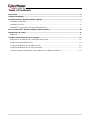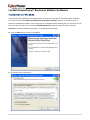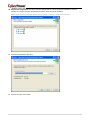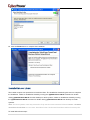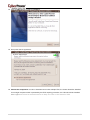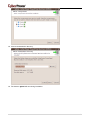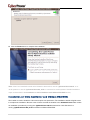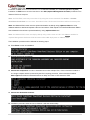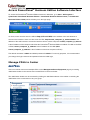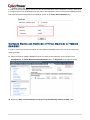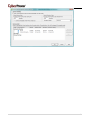CyberPower Video Gaming Accessories 6 User manual
- Category
- Power distribution units (PDUs)
- Type
- User manual
This manual is also suitable for

PowerPanel
®
Business Edition
Installation Guide
For
Power Distribution Unit
Rev. 6
2011/10/04

2
Table of Contents
Introduction ...................................................................................................................................................... 3
Hardware Installation ...................................................................................................................................... 3
Install PowerPanel
®
Business Edition Software........................................................................................... 4
Installation on Windows ................................................................................................................................. 4
Installation on Linux ....................................................................................................................................... 6
Installation on Citrix XenServer and VMware ESX/ESXi .............................................................................. 9
Access PowerPanel
®
Business Edition Software Interface ....................................................................... 11
Manage PDUs in Center ................................................................................................................................. 11
Add PDUs ..................................................................................................................................................... 11
Configure Power Protection for Computers ............................................................................................... 12
Assign PDU’s IP Address and Connected Outlet in Client .......................................................................... 12
Setup Necessary Shutdown Time ............................................................................................................... 13
Configure Shutdown Action for VMware ESXi ............................................................................................ 13
Configure Shutdown Action for Citrix XenServer ........................................................................................ 13
Configure Startup and Shutdown of Virtual Machines on VMware ESX/ESXi ............................................ 14

3
Introduction
A Power Distribution Unit (PDU) provides power output controls for individual outlets to your connected
equipment. The PDU can establish communication with PowerPanel
®
Business Edition Center via the
network. It can relay its state to Center and accepts commands to turn off or turn on the outlets. When the
PDU turns off an outlet, any connected computers running PowerPanel Business Edition Client are shut down
in an orderly fashion, preventing data loss or a system crash due to an immediate power loss. Refer to the
illustration below.
PowerPanel
®
Business Edition Center allows the administrator to simultaneously monitor the status and
events from multiple PDUs. Center establishes communication with multiple PDUs via the network and sends
commands to each PDU to turn off or turn on the outlets. The powered computers which have installed the
Client will initiate shutdown sequences prior to turning off outlets.
PowerPanel Business Edition software can be installed on various platforms including Windows, Linux, Citrix
XenServer and VMware ESX/ESXi. Following sections describe conditions specific to these platforms
individually.
Hardware Installation
Before installing PowerPanel Business Edition software, make sure that the following hardware installations
are configured properly:
z Verify the computer’s power is connected to the PDU outlet properly.
z Verify the computer’s network is connected.
z Verify the PDU’s network is connected.
Please refer to the Power Distribution Unit User's Manual for a proper hardware installation.

4
Install PowerPanel
®
Business Edition Software
Installation on Windows
A popup page will be displayed automatically when inserting the PowerPanel
®
Business Edition installation
CD. Users can click the Install PowerPanel Business Edition software shortcut on the popup page to
initiate the installation procedure. If the popup page is not displayed when inserting the CD, browse to the CD
drive and open the folder which locates at /Software/Windows, and then double click the file named
Setup.exe to start the installation procedure. To install follow these steps:
z Click the Next button to start an installation.
z Accept the license agreement.

5
z Choose the component. In order to monitor multiple PDUs, Center should be installed. In order to
monitor on a single computer powered by the PDU, Client should be installed.
Note: Agent should not be selected because of ability to access to UPS instead of PDU.
z Choose the destination directory.
z Choose the start menu folder.

6
z Click the Finish button to complete the installation.
Installation on Linux
The installer requires root permission to install the Client. The installation wizard will guide users to complete
the installation. Initiate an installation wizard by running the ./ppbe210-linux-x86.sh command or double
clicking ppbe210-linux-x86.sh from the desktop on 32-bit systems. Initiate an installation wizard by running
the /.ppbe210-linux-x64.sh command or double clicking ppbe210-linux-x64.sh from desktop on 64-bit
systems.
Note: On Linux systems, users may mount the CD by use the mount command. Execute mount –t iso9660
/dev/cdrom /mnt/cdrom as a root user. /dev/cdrom is the CD drive and /mnt/cdrom will be the mount point.
To install follow these steps:

7
z Click the Next button to start an installation.
z Accept the license agreement.
z Choose the component. In order to simultaneous monitor multiple PDU, the Center should be installed.
If one single computer which is powered by the PDU requiring protection, the Client should be installed.
Note: Agent should not be selected because of ability to access to UPS instead of PDU.

8
z Choose the destination directory.
z The daemon ppbed will start during installation.

9
z Click the Finish button to complete the installation.
Note: If the Linux installation needs to be initiated in the terminal, use the ./ppbe210-linux-x86.sh –c on
32-bit systems or use the ./ppbe210-linux-x86_64.sh -c command on 64-bit systems. Detailed installation
steps are described in the Installation on Citrix XenServer and VMware ESX/ESXi section.
Installation on Citrix XenServer and VMware ESX/ESXi
The installer is used to install the Client and requires root permission. The installation wizard will guide users
to complete the installation. Browse to the CD drive and find the installer in the /Software/Linux folder. Initiate
an installation procedure by running the ./ppbe210-linux-x86.sh command on Citrix XenServer or
running ./ppbe210-linux-x86_64.sh command on VMware ESX/ESXi.

10
Installation for ESX server must be launched on the Service Console (aka Console Operation System);
installation for ESXi server must be launched on the vMA (vSphere Management Assistant) installed on the
VMware ESXi host computer.
Note: On ESX/ESXi, users may mount the CD by using the mount command. Run mount –t iso9660
/dev/cdrom /mnt/cdrom as a root user. /dev/cdrom is the CD drive and /mnt/cdrom will be the mount point.
Note: On VMware ESXi, users can also upload the installer to vMA by using vSphere Client tool. Visit
VMware website to download vSphere Client tool and refer to FAQ chapter of PowerPanel Business Edition
User’s Manual to know how to upload installer by using vSphere Client tool.
Note: On VMware ESXi, users can deploy vMA by using a file or from an URL. Visit VMware
website for
vSphere Management Assistant Guide document about vMA deployment on VMware ESXi.
The installation procedure will be initiated as following steps:
z Press Enter to start an installation.
z Accept the license agreement.
z Choose the component. In order to simultaneous monitor multiple PDU, Center should be installed. If
one single computer which is powered by the PDU requiring protection, Client should be installed.
Note: Agent should be not selected because of ability to access to UPS instead of PDU.
z Choose the destination location.
z Installation procedure starts and once finished. It will end automatically.

11
Access PowerPanel
®
Business Edition Software Interface
To access the PowerPanel
®
Business Edition interface in Windows, go to Start > All Programs >
CyberPower PowerPanel Business Edition > PowerPanel Business Edition Center (or PowerPanel
Business Edition Client) which will take you to the login page.
On Linux, users can also enter the URL as http://127.0.0.1:3052/ in the address of the web browser to
access to the interface. Users can also enter the URL, http://hosted_computer_ip_address:3052/ in the
address of the web browser to access the interface from a remote computer. hosted_computer_ip_address
is the IP address of the computer which has the PowerPanel
®
Business Edition installed. For vMA on the ESX
or ESXi, hosted_computer_ip_address is the IP address of the vMA (Note:
hosted_computer_ip_address is the IP address of the host computer on ESX.)
The default username is admin and default password is admin. For security purposes, it is recommended
you change the login username and password after the initial login.
Manage PDUs in Center
Add PDUs
Users can monitor and control multiple PDUs on the Management/Power Equipment page by accessing
Add Device window in the context menu to add PDUs in Center as below:
The Add Device window can be accessed by clicking the Add Device button of the toolbar or selecting the
Add Device of the context menu of any one group.

12
Either enter the PDU’s IP address on the Device Address field or click the Browse button to display the
device list and select the PDU address from this list. Click OK to proceed and add the selected PDU.
Note: If multiple PDUs need to be added to Center, repeat aforementioned steps.
Note: Please refer to PowerPanel Business Edition User’s Manual about further details of more functions
about Center
.
Configure Power Protection for Computers
In order to ensure the computers which connect to the PDU have sufficient time to complete the shutdown
prior to the outlets turning off, the Client should be installed. The Client will establish communication with the
PDU and receive commands from the PDU to initiate a complete shutdown and avoid data loss or a system
crash. Refer to the Install PowerPanel Business Edition Software
chapter for installing Client.
Assign PDU’s IP Address and Connected Outlet in Cli
ent
Communication can be established through the network by assigning the IP address of the PDU in Client. The
IP address of the PDU can be assigned at the Address field on the Power/Configuration page in Client. To
identify IP address of PDU, users can pick an address from the device list which shows all devices on the
local network. In order to ensure the PDU can respond to the Client normally, the secret phrase or SNMP
communities must be setup properly. Assign the PDU output outlet which supplies power to Client computer.
Click Apply button to save changes to take effect.
Note: Users can also assign the IP Address of PDU to the Client in Center and it is easier for users to attach
multiple Clients to the PDU in Center. Communication can be established by configuring Settings of Details
on the monitored PDU in Center. Refer to User’s Manual to know how to establish communication between
Client and PDU.

13
Setup Necessary Shutdown Time
Each computer running the Client requires a sufficient time to shut down completely before the PDU turns off
the connected outlet for any reason. Therefore users can set up this sufficient time at the Necessary
shutdown time option on the Event Action/Settings page in the Client.
When the PDU outlet powering to a computer running the Client is going to be turned off, the outlet should not
be turned off by the PDU until the Client computer is shut down completely. The Client will detect whether the
off-delay time is sufficient for the Client computer to shut down gracefully and give a warning on the Event
Action/Settings page to users that the computer running the Client may be shut down improperly due to
insufficient time. Click the Setup button in the warning block to set up a sufficient time for the Delay Off Time
setting on the connected outlet of the PDU. Users can also set up a sufficient time on the Delay Off Time
manually in the PDU web interface.
Configure Shutdown Action for VMware ESXi
In order to ensure the ESXi server host and all virtual machines can be shut down correctly in case of power
events, users have to configure the ESXi host address, account and password of the root user for the host
shutdown from vMA. Because PowerPanel Business Edition software must be installed on the Service
Console of ESX instead of vMA, Event Action/Settings page don’t provides these shutdown settings for user
to configure. Fill in the Host Address, Account and Password fields with actual username and password for
ESX/ESXi host on the Event Action/Settings page.
Note: Host Address is the IP address of the ESXi host computer on which vMA is operating but not the IP
address of vMA.
Note: In order to allow the interactions between physical and virtual machines, VMware tools must be
installed on each virtual machine. Refer to VMware ESX/ESXi Server documentation for further information
about VMware Tools.
Configure Shutdown Action for Citrix XenServer

14
In order to ensure the XenServer server host and all virtual machines can be shutdown correctly, users have
to configure the account and password of root user for host shutdown. Fill in the Account and Password fields
with actual username and password for shutdown action on the Event Action/Settings page.
Configure Startup and Shutdown of Virtual Machines on VMware
ESX/ESXi
In order to ensure that all virtual machines and the VMware ESX/ESXi server host can be shut down and
restart gracefully:
z Select the topmost VMware ESX/ESXi server host from the tree hierarchy on the left side. Go to
Configuration Æ Virtual Machine Startup/Shutdown menu Æ Properties of the vSphere Client.
z Enable the Allow virtual machines to start and stop automatically with the system option

15
-
 1
1
-
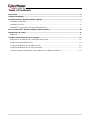 2
2
-
 3
3
-
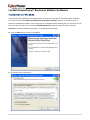 4
4
-
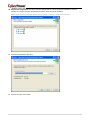 5
5
-
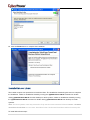 6
6
-
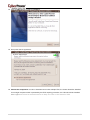 7
7
-
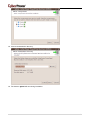 8
8
-
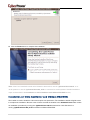 9
9
-
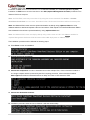 10
10
-
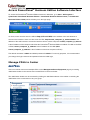 11
11
-
 12
12
-
 13
13
-
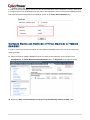 14
14
-
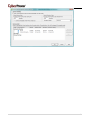 15
15
CyberPower Video Gaming Accessories 6 User manual
- Category
- Power distribution units (PDUs)
- Type
- User manual
- This manual is also suitable for
Ask a question and I''ll find the answer in the document
Finding information in a document is now easier with AI
Related papers
-
CyberPower OLS1500ERT2U User manual
-
CyberPower PowerPanel Business Edition User manual
-
CyberPower PowerPanel User manual
-
CyberPower PowerPanel Business Edition User manual
-
CyberPower PowerPanel Business Edition User manual
-
CyberPower PowerPanel Business Edition User manual
-
CyberPower PowerPanel Business Edition User manual
-
CyberPower PowerPanel Business Edition User manual
-
CyberPower PowerPanel Business Edition User manual
-
CyberPower PowerPanel Business Edition User manual
Other documents
-
Cyber Power PowerPanel Business 4.8.6 User manual
-
Dell UPS 5600R User guide
-
Eaton Intelligent Power Software Suite, Silver User guide
-
Dell UPS 1000T User guide
-
HP EVA6400 Array User manual
-
HP 4400 Dual Controller Enterprise Virtual Array User manual
-
Dell UPS 2700R Specification
-
Dell OpenManage Server Administrator Version 7.1 Installation guide